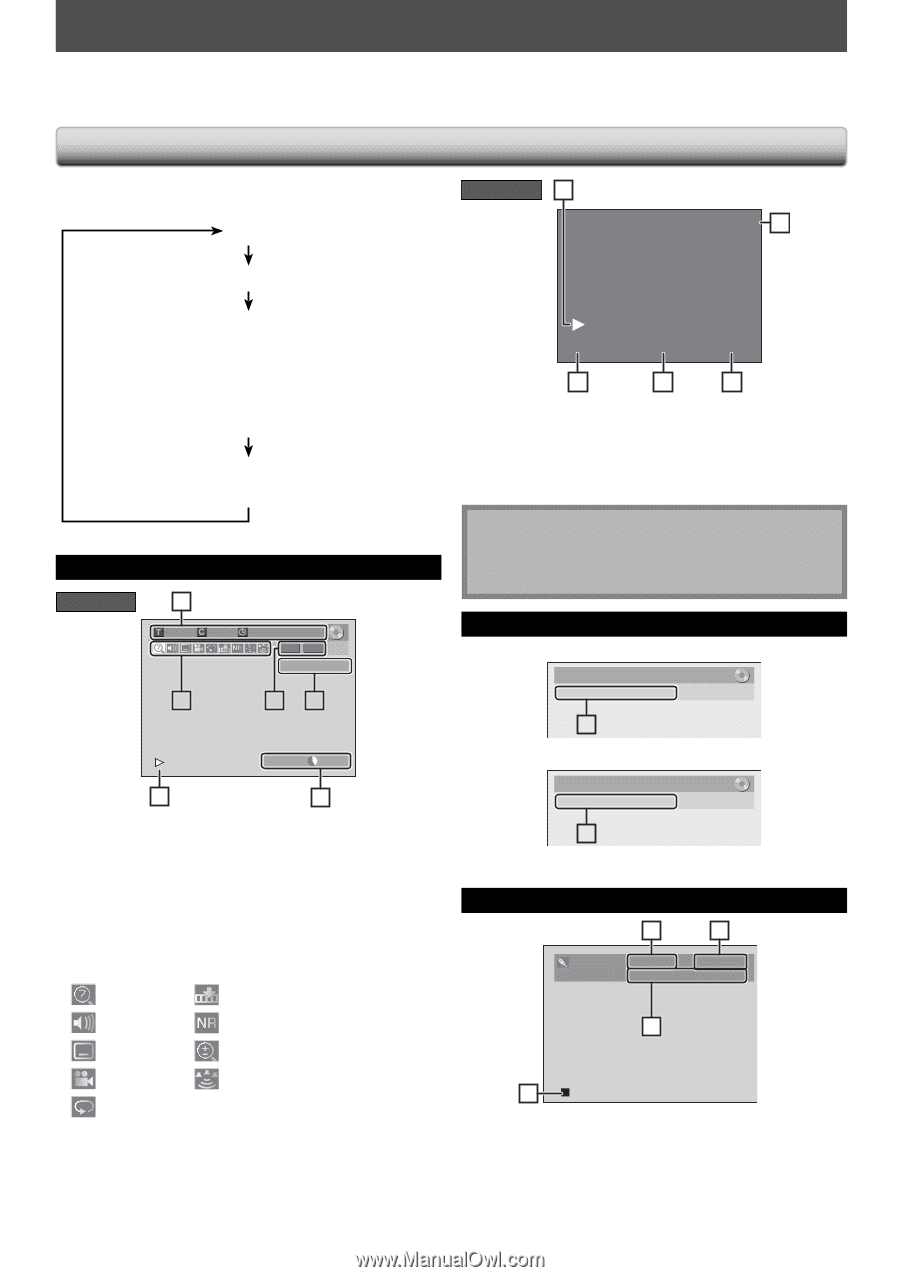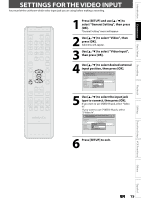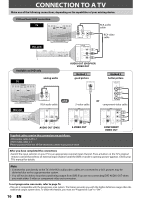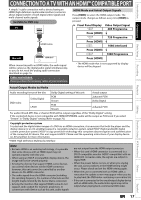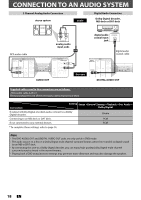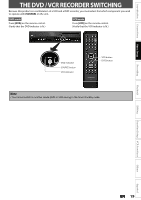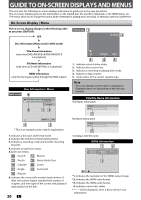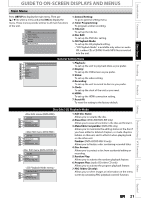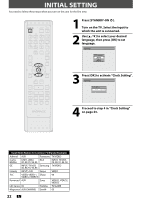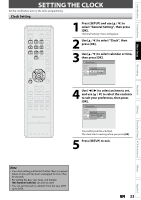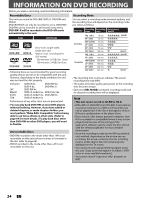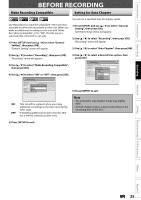Magnavox ZV427MG9 User manual, English (US) - Page 20
GUIDE TO ON-SCREEN DISPLAYS AND MENUS, On-Screen Display / Menu - recorder
 |
UPC - 053818570722
View all Magnavox ZV427MG9 manuals
Add to My Manuals
Save this manual to your list of manuals |
Page 20 highlights
GUIDE TO ON-SCREEN DISPLAYS AND MENUS This unit uses the following on-screen displays and menus to guide you to the easy operations. The on-screen displays give you the information on the loaded disc, the disc/file in playback, or the HDMI status, etc. The menus allow you to change the various kinds of settings for playing back, recording, or editing to suite your preference. On-Screen Display / Menu The on-screen display changes in the following order as you press [DISPLAY]. OFF VCR mode 1 12:00AM 2 Disc Information/Menu (only in DVD mode) Title Name Information (only when DVD+RW/DVD+R/DVD-RW/DVD-R is in playback) or File Name Information (only when a CD with MP3 files is in playback) HDMI Information (only for the images output through the HDMI output) Disc Information / Menu DVD mode 6 1/ 5 1/ 5 0:01:00 / 1:23:45 DVD Video E1 (Rear) 5 12 SP(2Hr) 1:53 4 3 * This is an example screen only for explanation. 1. Indicates a disc type and format mode. 2. Indicates the selected external input position. 3. Indicates a recording mode and possible recording time left. 4. Indicates an operation status. 5. Each icon means: : Search : Marker : Audio : Noise Reduction : Subtitle : Zoom : Angle : Surround : Repeat 6. Indicates the current title number/total number of titles, the current chapter number/total number of chapters, and time lapse of the current title playback/ total duration of the title. 20 EN SP 0:00:00 HIFI 3 4 5 1. Indicates current video status. 2. Indicates the current time. 3. Indicates a recording or playing back mode. 4. Indicates a tape counter. 5. Audio status of the current cassette tape. Note • This is an example screen only for explanation. Displayed items are depending on the disc you inserted. Title/File Name Information Title Name Information Title Name My Title 1 File Name Information File Name My File 1 1. Displays title/file name. HDMI Information 1 2 Video Info. : Audio Info. : 480p / YCbCr Bitstream 3 4 *1. Indicates the resolution of the HDMI output image. *2. Indicates the HDMI video format. *3. Indicates the HDMI audio format. 4. Indicates current disc status. * "- - -" will be displayed, when it does not have any information.