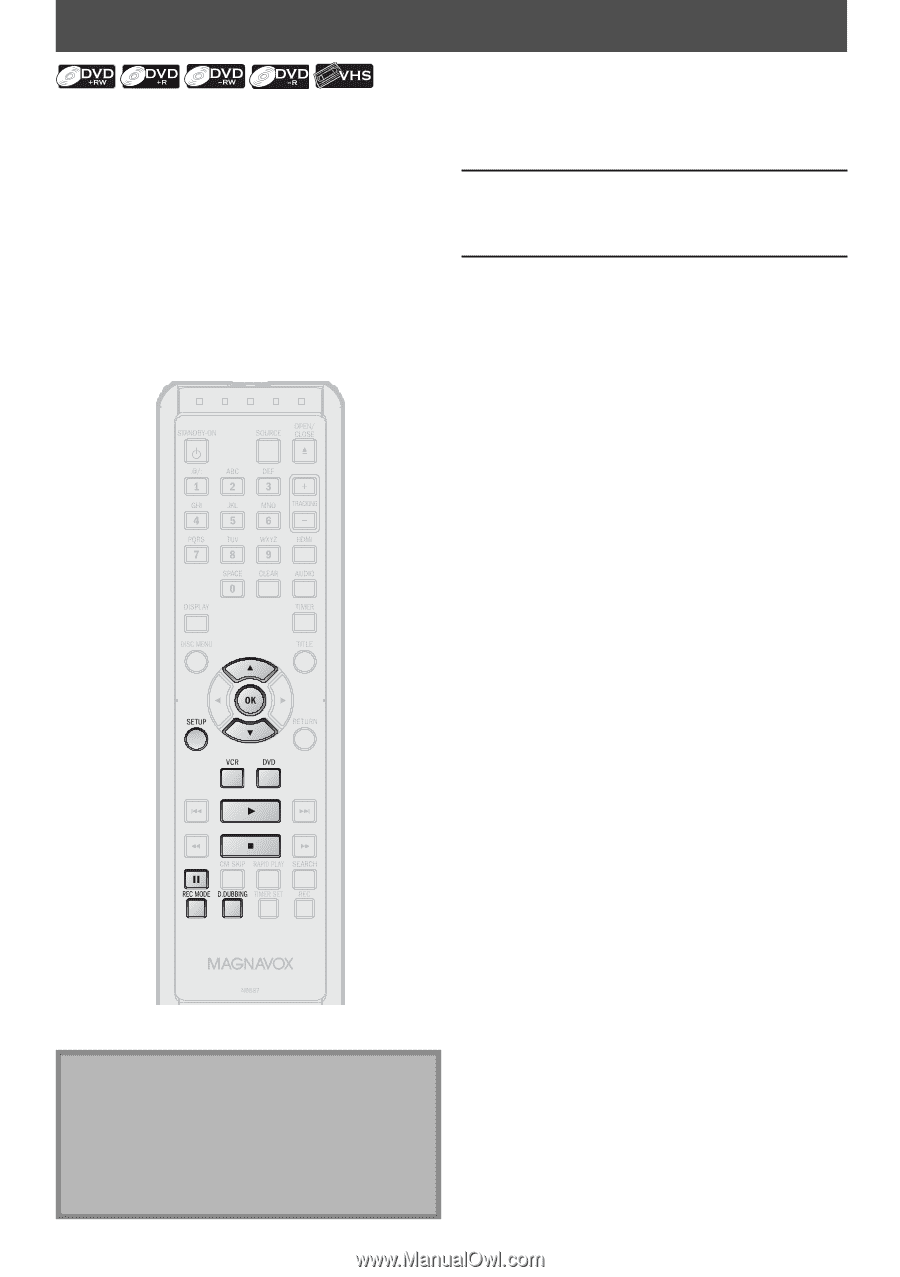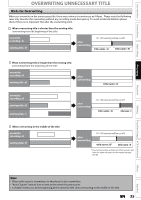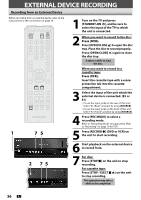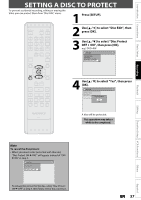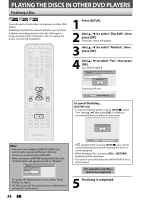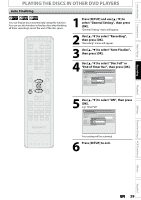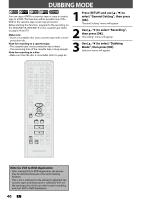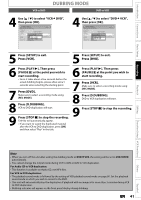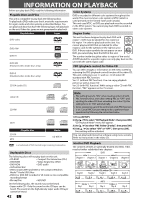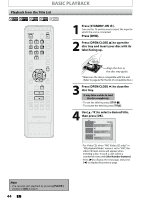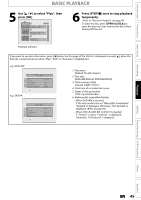Magnavox ZV427MG9 User manual, English (US) - Page 40
Dubbing Mode - vcr to dvd dubbing
 |
UPC - 053818570722
View all Magnavox ZV427MG9 manuals
Add to My Manuals
Save this manual to your list of manuals |
Page 40 highlights
DUBBING MODE You can copy a DVD to a cassette tape or copy a cassette tape to a DVD. This function will be possible only if the DVD or the cassette tape is not copy protected. Before starting this function, prepare for the recording on the DVD+RW/+R, DVD-RW/-R or the cassette tape. Refer to pages 24 and 79. Make sure: • Insert a recordable disc and a cassette tape with a erase- protection tab. Note for recording to a cassette tape: • The cassette tape's erase-protection tab is intact. • The remaining time of the cassette tape is long enough. Note for recording to a disc: • Make sure that the disc is recordable. Refer to page 24. 1 Press [SETUP] and use [K / L] to select "General Setting", then press [OK]. "General Setting" menu will appear. 2 Use [K / L] to select "Recording", then press [OK]. "Recording" menu will appear. 3 Use [K / L] to select "Dubbing Mode", then press [OK]. Selection menu will appear. Note for VCR to DVD duplication • After starting VCR to DVD duplication, the picture may be distorted because of the auto tracking function. This is not a malfunction. Be advised to playback the cassette tape until the picture is stabilized, then set the starting point which you wish to start recording, and start VCR to DVD duplication. 40 EN