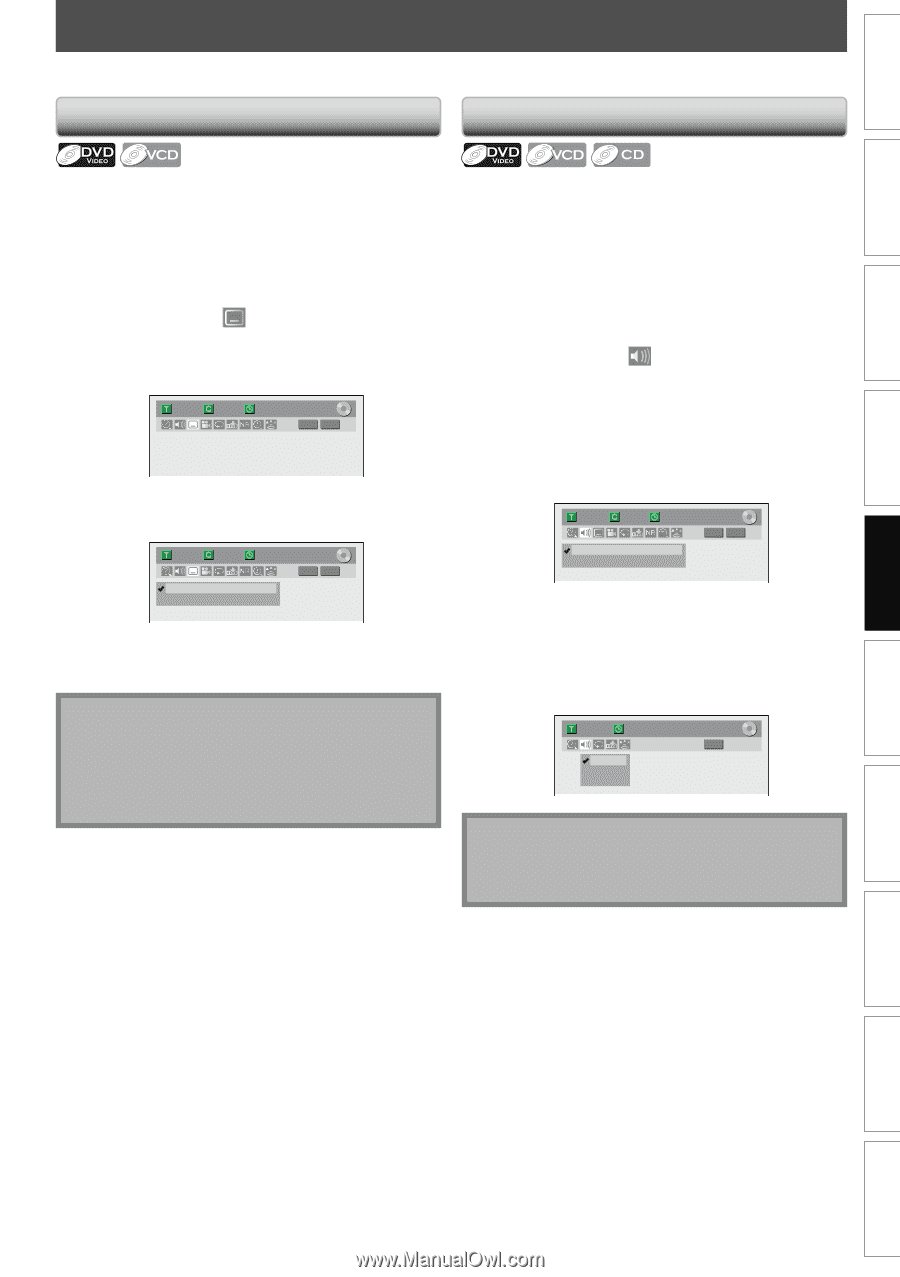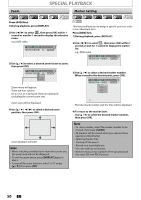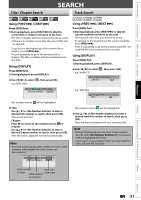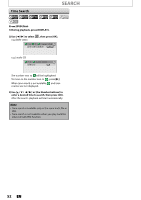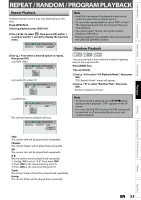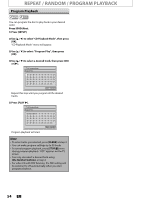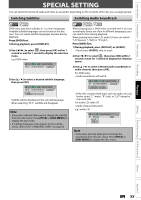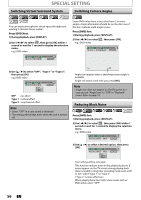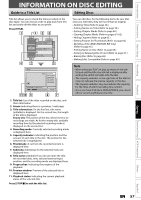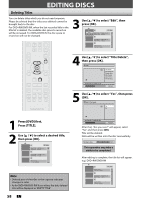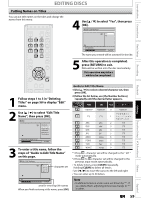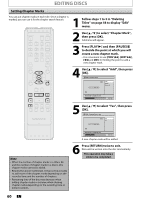Magnavox ZV427MG9 User manual, English (US) - Page 55
SPECIAL SETTING, Switching Subtitles, Switching Audio Soundtrack
 |
UPC - 053818570722
View all Magnavox ZV427MG9 manuals
Add to My Manuals
Save this manual to your list of manuals |
Page 55 highlights
Introduction Connections Basic Setup Recording SPECIAL SETTING You can select the format of audio and video as you prefer depending on the contents of the disc you are playing back. Switching Subtitles Switching Audio Soundtrack DVD-video may have subtitles in 1 or more languages. Available subtitle languages can be found on the disc case. You can switch subtitle languages anytime during playback. Press [DVD] first. 1) During playback, press [DISPLAY]. 2) Use [{ / B] to select , then press [OK] within 1 second or wait for 1 second to display the selection menu. e.g.) DVD-video 1/ 5 1/ 5 0:01:00 / 1:23:45 DVD Video 3) Use [K / L] to select a desired subtitle language, then press [OK]. 1/ 5 1/ 5 OFF 1.English 0:01:00 / 1:23:45 DVD Video Subtitle will be displayed in the selected language. When selecting "OFF", subtitle will disappear. Note • Some discs will only allow you to change the subtitle from the disc menu. Press [TITLE] or [DISC MENU] to display the disc menu. • If a 4-digit language code appears in the subtitle menu, refer to the "LANGUAGE CODE" on page 85. When playing back a DVD-video recorded with 2 or more soundtracks (these are often in different languages), you can switch them during playback. When playing back video CD, audio CD you can switch "L/R"(stereo), "L"(left) or "R"(right). Press [DVD] first. 1) During playback, press [DISPLAY] or [AUDIO]. • If you press [AUDIO], skip to step3. 2) Use [{ / B] to select , then press [OK] within 1 second or wait for 1 second to display the selection menu. 3) Use [K / L] to select a desired audio soundtrack or audio channel, then press [OK]. For DVD-video • Audio soundtrack will switch. 1/ 5 1/ 5 0:01:00 / 1:23:45 DVD Video 1.Dolby Digital 5.1ch English 2.Dolby Digital 2ch English • If the title contains both main and sub audio, you can further select "L" (main), "R" (sub), or "L/R" (mixed of main and sub). For audio CD, video CD • Audio channel will switch. e.g.) audio CD 1/ 5 1. L/R 2. L 3. R 0:00:15 / 0:05:00 CD Note • Some discs will only allow you to change the soundtrack from the disc menu. Press [TITLE] or [DISC MENU] to display the disc menu. Playback Editing Function Setup VCR Functions Others Español EN 55