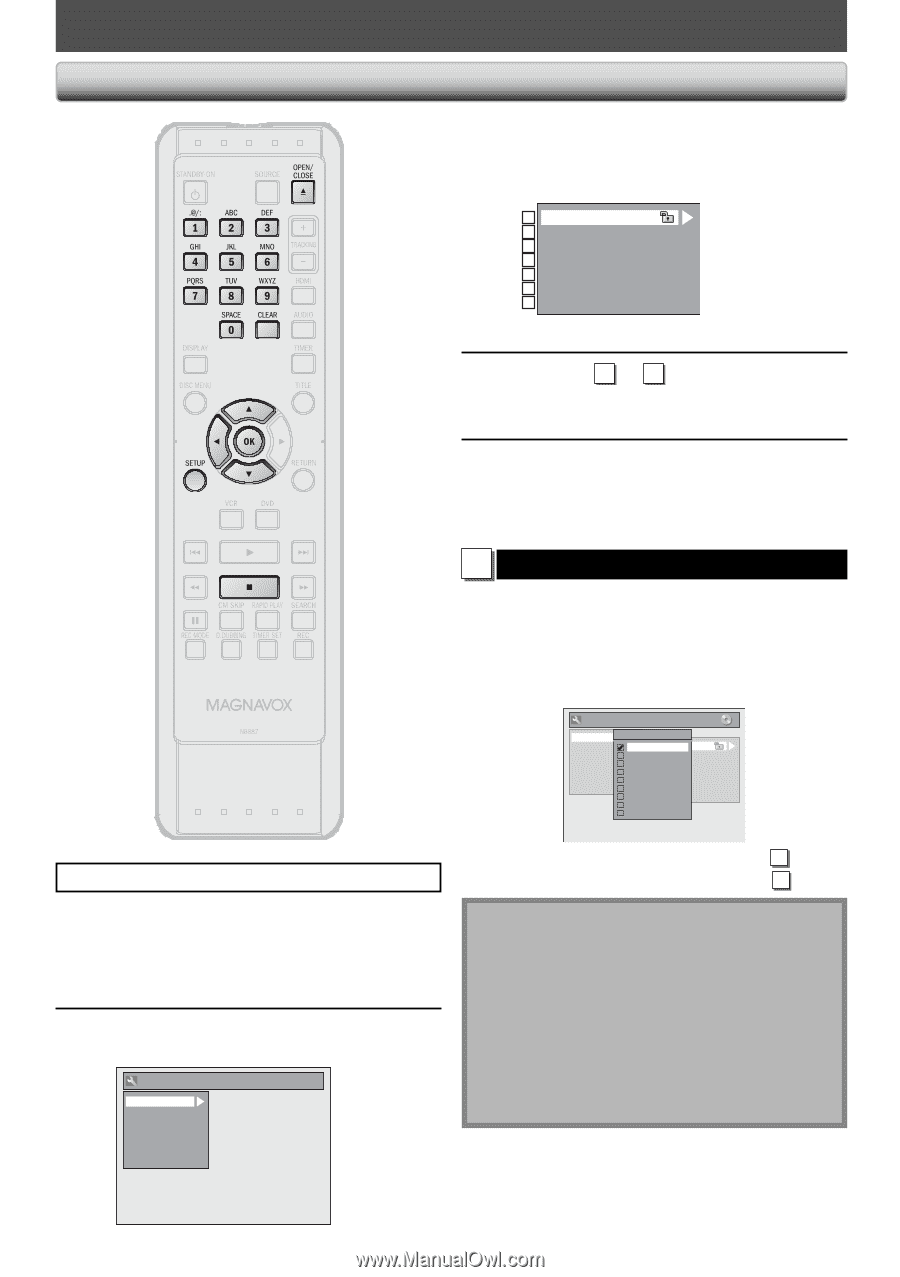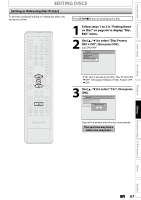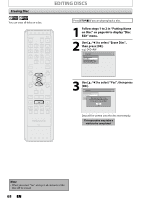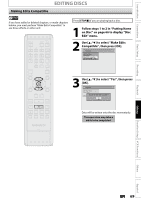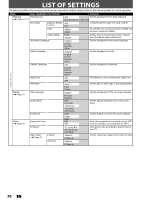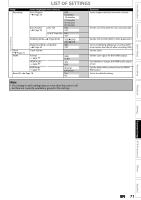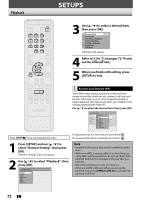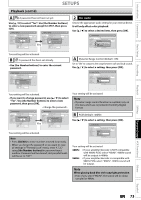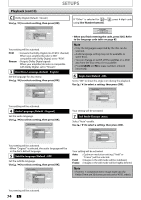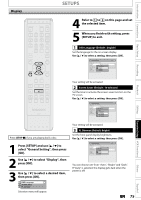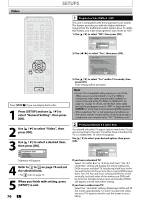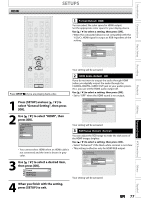Magnavox ZV427MG9 User manual, English (US) - Page 72
SETUPS, Playback
 |
UPC - 053818570722
View all Magnavox ZV427MG9 manuals
Add to My Manuals
Save this manual to your list of manuals |
Page 72 highlights
Playback SETUPS 3 Use [K / L] to select a desired item, then press [OK]. 1 Parental Lock 2 Disc Audio 3 Disc Menu Language 4 Audio Language 5 Subtitle Language 6 Angle Icon 7 Still Mode Submenu will appear. 4 Refer to 1 to 7 on pages 72-74 and set the selected item. 5 When you finish with setting, press [SETUP] to exit. 1 Parental Lock (Default: OFF) Some DVD-video feature a parental lock level. If the ratings exceed the levels you set, playback will stop and the disc will require you to enter a password before it begins playback. This feature prevents your children from viewing inappropriate material. Use [K / L] to select the desired level, then press [OK]. General Setting Playback Display Video Recording Clock HDMI Reset All Parental Lock OFF Parental Lock 8 [AduAlt]udio Out 7 [NC 1D7i]sc Menu Language 6 [R] Audio Language 5 [PG RS]ubtitle Language 4 [PG 1A3n]gle Icon 3 [PG] Still Mode 2 [G] 1 [Kid Safe] Press [STOP C] if you are playing back a disc. If a password has not been set yet, proceed to A . If a password has been set already, proceed to B . 1 Press [SETUP] and use [K / L] to select "General Setting", then press [OK]. "General Setting" menu will appear. 2 Use [K / L] to select "Playback", then press [OK]. General Setting Playback Display Video Recording Clock HDMI Reset All Note • Parental lock function may not be available to some discs. • With some DVD, it may be difficult to find if they are compatible with parental lock. Be sure to check if the parental lock function operates in the way that you have set. • Record the password in case you forget it. • If there is a DVD in the unit when you set up the parental lock, press [OPEN/CLOSE A] to activate the parental lock level. 72 EN