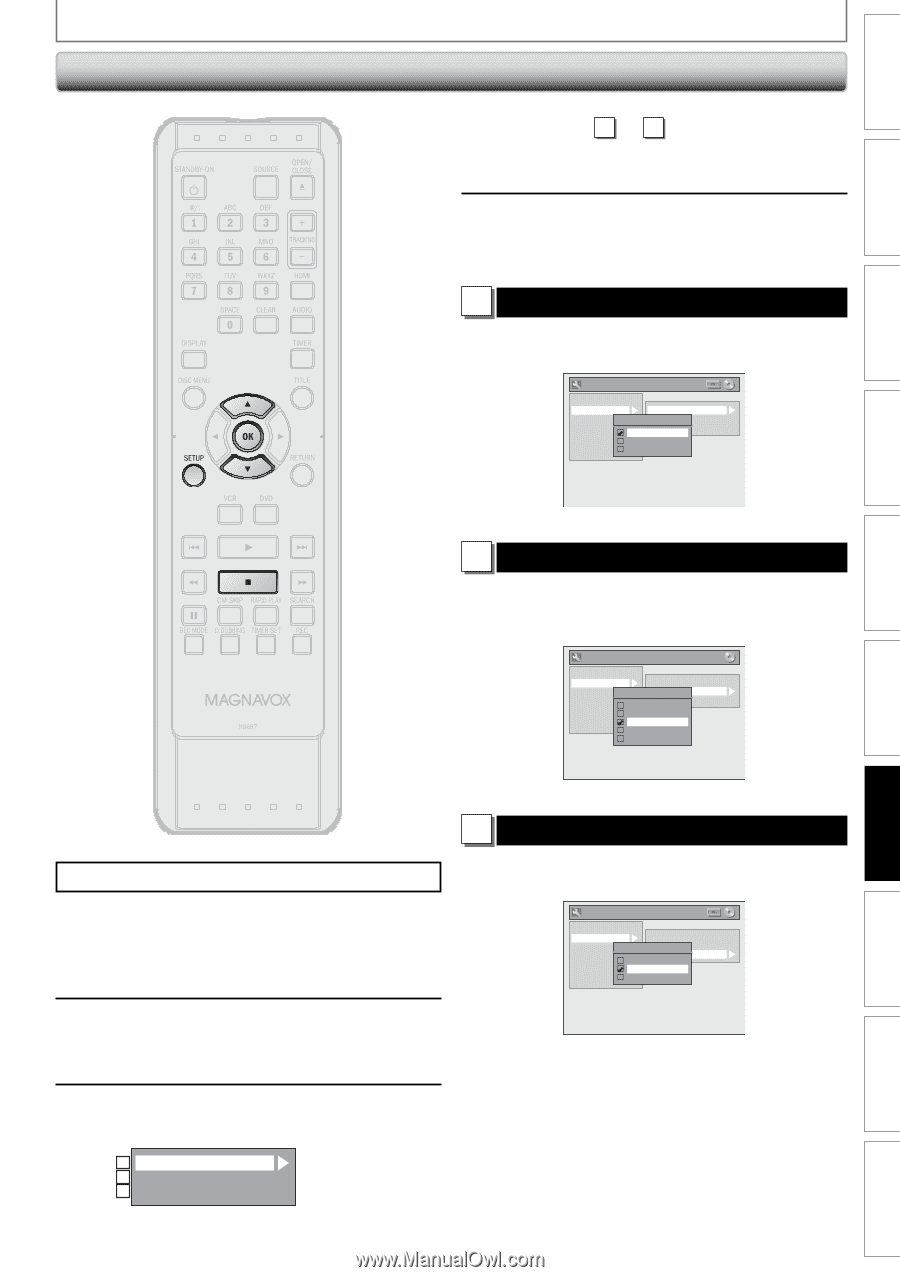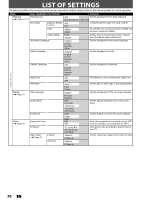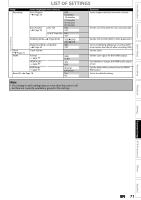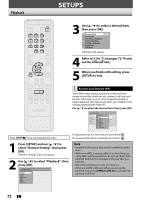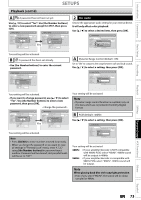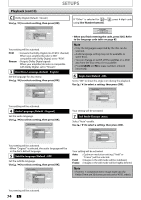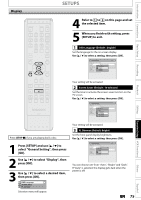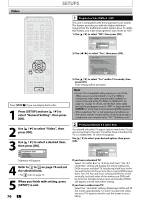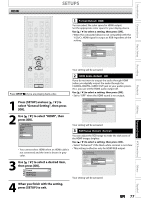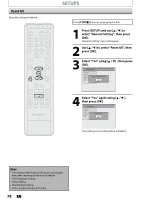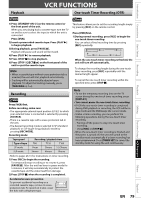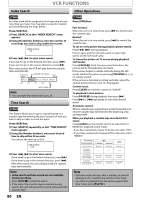Magnavox ZV427MG9 User manual, English (US) - Page 75
Display, to select a desired item
 |
UPC - 053818570722
View all Magnavox ZV427MG9 manuals
Add to My Manuals
Save this manual to your list of manuals |
Page 75 highlights
Introduction Connections Basic Setup Display SETUPS 4 Refer to 1 to 3 on this page and set the selected item. 5 When you finish with setting, press [SETUP] to exit. 1 OSD Language (Default : English) Set the language for the on-screen display. Use [K / L] to select a setting, then press [OK]. General Setting Playback Display Video Recording Clock HDMI Reset All OSD Language OSD LanguSacgreeen Saver FL Dimmer English Français Español Recording Playback Editing Function Setup VCR Functions Your setting will be activated. 2 Screen Saver (Default : 10 minutes) Set the time to activate the screen saver function on the TV screen. Use [K / L] to select a setting, then press [OK]. General Setting Playback Display Video Recording Clock HDMI Reset All OSD Language Screen SavSecrreen Saver FL Dimmer OFF 5 minutes 10 minutes 15 minutes 30 minutes Press [STOP C] if you are playing back a disc. 1 Press [SETUP] and use [K / L] to select "General Setting", then press [OK]. 2 Use [K / L] to select "Display", then press [OK]. 3 Use [K / L] to select a desired item, then press [OK]. 1 OSD Language 2 Screen Saver 3 FL Dimmer Selection menu will appear. Your setting will be activated. 3 FL Dimmer (Default: Bright) Set the front panel display brightness. Use [K / L] to select a setting, then press [OK]. General Setting Playback Display Video Recording Clock HDMI Reset All OSD Language FL DimmerScreen Saver FL Dimmer Auto Bright Dark You can choose one from "Auto", "Bright" and "Dark". If "Auto" is selected, the display gets dark when the power is off. EN 75 Others Español