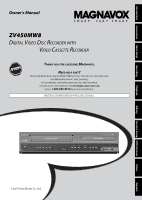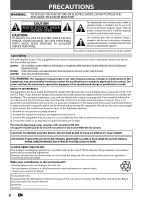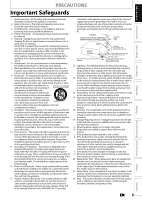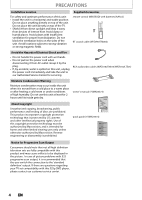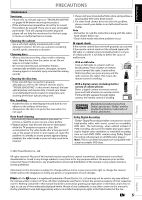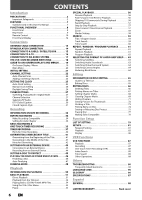Magnavox ZV450MW8 Owners Manual
Magnavox ZV450MW8 - DVD Recorder And VCR Combo Manual
 |
UPC - 961613075208
View all Magnavox ZV450MW8 manuals
Add to My Manuals
Save this manual to your list of manuals |
Magnavox ZV450MW8 manual content summary:
- Magnavox ZV450MW8 | Owners Manual - Page 1
Playback Owner's Manual ZV450MW8 DIGITAL VIDEO DISC RECORDER WITH VIDEO CASSETTE RECORDER THANK YOU FOR CHOOSING MAGNAVOX. NEED HELP FAST? READ YOUR QUICK GUIDE AND/OR OWNER'S MANUAL FIRST FOR QUICK TIPS THAT MAKE USING YOUR MAGNAVOX PRODUCT MORE ENJOYABLE. IF YOU HAVE READ YOUR INSTRUCTIONS AND - Magnavox ZV450MW8 | Owners Manual - Page 2
of electric shock to persons. The exclamation point within an equilateral triangle is intended to alert the user to the presence of important operating and maintenance (servicing) instructions in the literature accompanying the appliance. The caution marking is located on the rear of the cabinet - Magnavox ZV450MW8 | Owners Manual - Page 3
for cleaning. EXCEPTION: A product that is meant for uninterrupted service and, that for some specific reason, such as the possibility of the loss of an authorization code for a CATV converter, is not intended to be unplugged by the user for cleaning or any other purpose, may exclude the reference - Magnavox ZV450MW8 | Owners Manual - Page 4
picture. In case of picture problems with 525 progressive scan output, it is recommended that the user switch the connection to the 'standard definition' output. If there are questions regarding your TV set compatibility with this 525p DVD player, please contact our customer service center. 4 EN - Magnavox ZV450MW8 | Owners Manual - Page 5
using Dolby Digital Recording will play back on all DVD-video players." Note: This is true when the players are compatible with actual recordable DVD discs. Playback Editing Function Setup VCR Functions Others © 2007 Funai Electric Co., Ltd. All rights reserved. No part of this manual may be - Magnavox ZV450MW8 | Owners Manual - Page 6
FOR AN EXTERNAL DEVICE 43 Connection to an External Device 43 Recording from an External Device 44 SETTING A DISC TO PROTECT 45 PLAYING THE DISCS IN OTHER DVD PLAYERS 46 Finalizing a Disc 46 Auto Finalizing 47 DUBBING MODE 48 Playback INFORMATION ON PLAYBACK 50 BASIC PLAYBACK 51 Direct - Magnavox ZV450MW8 | Owners Manual - Page 7
in this Owner's Manual To specify for what disc type each function is, we put the following symbols at the beginning of each item to operate. * DVD-RW/-R recorded in VR mode or non compatible recording format are not playable. * DVD-RW recorded in the mode other than +VR is not recordable on this - Magnavox ZV450MW8 | Owners Manual - Page 8
recording in DVD. 10. DVD indicator Lights up when the DVD output mode is selected. 11. SOURCE button (DVD/VCR) Press to select the component you wish to operate. 12. VCR indicator Lights up when the VCR output mode is selected. 13. D.DUBBING button (DVD/VCR) Press to start VCR to DVD (DVD to VCR - Magnavox ZV450MW8 | Owners Manual - Page 9
Setup Rear Panel FUNCTIONAL OVERVIEW 1 2 DIGITAL AUDIO OUT DVD DVD/VCR AUDIO S-VIDEO COMPONENT S-VIDEO IN ---AUDIO---OUT OUT VIDEO OUT OUT Y L L IN COAXIAL L OUT R PB /CB IN PR /CR ANTENNA R R IN ---VIDEO---OUT 1. AC Power Cord (DVD/VCR) Connect to a standard AC outlet to - Magnavox ZV450MW8 | Owners Manual - Page 10
operating range of the remote control. • The or environmental public instruction's rules that apply DISC MENU ABC 2 JKL 5 TUV 8 SPACE 0 o DEF 3 MNO 6 WXYZ 9 CLEAR SETUP s OK B TITLE RETURN p j B i F h g C CHANNEL -- + REC MODE VCR DVD TIMER REC AUDIO I TIMER CM SKIP D.DUBBING - Magnavox ZV450MW8 | Owners Manual - Page 11
tape or to view the picture rapidly in reverse. 11. PAUSE F button (DVD/VCR) Press to pause playback or recording. 12. CHANNEL / buttons (DVD/VCR) DVD mode: Press to change the channel up and down. VCR mode: • Press to change the channel up and down. • Press to adjust the tracking during playback or - Magnavox ZV450MW8 | Owners Manual - Page 12
when the timer recording is proceeding in VCR. : Appears when VCR is in the timer recording standby mode. : Flashes when a program cannot be performed for some reasons. : Appears during VCR to DVD duplication process. 3. Recording mode : Indicates the recording speed of the disc or a cassette tape - Magnavox ZV450MW8 | Owners Manual - Page 13
Recording necessary cables at your local store. rear of this unit DIGITAL AUDIO OUT DVD DVD/VCR AUDIO S-VIDEO COMPONENT S-VIDEO IN ---AUDIO---OUT OUT digital TV reception. Outdoor or attic antennas will be more effective than set-top versions. • RF output is for tuner pass through only. DVD - Magnavox ZV450MW8 | Owners Manual - Page 14
using a stereo audio/video RF modulator. In this case, follow the instructions below. 1) Disconnect the power cords of the devices from the AC outlet follow the manual supplied with the RF modulator. rear of your TV ANT. IN rear of this unit S-VIDEO DVD/VCR DVD OUT DVD/VCR DIGITAL AUDIO - Magnavox ZV450MW8 | Owners Manual - Page 15
this unit S-VIDEO DVD/VCR DVD OUT DVD/VCR DIGITAL AUDIO S-VIDEO COMPONENT You can record any unscrambled VCR Functions Others Español Note to CATV system installer • This reminder is provided to call the cable TV system installer's attention to Article 820-40 of the National Electrical Code - Magnavox ZV450MW8 | Owners Manual - Page 16
VCR and basic DVD connection TV RCA audio cable R L VIDEO AUDIO IN IN RCA video cable this unit DIGITAL AUDIO OUT DVD DVD/VCR TV's original remote control that selects an external input channel until the DVD recorder's opening picture appears. Check your TV owner's manual for details. - Magnavox ZV450MW8 | Owners Manual - Page 17
to page 83. Setup >Playback >Disc Audio >Digital Out > Dolby Digital STREAM PCM PCM Note • The DVD AUDIO OUT and DIGITAL AUDIO OUT jacks are only useful in DVD mode. • The audio source on a disc in a Dolby Digital multi channel surround format cannot be recorded as digital sound by an MD or DAT - Magnavox ZV450MW8 | Owners Manual - Page 18
THE VCR / DVD RECORDER SWITCHING Because this product is a combination of a VCR and a DVD recorder, you must select first which component you wish to operate with [SOURCE]. DVD mode Press [DVD] on the remote control. (Verify that the DVD indicator is lit.) VCR mode Press [VCR] on the remote control - Magnavox ZV450MW8 | Owners Manual - Page 19
your preference. On-Screen Display / Menu The on-screen display changes in the following order as you press [DISPLAY]. OFF DTV Program Guide (only in DTV mode) Disc Information/Menu (only when a disc is loaded) Recording DTV Program Guide 1 5 KABC 25 A Day of Memories DTV 6.1 35 English - Magnavox ZV450MW8 | Owners Manual - Page 20
Playback Mode Disc Edit 1 Edit Disc Name 2 Disc Protect OFF ON 3 Erase Disc 34 Make Edits Compatible Disc Edit 1 Edit Disc Name 2 Disc Protect OFF ON 3 Erase Disc 34 Finalize Disc Edit 1 Edit Disc Name 2 Disc Protect - Magnavox ZV450MW8 | Owners Manual - Page 21
SOURCE DTV/TV DISPLAY OPEN/CLOSE A .@/: 1 GHI 4 PQRS 7 . DISC MENU ABC 2 JKL 5 TUV 8 SPACE 0 o DEF 3 MNO 6 WXYZ 9 CLEAR SETUP s OK B TITLE RETURN p j B i F h g C CHANNEL -- + REC MODE VCR DVD TIMER REC AUDIO I TIMER CM SKIP D.DUBBING SET RAPID PLAY SEARCH 1 Press [STANDBY-ON - Magnavox ZV450MW8 | Owners Manual - Page 22
9 CLEAR DISC MENU o SETUP s OK B TITLE RETURN p j B i F h g C CHANNEL -- + REC MODE VCR DVD TIMER REC AUDIO I TIMER CM SKIP D.DUBBING SET RAPID change the channel when either VCR or DVD is in any recording mode (basic recording, onetouch timer recording or timer recording). - Magnavox ZV450MW8 | Owners Manual - Page 23
Channel VCR DVD Auto Channel Preset Manual Channel Preset • If you are adding or deleting analog TV channels, go to ANALOG to continue. • If you are deleting digital TV channels, go to DIGITAL to continue. Playback Editing Function Setup VCR Functions Others Español Instructions continue - Magnavox ZV450MW8 | Owners Manual - Page 24
channel to delete. • If the setting is complete, press [RETURN] to activate "Manual Channel Preset". Manual Channel Preset VCR DVD DTV 2 (CH - - - ) Add Delete Your setting will be activated. WARNING: • For the digital TV channels, you cannot recover the deleted channels once they are deleted - Magnavox ZV450MW8 | Owners Manual - Page 25
MNO 6 WXYZ 9 CLEAR DISC MENU o SETUP s OK B TITLE RETURN p j B i F h g C CHANNEL -- + REC MODE VCR DVD TIMER 1 Press [SETUP]. DUBBING SET RAPID PLAY SEARCH If the unit chooses an incorrect PBS channel, set the PBS channel manually by following the steps below. 1 Select "Manual - Magnavox ZV450MW8 | Owners Manual - Page 26
OFF", then press [OK]. Daylight Saving Time ON (MAR - NOV) ON (APR - OCT) OFF VCR DVD JAN / 01 / 2007 ( MON ) 12: 00 AM Your setting will be activated. Although seconds are has been unplugged for more than 30 seconds when you set the clock manually. • For setting the day, year, hour, and minute, [ - Magnavox ZV450MW8 | Owners Manual - Page 27
Introduction Connections Basic Setup Recording TUNER SETTINGS Switching Analog Mode / Digital Mode You can easily switch the analog TV (NTSC) and digital TV (ATSC) with the remote control and enjoy viewing the HDTV (high definition TV) programs as well as the SDTV (standard definition TV) - Magnavox ZV450MW8 | Owners Manual - Page 28
here will be recorded. Selecting TV Audio Digital TV STANDBY-ON SOURCE DTV/TV DISPLAY OPEN/CLOSE A .@/: 1 GHI 4 PQRS 7 . ABC 2 JKL 5 TUV 8 SPACE 0 DEF 3 MNO 6 WXYZ 9 CLEAR DISC MENU o SETUP s OK B TITLE RETURN p j B i F h g C CHANNEL -- + REC MODE VCR DVD TIMER REC AUDIO - Magnavox ZV450MW8 | Owners Manual - Page 29
6 WXYZ 9 CLEAR DISC MENU o SETUP s OK B TITLE RETURN p j B i F h g C CHANNEL -- + REC MODE VCR DVD TIMER REC AUDIO I TIMER CM SKIP D.DUBBING SET RAPID PLAY SEARCH SAP STEREO+SAP STEREO MONO+SAP MONO Disc Audio recording output STEREO STEREO STEREO STEREO MONO MONO - Magnavox ZV450MW8 | Owners Manual - Page 30
change the settings for DTV CC. STANDBY-ON SOURCE DTV/TV DISPLAY OPEN/CLOSE A .@/: 1 GHI 4 PQRS 7 . DISC MENU ABC 2 JKL 5 TUV 8 SPACE 0 o DEF 3 MNO 6 WXYZ 9 CLEAR SETUP s OK B TITLE RETURN p j B i F h g C CHANNEL -- + REC MODE VCR DVD TIMER REC AUDIO I TIMER CM SKIP D.DUBBING - Magnavox ZV450MW8 | Owners Manual - Page 31
Introduction Connections Basic Setup Recording Closed Caption Style TUNER SETTINGS Digital TV Digital TV can also change the style of its closed caption such as font, color or size, etc. STANDBY-ON SOURCE DTV/TV DISPLAY OPEN/CLOSE A .@/: 1 GHI 4 PQRS 7 . DISC MENU ABC 2 JKL 5 TUV 8 SPACE 0 o - Magnavox ZV450MW8 | Owners Manual - Page 32
can set the following items. CC style set by "User Setting" will be displayed. • The setting description for each item is shown below. Font size of the displayed caption can be switched as below. Font Size Middle Large Small VCR DVD Font style of the displayed caption - Magnavox ZV450MW8 | Owners Manual - Page 33
.) To play back discs other than DVD+RW on other DVD players, you will need to finalize. Unrecordable Discs • DVD-RW recorded in the mode other than +VR is not recordable on this unit unless you erase all contents in the disc. (Refer to page 77.) • DVD-R recorded in the mode other than +VR is not - Magnavox ZV450MW8 | Owners Manual - Page 34
set a specified time for chapter marks. Use this feature to make the unfinalized + VR mode discs recorded on other unit recordable on this unit. When you make an additional recording on this unit with "Replace Disc Menu" set to "ON", the title menu is automatically converted to our style. 1) Press - Magnavox ZV450MW8 | Owners Manual - Page 35
to record TV programs. STANDBY-ON SOURCE DTV/TV DISPLAY OPEN/CLOSE A .@/: 1 GHI 4 PQRS 7 . ABC 2 JKL 5 TUV 8 SPACE 0 DEF 3 MNO 6 WXYZ 9 CLEAR DISC MENU o SETUP s OK B TITLE RETURN p j B i F h g C CHANNEL -- + REC MODE VCR DVD TIMER REC AUDIO I TIMER CM SKIP D.DUBBING SET - Magnavox ZV450MW8 | Owners Manual - Page 36
STOP C] on the remote control. • You cannot use the pause function during one-touch timer recording. • If DVD one-touch timer recording is completed during VCR playback or recording, the DVD will be in stop mode and the VCR keeps the current mode. • When one-touch timer recording is finished and the - Magnavox ZV450MW8 | Owners Manual - Page 37
MODE VCR DVD TIMER REC AUDIO I TIMER CM SKIP D.DUBBING SET RAPID PLAY 3 Use [K / L] to enter the date, then press [B]. Timer Programming Date 1. JAN/01 2. --3. --4. --- Start --:-- End --:-- VCR DVD CH DVD VCR Mode 12 DVD SEARCH Note • If you have not set the clock yet: "Manual Clock - Magnavox ZV450MW8 | Owners Manual - Page 38
4. --- e.g.) digital mode VCR DVD DVD VCR Mode DVD Timer Programming VCR DVD Date Start End CH DVD VCR Mode 1. JAN/01 11:57AM 10:57PM DTV 125.10 DVD 2. --- 3. --- 4. --- 7 Use [K / L] to select a recording mode. Timer Programming VCR DVD Date Start End CH DVD VCR Mode 1. JAN - Magnavox ZV450MW8 | Owners Manual - Page 39
DVD VCR Mode DVD E22 Press [CLEAR] to erase the selected program. Each error number means: E1-22 Recording error other E41 E37-39 than below E24 Unrecordable disc E42 E25-26 Copy prohibited E43 program E29 Disc protected E44 E30 Disc full E45 E35 PCA full E46 E36 Already finalized - Magnavox ZV450MW8 | Owners Manual - Page 40
[TIMER SET] and turn on the unit while either DVD or VCR is in timer standby mode, disappears. In this case, you cannot change the mode between DVD and VCR. You cannot change any settings using [SETUP] or edit discs. • When all the timer recording is completed, flashes. To play back or eject the - Magnavox ZV450MW8 | Owners Manual - Page 41
on how to select a channel.) selected title number to be overwritten 11 0:00:00 DVD+RW CH 12 8) Press [STOP C] to stop recording. Title name is not overwritten. This operation may take a while to be completed. Note • Recording mode of the overwriting title is the same as that of the original - Magnavox ZV450MW8 | Owners Manual - Page 42
unnecessary title, there were various circumstances such as follows. Please note that following cases only describe the overwriting without any recording mode discrepancy. To avoid accidental deletion, please check if there is no important title after the overwriting point. When overwriting title - Magnavox ZV450MW8 | Owners Manual - Page 43
Recording ---OUT RCA audio cable to E1 IN front of this unit E1 DIGITAL AUDIO OUT DVD DVD/VCR AUDIO S-VIDEO COMPONENT S-VIDEO IN ---AUDIO---OUT OUT VIDEO OUT OUT 7 . ABC 2 JKL 5 TUV 8 SPACE 0 DEF 3 MNO 6 WXYZ 9 CLEAR DISC MENU o SETUP s OK B TITLE RETURN p j B i 2 Use [K / L] - Magnavox ZV450MW8 | Owners Manual - Page 44
-- + REC MODE VCR DVD TIMER REC AUDIO I TIMER CM SKIP D.DUBBING SET RAPID PLAY SEARCH 1 75 2 75 44 EN 1 Turn on the TV and press [STANDBY-ON y], and be sure to select the input of the TV to which the unit is connected. 2 When you want to record to the disc: Press [DVD]. Press [OPEN - Magnavox ZV450MW8 | Owners Manual - Page 45
+ REC MODE VCR DVD TIMER REC AUDIO I TIMER CM SKIP D.DUBBING SET RAPID PLAY 4 Use [K / L] to select "Yes", then press [OK]. Disc Protect OFF ON Yes No SEARCH A disc will be protected. This operation may take a while to be completed. Recording Playback Editing Function Setup VCR Functions - Magnavox ZV450MW8 | Owners Manual - Page 46
]. "Disc Edit" menu will appear. 3 Use [K / L] to select "Finalize", then press [OK]. 4 Use [K / L] to select "Yes", then press [OK]. Finalize Yes No Finalizing will start. s OK B TITLE RETURN p j B i F h g C CHANNEL -- + REC MODE VCR DVD TIMER REC AUDIO I TIMER CM SKIP D.DUBBING - Magnavox ZV450MW8 | Owners Manual - Page 47
-- + REC MODE VCR DVD TIMER REC AUDIO I TIMER CM SKIP D.DUBBING SET RAPID PLAY SEARCH 1 Press [SETUP]. 2 Use [K / L] to select "Recording", then press [OK]. "Recording" menu will appear. 3 Use [K / L] to select "Auto Finalize", then press [OK]. 4 Use [K / L] to select "Disc Full" or - Magnavox ZV450MW8 | Owners Manual - Page 48
-ON SOURCE DTV/TV DISPLAY OPEN/CLOSE A .@/: 1 GHI 4 PQRS 7 . DISC MENU ABC 2 JKL 5 TUV 8 SPACE 0 o DEF 3 MNO 6 WXYZ 9 CLEAR SETUP s OK B TITLE RETURN p j B i F h g C CHANNEL -- + REC MODE VCR DVD TIMER REC AUDIO I TIMER CM SKIP D.DUBBING SET RAPID PLAY SEARCH 48 EN Note for - Magnavox ZV450MW8 | Owners Manual - Page 49
Introduction Connections Basic Setup Recording VCR to DVD DUBBING MODE DVD to VCR 4 Use [K / L] to select "VCR then press [OK]. Dubbing Mode VCR DVD VCR DVD DVD VCR DVD", 4 Use [K / L] to select "DVD then press [OK]. Dubbing Mode VCR DVD VCR DVD DVD VCR VCR", 5 Press [SETUP] to exit. - Magnavox ZV450MW8 | Owners Manual - Page 50
. • CD-ROM • Compact Disc-Interactive (CD-I) • DVD-RAM • Video Single Disc (VSD) • DVD-ROM • DVD-audio • Unfinalized disc • DVD contains MP3 and DVD or CD contains Windows Media™ Audio/JPEG files • DVD-R or DVD-RW recorded in VR mode or non compatible recording format On the following - Magnavox ZV450MW8 | Owners Manual - Page 51
CLOSE A .@/: 1 GHI 4 PQRS 7 . ABC 2 JKL 5 TUV 8 SPACE 0 DEF 3 MNO 6 WXYZ 9 CLEAR DISC MENU o SETUP s OK B TITLE RETURN p j B i F h g C CHANNEL -- + REC MODE VCR DVD TIMER REC AUDIO I TIMER CM SKIP D.DUBBING SET RAPID PLAY SEARCH 1 Press [STANDBY-ON y]. Turn on the TV and be - Magnavox ZV450MW8 | Owners Manual - Page 52
CLOSE A .@/: 1 GHI 4 PQRS 7 . ABC 2 JKL 5 TUV 8 SPACE 0 DEF 3 MNO 6 WXYZ 9 CLEAR DISC MENU o SETUP s OK B TITLE RETURN p j B i F h g C CHANNEL -- + REC MODE VCR DVD TIMER REC AUDIO I TIMER CM SKIP D.DUBBING SET RAPID PLAY SEARCH 1 Press [STANDBY-ON y]. Turn on the TV and be - Magnavox ZV450MW8 | Owners Manual - Page 53
e.g.) DVD+R No Disc Name Disc Total Titles Disc Space Used Disc Protect Finalize DVD+R 5 1:30:48 OFF Finalized 1. Disc name (Default "No Disc Name") 2. Disc type (DVD+RW/DVD+R/DVD-RW/DVD-R) 3. Total number of title (include "EMPTY TITLE") 4. Total time of recorded disc space 5. Status of disc - Magnavox ZV450MW8 | Owners Manual - Page 54
TUV 8 SPACE 0 DEF 3 MNO 6 WXYZ 9 CLEAR DISC MENU o SETUP s OK B TITLE RETURN p j B i F h g C CHANNEL -- + REC MODE VCR DVD TIMER REC AUDIO I TIMER CM SKIP D.DUBBING SET RAPID PLAY SEARCH Note • The audio source of MP3 files cannot be recorded as digital sound by an MD or DAT - Magnavox ZV450MW8 | Owners Manual - Page 55
)" in "CD Playback Mode" menu is "ON", the video CD main menu will appear when inserting a disc. Note • On DVD, set "Still Mode" to "Field" in "Playback" menu if pictures in the pause mode are blurred. (Refer to page 84.) Recording Playback Editing Function Setup VCR Functions Others Español - Magnavox ZV450MW8 | Owners Manual - Page 56
playback and start playing back the disc from the beginning, press [STOP C] to enjoy the recorded programs without interrupting. Press [DVD] first. During REW E], approximate speed will be changed as follows. Fast forward or fast reverse playback across titles (for DVD) or files (for MP3 files - Magnavox ZV450MW8 | Owners Manual - Page 57
playback. Note • Audio (language) setting cannot be changed while using this mode. • This feature may not work at some point in a disc. • Audio is PCM during rapid playback mode except when using digital audio connection. • When using digital audio connection (COAXIAL), the LPCM sound (2 channel - Magnavox ZV450MW8 | Owners Manual - Page 58
marker number. When it reaches the desired point, press [OK]. e.g.) DVD-video 11 0:00:00 DVD-Video 1 --2 --3 --4 --5 --6 --- Zoom area will be displayed. these operations listed below. - Opening the disc tray - Turning off the power - Record on a recordable disc • You can mark up to 6 points - Magnavox ZV450MW8 | Owners Manual - Page 59
Recording Playback Title / Chapter Search SEARCH Track Search Using [PREV H] / [NEXT G] Press [DVD] search, playback will start automatically. Note • In search mode display, total numbers of each search contents (title/chapter/ disc Editing Function Setup VCR Functions Others Español EN 59 - Magnavox ZV450MW8 | Owners Manual - Page 60
. 1) During playback, press [DISPLAY]. 2) Use [{ / B] to select , then press [OK]. e.g.) DVD-video 11 0:00:00 DVD-Video e.g.) audio CD 1 0:00:00 Audio CD The number next to will be highlighted. To move to the number next to , press [B]. When time search - Magnavox ZV450MW8 | Owners Manual - Page 61
A-B e.g.) MP3 files 1 0:00:00 MP3 You can play back a disc randomly instead of playing back in the original order. Press [DVD] first. 1) Press [SETUP]. 2) Use [K / L] to select "CD Playback Mode", then press [OK]. "CD Playback Mode" menu will appear. 3) Use [K / L] to select "Random Play", then - Magnavox ZV450MW8 | Owners Manual - Page 62
REPEAT / RANDOM / PROGRAM PLAYBACK Program Playback You can program the disc to play back in your desired order. Press [DVD] first. 1) Press [SETUP]. 2) Use [K / L] to select "CD Playback Mode", then press [OK]. "CD Playback Mode" menu will appear. 3) Use [K / L] to select "Program Play", then press - Magnavox ZV450MW8 | Owners Manual - Page 63
will only allow you to change the subtitle from the disc menu. Press [TITLE] or [DISC MENU] to display the disc menu. • If a 4-digit language code appears in the subtitle menu, refer to the "LANGUAGE CODE" on page 95. When playing back a DVD-video recorded with 2 or more soundtracks (these are - Magnavox ZV450MW8 | Owners Manual - Page 64
a desired option, then press [OK]. 11 0:00:00 DVD-Video OFF Type 1 Type 2 Your setting will be activated. This function reduces noise in the playback picture. If noises appear on the TV screen during playing back discs recorded in long time recording mode such as EP or SLP, select "Type 1" or - Magnavox ZV450MW8 | Owners Manual - Page 65
indicate the precise capacity in the disc. • The capacity indicator may not indicate the capacity for the titles of which recording time is short. • Once you have finalized a DVD+R/ DVD-R, you cannot edit or record anything on that disc. Editing Function Setup VCR Functions Others Español EN 65 - Magnavox ZV450MW8 | Owners Manual - Page 66
, the available disc space to record on will be increased. For DVD+R/DVD-R, the disc space to record on will not be changed. . DISC MENU SPACE 0 o CLEAR SETUP s OK B TITLE RETURN p j B i F h g C CHANNEL -- + REC MODE VCR DVD TIMER REC AUDIO I TIMER CM SKIP D.DUBBING SET RAPID - Magnavox ZV450MW8 | Owners Manual - Page 67
Connections Basic Setup Recording Playback Putting Names on Titles You can put title names on the titles and change the names from this menu. STANDBY-ON SOURCE DTV/TV DISPLAY OPEN/CLOSE A .@/: 1 GHI 4 PQRS 7 . ABC 2 JKL 5 TUV 8 SPACE 0 DEF 3 MNO 6 WXYZ 9 CLEAR DISC MENU o SETUP s OK - Magnavox ZV450MW8 | Owners Manual - Page 68
.@/: 1 GHI 4 PQRS 7 . ABC 2 JKL 5 TUV 8 SPACE 0 DEF 3 MNO 6 WXYZ 9 CLEAR DISC MENU o SETUP s OK B TITLE RETURN p j B i F h g C CHANNEL -- + REC MODE VCR DVD TIMER REC AUDIO I TIMER CM SKIP D.DUBBING SET RAPID PLAY SEARCH 2 Use [K / L] to select "Chapter Mark", then press [OK - Magnavox ZV450MW8 | Owners Manual - Page 69
CLOSE A .@/: 1 GHI 4 PQRS 7 . ABC 2 JKL 5 TUV 8 SPACE 0 DEF 3 MNO 6 WXYZ 9 CLEAR DISC MENU o SETUP s OK B TITLE RETURN p j B i F h g C CHANNEL -- + REC MODE VCR DVD TIMER REC AUDIO I TIMER CM SKIP D.DUBBING SET RAPID PLAY SEARCH 1 Follow steps 1 to 3 in "Deleting Titles" on - Magnavox ZV450MW8 | Owners Manual - Page 70
/CLOSE A .@/: 1 GHI 4 PQRS 7 . ABC 2 JKL 5 TUV 8 SPACE 0 DEF 3 MNO 6 WXYZ 9 CLEAR DISC MENU o SETUP s OK B TITLE RETURN p j B i F h g C CHANNEL -- + REC MODE VCR DVD TIMER REC AUDIO I TIMER CM SKIP D.DUBBING SET RAPID PLAY SEARCH To delete all chapter marks: 1 Follow steps - Magnavox ZV450MW8 | Owners Manual - Page 71
CLOSE A .@/: 1 GHI 4 PQRS 7 . ABC 2 JKL 5 TUV 8 SPACE 0 DEF 3 MNO 6 WXYZ 9 CLEAR DISC MENU o SETUP s OK B TITLE RETURN p j B i F h g C CHANNEL -- + REC MODE VCR DVD TIMER REC AUDIO I TIMER CM SKIP D.DUBBING SET RAPID PLAY SEARCH 1 Follow steps 1 to 3 in "Deleting Titles" on - Magnavox ZV450MW8 | Owners Manual - Page 72
CLOSE A .@/: 1 GHI 4 PQRS 7 . ABC 2 JKL 5 TUV 8 SPACE 0 DEF 3 MNO 6 WXYZ 9 CLEAR DISC MENU o SETUP s OK B TITLE RETURN p j B i F h g C CHANNEL -- + REC MODE VCR DVD TIMER REC AUDIO I TIMER CM SKIP D.DUBBING SET RAPID PLAY SEARCH 1 Follow steps 1 to 3 in "Deleting Titles" on - Magnavox ZV450MW8 | Owners Manual - Page 73
CLOSE A .@/: 1 GHI 4 PQRS 7 . ABC 2 JKL 5 TUV 8 SPACE 0 DEF 3 MNO 6 WXYZ 9 CLEAR DISC MENU o SETUP s OK B TITLE RETURN p j B i F h g C CHANNEL -- + REC MODE VCR DVD TIMER REC AUDIO I TIMER CM SKIP D.DUBBING SET RAPID PLAY SEARCH 1 Follow steps 1 to 3 in "Deleting Titles" on - Magnavox ZV450MW8 | Owners Manual - Page 74
SETUP s OK B TITLE RETURN p j B i F h g C CHANNEL -- + REC MODE VCR DVD TIMER REC AUDIO I TIMER CM SKIP D.DUBBING SET RAPID PLAY SEARCH Note • You cannot select "Disc Edit" when finalized DVD+R or DVD-R is inserted. 1 Press [DVD] first. Press [SETUP]. 2 Use [K / L] to select - Magnavox ZV450MW8 | Owners Manual - Page 75
-- + REC MODE VCR DVD TIMER REC AUDIO I TIMER CM SKIP D.DUBBING SET RAPID PLAY SEARCH 1 Follow steps 1 to 2 in "Putting Name on Disc" on page 74 to display "Disc Edit" menu. 2 Use [K / L] to select "Disc Protect OFF ON", then press [OK]. e.g.) DVD+RW Disc Edit Edit Disc Name Disc Protect OFF - Magnavox ZV450MW8 | Owners Manual - Page 76
REC MODE VCR DVD TIMER REC AUDIO I TIMER CM SKIP D.DUBBING SET RAPID PLAY SEARCH Releasing disc from protect: 1 Follow steps 1 to 2 in "Putting Name on Disc" on page 74 to display "Disc Edit" menu. 2 Use [K / L] to select "Disc Protect ON OFF", then press [OK]. e.g.) DVD+RW Disc Edit Edit Disc - Magnavox ZV450MW8 | Owners Manual - Page 77
REC MODE VCR DVD TIMER REC AUDIO I TIMER CM SKIP D.DUBBING SET RAPID PLAY SEARCH Press [STOP C] if you are playing back a disc. 1 Follow steps 1 to 2 in "Putting Name on Disc" on page 74 to display "Disc Edit" menu. 2 Use [K / L] to select "Erase Disc", then press [OK]. Disc Edit Edit Disc Name - Magnavox ZV450MW8 | Owners Manual - Page 78
OPEN/CLOSE A .@/: 1 GHI 4 PQRS 7 . ABC 2 JKL 5 TUV 8 SPACE 0 DEF 3 MNO 6 WXYZ 9 CLEAR DISC MENU o SETUP s OK B TITLE RETURN p j B i F h g C CHANNEL -- + REC MODE VCR DVD TIMER REC AUDIO I TIMER CM SKIP D.DUBBING SET RAPID PLAY SEARCH Press [STOP C] if you are playing back - Magnavox ZV450MW8 | Owners Manual - Page 79
Page 81 Disc Audio Digital Out Page 83 Video Dynamic Range Control Page 83 Progressive Scan Page 83 Still Mode Page 84 Downloadable Rating Change Password PCM 48kHz 96kHz Dolby Digital PCM Stream ON OFF ON OFF Auto Field Frame Set the downloadable rating. Set whether the sound recorded in - Magnavox ZV450MW8 | Owners Manual - Page 80
interval. Recording Auto Finalize Page 47 Disc Full End of Timer Rec Dubbing Mode Page 49 Replace Disc Menu Page 34 Clock Setting Page 26 Auto Clock Setting Page 25 Daylight Saving Time Page 26 Auto Channel Preset Page 22 Manual Channel Preset Pages 23-24 ON OFF ON OFF VCR DVD DVD VCR ON - Magnavox ZV450MW8 | Owners Manual - Page 81
as the access password. Password Input 2) Use [K / L] to select a desired item, then press [OK]. V-Chip Downloadable Rating Change Password VCR DVD Downloadable Rating Set the rating system via digital broadcasting, or clear the downloaded ratings. If the broadcasting signal does not have the - Magnavox ZV450MW8 | Owners Manual - Page 82
-- + REC MODE VCR DVD TIMER REC AUDIO I TIMER CM SKIP D.DUBBING SET RAPID PLAY SEARCH SETUPS Press [STOP C] if you are playing back a disc. 1 Press [SETUP]. 2 Use [K / L] to select "Playback", then press [OK]. Setup Required Settings Playback Display Recording Clock Channel Disc Edit 3 Use - Magnavox ZV450MW8 | Owners Manual - Page 83
available only on the discs which are recorded in the Dolby Digital format. 2 Video (Default: Progressive Scan) Use [K / L] to select a desired item, then press [OK]. Video Progressive Scan Still Mode OFF Auto DVD Recording Playback Editing Function Setup VCR Functions Selection menu will - Magnavox ZV450MW8 | Owners Manual - Page 84
you finish entering the code, press [OK]. Refer to the language code table on page 95. Note • Only the languages supported by the disc can be selected. • Audio language setting may not be available to some discs. • You can change or switch off the subtitles on a DVD also from the disc menu if it is - Magnavox ZV450MW8 | Owners Manual - Page 85
Recording SETUPS Playback (cont'd) 4 Parental Lock (Default: OFF) Some DVD-video feature a parental lock level. Playback will stop if the ratings exceed the levels you set, it will require you to enter a password before the disc Lock Change password? Yes No DVD Parental Lock DVD Password - Magnavox ZV450MW8 | Owners Manual - Page 86
OPEN/CLOSE A .@/: 1 GHI 4 PQRS 7 . ABC 2 JKL 5 TUV 8 SPACE 0 DEF 3 MNO 6 WXYZ 9 CLEAR DISC MENU o SETUP s OK B TITLE RETURN p j B i F h g C CHANNEL -- + REC MODE VCR DVD TIMER REC AUDIO I TIMER CM SKIP D.DUBBING SET RAPID PLAY SEARCH Press [STOP C] if you are playing back - Magnavox ZV450MW8 | Owners Manual - Page 87
play) mode by pressing [REC MODE] on the remote control. Recording mode: Tape speed Recording / playback time Type of tape T60 T120 T160 SP mode 1hour 2hours 2-2/3hours SLP mode 3hours 6hours 8hours • Select stereo or SAP. Refer to page 29. • Refer to page 37 for instructions on timer - Magnavox ZV450MW8 | Owners Manual - Page 88
[DISPLAY]. • You cannot pause the one-touch timer recording. • If VCR the one-touch timer recording is completed during DVD playback or recording, the VCR will be in stop mode and the DVD keeps the current mode. • Unlike a timer recording, you can perform the following operations during the one - Magnavox ZV450MW8 | Owners Manual - Page 89
cassette tape will rewind to the beginning, stop and eject itself. When you playback a cassette tape recorded in Hi-Fi stereo: Press [AUDIO] on the remote control to select Hi-Fi or MONO for playback sound mode. • If you have connected a stereo TV to this unit, select "HIFI". • If you have connected - Magnavox ZV450MW8 | Owners Manual - Page 90
interfere with the IR signal. Try the remote with the Plasma off. If the remote works, you may need to move the unit away from the plasma TV. • Press [DVD] or [VCR], whichever you need. Then, try again. • Press [TIMER SET] to cancel the timer standby mode. The unit does not operate properly. • When - Magnavox ZV450MW8 | Owners Manual - Page 91
the disc was recorded on another recorder, the unit cannot play back the disc if it was not finalized. Discs recorded on this unit cannot be • If you are using DVD+R, DVD-RW/-R disc, please ensure you finalized the played back on other DVD players. disc after recording (page 46). D The disc does - Magnavox ZV450MW8 | Owners Manual - Page 92
the disc may not be usable. Yes No Repairing Remedy • If there is a power failure or unplugging during recording, finalizing, formatting -protection tab when you record R press [REC I]. to a cassette tape. If needed, cover the hole with cellophane tape. The remote control does not function. - Magnavox ZV450MW8 | Owners Manual - Page 93
will record to disc (page 34). * If you are still having trouble with the unit after checking "TROUBLESHOOTING", write down the error code and the error description for calling our help line mentioned on the front page to locate an Authorized Service Center. Playback Editing Function Setup VCR - Magnavox ZV450MW8 | Owners Manual - Page 94
a TV which only has an antenna in jack using an RF coaxial cable? - Can I change the channels on the cable/satellite box using the remote control of this unit? No, this unit records only DVD. Possible when the region code of the disc is 1 and All. No, you cannot control the unit by PC. Yes, you - Magnavox ZV450MW8 | Owners Manual - Page 95
Introduction Connections Basic Setup Recording Playback Language Abkhazian Galician Georgian German Greek Greenlandic Guarani Gujarati Hausa Hebrew Hindi LANGUAGE CODE Code 4748 4747 4752 6563 4759 4764 5471 4765 4771 4772 4847 Editing Function Setup VCR Functions Others Español EN 95 - Magnavox ZV450MW8 | Owners Manual - Page 96
system to compress digital sound developed by Dolby Laboratories. It offers you sound of stereo(2ch) or multi channel audio. Finalize To make DVD, which have been recorded on, possible to play back in DVD players. With this unit, it is possible to finalize DVD+R, DVD-RW, and DVD-R. MP3 (MPEG audio - Magnavox ZV450MW8 | Owners Manual - Page 97
( 4.3kg ) 41°F (5°C) to 104°F (40°C) Less than 80% (no condensation) ATSC / NTSC-M TV standard +VR (video recording) format DVD+Rewritable, DVD+Recordable DVD-Rewritable, DVD-Recordable (+VR mode only) 13.5 MHz MPEG 48 kHz Dolby Digital Channel frequency synthesized tuning system VHF 2~13, UHF 14~69 - Magnavox ZV450MW8 | Owners Manual - Page 98
Este aparato puede grabar a DVD+RW, DVD+R, DVD-RW y DVD-R. Los discos DVD+R/DVD-R pueden ser grabados sólo una vez. Los discos DVD+RW/DVD-RW pueden ser grabados y borrados muchas veces. En este aparato los discos DVD-RW/DVD-R serán grabados automáticamente en el modo DVD+VR. • Los siguientes discos - Magnavox ZV450MW8 | Owners Manual - Page 99
Recording Playback ESPAÑOL Conexión Básica 1) Desconecte el cable de alimentación de su televisor del tomacorriente de CA. 2) Efectúe la conexión básica ilustrada más abajo. DVD/VCR S-VIDEO IN ---AUDIO---OUT L IN R IN ---VIDEO---OUT parte trasera de este aparato DIGITAL AUDIO OUT DVD DVD - Magnavox ZV450MW8 | Owners Manual - Page 100
Cable (Analógico) Cable (Analógico/Digital) El equipo comenzará a obtener los canales 33.) 2 Para seleccionar un modo de grabación presione [REC MODE]. HQ (1Hr) 0:58 Modo de grabación HQ (1Hr) Presione [OK] para activar "Ajste Manual de Reloj". Ajuste inicial Ajste Manual de Reloj 5 Utilice [K / - Magnavox ZV450MW8 | Owners Manual - Page 101
reloj. • Inserte un disco grabable con suficiente espacio libre. . DISC MENU SPACE 0 o CLEAR 2 SETUP s OK B TITLE RETURN p 4 j B i F h g C CHANNEL -- + 1 REC MODE VCR DVD TIMER REC AUDIO I TIMER CM SKIP D.DUBBING SET RAPID PLAY 3 Configure una programación del temporizador - Magnavox ZV450MW8 | Owners Manual - Page 102
this product, free of charge in PURCHASE WILL BE REQUIRED TOGETHER WITH THE PRODUCT TO OBTAIN SERVICE UNDER THIS WARRANTY. This warranty shall not be extended to WARRANTY DOES NOT COVER PACKING MATERIALS, ANY ACCESSORIES (EXCEPT REMOTE CONTROL), ANY COSMETIC PARTS, COMPLETE ASSEMBLY PARTS, DEMO OR
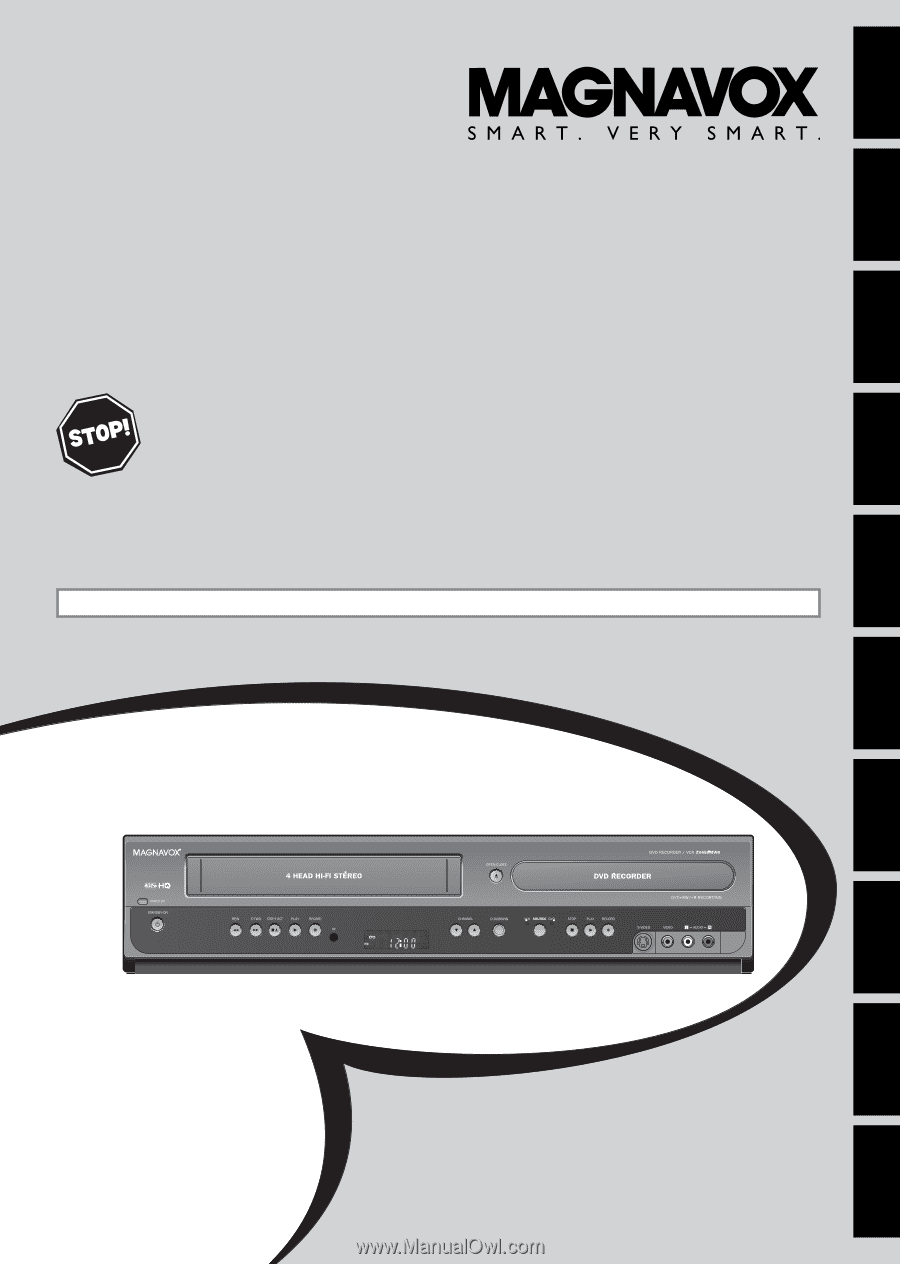
Owner's Manual
T
HANK
YOU
FOR
CHOOSING
M
AGNAVOX
.
N
EED
HELP
FAST
?
R
EAD
YOUR
Q
UICK
G
UIDE
AND
/
OR
O
WNER
'
S
M
ANUAL
FIRST
FOR
QUICK
TIPS
THAT
MAKE
USING
YOUR
M
AGNAVOX
PRODUCT
MORE
ENJOYABLE
.
I
F
YOU
HAVE
READ
YOUR
INSTRUCTIONS
AND
STILL
NEED
ASSISTANCE
,
YOU
MAY
ACCESS
OUR
ONLINE
HELP
AT
HTTP
://
WWW
.
FUNAI
-
CORP
.
COM
OR
CALL
1-800-605-8610
WHILE
WITH
YOUR
PRODUCT
.
ZV450MW8
D
IGITAL
V
IDEO
D
ISC
R
ECORDER
WITH
V
IDEO
C
ASSETTE
R
ECORDER
INSTRUCCIONES EN ESPAÑOL INCLUIDAS.
Recording
Playback
Editing
Introduction
Connections
Basic Setup
Function Setup
VCR Functions
Others
Español
© 2007 Funai Electric Co., Ltd.