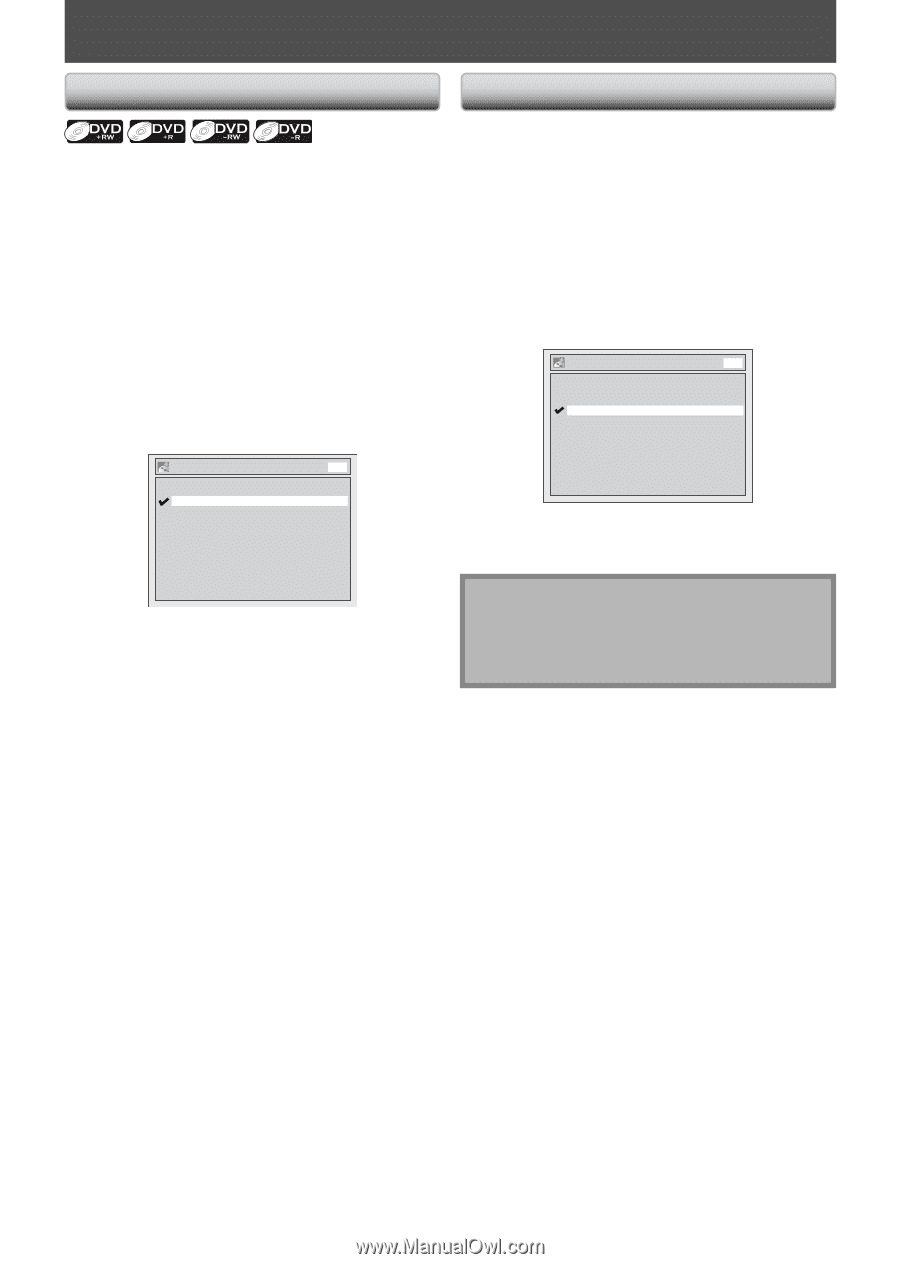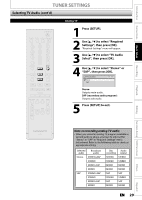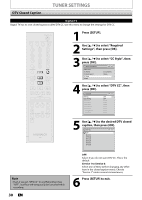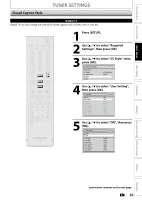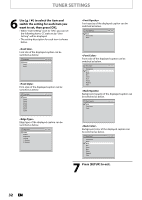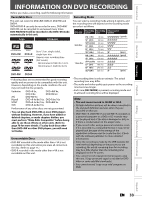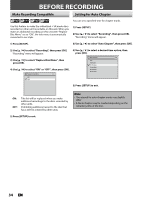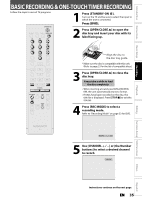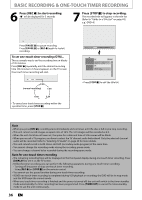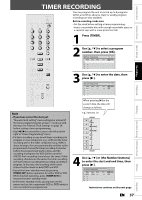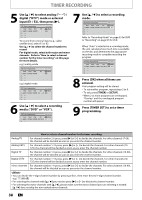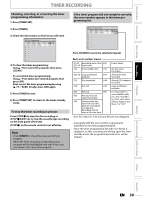Magnavox ZV450MW8 Owners Manual - Page 34
Before Recording
 |
UPC - 961613075208
View all Magnavox ZV450MW8 manuals
Add to My Manuals
Save this manual to your list of manuals |
Page 34 highlights
BEFORE RECORDING Make Recording Compatible Setting for Auto Chapter You can set a specified time for chapter marks. Use this feature to make the unfinalized + VR mode discs recorded on other unit recordable on this unit. When you make an additional recording on this unit with "Replace Disc Menu" set to "ON", the title menu is automatically converted to our style. 1) Press [SETUP]. 2) Use [K / L] to select "Recording", then press [OK]. "Recording" menu will appear. 1) Press [SETUP]. 3) Use [K / L] to select "Auto Chapter", then press [OK]. 2) Use [K / L] to select "Recording", then press [OK]. "Recording" menu will appear. 3) Use [K / L] to select "Replace Disc Menu", then press [OK]. 4) Use [K / L] to select "ON" or "OFF", then press [OK]. Replace Disc Menu ON OFF DVD 4) Use [K / L] to select a desired time option, then press [OK]. Auto Chapter OFF 5 minutes 10 minutes 15 minutes 30 minutes 60 minutes DVD 5) Press [SETUP] to exit. ON: OFF: Title list will be replaced when you make additional recordings to the discs recorded by other units. Prohibiting additional record to the disc that has a title list created by other units. 5) Press [SETUP] to exit. Note • The interval for auto chapter marks may slightly differ. • A blank chapter may be created depending on the remaining time of the disc. 34 EN