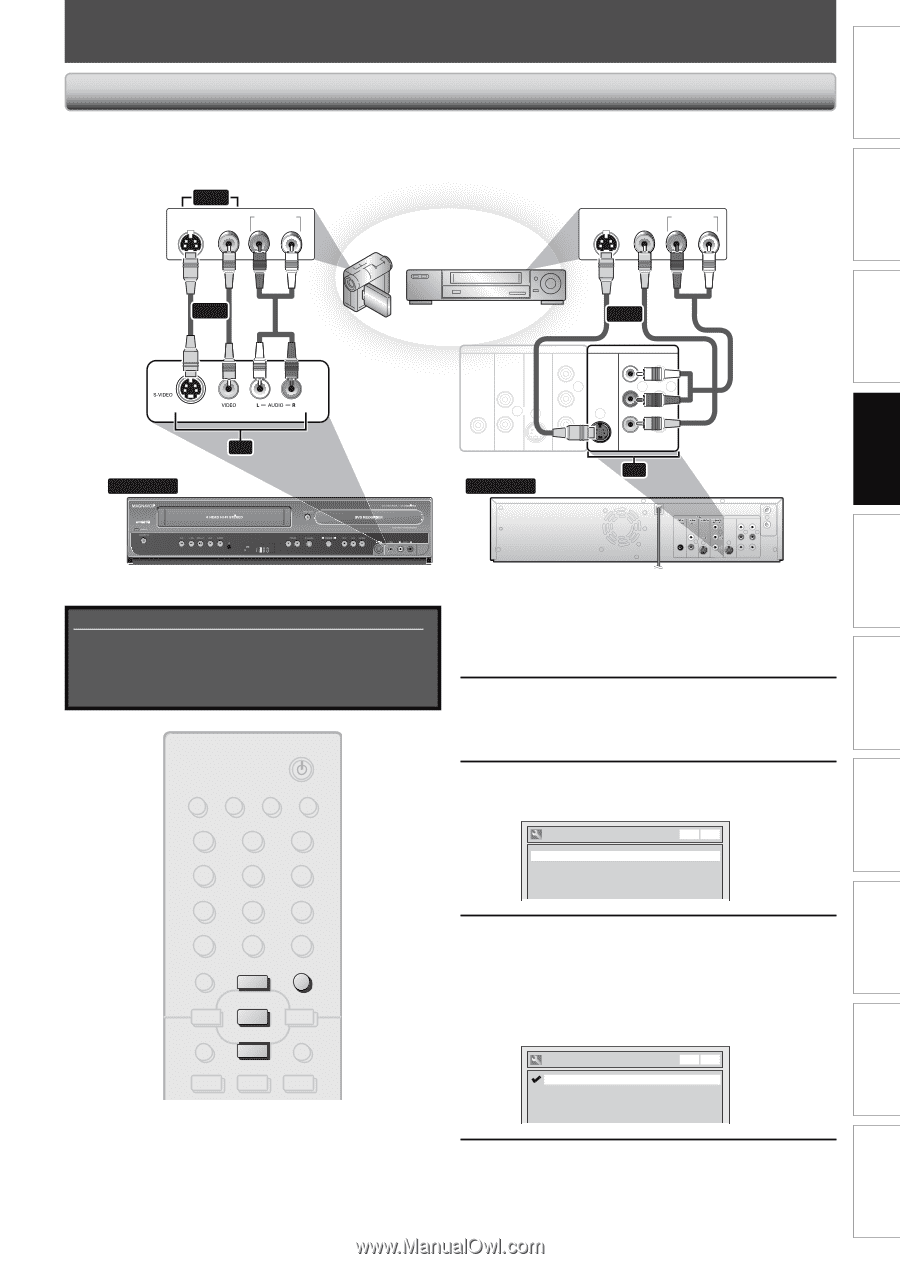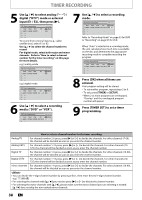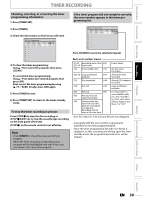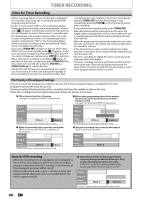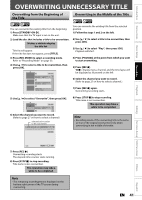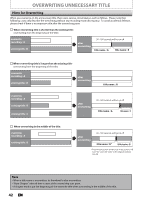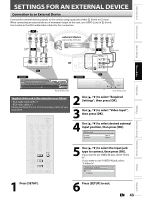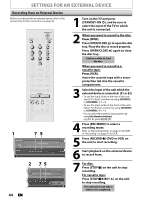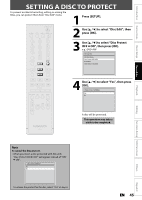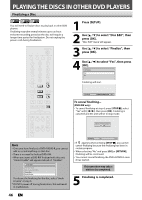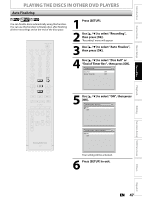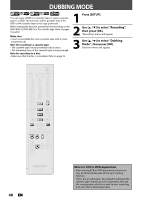Magnavox ZV450MW8 Owners Manual - Page 43
Settings For An External Device
 |
UPC - 961613075208
View all Magnavox ZV450MW8 manuals
Add to My Manuals
Save this manual to your list of manuals |
Page 43 highlights
Introduction Connections Basic Setup Recording Playback SETTINGS FOR AN EXTERNAL DEVICE Connection to an External Device Connect the external device properly to the unit by using input jacks either E2 (front) or E1 (rear). When connecting an external device of monaural output to this unit, use AUDIO L jack of E2 (front). Use S-video or the RCA audio/video cables for this connection. or S-VIDEO VIDEO OUT OUT AUDIO OUT R L external device (camcorder, VCR etc.) S-VIDEO VIDEO OUT OUT AUDIO OUT R L S-video cable or RCA video cable RCA audio cable E2 to E2 IN S-video cable or RCA video cable DIGITAL AUDIO OUT DVD DVD/VCR AUDIO S-VIDEO COMPONENT S-VIDEO IN ---AUDIO---OUT OUT VIDEO OUT Y L L or COAXIAL L OUT R PB /CB IN PR /CR R R IN ---VIDEO---OUT RCA audio cable to E1 IN front of this unit E1 DIGITAL AUDIO OUT DVD DVD/VCR AUDIO S-VIDEO COMPONENT S-VIDEO IN ---AUDIO---OUT OUT VIDEO OUT OUT Y L L IN COAXIAL L OUT R PB /CB IN PR /CR ANTENNA R R IN ---VIDEO---OUT rear of this unit Supplied cables used in this connection are as follows: • RCA audio cable (L/R) x 1 • RCA video cable x 1 Please purchase the rest of the necessary cables at your local store. STANDBY-ON SOURCE DTV/TV DISPLAY OPEN/CLOSE A .@/: 1 GHI 4 PQRS 7 . ABC 2 JKL 5 TUV 8 SPACE 0 DEF 3 MNO 6 WXYZ 9 CLEAR DISC MENU o SETUP s OK B TITLE RETURN p j B i 2 Use [K / L] to select "Required Settings", then press [OK]. 3 Use [K / L] to select "Video Input", then press [OK]. 4 Use [K / L] to select desired external input position, then press [OK]. Video Input VCR DVD E1 (Rear) E2 (Front) Video In Video In 5 Use [K / L] to select the input jack type to connect, then press [OK]. If you want to use VIDEO IN jack, select "Video In". If you want to use S-VIDEO IN jack, select "S-Video In". Video Input - E2 (Front) Video In S-Video In VCR DVD Editing Function Setup VCR Functions Others Español 1 Press [SETUP]. 6 Press [SETUP] to exit. EN 43