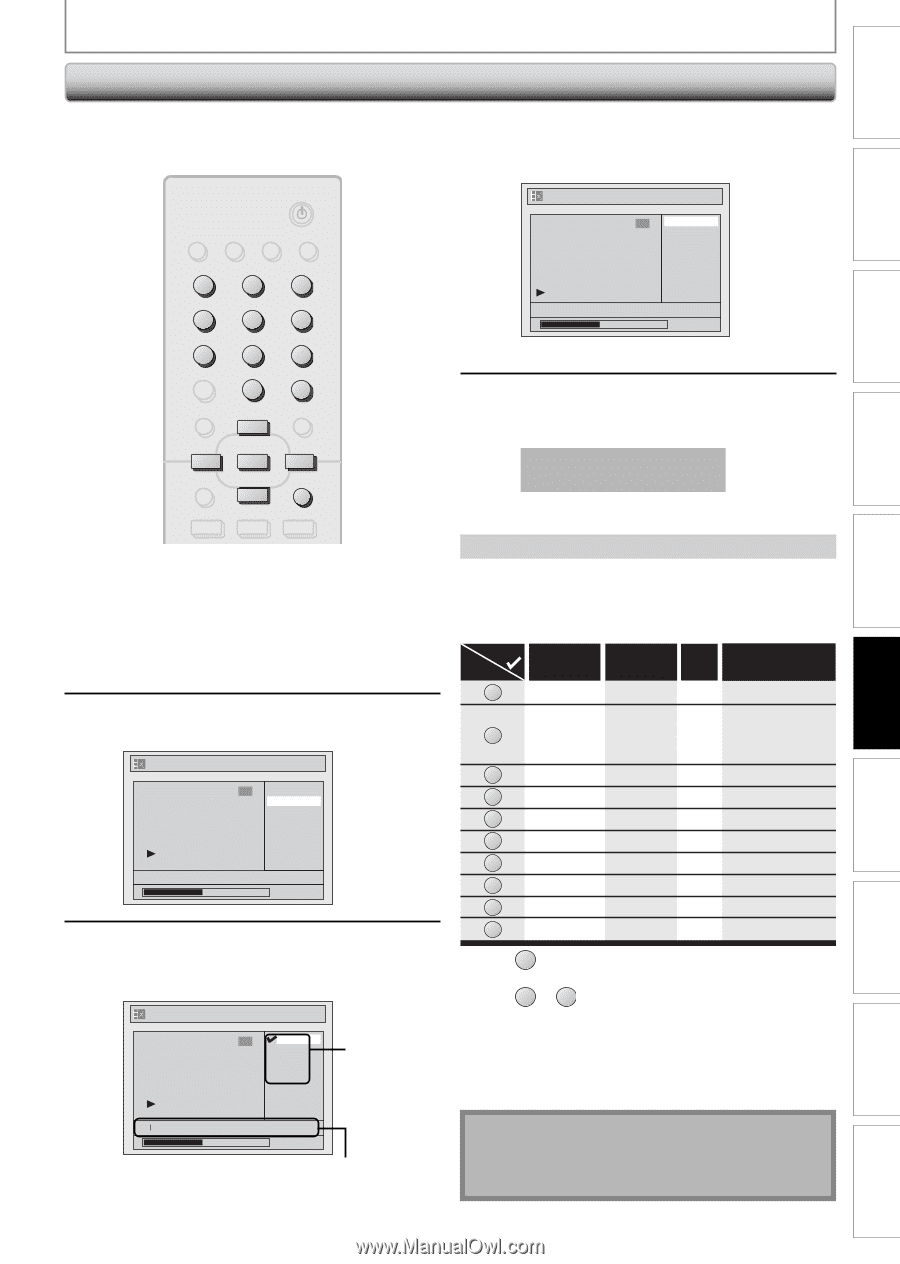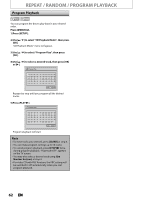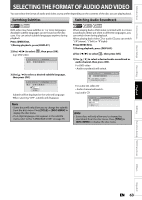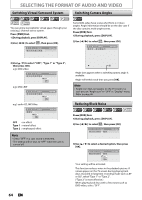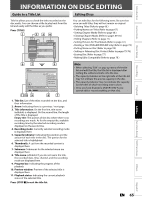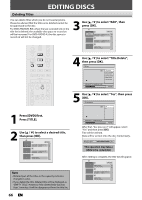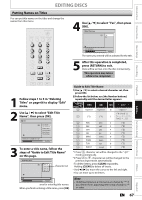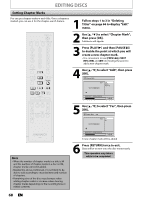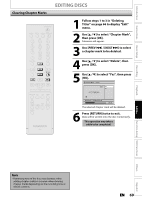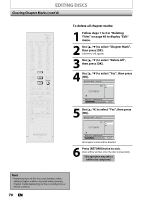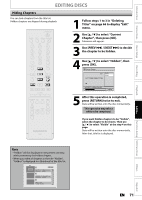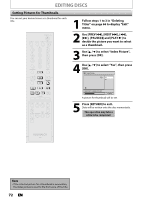Magnavox ZV450MW8 Owners Manual - Page 67
Putting Names on Titles
 |
UPC - 961613075208
View all Magnavox ZV450MW8 manuals
Add to My Manuals
Save this manual to your list of manuals |
Page 67 highlights
EDITING DISCS Introduction Connections Basic Setup Recording Playback Putting Names on Titles You can put title names on the titles and change the names from this menu. STANDBY-ON SOURCE DTV/TV DISPLAY OPEN/CLOSE A .@/: 1 GHI 4 PQRS 7 . ABC 2 JKL 5 TUV 8 SPACE 0 DEF 3 MNO 6 WXYZ 9 CLEAR DISC MENU o SETUP s OK B TITLE RETURN p 4 Use [K / L] to select "Yes", then press [OK]. Edit Title Name 6 Yes No MY FAVORITE 0:00:59 The name you entered will be activated for the title. 5 After this operation is completed, press [RETURN] to exit. Data will be written onto the disc momentarily. This operation may take a while to be completed. j B i 1 Follow steps 1 to 3 in "Deleting Titles" on page 66 to display "Edit" menu. 2 Use [K / L] to select "Edit Title Name", then press [OK]. Edit 1 Title Delete Edit Title Name Chapter Mark Current Chapter Index Picture Title Dividing NOV/21/07 11:00AM CH12 SP 0:00:59 3 To enter a title name, follow the steps of "Guide to Edit Title Name" on this page. Edit Title Name 6 ABC abc 123 @! ? character set Guide to Edit Title Name 1) Use [K / L] to select a desired character set, then press [OK]. 2) Follow the list below, use [the Number buttons] repeatedly until the desired letter appears. Select Press ABC abc 123 0 0 @ ! ? 1 (*1) (*1) 1 *+,-./:; 2 ABC abc 2 (*2) 3 DEF def 3 (*2) 4 GHI ghi 4 (*2) 5 JKL jkl 5 (*2) 6 MNO mno 6 (*2) 7 PQRS pqrs 7 (*2) 8 TUV tuv 8 (*2) 9 WXYZ wxyz 9 (*2) *1 Press 1 , character set will be changed to the " @!? " mode automatically. *2 Press 2 to 9 , character set will be changed to the previous input mode automatically. • To delete letters, press [CLEAR] repeatedly. Holding [CLEAR] to delete all letters. • Use [s / B] to move the cursor to the left and right. • You can enter up to 30 letters. M 0:00:59 area for entering title names When you finish entering a title name, press [OK]. Note • Undefined letters in a title name are shown by "*". If you delete them, adjoining letters may change to "*" or other. Editing Function Setup VCR Functions Others Español EN 67