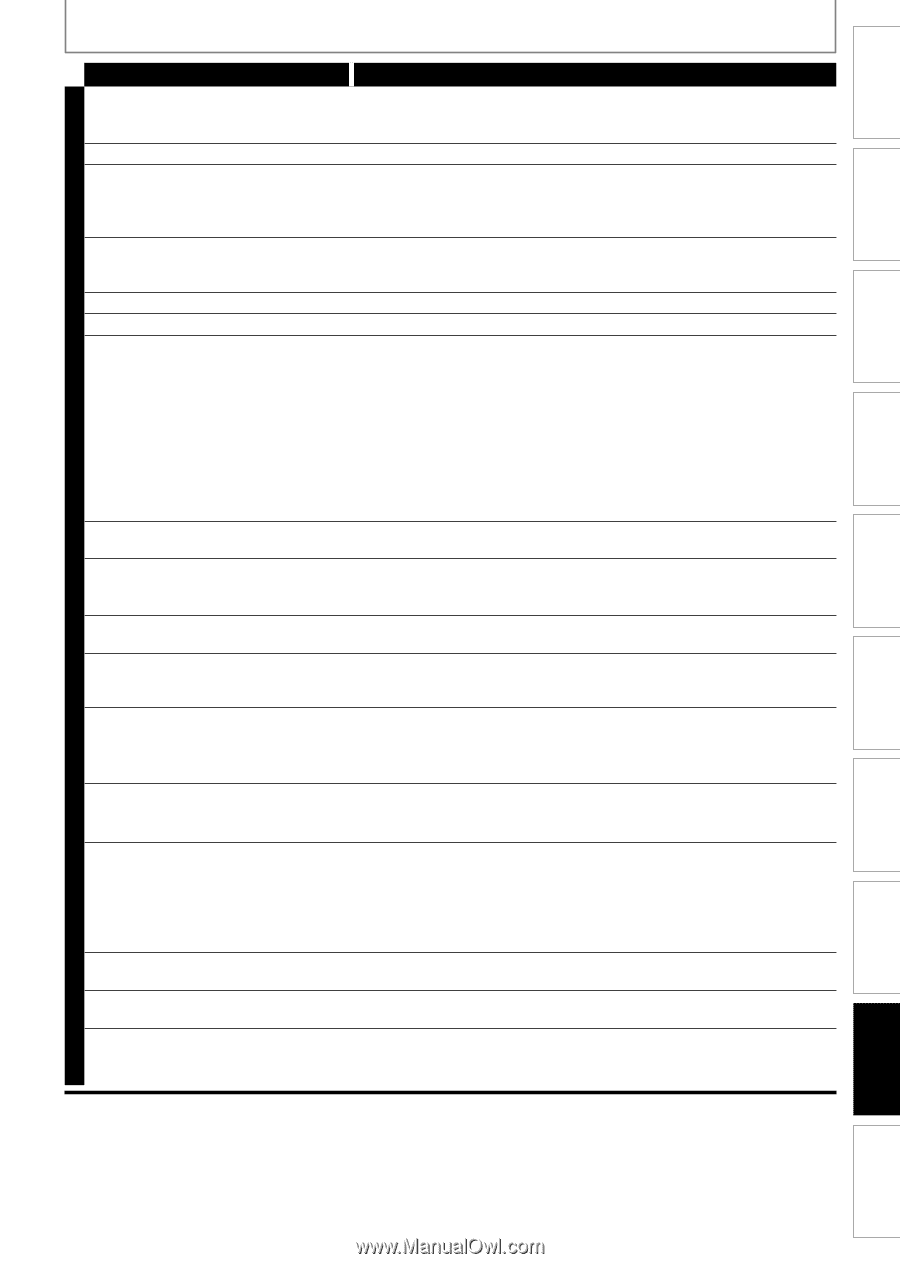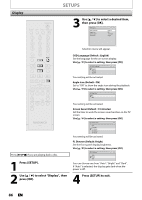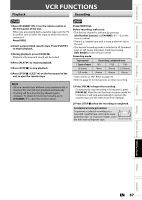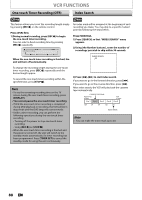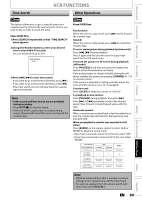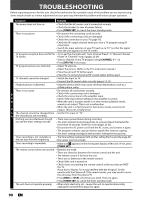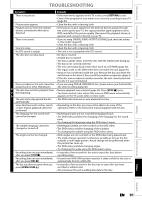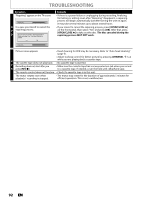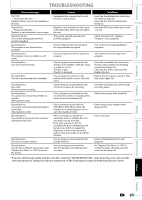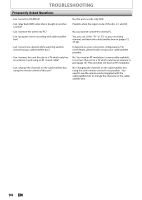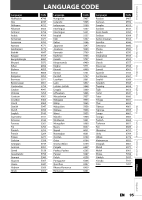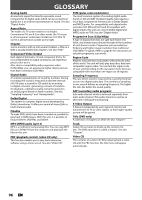Magnavox ZV450MW8 Owners Manual - Page 91
Recording, Playback, Editing, Introduction, Connections, Basic Setup, Function Setup, VCR Functions - manual dvd player
 |
UPC - 961613075208
View all Magnavox ZV450MW8 manuals
Add to My Manuals
Save this manual to your list of manuals |
Page 91 highlights
Introduction Connections Basic Setup Recording Playback TROUBLESHOOTING Symptom Remedy There is no picture. • If the main menu appears on the TV screen, press [RETURN] to exit. • Check if the progressive scan mode is set correctly according to your TV (page 83). Picture noise appears. • Clean the disc with a cleaning cloth. Playback picture from the external devices connected to this unit is distorted. • If the picture output signal from the external devices passes through this unit to get to your TV, the copy protection signal applied to some DVD could affect the picture quality. Disconnect the playback device in question and connect it directly to your TV. There is no sound. • If you are using DIGITAL AUDIO OUTPUT (COAXIAL) jack, check the setting in "Disc Audio" (page 83). • Clean the disc with a cleaning cloth. Sound is noisy. • Clean the disc with a cleaning cloth. No DTS sound is output. • This unit is not compatible with DTS sound. The disc does not play back. • No disc is inserted. • A blank disc is inserted. • The disc is upside down. Insert the disc with the labeled side facing up. • The disc is not correctly inserted. • The unit cannot play back certain discs (such as a CD-ROM) (page 50). • The region code on the DVD-video does not match the unit (page 50). • Moisture has condensed inside the unit. Remove the disc and leave the unit turned on for about 2 hours until the moisture evaporates (page 4). • If the disc was recorded on another recorder, the unit cannot play back the disc if it was not finalized. Discs recorded on this unit cannot be • If you are using DVD+R, DVD-RW/-R disc, please ensure you finalized the played back on other DVD players. disc after recording (page 46). D The disc does not start playback from • Resume playback was activated (page 56). Press [STOP C] twice. V the beginning. • You have inserted a disc whose title menu or DVD menu automatically D appears on the TV screen when it is first insert. The unit starts playing back the disc • The DVD-video features an auto playback function. automatically. Some functions such as stop, search, • Depending on the disc, you may not be able to do some of the or slow-motion playback cannot be operations. Refer to the instruction manual supplied with the disc. performed. The language for the sound track cannot be changed. • Multilingual tracks are not recorded being played back. • The DVD-video prohibits the changing of the language for the sound track. • Try changing the language using the DVD-video's menu. The subtitle language cannot be changed or turned off. • Multilingual subtitle are not recorded on the DVD-video. • The DVD-video prohibits changing of the subtitles. • Try changing the subtitle using the DVD-video's menu. The angles cannot be changed. • Multi-angles are not recorded on the DVD-video being played back. • The angle-change operation is whenever possible as long as the disc contains a multi-angle portion. Actual change will be performed when the portion has come up. • The DVD-video prohibits changing angles. • Try changing the angle using the DVD-video's menu. Recording does not stop immediately • It may take a few seconds for the unit to input disc data before after you press [STOP C]. recording stops. Recording does not start immediately • A brand-new DVD+RW has been inserted. It takes a while for the unit to after you press [REC I]. automatically format a DVD+RW. The disc tray does not open when you press [OPEN/CLOSE A]. • It may take a few seconds for the disc tray to open after you have recorded or edited a disc. • This is because the unit is adding disc data to the disc. Editing Function Setup VCR Functions Others Español EN 91