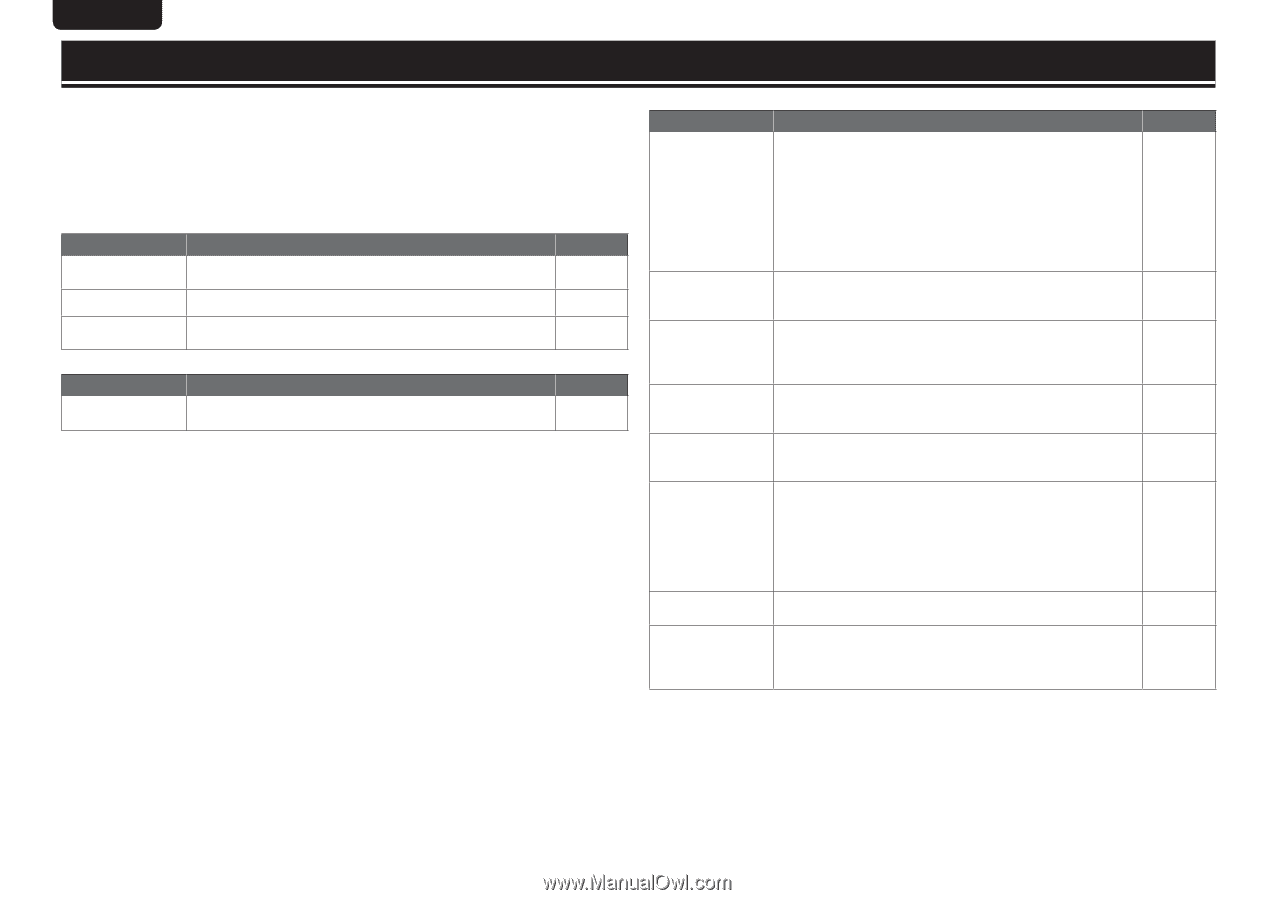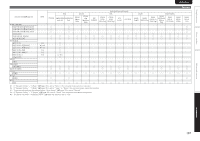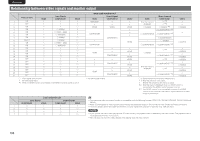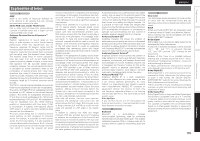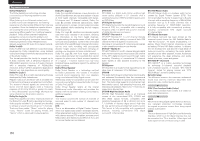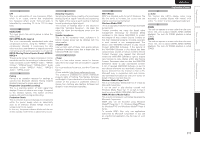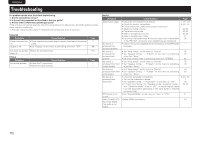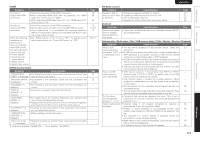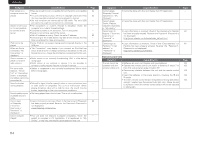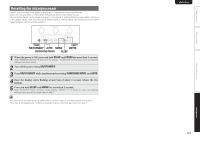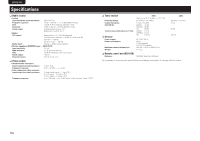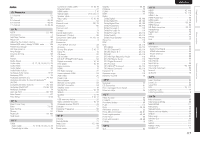Marantz AV7005 AV7005 User Manual - English - Page 116
Troubleshooting
 |
View all Marantz AV7005 manuals
Add to My Manuals
Save this manual to your list of manuals |
Page 116 highlights
ENGLISH DEUTSCH FRANÇAIS ITALIANO ESPAÑOL NEDERLANDS SVENSKA Troubleshooting If a problem should arise, first check the following: 1. Are the connections correct? 2. Is the set being operated as described in the user guide? 3. Are the other components operating properly? If this unit does not operate properly, check the items listed in the table below. Should the problem persist, there may be a malfunction. In this case, disconnect the power immediately and contact your store of purchase. GGeneralH Symptom Power does not turn on. Display is off. Cause/Solution • Check whether the power plug is correctly inserted into the power outlet. • Set "Display" on the menu to something other than "OFF". Set does not operate • Reset the microprocessor. properly. GVideoH Symptom Cause/Solution No picture appears. • Check the TV connection. • Set the TV input correctly. Page 7 86 115 Page 7 7 GAudioH Symptom Audio is not output. No sound is produced from surround speaker. No sound is produced from surround back speaker. No sound is produced from front height speaker. No sound is produced from front wide speaker. No sound is produced from subwoofer. DTS sound is not output. Dolby TrueHD, DTSHD, Dolby Digital Plus audio is not output. Cause/Solution • Check the connections for all devices. • Check the speaker connections. • Check whether the audio device power is turned on. • Adjust the master volume. • Cancel the mute mode. • Select a suitable input source. • Select a suitable input mode. • Disconnect the headphones. No sound is output from the speakers or the PRE OUT connectors when headphones are connected. • Check if the surround speakers are connected to the SURROUND terminals. • Set "Amp Assign" on the menu to "Normal". • Set "Speaker Config." - "S.Back" on the menu to something other than "None". • Set the surround mode to something other than "STEREO". • Set "Amp Assign" on the menu to "Normal". • Set "Speaker Config." - "F.Height" on the menu to something other than "None". • Set "Amp Assign" on the menu to "Normal". • Set "Speaker Config." - "F.Wide" on the menu to something other than "None". • Check the subwoofer connections. • Turn on the subwoofer's power. • Set "Speaker Config." - "Subwoofer" on the menu to "Yes". • If "Front" and "Center" for "Speaker Config." are set to "Large", and "Subwoofer Mode" is set to "LFE", no sound may be output from the subwoofers, depending on the input signal or selected surround mode. • Set "Decode Mode" on the menu to "Auto" or "DTS". • Make HDMI connections. Page 7, 16 - 24 6, 49 - 51 - 26, 62 26, 62 25, 62 71 98 - 78 78 44 78 78 78 79 6, 49 - 51 7 78 78, 79 71 16 112