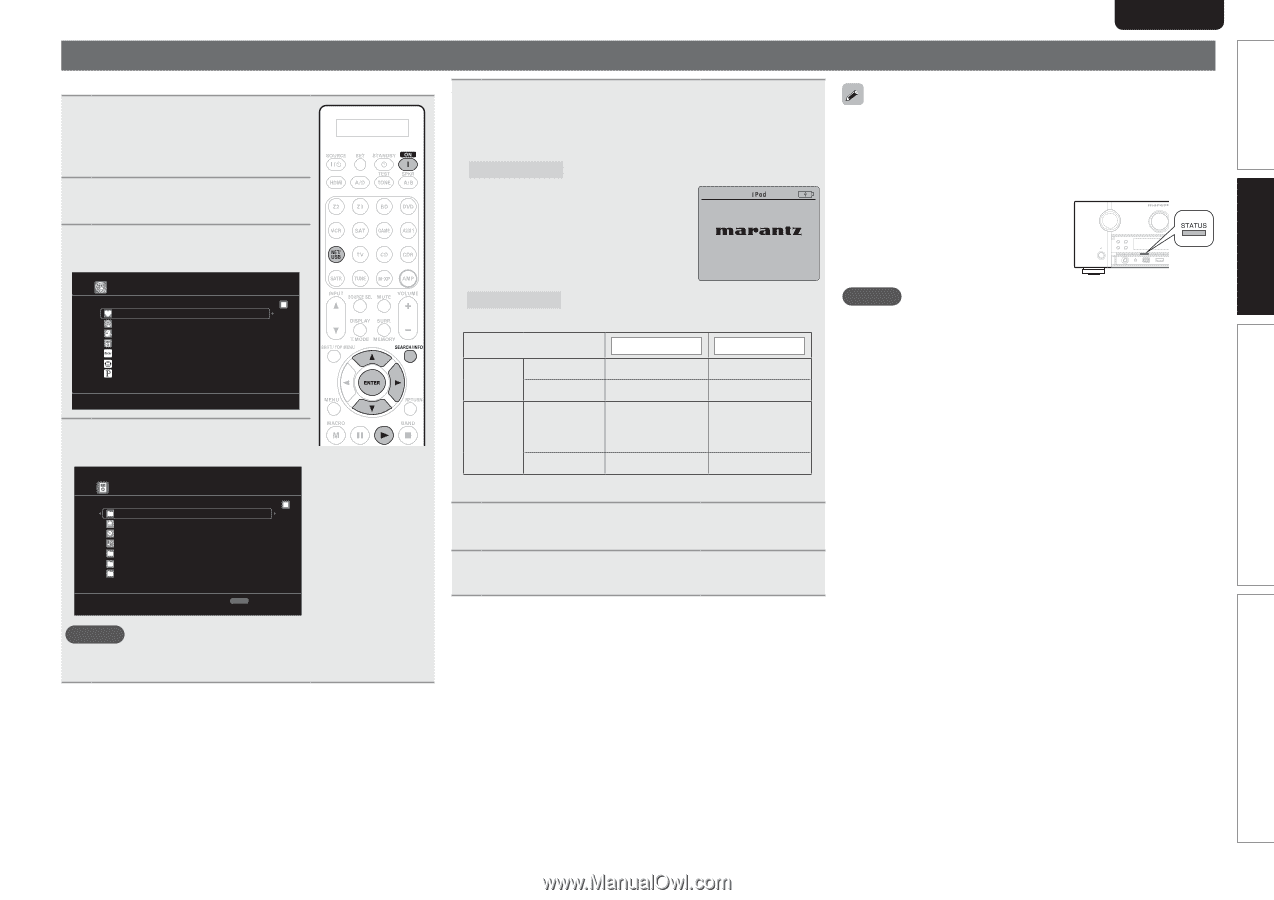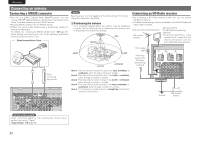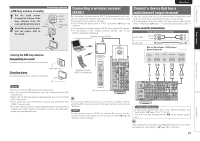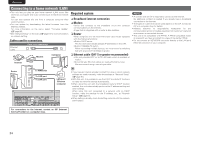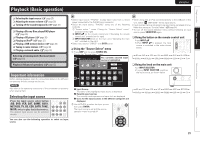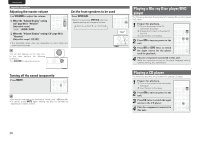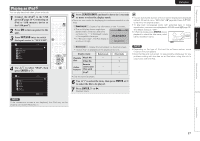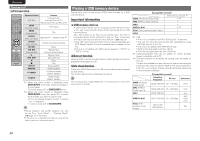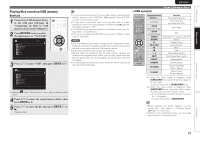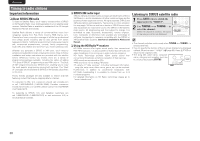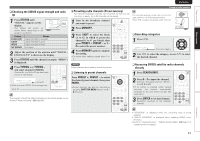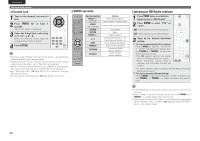Marantz AV7005 AV7005 User Manual - English - Page 31
Playing an iPod - recommended settings
 |
View all Marantz AV7005 manuals
Add to My Manuals
Save this manual to your list of manuals |
Page 31 highlights
Simple version Basic version Playing an iPod® You can play back both video, photo and audio. 1 Connect the iPod® to the USB port (vpage 20 "Connecting an iPod or USB memory device to the USB port"). 2 Press ON to turn on power to the unit. 3 Press NET/USB twice to switch the input source to "NET/USB". [1/8] Favorite Internet Radio Media Server iPod Flickr Napster Pandora 4 Use ui to select "iPod", then press ENTER or p. iPod Playlists Artists Albums Songs Podcasts Genres Composers [1/8] SEARCH Search SVENSKA NEDERLANDS ESPAÑOL ITALIANO FRANÇAIS DEUTSCH ENGLISH 5 Press SEARCH/INFO and hold it down for 2 seconds or more to select the display mode. • There are two modes for displaying the contents recorded on the iPod. Remote mode Display iPod information on the TV screen. • The unit display shows single-byte alphanumeric characters and some symbols only. "." is displayed in place of incompatible characters. • In "Remote mode", the iPod display is as shown at right. OK to disconnect. • You can specify the duration of the on-screen display to be displayed (default: 30 sec) at menu "NET/USB" (vpage 85). Press uio p to return to the original screen. • To play back compressed audio with extended bass or treble reproduction, we recommend playback in M-DAX mode (vpage 76). The default setting is "OFF". • In Remote mode, press STATUS during playback to check the title name, artist name, and album name. Direct mode Display iPod information on the iPod screen. • "Direct iPod" is displayed on the display of this unit. Display mode Playable Music file files Video file Active buttons Remote control unit (This unit) iPod® Remote mode P P Direct mode P z P P zOnly the sound is played. 6 Use ui to select the item, then press ENTER or p to select the file to be played. 7 Press ENTER, p or 1. Playback starts. NOTE • Depending on the type of iPod and the software version, some functions may not operate. • Note that Marantz will accept no responsibility whatsoever for any problems arising with the data on an iPod when using this unit in conjunction with the iPod. NOTE If the connections screen is not displayed, the iPod may not be properly connected. Reconnect it. Advanced version Information 27