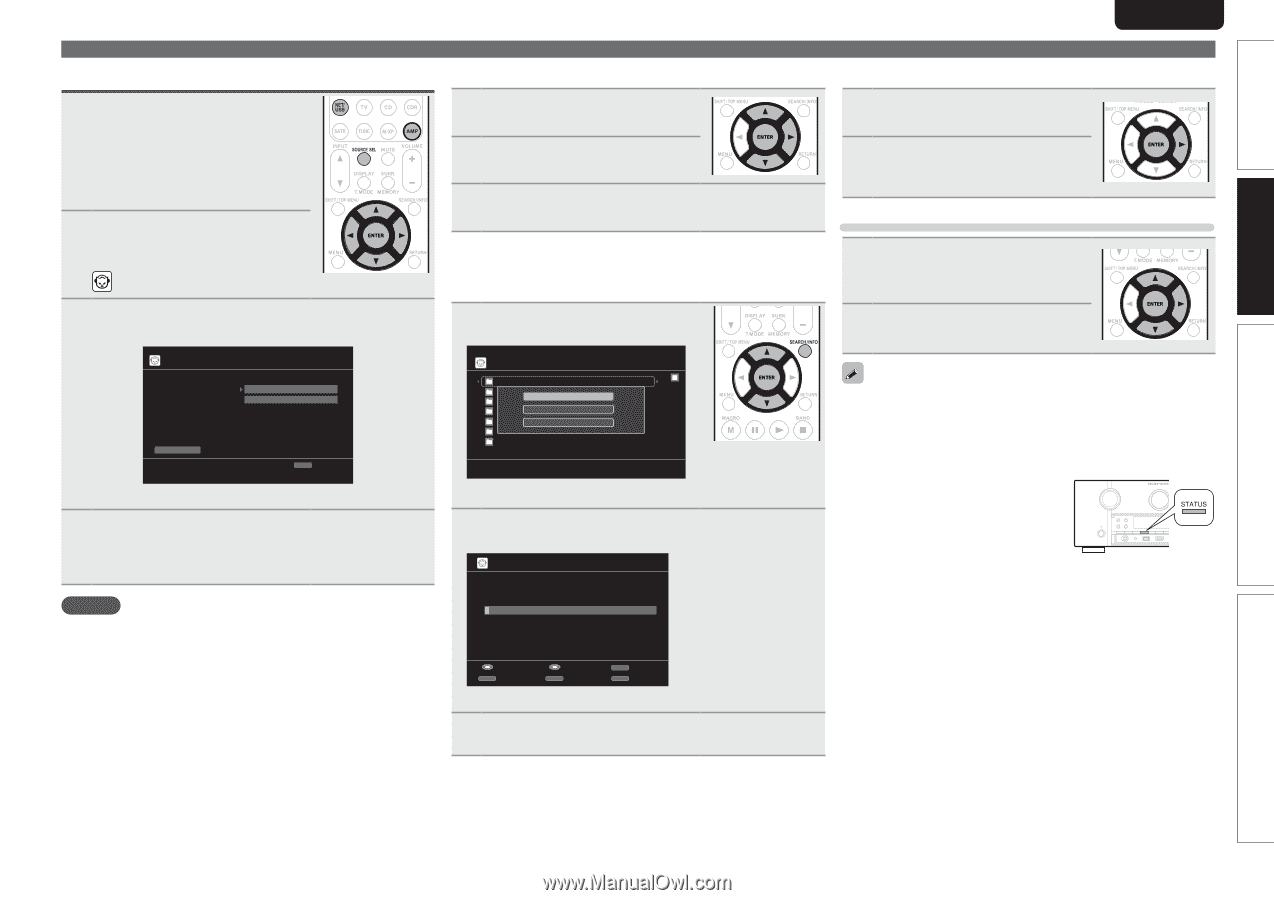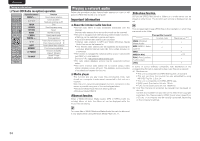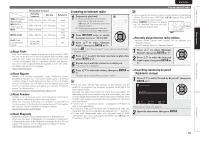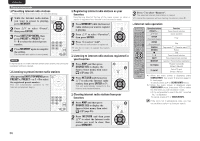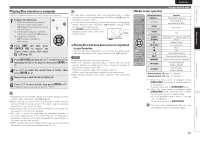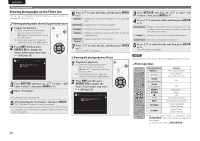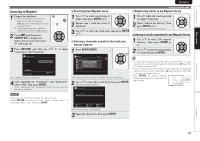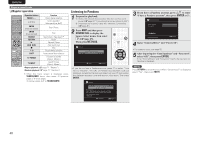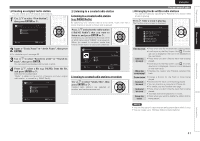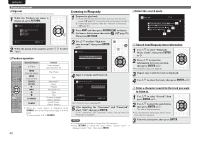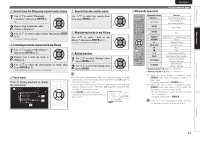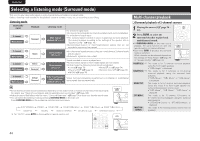Marantz AV7005 AV7005 User Manual - English - Page 43
Listening to Napster
 |
View all Marantz AV7005 manuals
Add to My Manuals
Save this manual to your list of manuals |
Page 43 highlights
Simple version Basic version SVENSKA NEDERLANDS ESPAÑOL ITALIANO FRANÇAIS DEUTSCH ENGLISH Listening to Napster 1 Prepare for playback. q Check the network environment, then turn on this unit's power (vpage 24 "Connecting to a home network (LAN)"). w If settings are required, make the "Network Connecting" (vpage 81). 2 Press AMP and then press SOURCE SEL to display the Source Select menu, then select (vpage 25). 3 Press NET/USB and then use ui p to input "Username" and "Password". Napster Account Username Password OK Enter Username RETURN Cancel • For character input, see page 65. 4 After inputting the "Username" and "Password", select "OK", then press ENTER. If the "Username" and "Password" match, the top menu for Napster is displayed. nnSearching from Napster menu 1 Use ui to select search item or folder, then press ENTER or p. 2 Repeat step 1 until the track is displayed. 3 Use ui to select the track item, then press ENTER or p. nnEntering a character search for the track you want to listen to 1 Press SEARCH/INFO. Napster My Napster Library Top New 1R0e0lesasesSearch by Artist Radio Search by Albums Napster PlaylSisetasrch by Track E Staff Picks [1/8] • You can search by artist name, album name or track name. 2 Use ui to select the search item, then press ENTER. The search display appears. Search by Artist Playing a network audio nnRegistering tracks in my Napster library 1 Press p while the track you wish to register is playing. 2 Select "Add to my library", then press ENTER or p. The track is entered in the Library. Listening to tracks registered in my Napster library 1 Use ui to select "My Napster Library", then press ENTER or p. 2 Use ui to select the information or track, then press ENTER. • To play back compressed audio with extended bass or treble reproduction, we recommend playback in M-DAX mode (vpage 76). The default setting is "OFF". • You can specify the duration of the on-screen display to be displayed (default: 30 sec) at menu "NET/USB" (vpage 85). Press uio p to return to the original screen. • Use STATUS to switch between displaying the title name, artist name or album name. NOTE • The password should be no longer than 99 characters. • Press RETURN to cancel the input. When "Cancel input?" is displayed, select "Yes", then press ENTER. Enter Artist Name Input SEARCH Keyboard Submit INSERT Insert RETURN Cancel DELETE Delete • For character input, see page 65. 3 Input the characters, then press ENTER. Advanced version Information 39