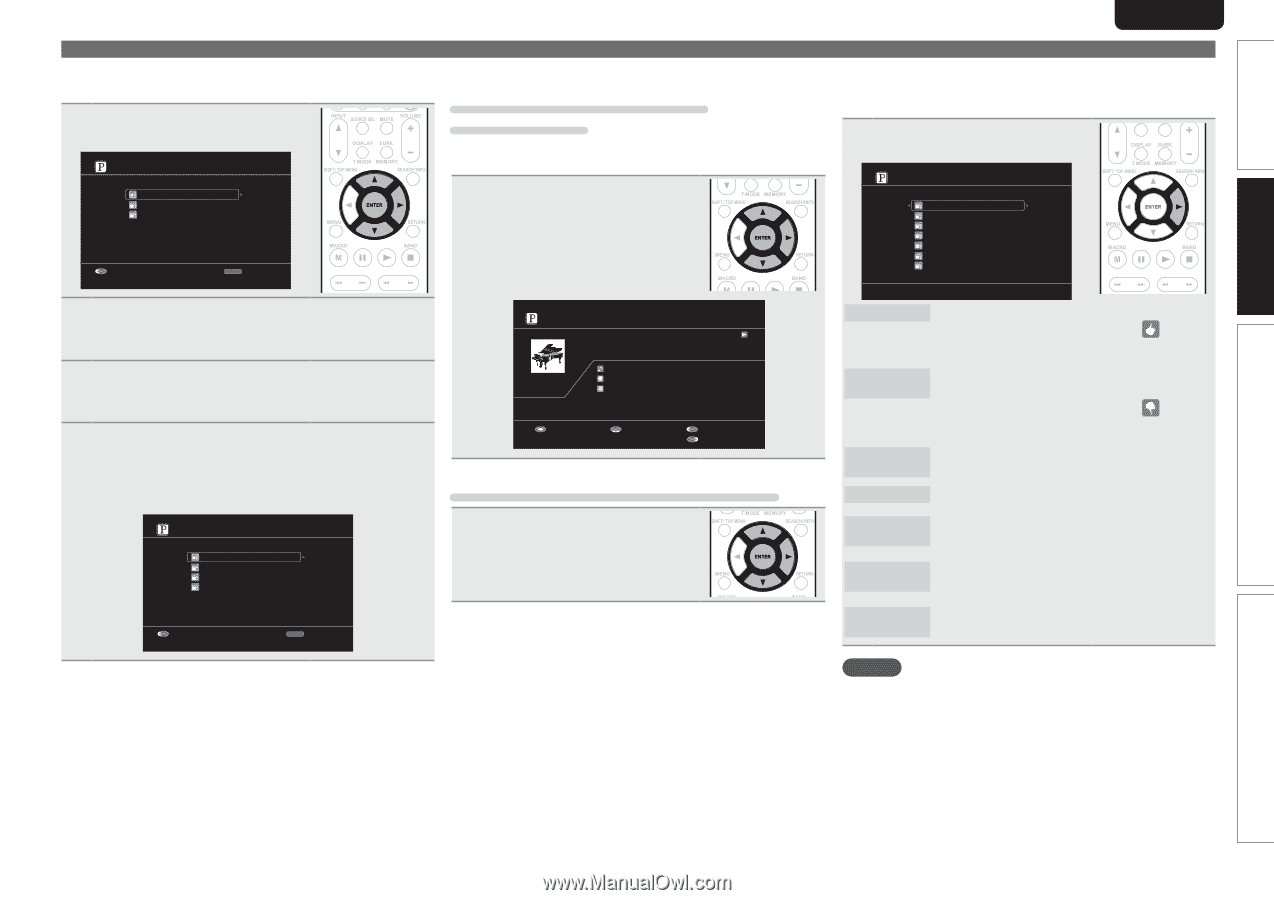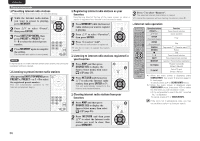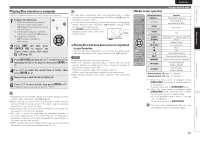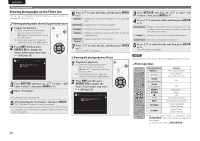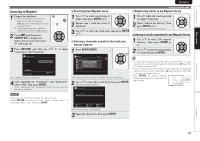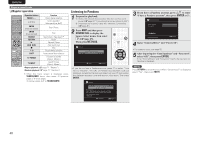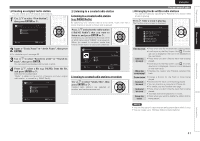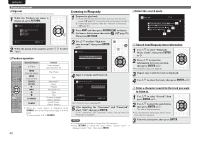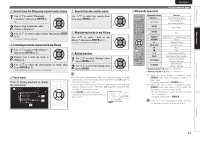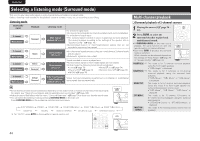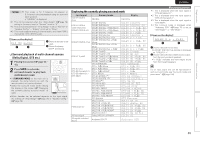Marantz AV7005 AV7005 User Manual - English - Page 45
Creating an original radio station
 |
View all Marantz AV7005 manuals
Add to My Manuals
Save this manual to your list of manuals |
Page 45 highlights
Simple version Basic version SVENSKA NEDERLANDS ESPAÑOL ITALIANO FRANÇAIS DEUTSCH ENGLISH n Creating an original radio station You can create up to 100 original radio stations. 1 Use ui to select "New Station", then press ENTER or p. My Station [1/3] New Station Quick Mix D&M1 Radio Exit RETURN Sign out 2 Input a "Track Name" or "Artist Name", then press ENTER. • For character input, see page 65. 3 Use ui to select "Search by artist" or "Search by track", then press ENTER. You can search and display a list by track or artist. 4 Press ui, select a file (e.g. D&M2) from the list, and press ENTER or p. Selected file is played back. "Radio" is added to the end of a filename, and your original radio station is created (e.g. D&M2 Radio). My Station [1/4] New Station Quick Mix D&M1 Radio D&M2 Radio Exit RETURN Sign out n Listening to a created radio station Listening to a created radio station (e.g. D&M2 Radio) By specifying your favorite track or artist name, music that has a similar rhythm or sound is chosen and streamed. Press ui and select the radio station ("D&M2 Radio") that you want to listen to, and press ENTER or p. In Pandora, you can search for the track name or artist name using "D&M2" as a keyword. When the search is complete, tracks that have a similar rhythm or sound are streamed. Playing a network audio n Arranging tracks within radio stations You can sort tracks by operating the Pandora menu screen while a track is playing. Press p while a track is playing. The Pandora menu screen is displayed. Menu [1/7] I like this track i don't like this track Why is this track playing? Create station Bookmark this track I'm tired of this track Delete this station D&M2 Radio 00:15 100% Pause Song Artist Album Skip Now Playing MP3 128kbps Select Menu Listening to created radio stations at random Use ui to select "Quick Mix", then press ENTER or p. Created radio stations are selected at random, and tracks are streamed. I like this track I don't like this track Why is this track playing? • Press when you like the track that is being played. • It will return to the Play Screen. And (Thumbs up) icon is displayed. (The icon is not displayed on the next track.) • Press when you don't like the track that is being played. • It will return to the Play Screen. And (Thumbs down) icon is displayed. (The icon is not displayed on the next track.) • Displays the reason why Pandora selected this track. Create station Bookmark this track I'm tired of this track Delete this station • Creates a Station for the Track or Artist being played. • Bookmarks the track currently being played. • You can check on a computer or iPhone etc. • For details, see the Pandora web page. • Press when you don't like the track that is being played. • The track will not be played for 1 month. • Press when you want to delete the station that is being played. NOTE • You can Skip up to 6 Tracks that are being played back within 1 hour. • You can create up to 100 New Stations (radio stations). Advanced version Information 41