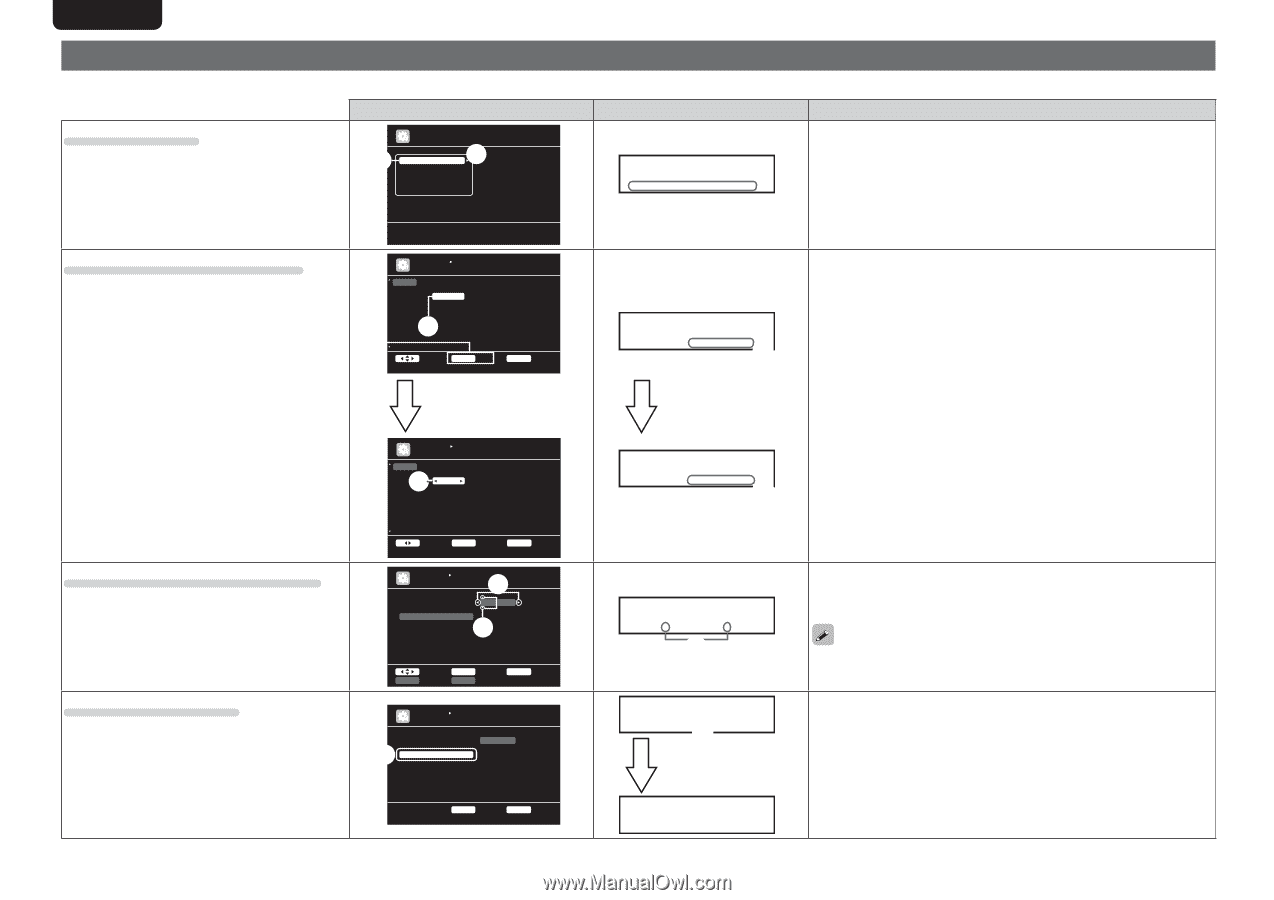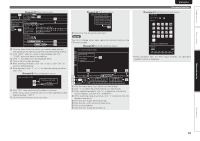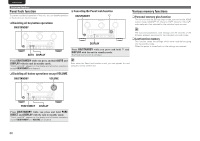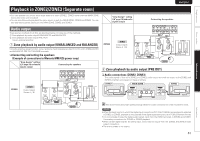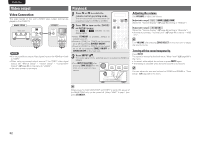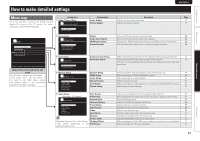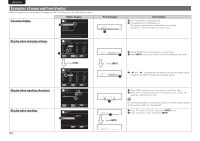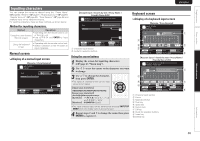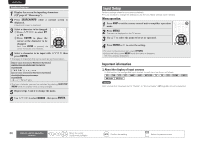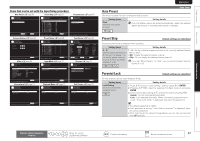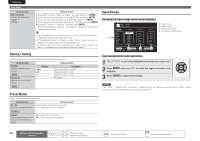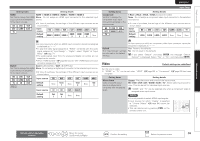Marantz AV7005 AV7005 User Manual - English - Page 68
Examples of menu and front display
 |
View all Marantz AV7005 manuals
Add to My Manuals
Save this manual to your list of manuals |
Page 68 highlights
ENGLISH DEUTSCH FRANÇAIS ITALIANO ESPAÑOL Examples of menu and front display Below we describe typical examples of displays on the TV screen and on the set's display window. Top menu display Menu display w MENU Audio/Video Adjust Information Auto Setup Manual Setup Input Setup q Display when changing settings Adjust various audio and video parameters INPUT SETUP INPUT ASSIGN Default [ HDMI ] w BD DVD VCR SAT GAME AUX1 TV HDMI1 HDMI2 HDMI4 q HDMI3 HDMI5 HDMI6 None [ DIGITAL ] None Coax1 None Coax2 None Opt3 Opt1 [ COMP ] 1-RCA 2-RCA 4-RCA 3-RCA None None None Select ENTER Enter RETURN Return Change HDMI input connector assignment Press ENTER. NEDERLANDS SVENSKA Front display *MENU A/V Adjust - w Description q The menu items are displayed here. w The selected line is displayed here. The currently selected item is displayed on the display. Use ui to move to the item you want to set. *Input Assign BD q [HDMI1 ] q Use uio p to move to the item you want to set. w Press ENTER to set to the mode in which the setting can be made. Press ENTER. Display when inputting characters Display when resetting INPUT SETUP INPUT ASSIGN Default e BD DVD VCR SAT GAME AUX1 TV [ HDMI ] HDMI1 HDMI2 HDMI4 HDMI3 HDMI5 HDMI6 None [ DIGITAL ] None Coax1 None Coax2 None Opt3 Opt1 [ COMP ] 1-RCA 2-RCA 4-RCA 3-RCA None None None Select ENTER Enter Assign HDMI 1 input connector RETURN Cancel INPUT SETUP RENAME DVD Default q DVD w Input SHIFT a/A ENTER Enter RETURN Cancel SEARCH Keyboard INPUT SETUP RENAME DVD q Default DVD *Input Assign BD e •HDMI1 - e "0" and "1" is displayed at the sides of item whose setting can be changed. Use o p to change to the desired setting. *Rename:DVD •DVD - q *Rename q D e f a u l t Press ENTER. q When o p is pressed, the cursor moves to the left or right. w When ui is pressed at the position where you want to input the character, the character is input. For inputting characters on a keyboard screen or with the number buttons on the remote control unit, see page 65. q Press i to select "Default", then press ENTER to set. w Press o to select "Yes", then press ENTER. 64 ENTER Enter RETURN Return *Rename Default? :•No