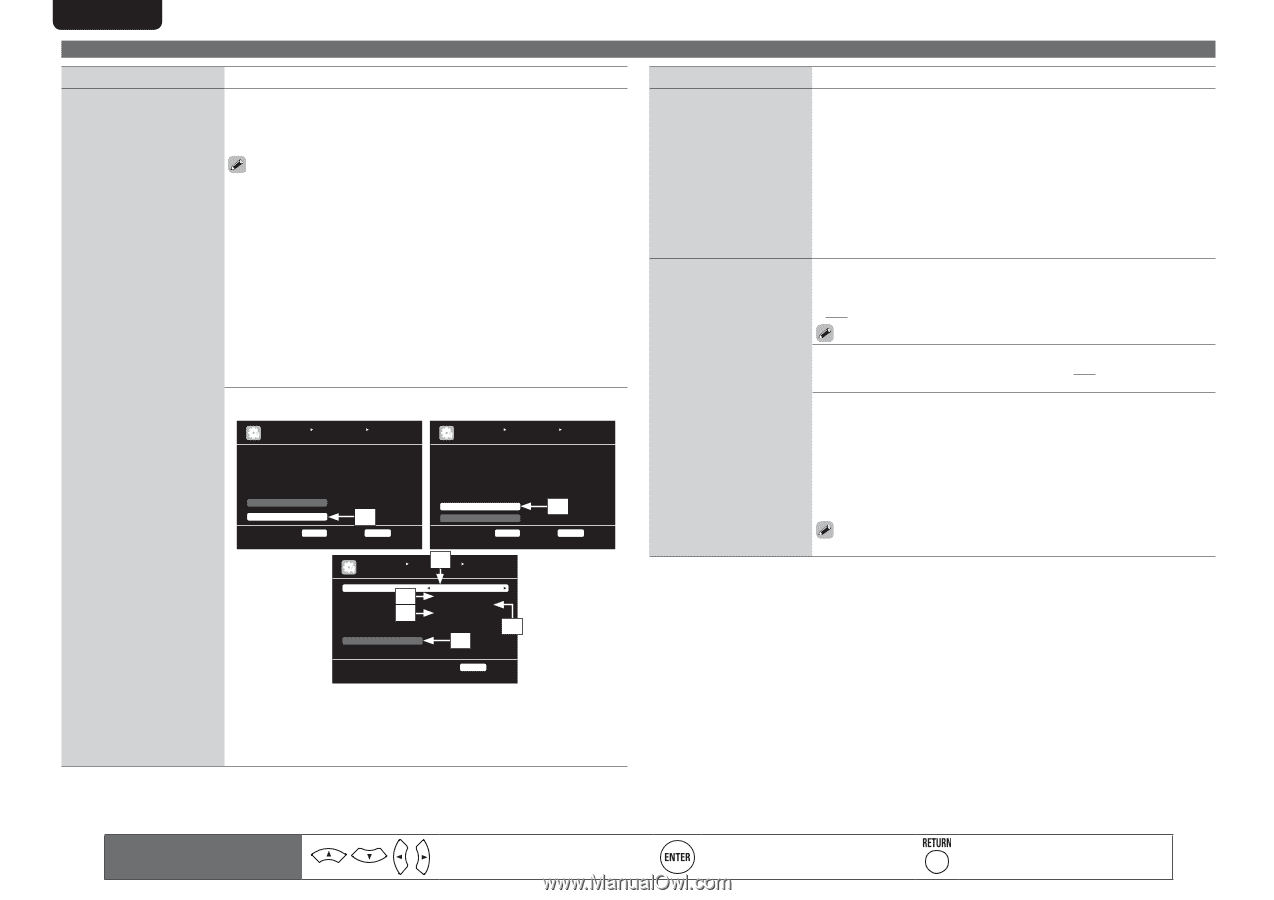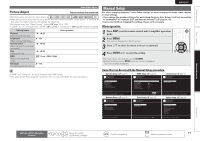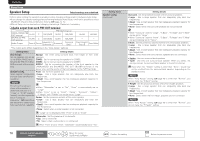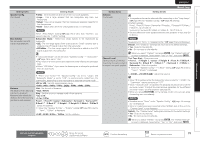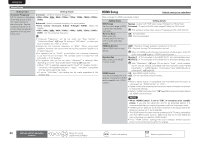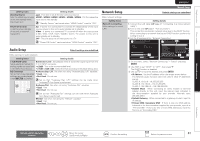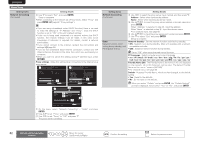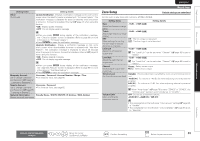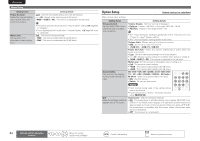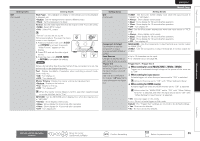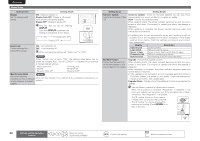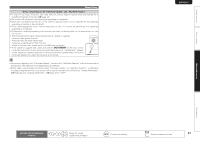Marantz AV7005 AV7005 User Manual - English - Page 86
Enter, Return
 |
View all Marantz AV7005 manuals
Add to My Manuals
Save this manual to your list of manuals |
Page 86 highlights
ENGLISH DEUTSCH FRANÇAIS ITALIANO ESPAÑOL Manual Setup Setting items Network Connecting (Continued) Setting details r Use i to select "Exit" and press ENTER. Setup is complete. • When connecting to the network via a Proxy server, select "Proxy" and press ENTER (vpage 82 "Proxy settings"). • If you are using a broadband router (DHCP function), there is no need to make the settings at "IP Address" and "Proxy", since the DHCP function is set to "ON" in this unit's default settings. • If this unit is being used connected to a network without the DHCP function, the network settings must be made. In this case, some knowledge of networks is required. For details, consult a network administrator. • If you cannot connect to the Internet, recheck the connections and settings (vpage 24). • If you do not understand about Internet connection, contact your ISP (Internet Service Provider) or the store from which you purchased your computer. • When you want to cancel the setting during IP address input, press RETURN. Proxy settings : Make this setting when connecting to the Internet via a proxy server. MANUAL SETUP NETWORK SETUP NETWORK CONNECTING MANUAL SETUP NETWORK SETUP NETWORK CONNECTING DHCP IP Address Exit Detail ON 192.168.100.19 q DHCP IP Address Subnet Mask Default gateway Primary DNS Secondary DNS Proxy Exit ON [192.168.100.019] [255.255.255.000] [000.000.000.000] [000.000.000.000] [000.000.000.000] w ENTER Enter Set IP address and proxy manually RETURN Return ENTER Enter Set if using proxy server RETURN Return e MANUAL SETUP NETWORK SETUP NETWORK CONNECTING Proxy Proxy Address Port Exit r y ON Address [000.000.000.000] [00000] u t Proxy server is used RETURN Return q On the menu, select "Network Connecting" - "Detail" and press ENTER. w Use ui to set "Proxy" and press ENTER. e Use o p to set "Proxy" to "ON" and press i. The proxy server is enabled. NEDERLANDS SVENSKA Setting items Network Connecting (Continued) Other Network function on/off setting during standby, and PC language setting. Setting details r Use o p to select the proxy server input method, and then press i. Address : Select when inputting by address. Name : Select when inputting by domain name. t Use uio p to input the proxy server address or domain name and press ENTER. When "Address" is selected in step r : Input the address When"Name" is selected in step r : Input the domain name • For character input, see page 65. y Use uio p to input the proxy server port number and press ENTER. u Use i to select "Exit" and press ENTER. Setup is complete. Network Standby : Set the network function on/off during standby. • ON : Network is on during standby. Main unit operable with a network compatible controller. • OFF : Suspend network function during standby. Set to "ON" when using the web control function. PC Language : Select computer environment language. • ara / chi (smpl) / chi (trad) / cze / dan / dut / eng / fin / fre / ger / gre / heb / hun / ita / jpn / kor / nor / pol / por / por(BR) / rus / spa / swe / tur Friendly Name Edit : The Friendly Name is the name of this unit displayed on the network. Up to 63 characters can be input. The default Friendly Name on first use is "marantz:[AV7005]". • For character input, see page 65. Default : Restores Friendly Name, which you had changed, to the default setting. • Yes : Reset to the defaults. • No : Do not reset to the defaults. When you select "Default" and press ENTER, the "Default Setting?" prompt is displayed. Select either "Yes" or "No", and press ENTER. 82 Remote control operation buttons Move the cursor (Up/Down/Left/Right) Confirm the setting Return to previous menu