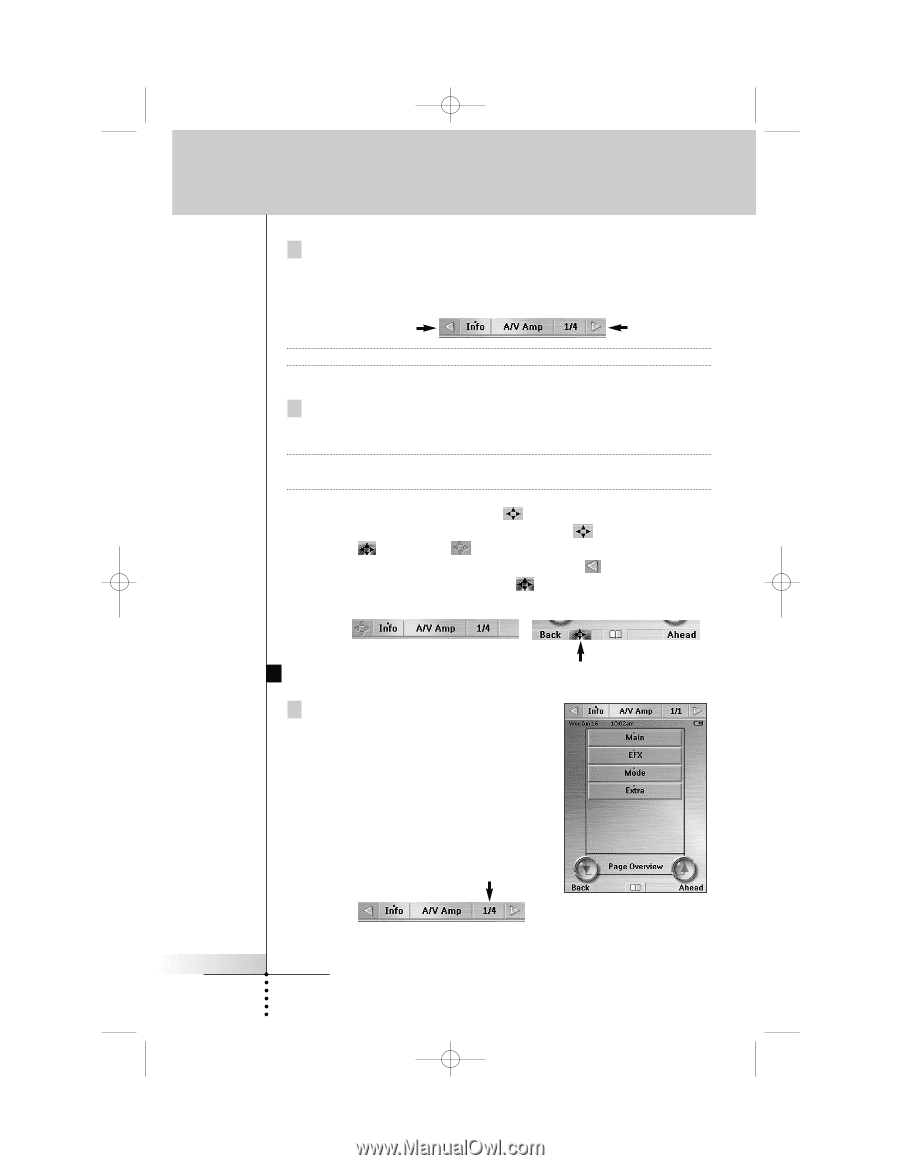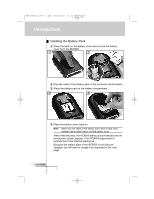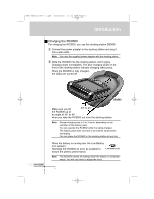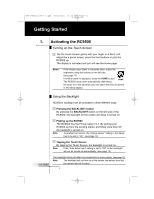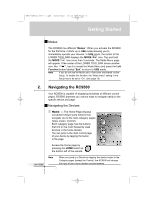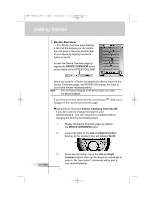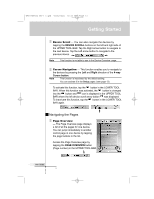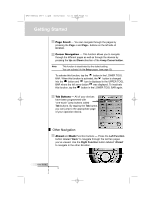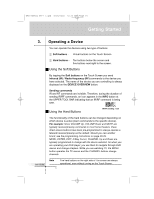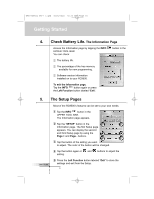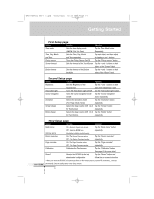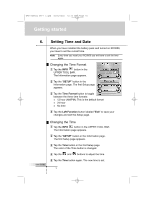Marantz RC9500 RC9500 User Manual - Page 13
Navigating the s
 |
View all Marantz RC9500 manuals
Add to My Manuals
Save this manual to your list of manuals |
Page 13 highlights
DFU RC9500 Ver1_2.qxd 5/28/2004 10:33 AM Page 13 Getting Started Device Scroll - You can also navigate the devices by tapping the DEVICE SCROLL buttons on the left and right side of the UPPER TOOL BAR. Tap the Right arrow button to navigate to the next device. Tap the Left arrow button to navigate to the previous device. Note This function is not able to use in the Device Overview page. Cursor Navigation - This function enables you to navigate to the devices by pressing the Left and Right direction of the 4-way Cursor button. Note This function is inactivated by the default setting. You can activate it in the Setup pages. (see page 13) To activate this function, tap the button in the LOWER TOOL BAR. When this function was activated, the button is changed into the button and icon is displayed in the UPPER TOOL BAR where the left device scroll arrow button was displayed. To inactivate this function, tap the button in the LOWER TOOL BAR again. Navigating the Pages Page Overview - The Page Overview page displays a list of all the pages for one device. You can jump immediately to another control page in one device by tapping the page buttons in the list. Access the Page Overview page by tapping the PAGE OVERVIEW button (Page number) in the UPPER TOOL BAR. User Guide 9