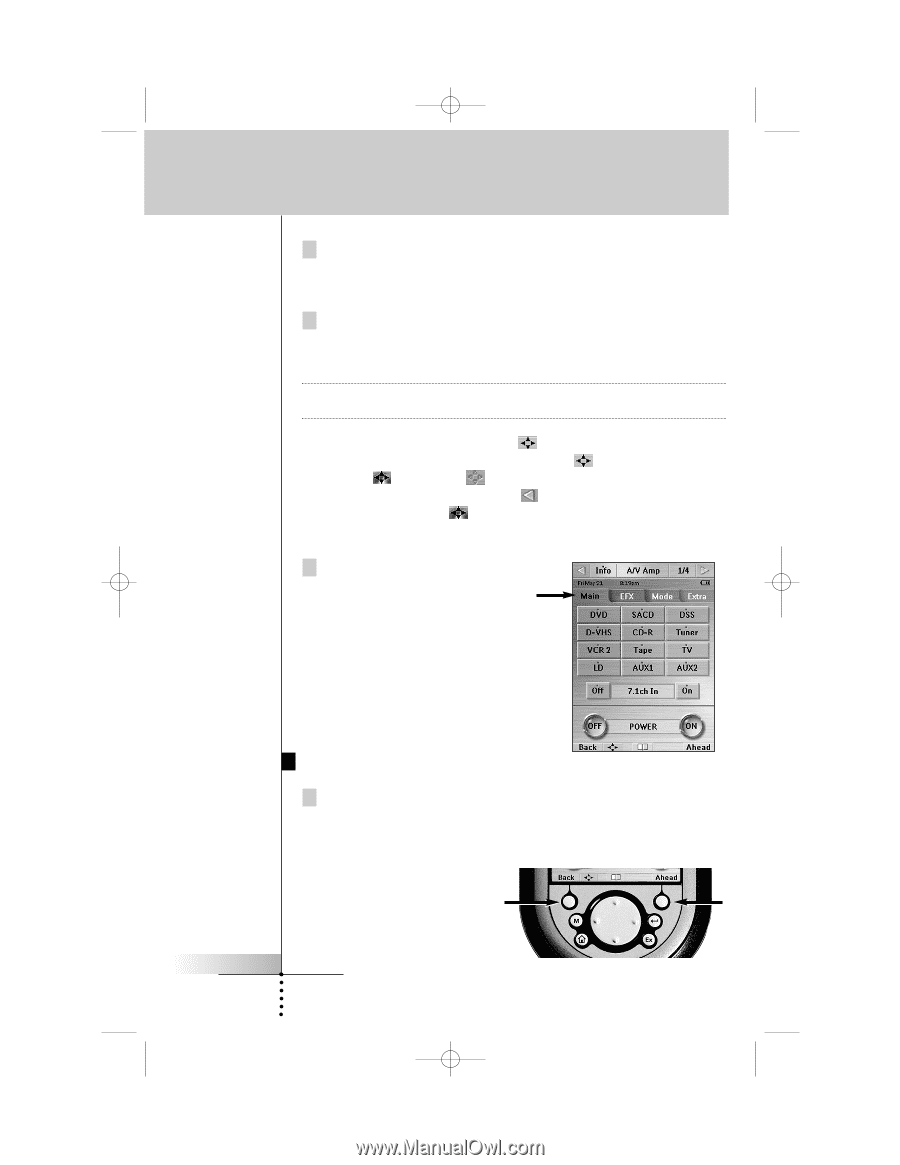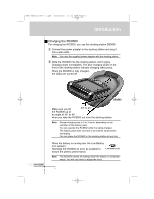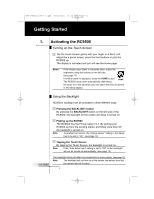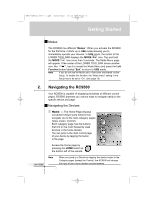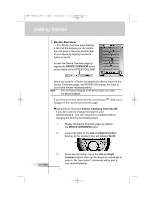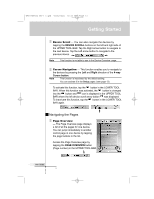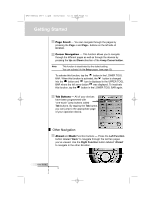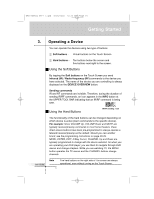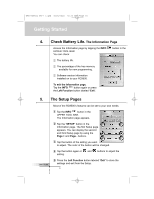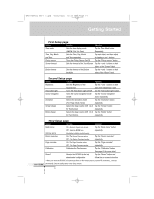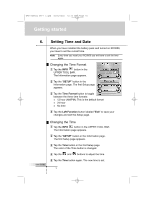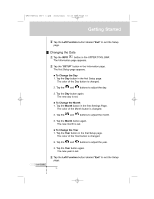Marantz RC9500 RC9500 User Manual - Page 14
Other Navigation - programming
 |
View all Marantz RC9500 manuals
Add to My Manuals
Save this manual to your list of manuals |
Page 14 highlights
DFU RC9500 Ver1_2.qxd 5/28/2004 10:33 AM Page 14 Getting Started Page Scroll - You can navigate through the pages by pressing the Page + and Page - buttons on the left side of RC9500. Cursor Navigation - This function allows you to navigate through the different pages as well as through the devices by pressing the Up and Down direction of the 4-way Cursor button. Note This function is deactivated by the default setting. You can activate it in the Setup pages. (see page 13) To activate this function, tap the button in the LOWER TOOL BAR. When this function is activated, the button is changed into the button and icon is displayed in the UPPER TOOL BAR where the left arrow button was displayed. To inactivate this function, tap the button in the LOWER TOOL BAR again. Tab Buttons - All of your devices have been programmed with "one-touch" jump buttons called Tab buttons. By tapping the Tab button, you can jump to the appropriate page of your operation device. Other Navigation Ahead and Back Function buttons - Press the Left Function button labeled "Back" to navigate through the last ten pages you've viewed. Use the Right Function button labeled "Ahead" to navigate in the other direction. User Guide 10