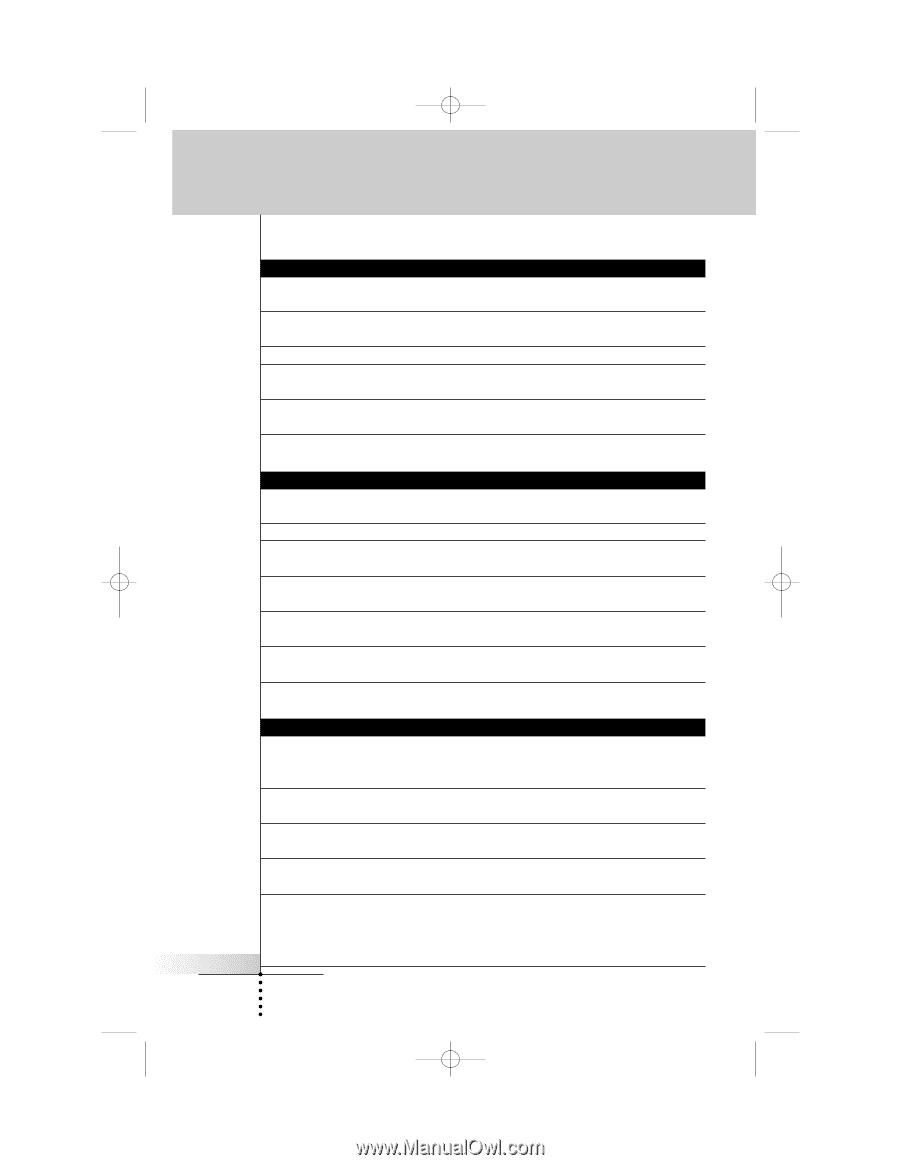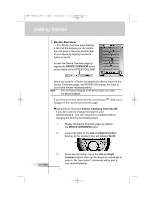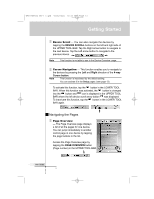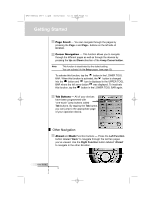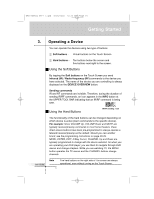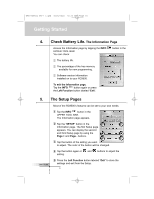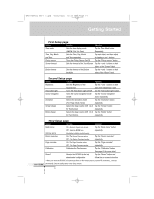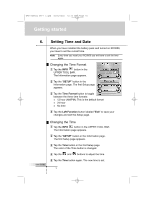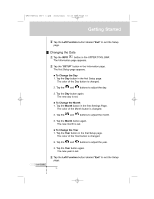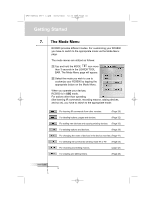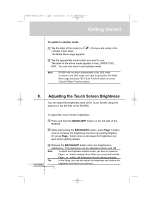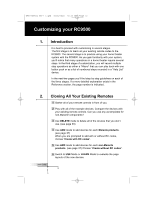Marantz RC9500 RC9500 User Manual - Page 17
First Setup Second Setup Setup - download
 |
View all Marantz RC9500 manuals
Add to My Manuals
Save this manual to your list of manuals |
Page 17 highlights
DFU RC9500 Ver1_2.qxd 5/28/2004 10:33 AM Page 17 Getting Started First Setup page Setting Function Adjusting Time mode Sets the time display mode. Tap the Time Mode button (AM/PM, 24H, No Time) Repeatedly. Time, Day, Month Sets the Time, Day, Month Tap each label, and then adjust and Year and Year separately. by tapping + and - buttons. Pickup sensor Turns the Pickup Sensor On/Off. Tap the "Pickup sensor" button Screen timeout Sets the timeout of the TouchScreen. Tap the + and - buttons on both sides of the "Screen" label. Button timeout Sets the timeout of the Buttons Tap the + and - buttons on both backlight. sides of the "Button" label. Second Setup page Setting Function Adjusting Brightness Sets the Brightness of the Tap the + and - buttons on both TouchScreen. side of the "Brightness" label. Auto button light Turns the Auto Button Light On/Off. Tap the "Auto button light" button Cursor navigation Turns the Cursor navigation mode Tap the "Cursor navigation" On/Off. button repeatedly. Animation Selects the Animation mode Tap the "Animation" button. (Full, Page, Mode, None). repeatedly. Screen (beep) Selects the beep volume (Off, 1,2,3) Tap the "Screen" button for Touchscreen repeatedly. Button (beep) Selects the beep volume (Off, 1,2,3) Tap the "Button" button for Hard buttons. repeatedly. User Guide Third Setup page Setting Function Adjusting Mode menu On - Normal. Anyone can access. Tap the "Mode menu" button Off - Hide the MODE icon. repeatedly SPECIAL NOTE Good when children are tech-savvy. Device overview On- The Device Overview active. Tap the "Device overview" Off - The Device Overview inactive. repeatedly. Page overview On- The Page Overview active. Tap the "Page overview" Off - The Page Overview inactive. repeatedly. Calibration Calibrates the Touchscreen. Tap the "Calibration" button See page 63 for more detail. Revert* Reverts the RC9500 to the last Tap the "Revert" button and downloaded configuration. follow the on-screen instruction * When you revert the RC9500, all customized items on the remote (macros, learned IR commands,..) are lost permanently. Only the setting items in the Setup remain. 13