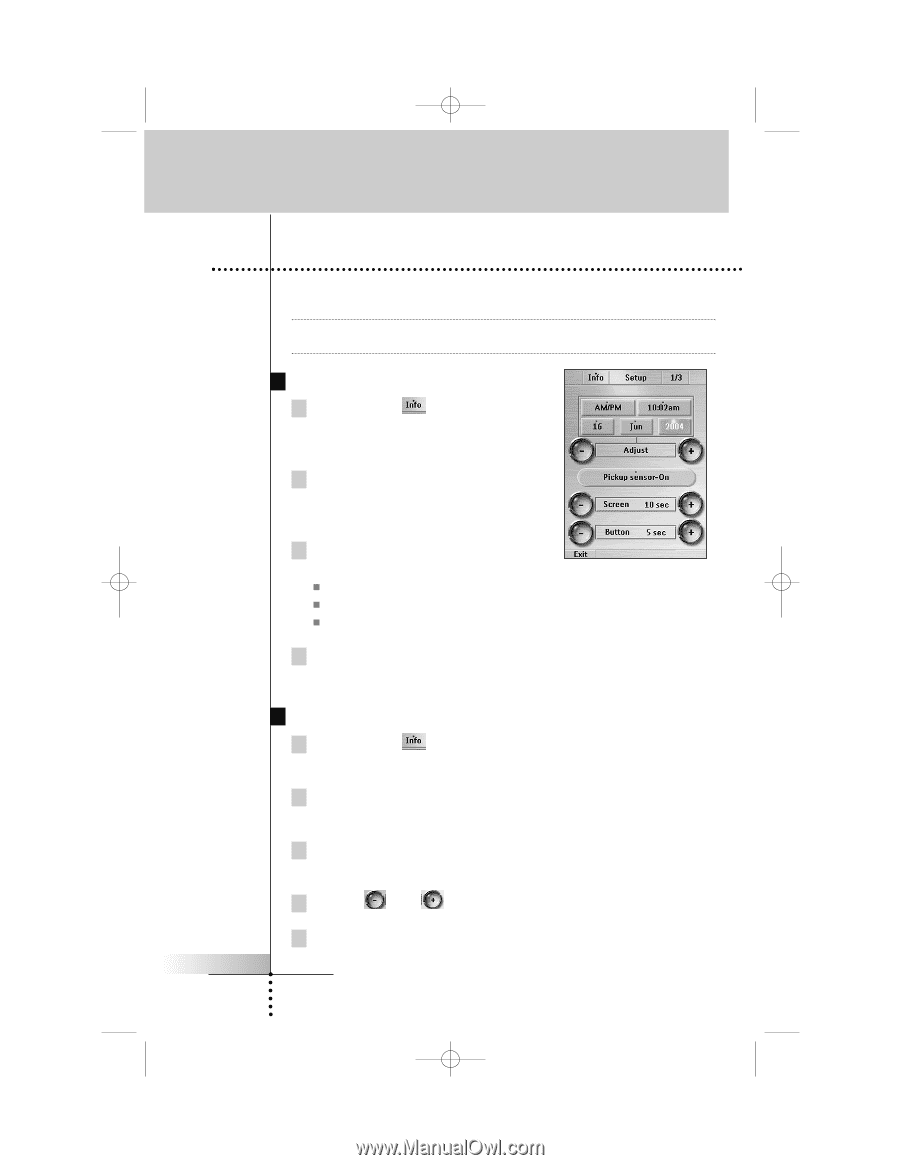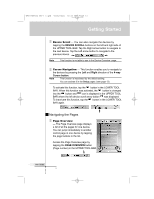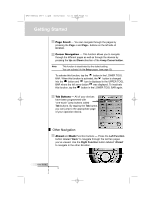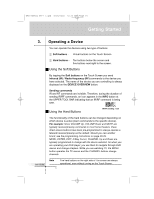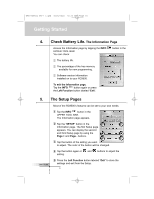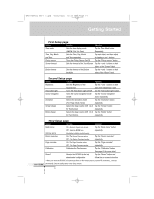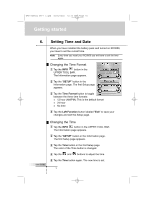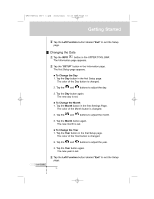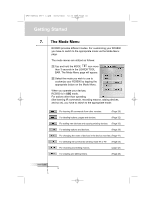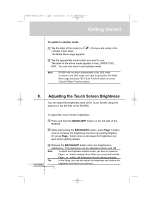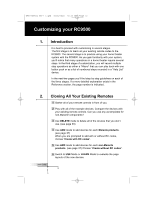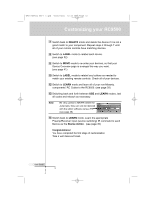Marantz RC9500 RC9500 User Manual - Page 18
Getting started
 |
View all Marantz RC9500 manuals
Add to My Manuals
Save this manual to your list of manuals |
Page 18 highlights
DFU RC9500 Ver1_2.qxd 5/28/2004 10:33 AM Page 18 Getting started 6. User Guide Setting Time and Date When you have installed the battery pack and turned on RC9500, you have to set the current time. Note Every time you reset your RC9500 you will have to set the time again. Changing the Time Format 1 Tap the INFO button in the UPPER TOOL BAR. The Information page appears. 2 Tap the "SETUP" button in the Information page. The first Setup page appears. 3 Tap the Time Format button to toggle between the three time formats: „ 12 hour (AM/PM): This is the default format „ 24 hour „ No time 4 Tap the Left Function button labeled "Exit" to save your changes and exit the Setup page. Changing the Time 1 Tap the INFO button in the UPPER TOOL BAR. The Information page appears. 2 Tap the "SETUP" button in the Information page. The first Setup page appears. 3 Tap the Time button in the first Setup page. The color of the Time button is changed. 4 Tap the and buttons to adjust the time. 5 Tap the Time button again. The new time is set. 14