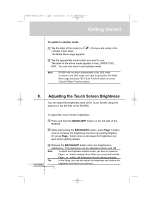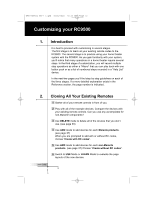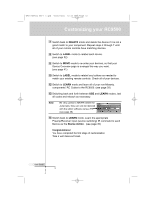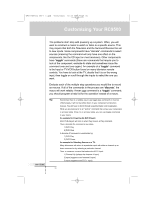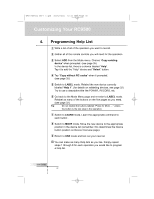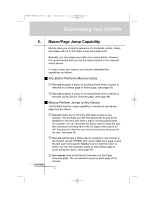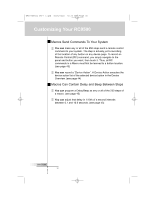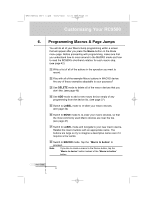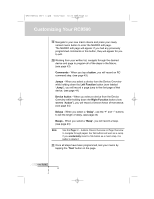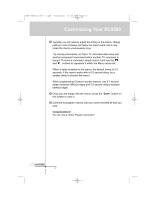Marantz RC9500 RC9500 User Manual - Page 26
Programming Help List
 |
View all Marantz RC9500 manuals
Add to My Manuals
Save this manual to your list of manuals |
Page 26 highlights
DFU RC9500 Ver1_2.qxd 5/28/2004 10:33 AM Page 26 Customizing Your RC9500 4. Programming Help List 1 Write a list of all of the operation you want to record. 2 Gather all of the remote controls you will need for the operation. 3 Select ADD from the Mode menu. Choose "Copy existing device" when prompted. (see page 35) In the device list, there is a device labeled "Help". Tap it to add the "Help" device and "Select" button. 4 Tap "Copy without RC codes" when it prompted. (see page 35) 5 Switch to LABEL mode. Relabel the new device currently labeled "Help 1". (for details on relabeling devices, see page 32) Try to use a descriptive title like POWER, RECORD, etc. 6 Go back to the Mode Menu page and re-enter to LABEL mode. Relabel as many of the buttons on the five pages as you need. (see page 32) Tip Do not relabel the buttons labeled "Press for More ...." unless the button is the last step in the operation. 7 Switch to LEARN mode. Learn the appropriate command to each button . 8 Switch to MOVE mode. Move the new device to the appropriate position in the device list (remember, this determines the Device button position on Device Overview page). 9 Return to USE mode and test out your new list. 10 You can make as many Help lists as you like. Simply repeat steps 1 through 8 for each operation you would like to program a help list. User Guide 22