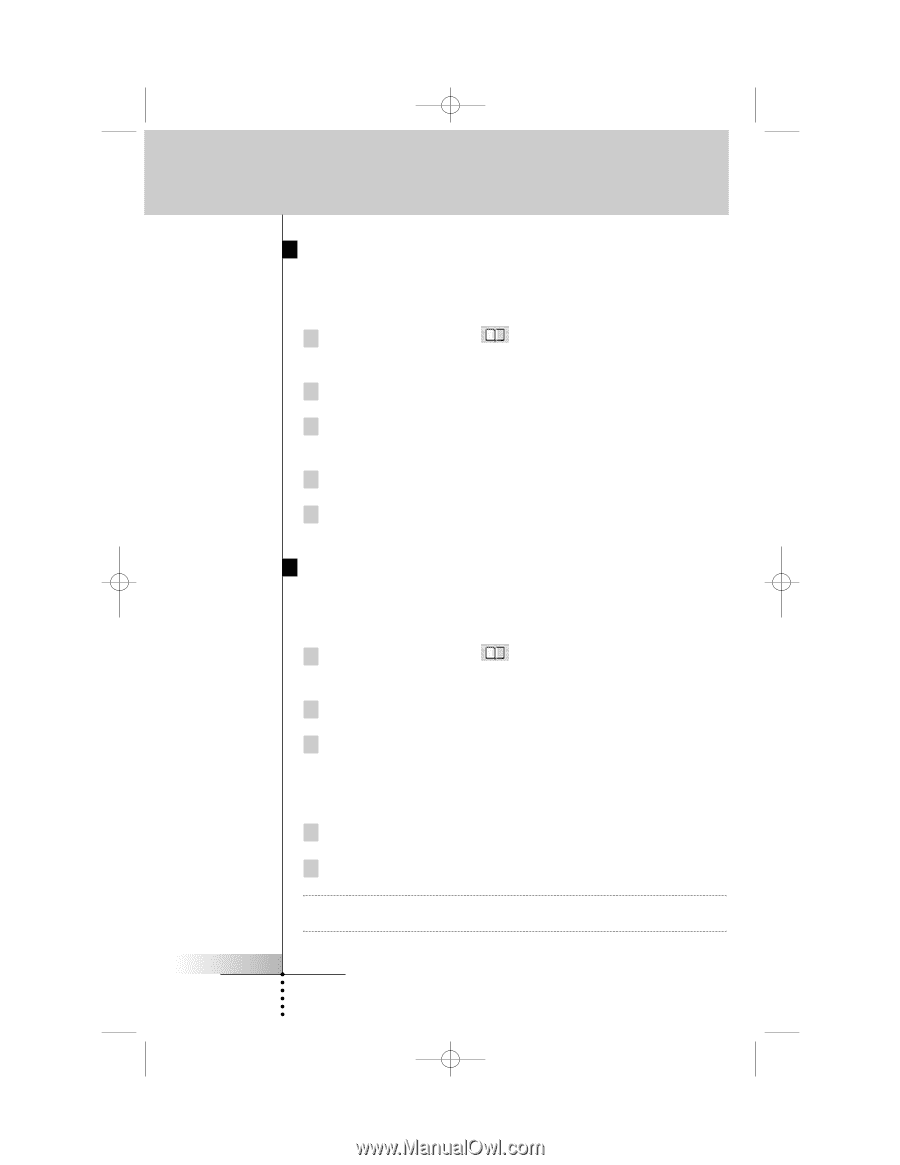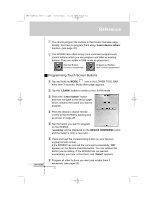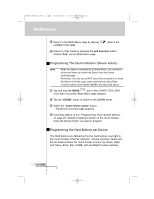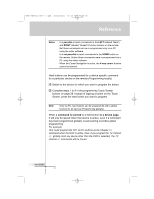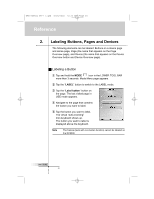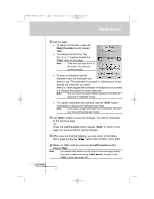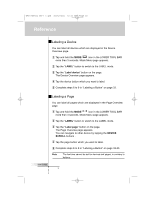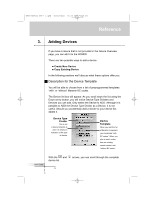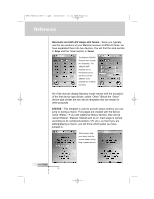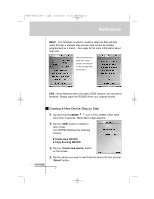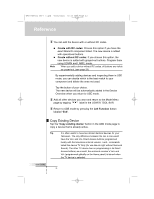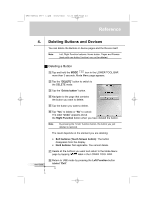Marantz RC9500 RC9500 User Manual - Page 38
Labeling a Device, Labeling
 |
View all Marantz RC9500 manuals
Add to My Manuals
Save this manual to your list of manuals |
Page 38 highlights
DFU RC9500 Ver1_2.qxd 5/28/2004 10:33 AM Page 38 Reference Labeling a Device You can label all devices which are displayed in the Device Overview page. 1 Tap and hold the MODE icon in the LOWER TOOL BAR more than 3 seconds. Mode Menu page appears. 2 Tap the "LABEL" button to switch to the LABEL mode. 3 Tap the "Label device" button on the page. The Device Overview page appears. 4 Tap the device button which you want to label. 5 Complete steps 6 to 9 in "Labeling a Button" on page 33. Labeling a Page You can label all pages which are displayed in the Page Overview page. 1 Tap and hold the MODE icon in the LOWER TOOL BAR more than 3 seconds. Mode Menu page appears. 2 Tap the "LABEL" button to switch to the LABEL mode. 3 Tap the "Label page" button on the page. The Page Overview page appears. You can navigate to other device by tapping the DEVICE SCROLL buttons . 4 Tap the page button which you want to label. 5 Complete steps 6 to 9 in "Labeling a Button" on page 32-33. Note The font size cannot be set for devices and pages, in contrary to buttons. User Guide 34