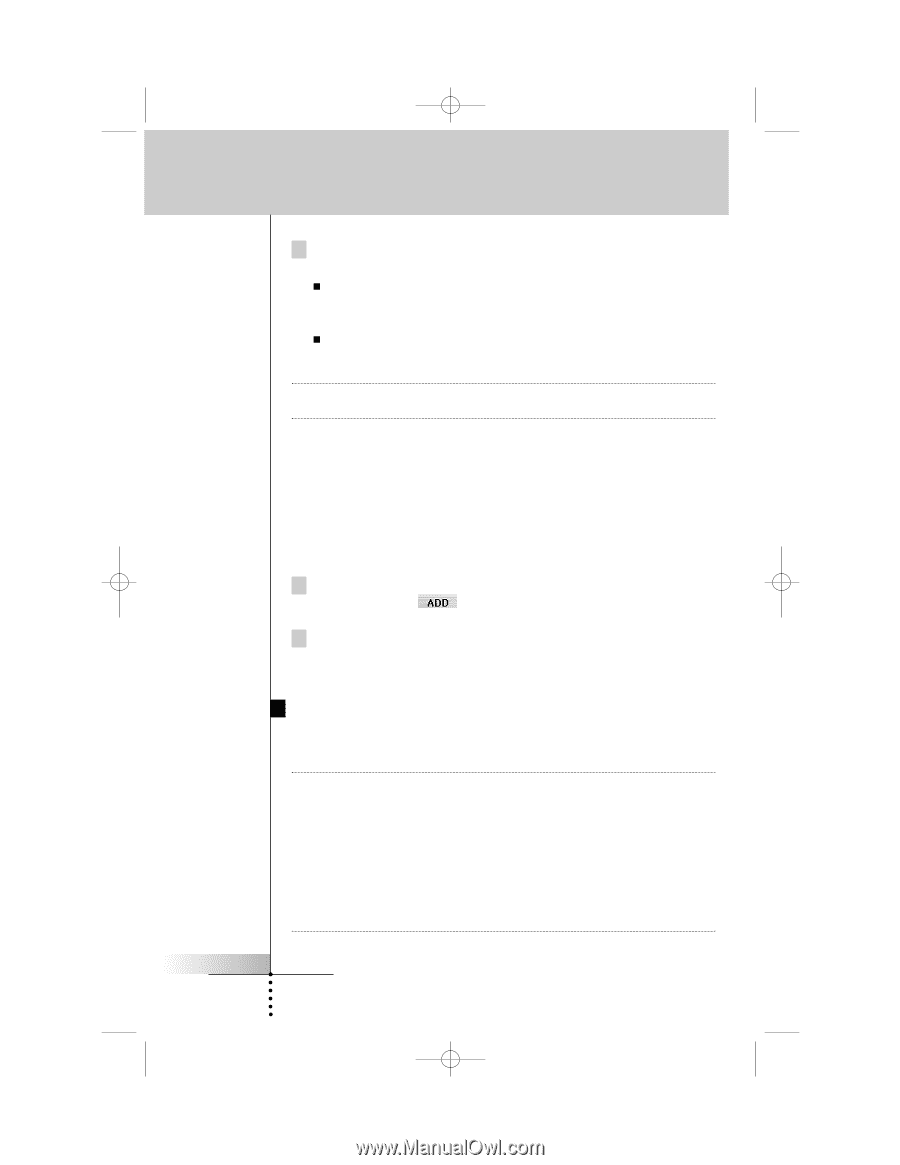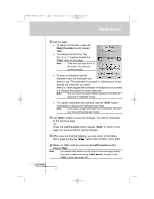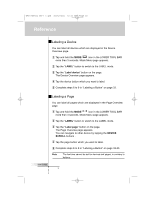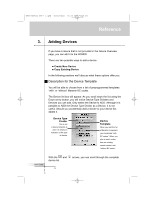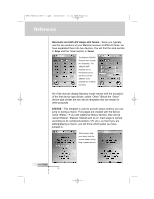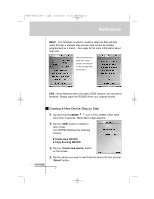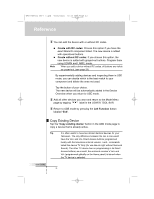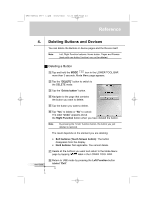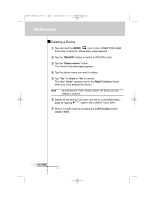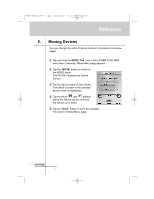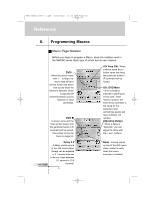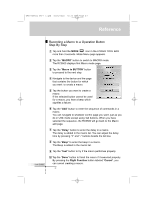Marantz RC9500 RC9500 User Manual - Page 42
Copy Existing Device
 |
View all Marantz RC9500 manuals
Add to My Manuals
Save this manual to your list of manuals |
Page 42 highlights
DFU RC9500 Ver1_2.qxd 5/28/2004 10:33 AM Page 42 Reference 5 You can add the device with or without RC codes. „ „ Note Create with RC codes: Choose this option if you have the exact Marantz component listed. The new device is added with operational buttons. Create without RC codes: If you choose this option, the new device is added with grayed-out buttons. Program them using LEARN and LABEL mode. When you add a device without RC codes, all buttons are visible as grayed-out. (see page 29) By experimentally adding devices and inspecting them in USE mode, you can decide which is the best match to your component and delete the ones not used. Tap the button of your choice. The new device will be automatically added in the Device Overview when you return to USE mode. 5 Add all other devices you want and return to the Mode Menu page by tapping label in the LOWER TOOL BAR. 6 Return to USE mode by pressing the Left Function button labeled "Exit". Copy Existing Device Tap the "Copy existing device" button in the ADD mode page to copy a device that is already active. Tip It is often useful to have two almost identical devices for your Television. The only difference between the two is one would have the Vol+ and Vol- Direct Access buttons programmed locally with the televisions internal volume + and - commands. Label this device TV Only (for use late at night without Surround Sound). The other TV device has no programming in its Direct Access buttons; as a result, the surround receiver's Vol+ and Vol- (programmed globally on the Home panel) is issued when the TV device is selected. User Guide 38