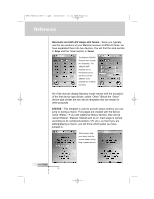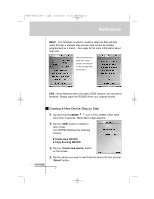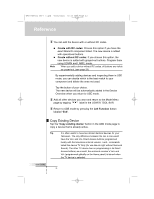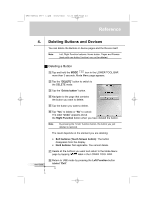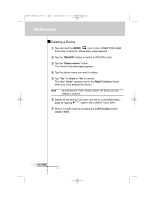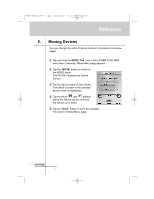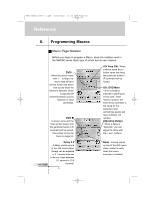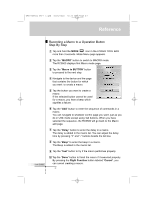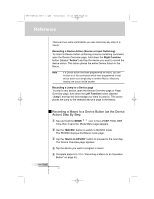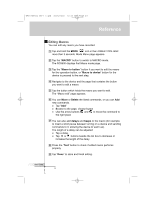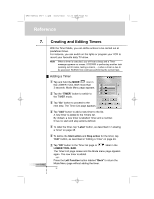Marantz RC9500 RC9500 User Manual - Page 45
Moving Devices
 |
View all Marantz RC9500 manuals
Add to My Manuals
Save this manual to your list of manuals |
Page 45 highlights
DFU RC9500 Ver1_2.qxd 5/28/2004 10:33 AM Page 45 Reference 5. Moving Devices You can change the order of device buttons in the Device Overview pages. 1 Tap and hold the MODE icon in the LOWER TOOL BAR more than 3 seconds. Mode Menu page appears. 2 Tap the "MOVE" button to switch to the MOVE mode. The RC9500 displays the Device list box. 3 Tap the device name of your choice. The check box next to the selected device name is highlighted. 4 Tap the Move and buttons below the Device list box to move the device up or down. 5 Tap the "Done" button to save the changes. You return to Mode Menu page. User Guide 41
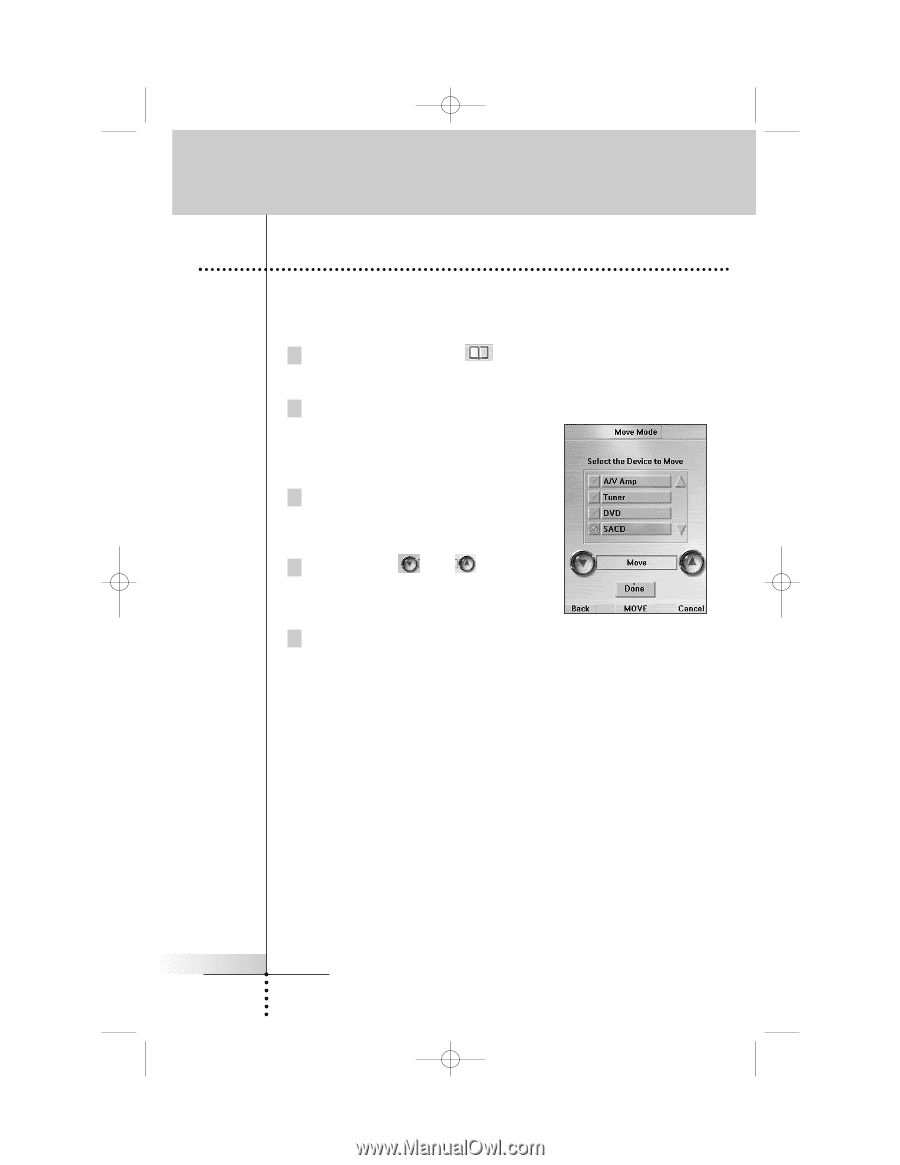
You can change the order of device buttons in the Device Overview
pages.
1
Tap and hold the
MODE
icon in the LOWER TOOL BAR
more than 3 seconds. Mode Menu page appears.
2
Tap the “
MOVE
” button to switch to
the MOVE mode.
The RC9500 displays the Device
list box.
3
Tap the device name of your choice.
The check box next to the selected
device name is highlighted.
4
Tap the Move
and
buttons
below the Device list box to move
the device up or down.
5
Tap the “
Done
” button to save the changes.
You return to Mode Menu page.
User Guide
41
Reference
5.
Moving Devices
DFU RC9500 Ver1_2.qxd
5/28/2004
10:33 AM
Page 45