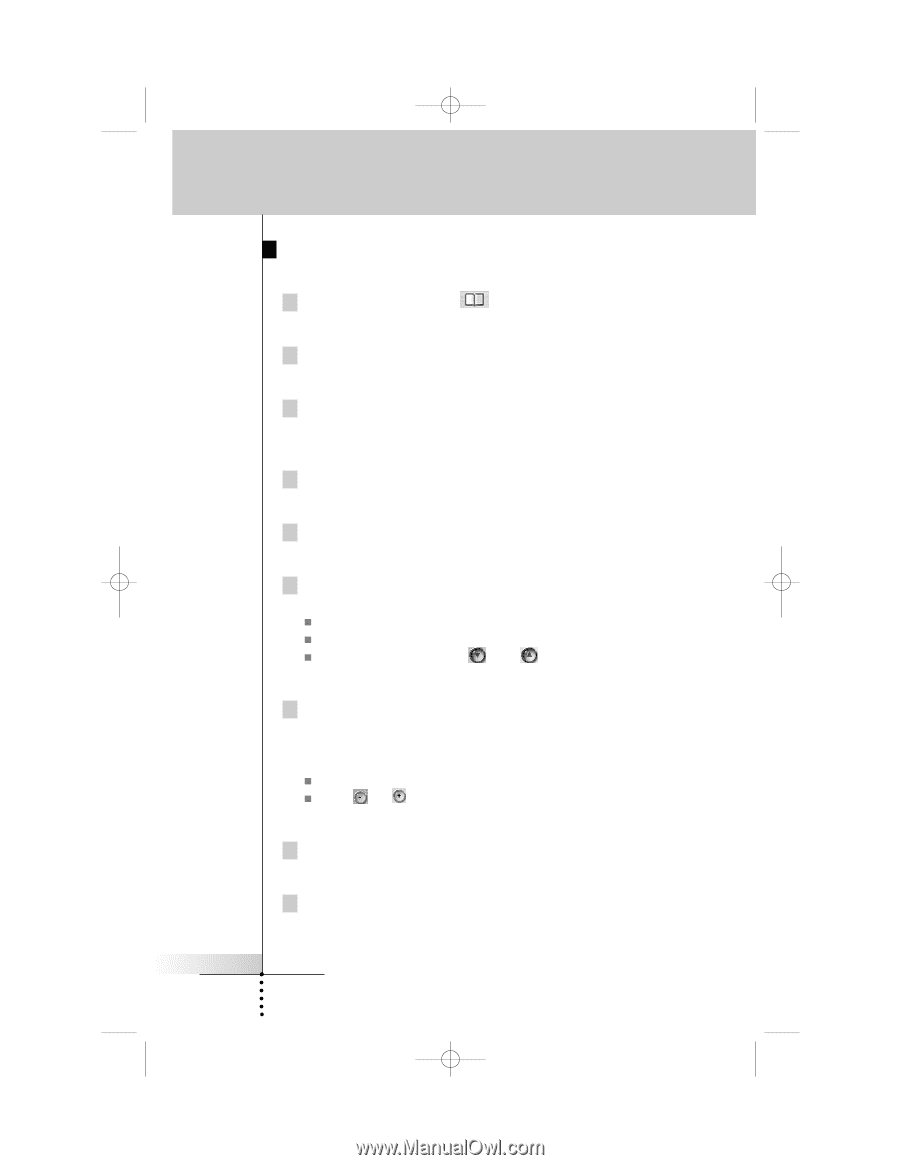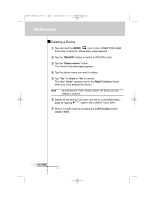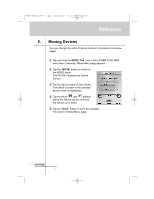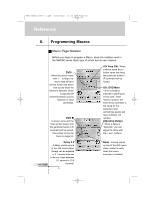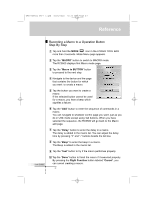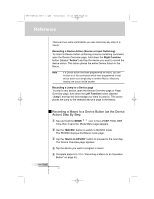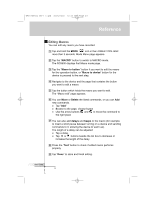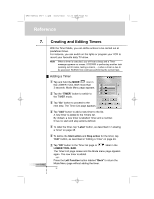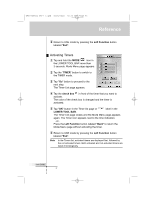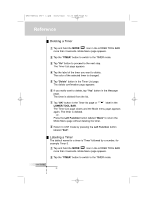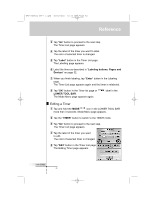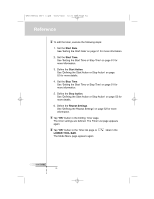Marantz RC9500 RC9500 User Manual - Page 49
Editing Macros
 |
View all Marantz RC9500 manuals
Add to My Manuals
Save this manual to your list of manuals |
Page 49 highlights
DFU RC9500 Ver1_2.qxd 5/28/2004 10:33 AM Page 49 Reference Editing Macros You can edit any macro you have recorded. 1 Tap and hold the MODE icon in the LOWER TOOL BAR more than 3 seconds. Mode Menu page appears. 2 Tap the "MACRO" button to switch to MACRO mode. The RC9500 displays first Macro mode page. 3 Tap the "Macro to button" button if you want to edit the macro for the operation button, or "Macro to device" button for the device to proceed to the next step. 4 Navigate to the device and the page that contains the button you want to edit a macro. 5 Tap the button which holds the macro you want to edit. The "Macro edit" page appears. 6 You can Move or Delete the listed commands, or you can Add new commands. „ Tap "Add" „ Browse to the page, choose button „ Use the arrow buttons and to move the command to the right place 7 You can also add delays and beeps to the macro (for example, to insert a short pause between turning on a device and sending commands to it, allowing the device to warm up). The length of a delay can be adjusted: „ Tap a delay. „ Tap or buttons beside the list box to decrease or increase the length of the delay. 8 Press the "Test" button to check if edited macro performs properly. 9 Tap "Done" to store and finish editing. User Guide 45