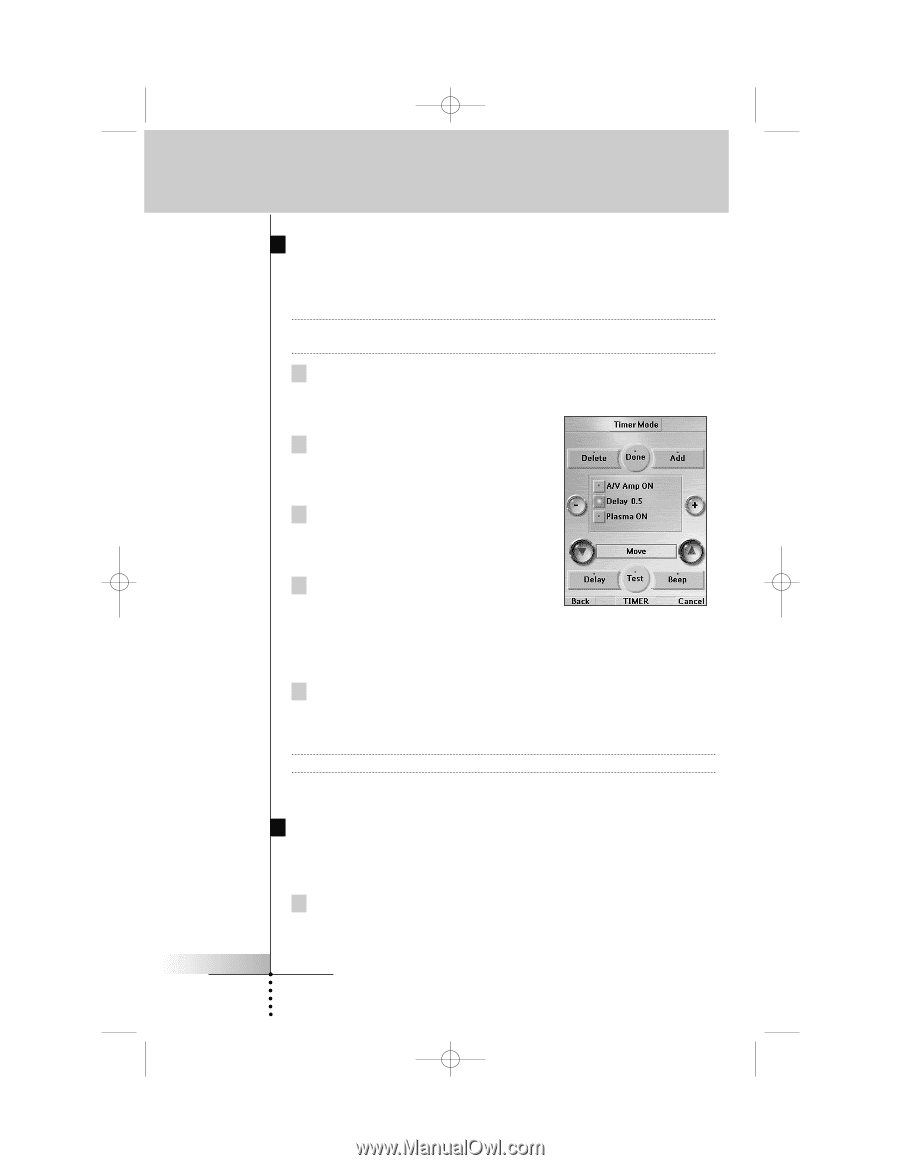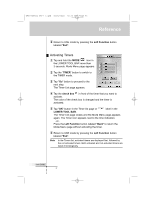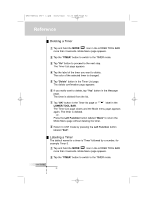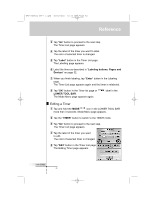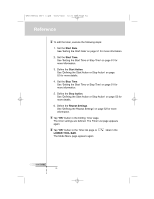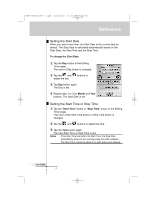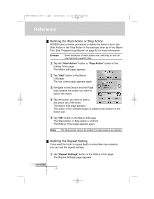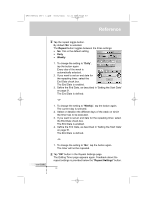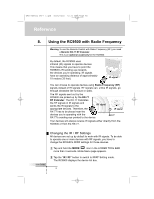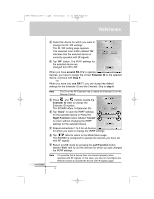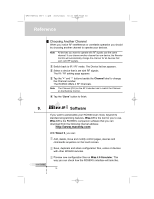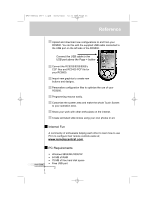Marantz RC9500 RC9500 User Manual - Page 56
Defining the Start Action or Stop Action, Defining the Repeat Setting
 |
View all Marantz RC9500 manuals
Add to My Manuals
Save this manual to your list of manuals |
Page 56 highlights
DFU RC9500 Ver1_2.qxd 5/28/2004 10:33 AM Page 56 Reference Defining the Start Action or Stop Action RC9500 uses a similar procedure to define the Action List for the Start Action or the Stop Action of the selected timer as in the Macro Tool. See 'Programming Macros' on page 42 for more information. Example Some examples of timer actions are: switching on and off your lights at a specific time 1 Tap the "Start Action" button or "Stop Action" button in the Editing Timer page. The Macro edit page appears. 2 Tap "Add" button in the Macro Edit page. The last visited page appears again. 3 Navigate to the Device and the Page that contains the button you want to add to the macro. 4 Tap the button you want to add to the action list of the timer. The Macro Edit page appears. The action of the selected button is added at the bottom of the Action List. 5 Tap "OK" button in the Macro Edit page. The Start Action or Stop Action is defined. The Editing Timer page appears again. Notes The Stop Action cannot be edited if no start actions are defined. Defining the Repeat Setting If you want the timer to repeat itself on more than one occasion, you can use the repeat settings. 1 Tap "Repeat Settings" button in the Editing Timer page. The Repeat Settings page appears. User Guide 52