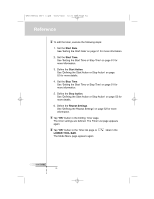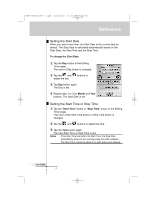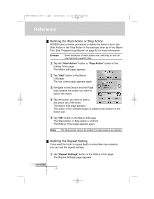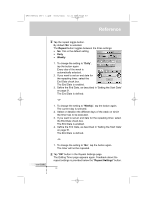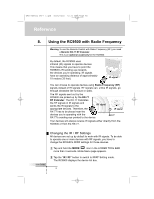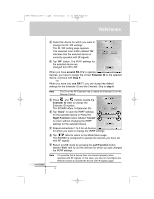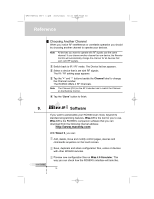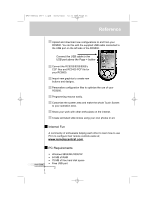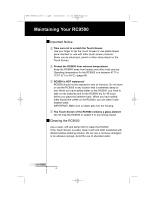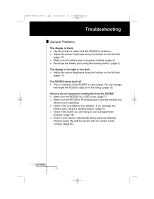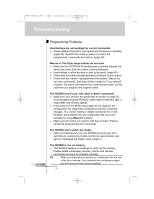Marantz RC9500 RC9500 User Manual - Page 59
several RX-77s, Extender ID, Step 5, one RX-77, step 6, Right Function, Cancel, Left Function
 |
View all Marantz RC9500 manuals
Add to My Manuals
Save this manual to your list of manuals |
Page 59 highlights
DFU RC9500 Ver1_2.qxd 5/28/2004 10:33 AM Page 59 Reference User Guide 3 Select the device for which you want to change the IR / RF settings. The IR / RF setting page appears. The reversed color button labeled "IR" indicates that the selected device is currently operated with IR signals. 4 Tap "RF" button. The IR/RF settings for the selected device are changed from IR to RF. When you have several RX-77s to operate devices, you have to assign the correct Extender ID to the selected device. Continue with Step 5. -orWhen you have only one RX-77, you can accept the default settings for the Extender ID and the Channel. Skip to step 6. Note The ID on the RF Extender has to match the Extender ID on the Remote Control. 5 Press and buttons beside the Extender ID label to change the Extender ID number. The RC9500 offers 16 Extender IDs. 6 Tap "Done" to save the IR/RF settings for the selected device or Press the Right Function button labeled "Cancel" to return without changing the IR/RF settings for the selected device. 7 Repeat instructions 1 to 3 for all devices for which you want to change the IR/RF settings. 8 Tap label to return to the Mode Menu page. The RC9500 is configured to operate the devices you have set with RF signals. 9 Return to USE mode by pressing the Left Function button labeled "Exit" and try out the devices for which you just changed the IR/RF settings. Note It is possible that a device does not respond properly when operated with RF signals. In that case, you have to reconfigure the Remote Control to operate the device with IR signals again. 55