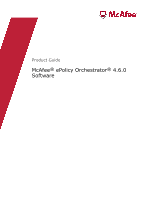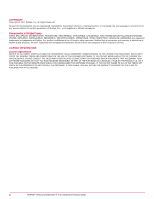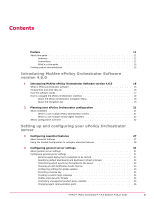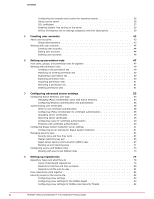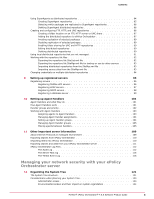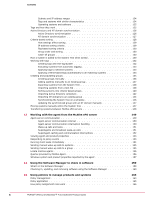McAfee EPOCDE-AA-BA Product Guide
McAfee EPOCDE-AA-BA - ePolicy Orchestrator - PC Manual
 |
View all McAfee EPOCDE-AA-BA manuals
Add to My Manuals
Save this manual to your list of manuals |
McAfee EPOCDE-AA-BA manual content summary:
- McAfee EPOCDE-AA-BA | Product Guide - Page 1
Product Guide McAfee® ePolicy Orchestrator® 4.6.0 Software - McAfee EPOCDE-AA-BA | Product Guide - Page 2
language in any form or by any means without the written permission of McAfee, Inc., or its suppliers or affiliate companies. TRADEMARK ATTRIBUTIONS AVERT, YOU MAY RETURN THE PRODUCT TO MCAFEE OR THE PLACE OF PURCHASE FOR A FULL REFUND. 2 McAfee® ePolicy Orchestrator® 4.6.0 Software Product Guide - McAfee EPOCDE-AA-BA | Product Guide - Page 3
11 Audience 11 Conventions 11 What's in this guide 12 Finding product documentation 12 Introducing McAfee ePolicy Orchestrator Software version 4.6.0 1 Introducing McAfee ePolicy Orchestrator Software version 4.6.0 15 What is ePolicy Orchestrator software 15 Components and what they - McAfee EPOCDE-AA-BA | Product Guide - Page 4
Configuring the template and location for exported reports users for certificate authentication 60 Problems with certificate authentication 60 McAfee Agent 83 Configuring proxy settings for McAfee Labs Security Threats 84 4 McAfee® ePolicy Orchestrator® 4.6.0 Software Product Guide - McAfee EPOCDE-AA-BA | Product Guide - Page 5
86 Creating and configuring FTP, HTTP, and UNC repositories 86 Creating a folder location on an FTP, HTTP server or UNC share 87 Adding the distributed repository 123 Environmental borders and their impact on system organization 124 McAfee® ePolicy Orchestrator® 4.6.0 Software Product Guide 5 - McAfee EPOCDE-AA-BA | Product Guide - Page 6
immediately 154 Sending manual wake-up calls to systems 155 Sending manual wake-up calls to a group 155 Locate inactive agents 156 Queries provided by McAfee Agent 156 Windows 165 How policy assignment rules work 166 6 McAfee® ePolicy Orchestrator® 4.6.0 Software Product Guide - McAfee EPOCDE-AA-BA | Product Guide - Page 7
distributed repository 174 Changing the owners of a policy 175 Moving policies between McAfee ePO servers 175 Assigning a policy to a group of the System Tree and extensions manually 207 Bringing products under management 207 McAfee® ePolicy Orchestrator® 4.6.0 Software Product Guide 7 - McAfee EPOCDE-AA-BA | Product Guide - Page 8
between branches 208 Checking in engine, DAT and ExtraDAT update packages manually 209 18 Responding to events in your network 211 About using Automatic 246 Duplicating queries 246 Deleting queries 246 Exporting a query 247 8 McAfee® ePolicy Orchestrator® 4.6.0 Software Product Guide - McAfee EPOCDE-AA-BA | Product Guide - Page 9
258 Grouping reports together 258 Running reports 259 Configuring Internet Explorer 8 to automatically accept McAfee ePO downloads . . . . . 259 Running a report with a server 283 Removing sensors 283 Working with subnets 284 McAfee® ePolicy Orchestrator® 4.6.0 Software Product Guide 9 - McAfee EPOCDE-AA-BA | Product Guide - Page 10
Issues and how they work 290 Working with issues 290 Creating basic issues manually 290 Configuring responses to automatically create issues 291 Managing issues 294 Purging 312 Changing SQL Server information 312 Index 315 10 McAfee® ePolicy Orchestrator® 4.6.0 Software Product Guide - McAfee EPOCDE-AA-BA | Product Guide - Page 11
and maintain your McAfee product. Contents About this guide Finding product documentation About this guide This information describes the guide's target audience, the typographical conventions and icons used in this guide, and how the guide is organized. Audience McAfee documentation is carefully - McAfee EPOCDE-AA-BA | Product Guide - Page 12
installation to daily use and troubleshooting. After a product is released, information about the product is entered into the McAfee online KnowledgeBase. Task 1 Go to the McAfee Technical Support ServicePortal at http://mysupport.mcafee.com. 2 Under Self Service, access the type of information - McAfee EPOCDE-AA-BA | Product Guide - Page 13
with what ePolicy Orchestrator software is, the components of the software, and how they protect your environment. Then, review the configuration process overview. Chapter 1 Introducing McAfee ePolicy Orchestrator Software version 4.6.0 Chapter 2 Planning your ePolicy Orchestrator configuration - McAfee EPOCDE-AA-BA | Product Guide - Page 14
- McAfee EPOCDE-AA-BA | Product Guide - Page 15
Using an ePolicy Orchestrator server, you can: • Deploy security products, patches, and service packs to the systems in your network. • Manage the host and network security security software to ensure your managed systems are secure. McAfee® ePolicy Orchestrator® 4.6.0 Software Product Guide 15 - McAfee EPOCDE-AA-BA | Product Guide - Page 16
McAfee McAfee McAfee ePO server or on a separate system, depending on the specific needs of your organization. • McAfee McAfee Agent can also be configured as a SuperAgent. • Master repository - The central location for all McAfee various network locations to help address of the Service Desk system. - McAfee EPOCDE-AA-BA | Product Guide - Page 17
meet your unique needs. The software follows the classic client-server model, in which a client system (system) calls into your server for instructions. To facilitate this call to the server, a McAfee in your secure network environment. McAfee® ePolicy Orchestrator® 4.6.0 Software Product Guide 17 - McAfee EPOCDE-AA-BA | Product Guide - Page 18
on security status or working with your managed software security policies. 6 The McAfee update server hosts the latest security content, so your ePolicy Orchestrator can pull Menu provides the primary navigation for your server. 18 McAfee® ePolicy Orchestrator® 4.6.0 Software Product Guide - McAfee EPOCDE-AA-BA | Product Guide - Page 19
Introducing McAfee ePolicy Orchestrator Software version 4.6.0 How to navigate the ePolicy Orchestrator interface 1 The Menu uses categories navigation bar is displayed regardless of which console they use to log on to the server. McAfee® ePolicy Orchestrator® 4.6.0 Software Product Guide 19 - McAfee EPOCDE-AA-BA | Product Guide - Page 20
- McAfee EPOCDE-AA-BA | Product Guide - Page 21
other slower connections typically found between remote sites. For more information about bandwidth requirements, see the McAfee ePolicy Orchestrator Hardware Usage and Bandwidth Sizing Guide. Using multiple servers in your network requires that you maintain a separate database for each server. You - McAfee EPOCDE-AA-BA | Product Guide - Page 22
Handler is the component of your server responsible for managing agent requests. Each McAfee ePO server installation includes an Agent Handler by default. Some scenarios in which you might not need to configure all available features. 22 McAfee® ePolicy Orchestrator® 4.6.0 Software Product Guide - McAfee EPOCDE-AA-BA | Product Guide - Page 23
software has some essential features that you must configure for your server to function properly. Use the Guided Configuration tool to configure the essential features of your McAfee ePO server. 2 Configure general server settings - Server settings in this group affect functionality that you do not - McAfee EPOCDE-AA-BA | Product Guide - Page 24
- McAfee EPOCDE-AA-BA | Product Guide - Page 25
user accounts Setting up permission sets Configuring advanced server settings Setting up repositories Setting up registered servers Setting up Agent Handlers Other important server information McAfee® ePolicy Orchestrator® 4.6.0 Software Product Guide 25 - McAfee EPOCDE-AA-BA | Product Guide - Page 26
- McAfee EPOCDE-AA-BA | Product Guide - Page 27
to help you configure these essential features, and to become familiar with the ePolicy Orchestrator interface. The Guided Configuration helps you complete the necessary steps to: 1 Get McAfee security software checked into your Master Repository, so it can be deployed to systems in your network - McAfee EPOCDE-AA-BA | Product Guide - Page 28
Guided Configuration is not required. You can perform each of these steps manually. If you choose to perform these steps manually, McAfee recommends then select Guided Configuration from the Dashboard drop-down and click Start. 2 Review the Guided Configuration overview and instructions, then click - McAfee EPOCDE-AA-BA | Product Guide - Page 29
specify the appropriate settings. 2 Click Synchronize and Save to move on to the next step. Manually add systems to your System Tree by specifying names or browsing a list of systems by domain. Click Next to move on to the next step. McAfee® ePolicy Orchestrator® 4.6.0 Software Product Guide 29 - McAfee EPOCDE-AA-BA | Product Guide - Page 30
click Save. 7 The Software Deployment step opens. To complete this step: a Select the location in the System Tree that contains the systems where you want to deploy your software, then complete. Click Finish to close the Guided Configuration. 30 McAfee® ePolicy Orchestrator® 4.6.0 Software Product - McAfee EPOCDE-AA-BA | Product Guide - Page 31
event in your network, you must configure the Email Server settings your McAfee ePO server needs to connect to your email server. Configuring general server settings the checkbox to allow agent deployment credentials to be cached. McAfee® ePolicy Orchestrator® 4.6.0 Software Product Guide 31 - McAfee EPOCDE-AA-BA | Product Guide - Page 32
contain large amounts of data, a short refresh interval might impact available bandwidth. McAfee recommends that you choose a refresh interval (5 minutes by default) that is after all agents have communicated with the McAfee ePO server. 32 McAfee® ePolicy Orchestrator® 4.6.0 Software Product Guide - McAfee EPOCDE-AA-BA | Product Guide - Page 33
to limit the signatures and engines, and patches and service packs included in the global update. When using global updating, McAfee recommends scheduling a regular pull task (to update updating under Product and update deployment. McAfee® ePolicy Orchestrator® 4.6.0 Software Product Guide 33 - McAfee EPOCDE-AA-BA | Product Guide - Page 34
of the ePolicy Orchestrator software, and makes the other licensed McAfee software your company owns available in the ePolicy Orchestrator Software login message, then type your message and click Save. McAfee Labs Security Threats The McAfee Labs Security Threats page informs you of the top ten - McAfee EPOCDE-AA-BA | Product Guide - Page 35
assessed by McAfee Labs as medium risk is pending. However, updated protection is available in a supplemental virus definition (ExtraDAT) file, which you can manually download if delete any unsupported products, then click Save. McAfee® ePolicy Orchestrator® 4.6.0 Software Product Guide 35 - McAfee EPOCDE-AA-BA | Product Guide - Page 36
the default location where exported documents will be saved. 7 Click Save. Using a proxy server If you use a proxy server in your network environment, you need to specify the proxy settings in the ePolicy Orchestrator server settings. 36 McAfee® ePolicy Orchestrator® 4.6.0 Software Product Guide - McAfee EPOCDE-AA-BA | Product Guide - Page 37
settings manually, provide the specific configuration information your proxy server uses for each set of options, then click Save. SSL certificates The browsers supported by McAfee ePO to the server certificate file and click Open. McAfee® ePolicy Orchestrator® 4.6.0 Software Product Guide 37 - McAfee EPOCDE-AA-BA | Product Guide - Page 38
McAfee ePO browser, to stop the server certificate warning from appearing every time you log on. Installing the security certificate when using Internet Explorer Use this task to install the security certificate when using supported location. McAfee® ePolicy Orchestrator® 4.6.0 Software Product Guide - McAfee EPOCDE-AA-BA | Product Guide - Page 39
again for as long as this option is selected. However, these systems can be sorted again manually by taking the Sort Now action, or by changing this setting to sort on each agent- users are allowed to cache agent deployment credentials. McAfee® ePolicy Orchestrator® 4.6.0 Software Product Guide 39 - McAfee EPOCDE-AA-BA | Product Guide - Page 40
. McAfee Labs Security Threats Specifies the update frequency for the McAfee Labs Security Threats service. If location where the exported files are stored. Proxy Settings Specifies the type of proxy settings configured for your McAfee server certificate that your McAfee ePO server uses for HTTPS - McAfee EPOCDE-AA-BA | Product Guide - Page 41
displayed in the System Details page for your managed systems. System Tree Sorting Specifies whether and how System Tree sorting is enabled in your environment. McAfee® ePolicy Orchestrator® 4.6.0 Software Product Guide 41 - McAfee EPOCDE-AA-BA | Product Guide - Page 42
- McAfee EPOCDE-AA-BA | Product Guide - Page 43
be created and managed in several ways. You can: • Create user accounts manually, then assign each account an appropriate permission set. • Configure your ePolicy ePolicy Orchestrator databases and limit events that are stored there. McAfee® ePolicy Orchestrator® 4.6.0 Software Product Guide 43 - McAfee EPOCDE-AA-BA | Product Guide - Page 44
user accounts Working with user accounts You can create, edit, and delete user accounts manually with these tasks. Tasks • Creating user accounts on page 44 Use this task to select the user you want to edit, then click Actions | Edit. 44 McAfee® ePolicy Orchestrator® 4.6.0 Software Product Guide - McAfee EPOCDE-AA-BA | Product Guide - Page 45
delete a user account. You must be a global administrator to delete user accounts. McAfee recommends disabling the Login status of an account instead of deleting it, until you you want to delete, then click Actions | Delete. 3 Click OK. McAfee® ePolicy Orchestrator® 4.6.0 Software Product Guide 45 - McAfee EPOCDE-AA-BA | Product Guide - Page 46
- McAfee EPOCDE-AA-BA | Product Guide - Page 47
these objects, you might have to create and modify permission sets, groups, and users multiple times to get everything set up the way you want. McAfee® ePolicy Orchestrator® 4.6.0 Software Product Guide 47 - McAfee EPOCDE-AA-BA | Product Guide - Page 48
Directory server) with access to a specific query group, and an individual with the ability to create and modify queries and reports within that group. 48 McAfee® ePolicy Orchestrator® 4.6.0 Software Product Guide - McAfee EPOCDE-AA-BA | Product Guide - Page 49
Remove. 7 Click Save to create the permission set. At this point, you have created the permission set but have not yet assigned permissions to it. McAfee® ePolicy Orchestrator® 4.6.0 Software Product Guide 49 - McAfee EPOCDE-AA-BA | Product Guide - Page 50
import them onto other servers. Permission sets cannot be exported individually. You can only export the entire list of permission sets at one time. 50 McAfee® ePolicy Orchestrator® 4.6.0 Software Product Guide - McAfee EPOCDE-AA-BA | Product Guide - Page 51
set or not by selecting the appropriate option. Click OK. If ePolicy Orchestrator cannot locate a valid permission set within the indicated file, an error message is displayed and . Only global administrators can delete permission sets. McAfee® ePolicy Orchestrator® 4.6.0 Software Product Guide 51 - McAfee EPOCDE-AA-BA | Product Guide - Page 52
to the right. 2 Click Actions | Delete, then click OK in the Action pane. The permission set no longer appears in the Permission Sets list. 52 McAfee® ePolicy Orchestrator® 4.6.0 Software Product Guide - McAfee EPOCDE-AA-BA | Product Guide - Page 53
server, managing user accounts manually can be overwhelming. You dynamically create McAfee ePO users process is accomplished by mapping McAfee ePO permission sets to Active you have a large number of McAfee ePO users in your organization. To be authenticated with McAfee ePO password authentication - McAfee EPOCDE-AA-BA | Product Guide - Page 54
assigning permission sets to a user's Primary Group is not supported, and results in application of only those permissions manually assigned to the individual user. The default Primary Group is when the following conditions are met: 54 McAfee® ePolicy Orchestrator® 4.6.0 Software Product Guide - McAfee EPOCDE-AA-BA | Product Guide - Page 55
server registration strategy will help you get it right the first time and reduce user authentication problems. Ideally, this is a process you go through once, and only change if your be assigned to just some users within a group. McAfee® ePolicy Orchestrator® 4.6.0 Software Product Guide 55 - McAfee EPOCDE-AA-BA | Product Guide - Page 56
Start | Settings | Control Panel | Administrative Tools 2 Select Services. 3 In the Services window, right-click McAfee ePolicy Orchestrator Applications Server and select Stop. 4 Rename Winauth.dll settings depends on several issues: 56 McAfee® ePolicy Orchestrator® 4.6.0 Software Product Guide - McAfee EPOCDE-AA-BA | Product Guide - Page 57
domain that has a two-way trust relationship with the McAfee ePO server's domain. If you have users in domains that don't meet that criteria, you must configure Windows authentication. For to the server using Windows authentication. McAfee® ePolicy Orchestrator® 4.6.0 Software Product Guide 57 - McAfee EPOCDE-AA-BA | Product Guide - Page 58
Removing server certificates Configuring users for certificate authentication Problems with certificate authentication When to use certificate authentication already received a signed certificate in P7B, PKCS12, DER, or PEM format. 58 McAfee® ePolicy Orchestrator® 4.6.0 Software Product Guide - McAfee EPOCDE-AA-BA | Product Guide - Page 59
removed if they are no longer used. Before you begin The server must already be configured for certificate authentication before you can remove server certificates. McAfee® ePolicy Orchestrator® 4.6.0 Software Product Guide 59 - McAfee EPOCDE-AA-BA | Product Guide - Page 60
authenticated. Problems with certificate authentication Most authentication problems using certificates are caused by one of a small number of problems. with their certificate, try one of the following options to resolve the problem: • Verify the user has not been disabled. • Verify the certificate - McAfee EPOCDE-AA-BA | Product Guide - Page 61
you to customize Rogue System Detection to meet the specific needs of your organization. These to edit the settings that specify the method and location used to update Detected System OUIs (Organizationally Unique Identifiers interface. McAfee® ePolicy Orchestrator® 4.6.0 Software Product Guide 61 - McAfee EPOCDE-AA-BA | Product Guide - Page 62
number of days in Rogue | Has Agent in McAfee ePO Database, but is older than__days is controlled Servers - Configure additional McAfee ePO servers whose detected know are unmanaged (don't have a McAfee Agent on them). Task For option McAfee Agent. For option definitions, click ? in the interface - McAfee EPOCDE-AA-BA | Product Guide - Page 63
update your list of OUIs: • URL - Specifies the location of an OUI.txt file to be read. The McAfee ePO server must have access to this location in order to pull the file directly from the path to call in before marking it as missing. McAfee® ePolicy Orchestrator® 4.6.0 Software Product Guide 63 - McAfee EPOCDE-AA-BA | Product Guide - Page 64
key to verify the agent's message. • You can have multiple secure communication key pairs, but only one can be designated as the master key. 64 McAfee® ePolicy Orchestrator® 4.6.0 Software Product Guide - McAfee EPOCDE-AA-BA | Product Guide - Page 65
McAfee Security Innovation Alliance (SIA) repository. If this key is deleted, you cannot perform a pull, even if you import a key from another server. Before you overwrite or delete this key, make sure to back it up in a secure location McAfee® ePolicy Orchestrator® 4.6.0 Software Product Guide 65 - McAfee EPOCDE-AA-BA | Product Guide - Page 66
appears. 3 Click OK. The File Download dialog box appears. 4 Click Save, browse to a location that is accessible by the other servers, where you want to save the zip file containing the secure public key that is used in your environment. 66 McAfee® ePolicy Orchestrator® 4.6.0 Software Product Guide - McAfee EPOCDE-AA-BA | Product Guide - Page 67
McAfee ePO server to a target McAfee ePO server, then, at the target McAfee Task 1 On the McAfee ePO server with then browse to a location on the target McAfee ePO server to save the zip 6 On the target McAfee ePO server where you supported. Working with ASSC keys Use these tasks to - McAfee EPOCDE-AA-BA | Product Guide - Page 68
McAfee ePO server. • Exporting McAfee ePO server to a different McAfee ePO server, to allow agents to access that new McAfee McAfee ePO server. This procedure allows agents from that server to access this McAfee that all McAfee ePO servers and agents use is managed by this McAfee ePO server. Do - McAfee EPOCDE-AA-BA | Product Guide - Page 69
location for all downloads this file might be automatically saved to that location. Importing ASSC keys Use this task to import agent-server secure communication keys that were exported from a different McAfee name of the security key. McAfee® ePolicy Orchestrator® 4.6.0 Software Product Guide 69 - McAfee EPOCDE-AA-BA | Product Guide - Page 70
to do so. McAfee recommends performing this procedure this process to ensure that all McAfee ePO servers and agents use the same managed systems in your environment, McAfee recommends performing this process in phases Export the keys chosen from the selected McAfee ePO server. 3 Import the exported - McAfee EPOCDE-AA-BA | Product Guide - Page 71
export the master agent-server secure communication key pair to a temporary location. 2 Import each of these key pairs into every McAfee ePO server. Viewing systems that use an ASSC key pair Use to back up and restore security keys. McAfee® ePolicy Orchestrator® 4.6.0 Software Product Guide 71 - McAfee EPOCDE-AA-BA | Product Guide - Page 72
dialog box appears. 5 Browse to a secure network location to store the zip file, then click Save. Restoring security keys McAfee recommends periodically backing up all security keys. In the The Restore Security Keys page appears. 72 McAfee® ePolicy Orchestrator® 4.6.0 Software Product Guide - McAfee EPOCDE-AA-BA | Product Guide - Page 73
Next. 5 Click Restore. The Edit Security Keys page reappears. 6 Browse to a secure network location to store the zip file, then click Save. Restoring security keys from a backup file Use this source sites or disable fallback sites. McAfee® ePolicy Orchestrator® 4.6.0 Software Product Guide 73 - McAfee EPOCDE-AA-BA | Product Guide - Page 74
HTTP, FTP or UNC site on the system. 7 Click Next. 8 Review the Summary page, then click Save to add the site to the list. 74 McAfee® ePolicy Orchestrator® 4.6.0 Software Product Guide - McAfee EPOCDE-AA-BA | Product Guide - Page 75
| Server Settings. 2 Select Source Sites, then click Edit. The Edit Source Sites page appears. 3 Locate the site in the list, then click on the name of the site. The Source Site Builder wizard site is removed from the Source Sites page. McAfee® ePolicy Orchestrator® 4.6.0 Software Product Guide 75 - McAfee EPOCDE-AA-BA | Product Guide - Page 76
- McAfee EPOCDE-AA-BA | Product Guide - Page 77
for the first time: 1 Decide which types of repositories to use and their locations. 2 Create and populate your repositories. Contents Repository types and what they do How files Changing credentials on multiple distributed repositories McAfee® ePolicy Orchestrator® 4.6.0 Software Product Guide 77 - McAfee EPOCDE-AA-BA | Product Guide - Page 78
recurring schedule with Replication tasks. • Manually, by running a Replicate Now task. A large organization can have multiple locations with limited bandwidth connections between them. master repository in an unusable state. 78 McAfee® ePolicy Orchestrator® 4.6.0 Software Product Guide - McAfee EPOCDE-AA-BA | Product Guide - Page 79
packages and updates, including service packs and patches, to the master repository manually. Fallback site The fallback ePolicy Orchestrator software supports four types of repositories: • Folder locations are created automatically on McAfee® ePolicy Orchestrator® 4.6.0 Software Product Guide 79 - McAfee EPOCDE-AA-BA | Product Guide - Page 80
such as Microsoft Internet Information Services (IIS), to create a new folder and site location for the distributed repository. a local administrator must keep it up-to-date manually. Once the distributed repository is created, use ePolicy McAfee® ePolicy Orchestrator® 4.6.0 Software Product Guide - McAfee EPOCDE-AA-BA | Product Guide - Page 81
only to the Current branch, unless support for the other branches has been from a source site and, when you manually check in packages to the Current branch. The repository list includes the location and encrypted network credentials McAfee® ePolicy Orchestrator® 4.6.0 Software Product Guide 81 - McAfee EPOCDE-AA-BA | Product Guide - Page 82
Labs Security threats. • Configuring proxy settings for the McAfee Agent on page 83 • Configuring proxy settings for McAfee Labs Security Threats on page 84 Use this task to configure proxy settings for the McAfee Labs Security Threats. 82 McAfee® ePolicy Orchestrator® 4.6.0 Software Product Guide - McAfee EPOCDE-AA-BA | Product Guide - Page 83
not provide instructions for non-McAfee products. For information on configuring proxy settings, see Internet Explorer Help and http://support.microsoft.com/kb/226473. 5 Select Configure the proxy settings manually to configure the proxy settings for the agent manually. McAfee® ePolicy Orchestrator - McAfee EPOCDE-AA-BA | Product Guide - Page 84
proxy settings for the McAfee Labs Security Threats. For option definitions, click ? in the interface. Task 1 Click Menu | Configuration | Server Settings. 2 Select Proxy Settings and click Edit. The Edit Proxy Settings page appears. 3 Select Configure the proxy settings manually. 4 Next to Proxy - McAfee EPOCDE-AA-BA | Product Guide - Page 85
repositories with global updating. This task assumes that you know where the desired systems are located in the System Tree. McAfee recommends that you create a "SuperAgent" tag so that you can easily locate the systems with the Tag Catalog page, or by running a query. For option definitions, click - McAfee EPOCDE-AA-BA | Product Guide - Page 86
| Software | Distributed Repositories. A list of all distributed repositories appears. 2 Locate and click on the desired SuperAgent repository. The Distributed Repository Builder wizard opens. managed systems to connect for updates. 86 McAfee® ePolicy Orchestrator® 4.6.0 Software Product Guide - McAfee EPOCDE-AA-BA | Product Guide - Page 87
FTP or HTTP server software, such as Microsoft Internet Information Services (IIS), to create a new folder and site location. See your web server documentation for details. Adding the be the name of the system hosting the repository. McAfee® ePolicy Orchestrator® 4.6.0 Software Product Guide 87 - McAfee EPOCDE-AA-BA | Product Guide - Page 88
the following: • User name and password • URL or path on the previous panel of the wizard • HTTP, FTP, or UNC site on the system 88 McAfee® ePolicy Orchestrator® 4.6.0 Software Product Guide - McAfee EPOCDE-AA-BA | Product Guide - Page 89
If you choose the Selected packages option, you must manually select the Signatures and engines and Products, patches, service packs, etc. you want to replicate. • Optionally select replication before checking in the new package. McAfee® ePolicy Orchestrator® 4.6.0 Software Product Guide 89 - McAfee EPOCDE-AA-BA | Product Guide - Page 90
do not require folder sharing. Task 1 On the managed system, locate the folder you created using Windows Explorer. 2 Right-click the folder the account used by the ePolicy Orchestrator server service, require write access. See your Microsoft McAfee® ePolicy Orchestrator® 4.6.0 Software Product Guide - McAfee EPOCDE-AA-BA | Product Guide - Page 91
the unmanaged distributed repository. Once created, you must manually configure managed systems to go to the unmanaged repository this is in the following location on your server: C:\Program Files\McAfee\ePO\4.6.0\DB \Software 2 Paste McAfee® ePolicy Orchestrator® 4.6.0 Software Product Guide 91 - McAfee EPOCDE-AA-BA | Product Guide - Page 92
dialog box appears. 2 Click Save, browse to the location to save the SiteList.xml file, then click Save. Once you have exported this file, you can import it during the installation of supported products. For instructions, see the Installation Guide for that product. You can also distribute the - McAfee EPOCDE-AA-BA | Product Guide - Page 93
Source Sites). The File Download dialog box appears. 2 Click Save, browse to the location to save the file, then click Save. Importing distributed repositories from the SiteMgr.xml . 2 Click Import. The Import repositories page appears. McAfee® ePolicy Orchestrator® 4.6.0 Software Product Guide 93 - McAfee EPOCDE-AA-BA | Product Guide - Page 94
click Next. The Credentials page appears. 5 Edit the credentials as needed, then click Next. The Summary page appears. 6 Review the information, then click Save. 94 McAfee® ePolicy Orchestrator® 4.6.0 Software Product Guide - McAfee EPOCDE-AA-BA | Product Guide - Page 95
server supports or supplements the functionality of ePolicy Orchestrator and other McAfee and McAfee ePO servers You can register additional McAfee ePO servers for use with your main McAfee ePO server to collect or aggregate data. McAfee® ePolicy Orchestrator® 4.6.0 Software Product Guide - McAfee EPOCDE-AA-BA | Product Guide - Page 96
a specific instance, by providing the Instance name. Ensure that the SQL browser service is running before connecting to a specific SQL instance using its instance name. Specify the SSL Verifies the connection for the detailed server. 96 McAfee® ePolicy Orchestrator® 4.6.0 Software Product Guide - McAfee EPOCDE-AA-BA | Product Guide - Page 97
Manual sitelist import. When choosing Manual sitelist import, it is possible to cause older versions of McAfee server type list. The rest of these instructions will assume an Active Directory server is 168.75.101) Using domain names gives fail-over support, and allows you to choose only servers from - McAfee EPOCDE-AA-BA | Product Guide - Page 98
the Global Catalog, choose whether to Chase referrals or not. Chasing referrals can cause performance problems if it leads to non-local network traffic, whether or not a Global Catalog is Trap to test your configuration. 6 Click Save. 98 McAfee® ePolicy Orchestrator® 4.6.0 Software Product Guide - McAfee EPOCDE-AA-BA | Product Guide - Page 99
4 Indicate the Database Vendor. Currently only Microsoft SQL Server and MySQL are supported. 5 Enter the connection specifics and login credentials for the database server. 6 A status message indicates success or failure. 7 Click Save. McAfee® ePolicy Orchestrator® 4.6.0 Software Product Guide 99 - McAfee EPOCDE-AA-BA | Product Guide - Page 100
- McAfee EPOCDE-AA-BA | Product Guide - Page 101
Handlers and what they do Agent Handlers handle communication between agents and your McAfee ePO server. Each ePolicy Orchestrator server contains a master Agent Handler. Additional the number of agents managed by each agent handler. McAfee® ePolicy Orchestrator® 4.6.0 Software Product Guide 101 - McAfee EPOCDE-AA-BA | Product Guide - Page 102
can group and prioritize them to help ensure network connectivity. Configure your handler groups to meet the specific needs of your environment. For example, you might choose to create a can always receive the information they need. 102 McAfee® ePolicy Orchestrator® 4.6.0 Software Product Guide - McAfee EPOCDE-AA-BA | Product Guide - Page 103
handlers. Task For option definitions, click ? in the interface. 1 Click Menu | Configuration | Agent Handlers, then click Actions | New Assignment. 2 Specify a unique name for this assignment. McAfee® ePolicy Orchestrator® 4.6.0 Software Product Guide 103 - McAfee EPOCDE-AA-BA | Product Guide - Page 104
assignment using one or both of the following Agent Criteria options: • Browse to a System Tree location. • Type the IP address, IP range, or subnet mask of managed systems in the Agent and can play a role in your fallback strategy. 104 McAfee® ePolicy Orchestrator® 4.6.0 Software Product Guide - McAfee EPOCDE-AA-BA | Product Guide - Page 105
an individual handler or a list of handlers to use. The list that you specify can be made up of individual handlers or groups of handlers. McAfee® ePolicy Orchestrator® 4.6.0 Software Product Guide 105 - McAfee EPOCDE-AA-BA | Product Guide - Page 106
Agent Criteria by System Tree locations, by agent subnet, or individually using the following: • System Tree Locations - Select the group from the System Tree location. You can browse to select to communicate with first. 5 Click Save. McAfee® ePolicy Orchestrator® 4.6.0 Software Product Guide - McAfee EPOCDE-AA-BA | Product Guide - Page 107
want to move. 3 Use the drag-and-drop handle to move systems from the currently configured system group to the target system group. 4 Click OK. McAfee® ePolicy Orchestrator® 4.6.0 Software Product Guide 107 - McAfee EPOCDE-AA-BA | Product Guide - Page 108
- McAfee EPOCDE-AA-BA | Product Guide - Page 109
different modes: • Only IPv4 - Supports only IPv4 address format • Only IPv6 - Supports only IPv6 address format • Mixed mode - Supports both IPv4 and IPv6 address formats format. See Microsoft documentation for additional information. McAfee® ePolicy Orchestrator® 4.6.0 Software Product Guide 109 - McAfee EPOCDE-AA-BA | Product Guide - Page 110
stored in XML files that describe the exported items in detail. Objects exported from an McAfee ePO server are displayed in your browser as XML. Your browser settings determine now the exist on the new server will be marked invalid. 110 McAfee® ePolicy Orchestrator® 4.6.0 Software Product Guide - McAfee EPOCDE-AA-BA | Product Guide - Page 111
containing a link to the file opens. Left-click the link to view the file in your browser. Right-click the link to Save the file. McAfee® ePolicy Orchestrator® 4.6.0 Software Product Guide 111 - McAfee EPOCDE-AA-BA | Product Guide - Page 112
Log Use these tasks to view and purge the Audit Log. The Audit Log records actions taken by McAfee ePO users. Tasks • Viewing the Audit Log on page 112 Use this task to view a history often and by what age the Audit Log is purged. 112 McAfee® ePolicy Orchestrator® 4.6.0 Software Product Guide - McAfee EPOCDE-AA-BA | Product Guide - Page 113
. 6 Click Next. The Schedule page appears. 7 Schedule the task as needed, then click Next. The Summary page appears. 8 Review the task's details, then click Save. McAfee® ePolicy Orchestrator® 4.6.0 Software Product Guide 113 - McAfee EPOCDE-AA-BA | Product Guide - Page 114
• Waiting - Task is waiting for another task to finish. • Terminated - Task was terminated manually before it finished. For option definitions, click ? in the interface. Task 1 Click Menu | Task - Stop a task that is in progress. 114 McAfee® ePolicy Orchestrator® 4.6.0 Software Product Guide - McAfee EPOCDE-AA-BA | Product Guide - Page 115
is detailed in the following table. Most Cron syntax is acceptable, but a few cases are not supported. For example, you cannot specify both the Day of Week and Day of Month values. Field the task runs at minutes 5, 20, 35 and 50. McAfee® ePolicy Orchestrator® 4.6.0 Software Product Guide 115 - McAfee EPOCDE-AA-BA | Product Guide - Page 116
the threat. • IPv4 Address - IPv4 address of the system which sent the event. • Agent GUID - Unique identifier of the agent that forwarded the event. • IPv6 Address - IPv6 address of the of the system from which the threat originated. McAfee® ePolicy Orchestrator® 4.6.0 Software Product Guide - McAfee EPOCDE-AA-BA | Product Guide - Page 117
to Display page appears. 3 From the Available Columns list, select different table columns that meet your needs, then click Save. 4 Select events in the table, then click Actions and Threat Event records deletes them permanently. McAfee® ePolicy Orchestrator® 4.6.0 Software Product Guide 117 - McAfee EPOCDE-AA-BA | Product Guide - Page 118
Next. The Schedule page appears. 7 Schedule the task as needed, then click Next. The Summary page appears. 8 Review the task's details, then click Save. 118 McAfee® ePolicy Orchestrator® 4.6.0 Software Product Guide - McAfee EPOCDE-AA-BA | Product Guide - Page 119
your systems and keeping them updated with the latest content from McAfee is an essential part of protecting your organization from threats. 17 Chapter 18 Organizing the System Tree Working with the agent from the McAfee ePO server Using the Software Manager to check in software Using policies to - McAfee EPOCDE-AA-BA | Product Guide - Page 120
- McAfee EPOCDE-AA-BA | Product Guide - Page 121
Working with tags Creating and populating groups Moving systems manually within the System Tree Transferring systems between McAfee ePO servers The System Tree structure The System Tree be added to other groups in your System Tree. McAfee® ePolicy Orchestrator® 4.6.0 Software Product Guide 121 - McAfee EPOCDE-AA-BA | Product Guide - Page 122
added to or detected on your network (manually or automatically). Until you create your own . The Lost&Found group stores systems whose locations could not be determined. The Lost&Found any other criteria that supports your needs. Groups McAfee® ePolicy Orchestrator® 4.6.0 Software Product Guide - McAfee EPOCDE-AA-BA | Product Guide - Page 123
for customization, however, inheritance can be broken by applying a new policy at any location of the System Tree (provided a user has appropriate permissions). You can lock policy permission sets you create and apply to user accounts. McAfee® ePolicy Orchestrator® 4.6.0 Software Product Guide 123 - McAfee EPOCDE-AA-BA | Product Guide - Page 124
bandwidth. Consider how the server connects to all parts of your network, especially remote locations that are often connected by slower WAN or VPN connections, instead of faster LAN connections can create and assign tags based on that McAfee® ePolicy Orchestrator® 4.6.0 Software Product Guide - McAfee EPOCDE-AA-BA | Product Guide - Page 125
like labels that you can apply to one or more systems, automatically (based on criteria) or manually. Once tags are applied, you can use them to organize systems in the System Tree or run in the appropriate groups of the System Tree. McAfee® ePolicy Orchestrator® 4.6.0 Software Product Guide 125 - McAfee EPOCDE-AA-BA | Product Guide - Page 126
tags can be applied only to selected systems in the System Tree (manually) and systems listed in the results of a query. • Criteria- a mapping point in the System Tree. At the same location, you can configure whether to: • Deploy agents to McAfee® ePolicy Orchestrator® 4.6.0 Software Product Guide - McAfee EPOCDE-AA-BA | Product Guide - Page 127
duplicate systems if you manually move or sort the system to another location. • Exclude certain Active Active Directory structure. If the organization of Active Directory meets your security management needs and you want the System Tree McAfee® ePolicy Orchestrator® 4.6.0 Software Product Guide 127 - McAfee EPOCDE-AA-BA | Product Guide - Page 128
run the Sort Now action on those systems to move them immediately to the appropriate group, or wait until the next agent-server communication. 128 McAfee® ePolicy Orchestrator® 4.6.0 Software Product Guide - McAfee EPOCDE-AA-BA | Product Guide - Page 129
criteria-based sorting does not meet your security management needs and that system is sorted always for the manual Sort Now action, and can be sorted location or job function. If IP address organization coincides with your needs, consider McAfee® ePolicy Orchestrator® 4.6.0 Software Product Guide - McAfee EPOCDE-AA-BA | Product Guide - Page 130
server communication, or only when a sort action is manually initiated. IP address sorting criteria should not overlap have an agent GUID in the database). If a matching system is found, it is left in it's existing location. If a matching McAfee® ePolicy Orchestrator® 4.6.0 Software Product Guide - McAfee EPOCDE-AA-BA | Product Guide - Page 131
group. This can happen after the first Active Directory or NT domain synchronization, or when you have manually added systems to the System Tree. 2 If a matching system is still not found, the server that is named after its domain. McAfee® ePolicy Orchestrator® 4.6.0 Software Product Guide 131 - McAfee EPOCDE-AA-BA | Product Guide - Page 132
results. • Applying tags to selected systems on page 133 Use this task to apply a tag manually to selected systems in the System Tree. • Applying criteria-based tags automatically to all matching systems of tags on the Tag Catalog page. 132 McAfee® ePolicy Orchestrator® 4.6.0 Software Product Guide - McAfee EPOCDE-AA-BA | Product Guide - Page 133
Manually page appears. c Verify the desired systems are in the list. Applying criteria-based tags automatically to all matching systems Use these tasks to apply criteria-based tags automatically to all systems that match its criteria. McAfee® ePolicy Orchestrator® 4.6.0 Software Product Guide - McAfee EPOCDE-AA-BA | Product Guide - Page 134
. 2 Click Actions | Run Tag Criteria. 3 On the Action panel, select whether to reset manually tagged and excluded systems. This removes the tag from systems that don't match the criteria and applies click Next. The Actions page appears. 134 McAfee® ePolicy Orchestrator® 4.6.0 Software Product Guide - McAfee EPOCDE-AA-BA | Product Guide - Page 135
-down list. Figure 12-1 Run Tag Criteria server task action 4 Select whether to reset manually tagged and excluded systems. This removes the tag on systems that don't match the criteria and Tree by hand and add each system manually. McAfee® ePolicy Orchestrator® 4.6.0 Software Product Guide 135 - McAfee EPOCDE-AA-BA | Product Guide - Page 136
on page 144 Use this task to import systems from an NT domain to a group you created manually. • Synchronizing the System Tree on a schedule on page 146 Use this task to schedule a . You can create more than one subgroup at a time. 136 McAfee® ePolicy Orchestrator® 4.6.0 Software Product Guide - McAfee EPOCDE-AA-BA | Product Guide - Page 137
or matching tags, they are automatically placed in the appropriate group. Adding systems manually to an existing group Use this task to import systems from your Network Neighborhood . Alternatively, click Browse to select the systems. McAfee® ePolicy Orchestrator® 4.6.0 Software Product Guide 137 - McAfee EPOCDE-AA-BA | Product Guide - Page 138
a list of the systems in your System Tree. You can import this list into your McAfee ePO Server to quickly restore your previous structure and organization. This task does not remove systems from groups to import into the System Tree. 138 McAfee® ePolicy Orchestrator® 4.6.0 Software Product Guide - McAfee EPOCDE-AA-BA | Product Guide - Page 139
complete lists of the systems on your network. Once you have the text file, edit it manually to create groups of systems, and import the entire structure into the System Tree. Regardless into the selected group, but do not push agents. McAfee® ePolicy Orchestrator® 4.6.0 Software Product Guide 139 - McAfee EPOCDE-AA-BA | Product Guide - Page 140
system determines whether it can be sorted into a criteria-based group. • Sorting systems manually on page 141 Use this task to sort selected systems into groups with criteria-based sorting single criterion to be placed in this group. 140 McAfee® ePolicy Orchestrator® 4.6.0 Software Product Guide - McAfee EPOCDE-AA-BA | Product Guide - Page 141
systems are sorted on the next agent-server communication. Otherwise, they can only be sorted with the Sort Now action. Sorting systems manually Use this task to sort selected systems into groups with criteria-based sorting enabled. McAfee® ePolicy Orchestrator® 4.6.0 Software Product Guide 141 - McAfee EPOCDE-AA-BA | Product Guide - Page 142
of the System Tree. Figure 12-3 Synchronization Settings page 2 Next to Synchronization type, click Edit. The Synchronization Settings page for the selected group appears. 142 McAfee® ePolicy Orchestrator® 4.6.0 Software Product Guide - McAfee EPOCDE-AA-BA | Product Guide - Page 143
agents automatically to new systems. If you do, be sure to configure the deployment settings. McAfee recommends that you do not deploy the agent during the initial import if the container is large remove agents from the deleted systems. McAfee® ePolicy Orchestrator® 4.6.0 Software Product Guide 143 - McAfee EPOCDE-AA-BA | Product Guide - Page 144
Use this task to import systems from an NT domain to a group you created manually. You can populate groups automatically by synchronizing entire NT domains with specified groups. This For option definitions, click ? in the interface. 144 McAfee® ePolicy Orchestrator® 4.6.0 Software Product Guide - McAfee EPOCDE-AA-BA | Product Guide - Page 145
group of the System Tree. McAfee does not recommend selecting Add systems to the synchronized group and leave them in their current System Tree location, especially if you are only choose to remove agents from deleted systems. McAfee® ePolicy Orchestrator® 4.6.0 Software Product Guide 145 - McAfee EPOCDE-AA-BA | Product Guide - Page 146
entries of systems that still exist in the System Tree that you've moved to other locations. The agent cannot be deployed to all operating systems in this manner. You might need to distribute the agent manually to some systems. 146 McAfee® ePolicy Orchestrator® 4.6.0 Software Product Guide - McAfee EPOCDE-AA-BA | Product Guide - Page 147
Remove to delete systems from the selected group. 6 Click Update Group when finished. Moving systems manually within the System Tree Use this task to move systems from one group to another in the table to any group in the System Tree. McAfee® ePolicy Orchestrator® 4.6.0 Software Product Guide 147 - McAfee EPOCDE-AA-BA | Product Guide - Page 148
McAfee ePO servers Even if you have a perfectly organized System Tree that mirrors your network hierarchy, and use automated tasks and tools to regularly synchronize your System Tree, you may need to move systems manually is one hour. 148 McAfee® ePolicy Orchestrator® 4.6.0 Software Product Guide - McAfee EPOCDE-AA-BA | Product Guide - Page 149
Sending manual wake-up calls to systems Sending manual wake-up calls to a group Locate inactive agents Queries provided by McAfee McAfee ePO or Agent Handlers. • Communication is initiated manually from the managed system (Windows only). McAfee® ePolicy Orchestrator® 4.6.0 Software Product Guide - McAfee EPOCDE-AA-BA | Product Guide - Page 150
threat response requirements. • The network or physical location of clients in relation to servers or Agent around issues that might cause a problem connecting with an ePolicy Orchestrator server Server busy (status code from McAfee ePO) 150 McAfee® ePolicy Orchestrator® 4.6.0 Software Product Guide - McAfee EPOCDE-AA-BA | Product Guide - Page 151
McAfee ePO) • No package to receive (status code from McAfee ePO) • Agent needs to regenerate GUID (status code from McAfee ways to issue a wake-up call: • Manually from the server - This is the most to test its status as part of a troubleshooting procedure. If you are have converted a particular - McAfee EPOCDE-AA-BA | Product Guide - Page 152
Working with the agent from the McAfee ePO server Agent-server communication SuperAgent deployment tips To deploy enough SuperAgents to the appropriate locations, first determine the broadcast segments you might have put in that folder. 152 McAfee® ePolicy Orchestrator® 4.6.0 Software Product Guide - McAfee EPOCDE-AA-BA | Product Guide - Page 153
if that content might be outdated. Viewing agent and product properties A common troubleshooting task is to verify that the policy changes you made match the properties From the Available Properties, select Event Description. McAfee® ePolicy Orchestrator® 4.6.0 Software Product Guide 153 - McAfee EPOCDE-AA-BA | Product Guide - Page 154
New Task. a Enter the information appropriate to the task you are creating. If you create a McAfee Agent Product Deployment or Product Update task during this procedure, one of the available options is Run the Audit Log and Server Log. 154 McAfee® ePolicy Orchestrator® 4.6.0 Software Product Guide - McAfee EPOCDE-AA-BA | Product Guide - Page 155
with the agent from the McAfee ePO server Sending manual wake-up calls to systems 13 Sending manual wake-up calls to systems Manually sending an agent or SuperAgent type a different value. If you type 0, agents awaken immediately. McAfee® ePolicy Orchestrator® 4.6.0 Software Product Guide 155 - McAfee EPOCDE-AA-BA | Product Guide - Page 156
wake-up call. Locate inactive agents An inactive agent is one that has not communicated with the McAfee ePO server within find inactive agents, review their activity logs for problems that might interfere with agent-server communication. The McAfee® ePolicy Orchestrator® 4.6.0 Software Product Guide - McAfee EPOCDE-AA-BA | Product Guide - Page 157
OS OEM Identifier OS Platform OS Service Pack Version OS Type OS Version Subnet Address Subnet Mask System Description System Location System Name System Tree Sorting Tags Status Policy Enforcement Interval Product Version Service Pack McAfee® ePolicy Orchestrator® 4.6.0 Software Product Guide 157 - McAfee EPOCDE-AA-BA | Product Guide - Page 158
- McAfee EPOCDE-AA-BA | Product Guide - Page 159
14 Using the Software Manager to check in software The Software Manager provides a single location within the ePolicy Orchestrator console to review and acquire McAfee software and software components. Contents What's in the Software Manager Checking in, updating, and removing software using the - McAfee EPOCDE-AA-BA | Product Guide - Page 160
Manager Licensed software Licensed software is any software your organization has purchased form McAfee. When viewing the Software Manager in the ePolicy Orchestrator console, any key. For more information, contact your Administrator. 160 McAfee® ePolicy Orchestrator® 4.6.0 Software Product Guide - McAfee EPOCDE-AA-BA | Product Guide - Page 161
software by function as described by McAfee product suites. 3 When you've located the correct software, click: • Download to download product documentation to a location on your network. • Check in click OK to complete the operation. McAfee® ePolicy Orchestrator® 4.6.0 Software Product Guide 161 - McAfee EPOCDE-AA-BA | Product Guide - Page 162
- McAfee EPOCDE-AA-BA | Product Guide - Page 163
features are configured correctly on your managed systems. Managing products from a single location is a central feature of ePolicy Orchestrator. One of the ways this is settings for all products and systems from a central location. McAfee® ePolicy Orchestrator® 4.6.0 Software Product Guide 163 - McAfee EPOCDE-AA-BA | Product Guide - Page 164
. This interval is set to occur every five minutes by default. Policy settings for McAfee products are enforced immediately at the policy enforcement interval, and at each agent-server communication if policy settings have changed. 164 McAfee® ePolicy Orchestrator® 4.6.0 Software Product Guide - McAfee EPOCDE-AA-BA | Product Guide - Page 165
you to define policy settings once for a specific need, then apply the policy to multiple locations. When you assign a new policy to a particular group of the System Tree, all child make sure that you are the owner of the policy. McAfee® ePolicy Orchestrator® 4.6.0 Software Product Guide 165 - McAfee EPOCDE-AA-BA | Product Guide - Page 166
a different user, McAfee recommends that you first duplicate the policy, then assign the duplicate to the desired locations. This provides you computer in the engineering network with the access rights they need to troubleshoot problems on a specific system in that network. User based policies can - McAfee EPOCDE-AA-BA | Product Guide - Page 167
Tree, policy A is assigned to all systems in this group. Assigning policy B to any location in the System Tree above the Engineering group using a policy assignment rule overrides the settings of the target system when a user logs on. McAfee® ePolicy Orchestrator® 4.6.0 Software Product Guide 167 - McAfee EPOCDE-AA-BA | Product Guide - Page 168
all systems of a particular type to have the same security policy, regardless of their location in the System Tree. Using tags to assign system-based policies Using tags to assign can apply a specific policy to, based on that tag. 168 McAfee® ePolicy Orchestrator® 4.6.0 Software Product Guide - McAfee EPOCDE-AA-BA | Product Guide - Page 169
in your environment, but you don't have time to manually identify the systems in your System Tree that will host these , you can use the Tag Builder to tag all systems that meet a specific set of criteria with a new tag: "isSuperAgent." McAfee® ePolicy Orchestrator® 4.6.0 Software Product Guide 169 - McAfee EPOCDE-AA-BA | Product Guide - Page 170
click Next. The Columns page appears. If you select Boolean Pie Chart, you must configure the criteria you want to include in the query. 170 McAfee® ePolicy Orchestrator® 4.6.0 Software Product Guide - McAfee EPOCDE-AA-BA | Product Guide - Page 171
and systems where it is assigned. If you don't want the group or system to inherit the policy from the parent group, assign a different policy . McAfee® ePolicy Orchestrator® 4.6.0 Software Product Guide 171 - McAfee EPOCDE-AA-BA | Product Guide - Page 172
-down lists. All created policies for the selected category appear in the details pane. 2 Locate the policy to duplicate, then click Duplicate in that policy's row. The Duplicate Existing Policy the settings as needed, then click Save. 172 McAfee® ePolicy Orchestrator® 4.6.0 Software Product Guide - McAfee EPOCDE-AA-BA | Product Guide - Page 173
appear in the details pane 2 Locate the desired policy, then click on in the details pane. 2 Locate the desired policy, then click Rename applied to the My Organization group, the McAfee Default policy of this category is assigned appear in the details pane. 2 Locate the desired policy, then click - McAfee EPOCDE-AA-BA | Product Guide - Page 174
This task can only be performed by global administrators. • Moving policies between McAfee ePO servers on page 175 Use these tasks to move policies between servers. Menu | Policy | Policy Catalog, then select the Product as McAfee Agent and Category as Repository. 2 Click on the required existing - McAfee EPOCDE-AA-BA | Product Guide - Page 175
the details pane. 2 Locate the desired policy, then OK. Moving policies between McAfee ePO servers Use these tasks file to import the policy to another McAfee ePO server, or to keep as to import the policy to another McAfee ePO server, or to keep McAfee ePO server, or to keep as a backup of the policy - McAfee EPOCDE-AA-BA | Product Guide - Page 176
and save it. If you plan to import this file into a different McAfee ePO server, ensure that this location is accessible to the target ePolicy Orchestrator server. Exporting all policies of a before or after a product is deployed. 176 McAfee® ePolicy Orchestrator® 4.6.0 Software Product Guide - McAfee EPOCDE-AA-BA | Product Guide - Page 177
from. 6 Select the desired policy from the Assigned policy drop-down list. From this location, you can also edit settings of the selected policy, or create a new policy. 7 You can assign policies before or after a product is deployed. McAfee® ePolicy Orchestrator® 4.6.0 Software Product Guide 177 - McAfee EPOCDE-AA-BA | Product Guide - Page 178
. The Enforcement page appears. 4 If you want to change the enforcement status you must first select Break inheritance and assign the policy and settings below. McAfee® ePolicy Orchestrator® 4.6.0 Software Product Guide - McAfee EPOCDE-AA-BA | Product Guide - Page 179
. Pasting policy assignments to a group Use this task to paste policy assignments to a group. You must have already copied policy assignments from a group or system. McAfee® ePolicy Orchestrator® 4.6.0 Software Product Guide 179 - McAfee EPOCDE-AA-BA | Product Guide - Page 180
. 4 Confirm the replacement of assignments. Viewing policy information Use these tasks to view detailed information about the policies, their assignments, inheritance, and their owners. 180 McAfee® ePolicy Orchestrator® 4.6.0 Software Product Guide - McAfee EPOCDE-AA-BA | Product Guide - Page 181
is assigned appears with its Node Name and Node Type. Viewing the settings of a policy Use this task to view the specific settings of a policy. McAfee® ePolicy Orchestrator® 4.6.0 Software Product Guide 181 - McAfee EPOCDE-AA-BA | Product Guide - Page 182
select a group in the System Tree. All assigned policies, organized by product, appear in the details pane. 2 Click any policy to view its settings. 182 McAfee® ePolicy Orchestrator® 4.6.0 Software Product Guide - McAfee EPOCDE-AA-BA | Product Guide - Page 183
policies to manage products and systems Sharing policies among McAfee ePO servers 15 Viewing policies assigned to a the name, then click Actions and select Reset Inheritance. Sharing policies among McAfee ePO servers Policy sharing allows the administrator to designate policies that are developed - McAfee EPOCDE-AA-BA | Product Guide - Page 184
for sharing on page 184 Use this task to designate a policy to be shared among multiple McAfee ePO servers. • Scheduling server tasks to share policies on page 185 Use this task to schedule . Changes to shared policies are similarly pushed. McAfee® ePolicy Orchestrator® 4.6.0 Software Product Guide - McAfee EPOCDE-AA-BA | Product Guide - Page 185
policies present for first-time installations. The configurations for both, initially, are the same. The McAfee Default named policies cannot be edited, renamed, or deleted. The My Default policies can be edited, renamed, and deleted. McAfee® ePolicy Orchestrator® 4.6.0 Software Product Guide 185 - McAfee EPOCDE-AA-BA | Product Guide - Page 186
(source) to another (target), but the policies assigned to the target location are not the same as the source location. Why not? When you copy and paste policy assignments, only true than the one that was inherited onto the source. 186 McAfee® ePolicy Orchestrator® 4.6.0 Software Product Guide - McAfee EPOCDE-AA-BA | Product Guide - Page 187
on your network. Managing products from a single location is a central feature of your ePolicy Orchestrator supports deploying products and components, as well as updating both. Each McAfee policy settings before or after deployment. McAfee recommends configuring policy settings before deploying the - McAfee EPOCDE-AA-BA | Product Guide - Page 188
be checked in to the master repository with pull tasks, or manually. Supported package types Package type SuperDAT (SDAT.exe) files File type: McAfee product. Product CD or downloaded product zip file. Check product deployment packages in to the master repository manually. For specific locations, - McAfee EPOCDE-AA-BA | Product Guide - Page 189
McAfee ePO repository infrastructure allows you to deploy product and update packages to your managed systems from a central location to the master repository with a pull task, or manually. 2 Do one of the following: • Using global McAfee® ePolicy Orchestrator® 4.6.0 Software Product Guide 189 - McAfee EPOCDE-AA-BA | Product Guide - Page 190
help automate repetitive server tasks that need to be performed on your server. McAfee ePO software includes preconfigured server tasks and actions by default. Most of the additional , and therefore updates all packages available. 190 McAfee® ePolicy Orchestrator® 4.6.0 Software Product Guide - McAfee EPOCDE-AA-BA | Product Guide - Page 191
. • Distributed repositories are set up and configured throughout your environment. McAfee recommends SuperAgent repositories, but they are not required. Global updating functions with 1000 clients would try to update simultaneously. McAfee® ePolicy Orchestrator® 4.6.0 Software Product Guide 191 - McAfee EPOCDE-AA-BA | Product Guide - Page 192
repository. ExtraDAT files must be checked in to the master repository manually. They are available from the McAfee website. A scheduled Repository Pull server task runs automatically and are distributed throughout your environment. 192 McAfee® ePolicy Orchestrator® 4.6.0 Software Product Guide - McAfee EPOCDE-AA-BA | Product Guide - Page 193
Now task to update your distributed repositories manually. Full vs. incremental replication When creating with the McAfee ePO server. The agent performs repository selection each time the agent (McAfee Framework Service) service starts, McAfee® ePolicy Orchestrator® 4.6.0 Software Product Guide 193 - McAfee EPOCDE-AA-BA | Product Guide - Page 194
repository Use either of these tasks to update the contents of the master repository from the McAfee update site or from a user-configured source site. You can schedule pull tasks or On the Description page, name and describe the task. 194 McAfee® ePolicy Orchestrator® 4.6.0 Software Product Guide - McAfee EPOCDE-AA-BA | Product Guide - Page 195
enable or disable the task, then click Next. The Actions page appears. Disabled tasks can be run manually, but do not run at scheduled times. 4 From the Actions menu, select Repository Pull. 5 site are copied to the master repository. McAfee® ePolicy Orchestrator® 4.6.0 Software Product Guide 195 - McAfee EPOCDE-AA-BA | Product Guide - Page 196
Menu | Software | Distributed Repositories, then click Actions | Schedule Replication. The Server Task Builder wizard opens. 2 On the Description page, name and describe the task. 196 McAfee® ePolicy Orchestrator® 4.6.0 Software Product Guide - McAfee EPOCDE-AA-BA | Product Guide - Page 197
or disable the task, then click Next. The Actions page appears. Disabled tasks can be run manually, but do not run at scheduled times. 4 Select Repository Replication from the drop-down menu. need to be updated, replicate to them all. McAfee® ePolicy Orchestrator® 4.6.0 Software Product Guide 197 - McAfee EPOCDE-AA-BA | Product Guide - Page 198
update task so that managed systems in other locations can get updates from the distributed repositories. table. Most Cron syntax is acceptable, but a few cases are not supported. For example, you cannot specify both the Day of Week and Day McAfee® ePolicy Orchestrator® 4.6.0 Software Product Guide - McAfee EPOCDE-AA-BA | Product Guide - Page 199
and schedule client tasks to help automate management of systems in your managed network. Which extension files are installed on your McAfee ePO server determines which client tasks are available. Client tasks are commonly used for: • Product deployment • Product functionality (for example, the - McAfee EPOCDE-AA-BA | Product Guide - Page 200
. In addition to potentially overwhelming the McAfee ePO server or your network, deploying products to many systems can make troubleshooting problems more complicated. Consider a phased rollout system, or for groups of the System Tree. 200 McAfee® ePolicy Orchestrator® 4.6.0 Software Product Guide - McAfee EPOCDE-AA-BA | Product Guide - Page 201
Client Task Assignment Builder wizard appears. 10 On the Select Task page, select Product as McAfee Agent and Task Type as Product Deployment, then select the task you created for deploying the edit links to configure the criteria. McAfee® ePolicy Orchestrator® 4.6.0 Software Product Guide 201 - McAfee EPOCDE-AA-BA | Product Guide - Page 202
require. • A different schedule than other systems in the group. For example, if a system is located in a different time zone than its peers. For option definitions, click ? in the interface. Task edit links to configure the criteria. 202 McAfee® ePolicy Orchestrator® 4.6.0 Software Product Guide - McAfee EPOCDE-AA-BA | Product Guide - Page 203
and configure update tasks. If you are not using global updating, McAfee recommends using a daily Update client task to ensure systems are up- ? in the interface. 1 Click Menu | Policy | Client Task Catalog, select McAfee Agent | Product Update as Client Task Types, then click Actions | New Task. - McAfee EPOCDE-AA-BA | Product Guide - Page 204
new engine is updated a new DAT is automatically updated to ensure complete protection. • Patches and service packs 6 Click Menu | Systems | System Tree | Systems, then select the system on which The process is similar for all client tasks. McAfee® ePolicy Orchestrator® 4.6.0 Software Product Guide - McAfee EPOCDE-AA-BA | Product Guide - Page 205
task. 3 Click OK. Confirming that clients are using the latest DAT files Use this task to check the version of DAT files on managed systems. McAfee® ePolicy Orchestrator® 4.6.0 Software Product Guide 205 - McAfee EPOCDE-AA-BA | Product Guide - Page 206
a group in the System Tree to serve as an evaluation group, and create a McAfee Agent policy for the systems to use only the Evaluation branch (in the Repository Branch Update additional information, see Checking in packages manually. 206 McAfee® ePolicy Orchestrator® 4.6.0 Software Product Guide - McAfee EPOCDE-AA-BA | Product Guide - Page 207
. 1 Ensure that the extension file is in an accessible location on the network. 2 Click Menu | Software | Extensions in the Extensions list. Checking in packages manually Use this task to manually check in the deployment packages to the McAfee® ePolicy Orchestrator® 4.6.0 Software Product Guide 207 - McAfee EPOCDE-AA-BA | Product Guide - Page 208
the Previous branch, if you are using the Previous branch. However, you might want to manually delete DAT or engine packages from the master repository. Task For option definitions, click ? Change Branch. The Change Branch page appears. 208 McAfee® ePolicy Orchestrator® 4.6.0 Software Product Guide - McAfee EPOCDE-AA-BA | Product Guide - Page 209
NetWare in your network, select Support NetShield for NetWare. 5 Click OK. Checking in engine, DAT and ExtraDAT update packages manually Use this task to manually check in the update packages list on the Master Repository page. McAfee® ePolicy Orchestrator® 4.6.0 Software Product Guide 209 - McAfee EPOCDE-AA-BA | Product Guide - Page 210
- McAfee EPOCDE-AA-BA | Product Guide - Page 211
Detection permission - Create or edit permission sets and ensure that they are assigned to the appropriate McAfee ePO users. • Server tasks - Create server tasks for use as actions to be carried out rules Frequently asked questions McAfee® ePolicy Orchestrator® 4.6.0 Software Product Guide 211 - McAfee EPOCDE-AA-BA | Product Guide - Page 212
of threats by your anti-virus software product. Although many anti-virus software products are supported, events from VirusScan Enterprise include the IP address of the source attacker so that you taken, per the rule's configurations. 212 McAfee® ePolicy Orchestrator® 4.6.0 Software Product Guide - McAfee EPOCDE-AA-BA | Product Guide - Page 213
within the entire System Tree. Server events are not filtered by System Tree location. Throttling, aggregation, and grouping You can configure when notification messages are sent is configured on the Actions page of the wizard. McAfee® ePolicy Orchestrator® 4.6.0 Software Product Guide 213 - McAfee EPOCDE-AA-BA | Product Guide - Page 214
Generate Compliance Event server task. Queries the newly detected system for a McAfee Agent. Planning Before creating rules that send notifications, save time by are forwarded immediately. The server receives event notifications from McAfee Agents. You can configure agent policies to forward events - McAfee EPOCDE-AA-BA | Product Guide - Page 215
for immediate uploading of events, either edit the currently applied policy or create a new McAfee Agent policy. This setting is configured on the Threat Event Log page. For option take effect once all agents have called in. McAfee® ePolicy Orchestrator® 4.6.0 Software Product Guide 215 - McAfee EPOCDE-AA-BA | Product Guide - Page 216
to receive SNMP traps at the same location where you can use your network . The permissions to Notification enables McAfee ePO users to add registered executables The permissions to Responses enables McAfee ePO users to create response rules to Notification enables McAfee ePO users to add - McAfee EPOCDE-AA-BA | Product Guide - Page 217
and users have the appropriate permissions to Responses. The permissions to Responses enables McAfee ePO users to create response rules for different event types and groups. Users to your SNMP server, which allows you to receive McAfee® ePolicy Orchestrator® 4.6.0 Software Product Guide 217 - McAfee EPOCDE-AA-BA | Product Guide - Page 218
location where you can use your network management application to view detailed information about the systems in your environment. You do not need to make other configurations or start any services definitions click ? in the interface. 218 McAfee® ePolicy Orchestrator® 4.6.0 Software Product Guide - McAfee EPOCDE-AA-BA | Product Guide - Page 219
Strength Jurisdiction Policy Files 6 download. To apply the unlimited strength policies to the McAfee ePO server, replace the policy jar files in directory EPO_DIR/jre/lib/security . For option definitions click ? in the interface. McAfee® ePolicy Orchestrator® 4.6.0 Software Product Guide 219 - McAfee EPOCDE-AA-BA | Product Guide - Page 220
Send Test Trap in the New SNMP Server or Edit SNMP Server pages. For instructions on importing and implementing .mib files, see the product documentation for your network duplicate a registered executables to your available resources. McAfee® ePolicy Orchestrator® 4.6.0 Software Product Guide - McAfee EPOCDE-AA-BA | Product Guide - Page 221
Duplicate Registered Executable dialog box appears. 2 Type a name for the registered executable, then click OK. The duplicated registered executable appears in the Registered Executables list. McAfee® ePolicy Orchestrator® 4.6.0 Software Product Guide 221 - McAfee EPOCDE-AA-BA | Product Guide - Page 222
the response. • Specify the event type and group that triggers this response. • Enable or disable the rule. For option definitions click ? in the interface. 222 McAfee® ePolicy Orchestrator® 4.6.0 Software Product Guide - McAfee EPOCDE-AA-BA | Product Guide - Page 223
define when the event triggers the rule on the Aggregation page of the Response Builder wizard. A rule's thresholds are a combination of aggregation, throttling, and grouping. McAfee® ePolicy Orchestrator® 4.6.0 Software Product Guide 223 - McAfee EPOCDE-AA-BA | Product Guide - Page 224
the rule on the Responses page of the Response Builder wizard. You can configure the rule to trigger multiple actions by using the + and - buttons, located next to the drop-down list for the type of notification. For option definition click ? in the interface. 224 - McAfee EPOCDE-AA-BA | Product Guide - Page 225
is taken from Contacts (Menu | User Management | Contacts). Alternatively, you can manually type email addresses, separated by a comma. b Select the importance of the notification if finished, or click + to add another notification. McAfee® ePolicy Orchestrator® 4.6.0 Software Product Guide 225 - McAfee EPOCDE-AA-BA | Product Guide - Page 226
rule that generates multiple types of notifications? Yes. Notifications for ePolicy Orchestrator supports any combination of the following notification targets for each rule: • Email Orchestrator server • Issues • Scheduled server tasks 226 McAfee® ePolicy Orchestrator® 4.6.0 Software Product Guide - McAfee EPOCDE-AA-BA | Product Guide - Page 227
19 Chapter 20 Chapter 21 Chapter 22 Monitoring with Dashboards Querying the database and reporting on system status Detecting Rogue Systems Managing Issues and Tickets McAfee® ePolicy Orchestrator® 4.6.0 Software Product Guide 227 - McAfee EPOCDE-AA-BA | Product Guide - Page 228
- McAfee EPOCDE-AA-BA | Product Guide - Page 229
can be anything from a chart-based query, to a small web application like McAfee Labs Security Threats. A monitor's behavior and appearance is configured individually. Users must glance. Use these tasks when working with dashboards. McAfee® ePolicy Orchestrator® 4.6.0 Software Product Guide 229 - McAfee EPOCDE-AA-BA | Product Guide - Page 230
most recently viewed dashboard is no longer available. Customize the default dashboard to meet your organization's needs. • Assigning permissions to dashboards on page 233 Dashboards monitors in that category appear in the gallery. 230 McAfee® ePolicy Orchestrator® 4.6.0 Software Product Guide - McAfee EPOCDE-AA-BA | Product Guide - Page 231
move the cursor around the dashboard, the nearest available drop location is highlighted. Drop the monitor into your desired location. The New Monitor dialog appears. 5 Configure the monitor as permissions. Only the name is changed. McAfee® ePolicy Orchestrator® 4.6.0 Software Product Guide 231 - McAfee EPOCDE-AA-BA | Product Guide - Page 232
permissions. You must explicitly set their permissions after import. Exporting dashboards Exporting dashboards saves them for later import on the same or a different system. 232 McAfee® ePolicy Orchestrator® 4.6.0 Software Product Guide - McAfee EPOCDE-AA-BA | Product Guide - Page 233
Save the exported XML file to an appropriate location. Changing the system default dashboard Users see no longer available. Customize the default dashboard to meet your organization's needs. Task For option definitions Actions | Edit. McAfee® ePolicy Orchestrator® 4.6.0 Software Product Guide 233 - McAfee EPOCDE-AA-BA | Product Guide - Page 234
You must have write permissions for the dashboard you are modifying. Every monitor type supports different configuration options. For example, a query monitor allows the query, database, dashboard, click Save, otherwise click Discard. 234 McAfee® ePolicy Orchestrator® 4.6.0 Software Product Guide - McAfee EPOCDE-AA-BA | Product Guide - Page 235
drop the monitor. If you attempt to resize the monitor to a shape not supported in the monitor's current location, it returns to its prior size. • When you have finished modifying the dashboard 30 days, as recorded in the Audit log. McAfee® ePolicy Orchestrator® 4.6.0 Software Product Guide 235 - McAfee EPOCDE-AA-BA | Product Guide - Page 236
for systems by system name, IP address, MAC address, user name, or agent GUID. • McAfee Links - Displays links to McAfee technical support, escalation tools, virus information library, and more. • McAfee Agent and VirusScan Enterprise (for Windows) Compliance Summary - Displays a Boolean pie chart - McAfee EPOCDE-AA-BA | Product Guide - Page 237
systems by system name, IP address, MAC address, user name, or agent GUID. • Failed Product Updates in the Last 24 Hours - Displays a single group chart of active Rogue System Sensors that have or haven't communicated with the McAfee ePO server in the last 24 hours. • Subnet Coverage - Subnets that - McAfee EPOCDE-AA-BA | Product Guide - Page 238
- McAfee EPOCDE-AA-BA | Product Guide - Page 239
use the following logs to gather information about activities that occur on your McAfee ePO server and throughout your network: • Audit log • Server Task log • Threat Event reports Using database servers Working with database servers McAfee® ePolicy Orchestrator® 4.6.0 Software Product Guide 239 - McAfee EPOCDE-AA-BA | Product Guide - Page 240
near real-time system monitoring. Queries can also be combined into reports, giving a more broad and systematic look at your ePolicy Orchestrator software system. 240 McAfee® ePolicy Orchestrator® 4.6.0 Software Product Guide - McAfee EPOCDE-AA-BA | Product Guide - Page 241
a spreadsheet application (for example, Microsoft Excel). • XML - Transform the data for other purposes. • HTML - View the exported results as a web page. • PDF - Print the results. McAfee® ePolicy Orchestrator® 4.6.0 Software Product Guide 241 - McAfee EPOCDE-AA-BA | Product Guide - Page 242
Chart • Pie Chart Bubble • Bubble Chart Summary • Multi-group Summary Table • Single Group Summary Table Line • Multi-line Chart • Single Line Chart List • Table 242 McAfee® ePolicy Orchestrator® 4.6.0 Software Product Guide - McAfee EPOCDE-AA-BA | Product Guide - Page 243
custom queries You create new queries with the Query Builder. Queries can access system properties, product properties, many of the log files, repositories, and more. McAfee® ePolicy Orchestrator® 4.6.0 Software Product Guide 243 - McAfee EPOCDE-AA-BA | Product Guide - Page 244
) • Existing Group - Select the group from the list of Shared Groups. 7 Click Save. Running an existing query You can run saved queries on-demand. 244 McAfee® ePolicy Orchestrator® 4.6.0 Software Product Guide - McAfee EPOCDE-AA-BA | Product Guide - Page 245
the combination of groups you have created and groups you have permission to see. You can also create private query groups while saving a custom query. McAfee® ePolicy Orchestrator® 4.6.0 Software Product Guide 245 - McAfee EPOCDE-AA-BA | Product Guide - Page 246
and select a group to receive a copy of the query, then click OK. Deleting queries Queries can be deleted when they are no longer needed. 246 McAfee® ePolicy Orchestrator® 4.6.0 Software Product Guide - McAfee EPOCDE-AA-BA | Product Guide - Page 247
list, then select the query you want to export. 3 Click Actions | Export Definitions. The McAfee ePO server sends an XML file to your browser. What happens next depends on your browser settings of the group where it was imported. McAfee® ePolicy Orchestrator® 4.6.0 Software Product Guide 247 - McAfee EPOCDE-AA-BA | Product Guide - Page 248
the resulting data is included. Also, more formats are supported. It is expected that exported query results could be used in a location on the server to which a link is provided. You can open or save the file to another location by right McAfee® ePolicy Orchestrator® 4.6.0 Software Product Guide - McAfee EPOCDE-AA-BA | Product Guide - Page 249
Description page, type a name and description for the task, and select whether to enable it, then click Next. 3 Click Actions and select Roll Up Data. McAfee® ePolicy Orchestrator® 4.6.0 Software Product Guide 249 - McAfee EPOCDE-AA-BA | Product Guide - Page 250
the Chart page appears, click Next. These properties define what is compliant for systems managed by this McAfee ePO server. 5 Select the columns to be included in the query, then click Next. 6 to aggregate data in a single report. 250 McAfee® ePolicy Orchestrator® 4.6.0 Software Product Guide - McAfee EPOCDE-AA-BA | Product Guide - Page 251
active. 5 Select the compliance-defining query. This could be a default query, such as McAfee Agent Compliance Summary in the Shared Groups section, or a user-created query, such as structure that contains all of the varying elements. McAfee® ePolicy Orchestrator® 4.6.0 Software Product Guide 251 - McAfee EPOCDE-AA-BA | Product Guide - Page 252
using a system default, or can be customized in a number of ways, including logos. Elements currently supported for headers and footers are: • Logo • Date/Time • Page Number • User Name • collection of reports that is useful to you. 252 McAfee® ePolicy Orchestrator® 4.6.0 Software Product Guide - McAfee EPOCDE-AA-BA | Product Guide - Page 253
before examining their results. • Configuring Internet Explorer 8 to automatically accept McAfee ePO downloads on page 259 As a security measure, Microsoft Internet Explorer you will arrive at this screen after clicking New Report. McAfee® ePolicy Orchestrator® 4.6.0 Software Product Guide 253 - McAfee EPOCDE-AA-BA | Product Guide - Page 254
Toolbox and drag it over the Report Layout. 2 When the element is over your desired location, drop it. Report elements other than Page Break require configuration. The configuration page for the have a report open in the Report Layout page. McAfee® ePolicy Orchestrator® 4.6.0 Software Product Guide - McAfee EPOCDE-AA-BA | Product Guide - Page 255
report elements Some queries are better displayed as a table when inside a report. Before you begin You must have a report open in the Report Layout page. McAfee® ePolicy Orchestrator® 4.6.0 Software Product Guide 255 - McAfee EPOCDE-AA-BA | Product Guide - Page 256
is one-third the page height. 7 Click OK. Customizing report headers and footers Headers and footers provide information about the report. There are six fixed locations within the header and footer that can contain different data fields. Three are in the header, three in the footer. 256 - McAfee EPOCDE-AA-BA | Product Guide - Page 257
of the element you want to delete, then click Remove. The element is removed from the report. 4 To save changes to the report, click Save. McAfee® ePolicy Orchestrator® 4.6.0 Software Product Guide 257 - McAfee EPOCDE-AA-BA | Product Guide - Page 258
? in the interface. 1 Click Menu | Reporting | Queries & Reports, then select the Report tab. 2 Select a report and click Actions | Edit. 3 Click Name, Description and Group. 258 McAfee® ePolicy Orchestrator® 4.6.0 Software Product Guide - McAfee EPOCDE-AA-BA | Product Guide - Page 259
Reports must be run before examining their results. Reports can be run in three different locations within ePolicy Orchestrator: • The report listing • Within a server task • The Report of Local Intranet. 3 Click Custom Level.... McAfee® ePolicy Orchestrator® 4.6.0 Software Product Guide 259 - McAfee EPOCDE-AA-BA | Product Guide - Page 260
can be run automatically using server tasks. If you want a report to be run without manual intervention, a server task is the best approach. This task creates a new server task allowing definitions, queries, graphics, and others. 260 McAfee® ePolicy Orchestrator® 4.6.0 Software Product Guide - McAfee EPOCDE-AA-BA | Product Guide - Page 261
within ePolicy Orchestrator. These can include authentication servers, Active Directory catalogs, ePolicy Orchestrator servers, and database servers that work with specific extensions you have installed. McAfee® ePolicy Orchestrator® 4.6.0 Software Product Guide 261 - McAfee EPOCDE-AA-BA | Product Guide - Page 262
Test Connection. 5 Click Save to save your changes. Removing a registered database You can remove databases from the system when they are no longer needed. 262 McAfee® ePolicy Orchestrator® 4.6.0 Software Product Guide - McAfee EPOCDE-AA-BA | Product Guide - Page 263
deleted. Any queries, reports, or other items within ePolicy Orchestrator that used the deleted database will be marked invalid until updated to use a different database. McAfee® ePolicy Orchestrator® 4.6.0 Software Product Guide 263 - McAfee EPOCDE-AA-BA | Product Guide - Page 264
- McAfee EPOCDE-AA-BA | Product Guide - Page 265
an active agent installed and managed. If the system is unknown to the McAfee ePO server, Rogue System Detection provides information to ePolicy Orchestrator to allow you are detected, they appear as multiple rogue interfaces. McAfee® ePolicy Orchestrator® 4.6.0 Software Product Guide 265 - McAfee EPOCDE-AA-BA | Product Guide - Page 266
The percentage of compliant systems is the ratio of systems in the Managed and Exceptions categories to those in the Rogue and Inactive categories. 266 McAfee® ePolicy Orchestrator® 4.6.0 Software Product Guide - McAfee EPOCDE-AA-BA | Product Guide - Page 267
are listed in the McAfee ePO database, but McAfee Agent that has communicated with the McAfee to the McAfee ePO database, the McAfee Agent in the McAfee ePO database that has not communicated in a specified time. • Rogue - These systems don't have a McAfee actively reporting to the McAfee ePO server, and - McAfee EPOCDE-AA-BA | Product Guide - Page 268
Passive sensors check in with the McAfee ePO server, but do not report information about detected systems. They wait for instructions from the McAfee ePO server to replace other sensors the adjacent Rogue System Interfaces by Subnet table. McAfee® ePolicy Orchestrator® 4.6.0 Software Product Guide - McAfee EPOCDE-AA-BA | Product Guide - Page 269
not host sensors. For example, mission critical servers where peak performance of core services is essential, such as database servers or servers in the DMZ (demilitarized zone). how often passive sensors check in with the server. McAfee® ePolicy Orchestrator® 4.6.0 Software Product Guide 269 - McAfee EPOCDE-AA-BA | Product Guide - Page 270
this value too high prevents you from having current information on system detections. McAfee recommends that you set the sensor's detected system cache lifetime and the reporting time so. General settings General settings determine: 270 McAfee® ePolicy Orchestrator® 4.6.0 Software Product Guide - McAfee EPOCDE-AA-BA | Product Guide - Page 271
IP address default value is the address of the McAfee ePO server that you are using to install sensors. a system that has an agent deployed by an McAfee ePO server with a different IP address, that edit Rogue System information; manage sensors; deploy McAfee Agents and add to System Tree. • No - McAfee EPOCDE-AA-BA | Product Guide - Page 272
It detects systems connected to the network and reports these detections back to the McAfee ePO server, which determines whether the system is rogue based on user-configured would be a network overloaded with sensor detection messages. 272 McAfee® ePolicy Orchestrator® 4.6.0 Software Product Guide - McAfee EPOCDE-AA-BA | Product Guide - Page 273
sensors in a broadcast segment should not cause any bandwidth issues, you should not maintain more sensors in a broadcast segment than is necessary to guarantee coverage. McAfee® ePolicy Orchestrator® 4.6.0 Software Product Guide 273 - McAfee EPOCDE-AA-BA | Product Guide - Page 274
it to the existing record in the McAfee ePO database. When a detected system is not matched automatically, you can manually merge the system with an existing detected these tasks to manage detected systems in Rogue System Detection. 274 McAfee® ePolicy Orchestrator® 4.6.0 Software Product Guide - McAfee EPOCDE-AA-BA | Product Guide - Page 275
You might want to remove a system from this list when you know it is no longer in service. Once a system has been removed, it does not appear in the Detected Systems list until the . For option definitions, click ? in the interface. McAfee® ePolicy Orchestrator® 4.6.0 Software Product Guide 275 - McAfee EPOCDE-AA-BA | Product Guide - Page 276
. 2 Edit an existing policy, or create a new policy. • To edit an existing policy, locate the desired policy and click Edit Settings in its row. • To create a new policy, click , see Editing Detected System Exception Categories. 276 McAfee® ePolicy Orchestrator® 4.6.0 Software Product Guide - McAfee EPOCDE-AA-BA | Product Guide - Page 277
Browse to open the Select System Tree Group dialog box, which allows you to navigate to the location where you want to add the selected systems. 4 Specify whether to • Tag and Sort . For option definitions, click ? in the interface. McAfee® ePolicy Orchestrator® 4.6.0 Software Product Guide 277 - McAfee EPOCDE-AA-BA | Product Guide - Page 278
merge. 3 Click Actions, then select Detected Systems | Merge Systems. The Merge Systems page appears. 4 Click Merge. 5 When the merge warning message appears, click OK. 278 McAfee® ePolicy Orchestrator® 4.6.0 Software Product Guide - McAfee EPOCDE-AA-BA | Product Guide - Page 279
You might want to remove a system from this list when you know it is no longer in service. Once a system has been removed, it does not appear in the Detected Systems list until | Detected Systems | Delete, then click OK when prompted. McAfee® ePolicy Orchestrator® 4.6.0 Software Product Guide 279 - McAfee EPOCDE-AA-BA | Product Guide - Page 280
is unique to Rogue System Detection. Working with sensors Use these tasks when working with sensors, for example, to change install or remove a sensor. 280 McAfee® ePolicy Orchestrator® 4.6.0 Software Product Guide - McAfee EPOCDE-AA-BA | Product Guide - Page 281
page, select the desired group in the System Tree, and select the systems where you want to install sensors. 2 In the Action pane, click OK. McAfee® ePolicy Orchestrator® 4.6.0 Software Product Guide 281 - McAfee EPOCDE-AA-BA | Product Guide - Page 282
Click Save and specify the name of your query and any notes, then click Save again. McAfee recommends using a product-specific prefix when naming your queries, to keep them organized and make them at every policy enforcement if needed. 282 McAfee® ePolicy Orchestrator® 4.6.0 Software Product Guide - McAfee EPOCDE-AA-BA | Product Guide - Page 283
page Click Menu | Systems | System Tree | Systems, then click any system. Systems page Click Menu | Systems | System Tree. For option definitions, click ? in the interface. McAfee® ePolicy Orchestrator® 4.6.0 Software Product Guide 283 - McAfee EPOCDE-AA-BA | Product Guide - Page 284
Add Subnets page appears. 2 Choose the method you want to use to add subnets, specify the subnets you want to add, then click Import. 284 McAfee® ePolicy Orchestrator® 4.6.0 Software Product Guide - McAfee EPOCDE-AA-BA | Product Guide - Page 285
see the list of ignored subnets, where you can optionally choose to include one or more ignored subnets. For option definitions, click ? in the interface. McAfee® ePolicy Orchestrator® 4.6.0 Software Product Guide 285 - McAfee EPOCDE-AA-BA | Product Guide - Page 286
the sensor manually from the command-line instead of starting it as a Windows service. You might service. Prints the Help screen and lists available command-line options. Registers the sensor with the Windows Service Control Manager. 286 McAfee® ePolicy Orchestrator® 4.6.0 Software Product Guide - McAfee EPOCDE-AA-BA | Product Guide - Page 287
"MyServerName" --console --uninstall --version Unregisters the sensor with the Windows Service Control Manager. Prints the version of the sensor and exits. Default Rogue of detected subnets on your network, in pie chart format. McAfee® ePolicy Orchestrator® 4.6.0 Software Product Guide 287 - McAfee EPOCDE-AA-BA | Product Guide - Page 288
- McAfee EPOCDE-AA-BA | Product Guide - Page 289
Issues Users can create basic issues manually or the McAfee ePO server can automatically create issues supports these ticketing servers: • Hewlett-Packard Openview Service Desk versions 4.5 and 5.1 - an integrated help desk and trouble McAfee® ePolicy Orchestrator® 4.6.0 Software Product Guide 289 - McAfee EPOCDE-AA-BA | Product Guide - Page 290
issue so that the McAfee ePO server is not overwhelmed with large numbers of issues. Issues can be deleted manually, and closed issues can be manually purged based on their to the issue: • Unknown • New • Assign • Resolved • Closed 290 McAfee® ePolicy Orchestrator® 4.6.0 Software Product Guide - McAfee EPOCDE-AA-BA | Product Guide - Page 291
do this... Name Type a meaningful name for the response. Description Type a description of the response. Language Select the language in which the response will appear. McAfee® ePolicy Orchestrator® 4.6.0 Software Product Guide 291 - McAfee EPOCDE-AA-BA | Product Guide - Page 292
issue from the drop-down list, then select the type of issue to create. This choice determines the options that appear on this page. 292 McAfee® ePolicy Orchestrator® 4.6.0 Software Product Guide - McAfee EPOCDE-AA-BA | Product Guide - Page 293
do this... State Assign a state to the issue: • Unknown • New • Assigned • Resolved • Closed Priority Assign a priority to the issue: • Unknown • Lowest • Low • Medium • High • Highest McAfee® ePolicy Orchestrator® 4.6.0 Software Product Guide 293 - McAfee EPOCDE-AA-BA | Product Guide - Page 294
you want to assign, then click Assign to user. Click Actions | Choose Columns. Select columns of data to be displayed on the Issues page. 294 McAfee® ePolicy Orchestrator® 4.6.0 Software Product Guide - McAfee EPOCDE-AA-BA | Product Guide - Page 295
the database of closed issues. This keeps the database smaller. Purging closed issues manually Periodically purging closed issues from the database keeps it from getting too full. Task closed issues. This keeps the database smaller. McAfee® ePolicy Orchestrator® 4.6.0 Software Product Guide 295 - McAfee EPOCDE-AA-BA | Product Guide - Page 296
McAfee recommends always adding an assignee to an issue before the ticket is created. If an assignee is added manually to a ticketed issue, you must add tickets manually to associated with a closed ticket is then changed to 296 McAfee® ePolicy Orchestrator® 4.6.0 Software Product Guide - McAfee EPOCDE-AA-BA | Product Guide - Page 297
. Integration with ticketing servers Integration of a ticketing server forces the creation of tickets associated with issues that were created in products. The ePolicy Orchestrator software supports these ticketing servers: McAfee® ePolicy Orchestrator® 4.6.0 Software Product Guide 297 - McAfee EPOCDE-AA-BA | Product Guide - Page 298
Integration with ticketing servers • Hewlett-Packard Openview Service Desk versions 4.5 and 5.1 - an integrated help desk and trouble ticketing solution. • BMC Remedy Action Request System will be updated to show that it is closed. 298 McAfee® ePolicy Orchestrator® 4.6.0 Software Product Guide - McAfee EPOCDE-AA-BA | Product Guide - Page 299
mapping for Hewlett-Packard Openview Service Desk This is a reference-only sample mapping for Hewlett-Packard Openview Service Desk versions 4.5 and 5.1. Source Values: Default Value: TICKETED Source Value 40 Mapped Value CLOSED McAfee® ePolicy Orchestrator® 4.6.0 Software Product Guide 299 - McAfee EPOCDE-AA-BA | Product Guide - Page 300
created by a product external to the ticketing server. You can type the name of the product instead, to indicate which product created the ticket. 300 McAfee® ePolicy Orchestrator® 4.6.0 Software Product Guide - McAfee EPOCDE-AA-BA | Product Guide - Page 301
viewing the details of an issue. When a ticket is added, a new ticket is created automatically in the ticketing server. Issues with existing tickets are ignored. McAfee® ePolicy Orchestrator® 4.6.0 Software Product Guide 301 - McAfee EPOCDE-AA-BA | Product Guide - Page 302
you disable the schedule, the server task will not run on a schedule, but you can still run it manually. 3 Click Next. 4 In the Actions tab, click Next. 5 Schedule the server task as needed, ticketing server with ePolicy Orchestrator. 302 McAfee® ePolicy Orchestrator® 4.6.0 Software Product Guide - McAfee EPOCDE-AA-BA | Product Guide - Page 303
ticketing system. Task 1 Go to Start | Control Panel | Administrative Tools, then double-click Services. 2 In the Name column, double-click McAfee Policy Auditor Application Server. 3 Select the General tab. 4 Under Service status, click Stop. The server is now stopped. 5 Copy the required files for - McAfee EPOCDE-AA-BA | Product Guide - Page 304
1 In Windows, click Start | Control Panel | Administrative Tools, then double-click Services. 2 In the Name column, locate then double-click McAfee Policy Auditor Application Server. 3 Select the General tab. 4 Under Service status, click Stop. The server is now stopped. 5 Copy the required files - McAfee EPOCDE-AA-BA | Product Guide - Page 305
(zip) file. Extensions for BMC Remedy 6.3 and 7.0, and Hewlett-Packard Openview Service Desk versions 4.5 and 5.1 are included with ePolicy Orchestrator. 3 Click OK. Registering Only one registered ticketing server can exist at a time. McAfee® ePolicy Orchestrator® 4.6.0 Software Product Guide 305 - McAfee EPOCDE-AA-BA | Product Guide - Page 306
Task 1 On the McAfee ePO server that is integrated with the ticketing system, use a text order to open the hosts file. The hosts file should be located in the c:\windows\system32\drivers\etc\ folder. 2 Edit the hosts file to include the IP address of the system running Service Desk 4.5, followed by - McAfee EPOCDE-AA-BA | Product Guide - Page 307
prompted to add the ID of the issue's status (state) field. This field is implied. Source values, mapped values, and field IDs are case-sensitive. McAfee® ePolicy Orchestrator® 4.6.0 Software Product Guide 307 - McAfee EPOCDE-AA-BA | Product Guide - Page 308
server. 7 Do one of the following: • If the test was successful, locate the ticket in your ticketing server, and verify that all the values for the association is broken. If this occurs, complete this task, then manually add tickets to all previously ticketed issues. This causes the reopen - McAfee EPOCDE-AA-BA | Product Guide - Page 309
upgraded ticketing server. For more details, see the sections in this guide about integrating ticketing servers, installing ticketing server extensions, and registering and , enable the server task, which synchronizes ticketed issues. McAfee® ePolicy Orchestrator® 4.6.0 Software Product Guide 309 - McAfee EPOCDE-AA-BA | Product Guide - Page 310
- McAfee EPOCDE-AA-BA | Product Guide - Page 311
Server Management Studio SQL Server Management Studio Express Depending on your deployment of McAfee ePO software, plan on spending a few hours each week on regular database changes that occurred since the last full backup are lost. McAfee® ePolicy Orchestrator® 4.6.0 Software Product Guide 311 - McAfee EPOCDE-AA-BA | Product Guide - Page 312
of SQL Server database backup plans is beyond the scope of this guide. For more details, please refer to the Microsoft SQL Server documentation. Backup and restore ePolicy Orchestrator databases McAfee recommends that you back up ePolicy Orchestrator databases regularly to protect your data - McAfee EPOCDE-AA-BA | Product Guide - Page 313
this page: • Authentication - If the database is up, this page uses normal McAfee ePO user authentication and only a global administrator can access it. If the database the system or ePolicy Orchestrator services to apply the changes. McAfee® ePolicy Orchestrator® 4.6.0 Software Product Guide 313 - McAfee EPOCDE-AA-BA | Product Guide - Page 314
- McAfee EPOCDE-AA-BA | Product Guide - Page 315
proxy settings for 83 first call to server 130 grouping 105 grouping by assignment rules 106 GUID and System Tree location 130 inactive, on rogue systems 266 maintenance 149 McAfee Agent, ePolicy Orchestrator components 16 properties, viewing 153 responses and event forwarding 214 wake-up calls - McAfee EPOCDE-AA-BA | Product Guide - Page 316
209 deleting DAT and engine packages 208 Evaluation 206 manually moving packages between 208 Previous 207 types of, and 59 introduction to 58 strategies for use 58 troubleshooting 60 uploading server certificates 59 Change Branch action McAfee® ePolicy Orchestrator® 4.6.0 Software Product Guide - McAfee EPOCDE-AA-BA | Product Guide - Page 317
DAT file updating checking in manually 209 checking versions 205 considerations for maintaining 311 management tools 311 McAfee ePO, systems listed in time 189 products and updates 189 supported packages 187 tasks 200 tasks, to 91 documentation audience for this guide 11 product-specific, finding 12 - McAfee EPOCDE-AA-BA | Product Guide - Page 318
defined 121 importing NT domains 144 moving systems manually 147 operating systems and 125 pasting policy assignments to 179 policies, inheritance of 121 policy enforcement for a product 178 sorting criteria 140 sorting, automated 124 318 McAfee® ePolicy Orchestrator® 4.6.0 Software Product Guide - McAfee EPOCDE-AA-BA | Product Guide - Page 319
groups (continued) updating manually with NT domains 147 using agents 107 moving agents between 105 priority 102 Hewlett-Packard Openview Service Desk versions 4.5 and 5.1 297 HTTP repositories about 79 creating 114 login messages 34 McAfee® ePolicy Orchestrator® 4.6.0 Software Product Guide 319 - McAfee EPOCDE-AA-BA | Product Guide - Page 320
for 201 master repositories about 78 checking in packages manually 209 communicating with source sites 82 configuring proxy with 35 Threat Service, default monitor 235 McAfee Links, default monitor 235 McAfee recommendations configure RSD McAfee® ePolicy Orchestrator® 4.6.0 Software Product Guide - McAfee EPOCDE-AA-BA | Product Guide - Page 321
Index P packages checking in manually 207 configuring deployment task 202 deploying updates with tasks 194 moving between branches in settings and communication 39 Previous branch defined 80 moving DAT and engine packages to 208 McAfee® ePolicy Orchestrator® 4.6.0 Software Product Guide 321 - McAfee EPOCDE-AA-BA | Product Guide - Page 322
product deployment packages checking in 207 checking in manually 209 security and package signing 187 supported packages 187 updates 187 product installation configuring deployment configuring text 255 removing 257 reordering 258 322 McAfee® ePolicy Orchestrator® 4.6.0 Software Product Guide - McAfee EPOCDE-AA-BA | Product Guide - Page 323
254 configuring table elements 255 configuring template and location for 36 configuring text elements 255 creating 253 server settings 61 deploying sensors 281 operating system support 272 policy configuration 275 policy settings 269 McAfee® ePolicy Orchestrator® 4.6.0 Software Product Guide 323 - McAfee EPOCDE-AA-BA | Product Guide - Page 324
175 SNMP, and notifications 218 SNMP, and responses 217 supported server types 95 tasks, scheduling repository replication 196 transferring register 95 when to use more than one 21 Service Desk sample mappings for (See ticketing servers) 299 McAfee® ePolicy Orchestrator® 4.6.0 Software Product Guide - McAfee EPOCDE-AA-BA | Product Guide - Page 325
sorting 128 defined 121 deleting systems from 121 grouping agents 107 groups and manual wake-up calls 155 My Organization level 121 parent groups and inheritance 121 permission on agent-server communication 129 ordering subgroups 130 McAfee® ePolicy Orchestrator® 4.6.0 Software Product Guide 325 - McAfee EPOCDE-AA-BA | Product Guide - Page 326
manual application of 133 permissions for 125 types 125 without criteria 125 working with 132 Technical Support 304 installing extensions for Service Desk 304 integration with working with 301 troubleshooting certificate authentication 60 McAfee® ePolicy Orchestrator® 4.6.0 Software Product Guide - McAfee EPOCDE-AA-BA | Product Guide - Page 327
35 updates checking in manually 207 client tasks VPN connections and geographical borders 124 W wake-up calls about 151 manual 155 SuperAgents and 151, 155 tasks 151 to System Tree groups and geographical borders 124 what's in this guide 12 Windows authentication, configuring 53, 56 Authorization - McAfee EPOCDE-AA-BA | Product Guide - Page 328
-00

Product Guide
McAfee
®
ePolicy Orchestrator
®
4.6.0
Software