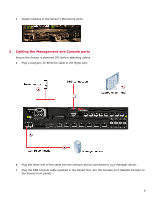McAfee IFO-M65K-ISAA Quick Start Guide
McAfee IFO-M65K-ISAA - Network Security Platform M-6050 Failover Manual
 |
UPC - 731944572468
View all McAfee IFO-M65K-ISAA manuals
Add to My Manuals
Save this manual to your list of manuals |
McAfee IFO-M65K-ISAA manual content summary:
- McAfee IFO-M65K-ISAA | Quick Start Guide - Page 1
[formerly McAfee® IntruShield®] M-6050 Sensor in in-line mode. If you are setting up your Sensor in SPAN or Tap mode, see the M-6050 Product Guide for cabling instructions. All product documentation referenced in this Quick Start Guide is found on the McAfee Service Portal. The Sensor front panel - McAfee IFO-M65K-ISAA | Quick Start Guide - Page 2
a three-in-one set) to the chassis by fastening it with the screws provided. b Attach L-shape and external rails to the rack frame. c Install the Sensor into a rack and mount ears. You can also mid-mount the Sensor (optional). d Install the redundant power supply (optional). 2 - McAfee IFO-M65K-ISAA | Quick Start Guide - Page 3
's Monitoring ports. 2 Cabling the Management and Console ports Ensure the Sensor is powered OFF before attaching cables. a Plug a Category 5e Ethernet cable in the Mgmt port. b Plug the other end of the cable into the network - McAfee IFO-M65K-ISAA | Quick Start Guide - Page 4
monitor traffic between a switch and a router, connect the cable connected to 1A to the router and the one connected to 1B to the switch.) For instructions on how to cable the Sensor to run in other operating modes, see the Sensor Product Guide for your Sensor model. 4 - McAfee IFO-M65K-ISAA | Quick Start Guide - Page 5
the Manager Software For detailed instructions, refer to McAfee Network Security Platform Installation Guide. You must have administrator privileges .exe and follow the on screen prompts. 5 Start the Manager Click Start | Programs | McAfee | Network Security Manager | Network Security Manager. You - McAfee IFO-M65K-ISAA | Quick Start Guide - Page 6
add-on license, go to Device List | Add-On Licenses page. For more information, see McAfee Network Security Platform Device Administration Guide. You do not require a license file to enable IPS on M-series Sensors. d To add a Sensor in the Manager, click Device List | Devices, and then click New. 6 - McAfee IFO-M65K-ISAA | Quick Start Guide - Page 7
. This value is used while you configure the Sensor. For more information on the fields in Add New Device page, see McAfee Network Security Platform Device Administration Guide. 7 Configuring Sensor information Configuring the Sensor involves specifying network information, a name, and the shared - McAfee IFO-M65K-ISAA | Quick Start Guide - Page 8
can use the set command instead. If you use the set command, you must manually enter the complete command syntax. Example: At the prompt, type: set sensor name . Example: set sensor name HR_sensor1 The Sensor name is a case-sensitive character string up to 25 characters. The string can include - McAfee IFO-M65K-ISAA | Quick Start Guide - Page 9
Manager. The devices will take a few seconds to establish communication. Perform the following steps to verify successful communication between the Sensor and the Manager. a In the Sensor CLI, type: status. The status report appears b Return to the Manager. In the Manager Home page, view the Manager - McAfee IFO-M65K-ISAA | Quick Start Guide - Page 10
| Port Settings. For more information on port settings, see Configuration Sensor monitoring and response ports, McAfee Network Security Platform Device Administration Guide. g Click the button representing the ports on the Sensor that you cabled. Ensure that your port settings match the cabling - McAfee IFO-M65K-ISAA | Quick Start Guide - Page 11
Alert Summary area of the Manager Home page. c Having problems? Check McAfee Network Security Platform Troubleshooting Guide for troubleshooting information. d Note that most deployment problems stem from configuration mismatches between the Sensor and the network devices to which it is connected - McAfee IFO-M65K-ISAA | Quick Start Guide - Page 12
Copyright © 2012 McAfee, Inc. Do not copy without permission. McAfee and the McAfee logo are trademarks or registered trademarks of McAfee, Inc. or its subsidiaries in the United States and other countries. Other names and brands may be claimed as the property of others. 12 700-3588A00

This Quick Start Guide explains how to quickly set up and activate your McAfee
®
Network
Security Platform [formerly McAfee
®
IntruShield
®
] M-6050 Sensor in in-line mode.
If you are setting up your Sensor in SPAN or Tap mode, see the
M-6050 Product
Guide
for cabling instructions.
All product documentation referenced in this Quick Start Guide is found on the McAfee
Service Portal.
The Sensor front panel
Cabling the Sensor's XFP (10 Gigabit Small Form-factor Pluggable) and SFP (Small
Form-factor Pluggable) Gigabit Ethernet Monitoring ports for in-line mode enables you to
configure the Sensor to drop attacks before they reach their target.
Sensor setup overview
This section explains how to position and cable the various ports of your Sensor. This section
also briefly explains how to install the Manager and then add the Sensor to the Manager,
and verify that you have successfully established communication between the Sensor and
the Manager.
1
Power supply A (included)
6
SFP Gigabit Ethernet Monitoring ports (8)
2
Power supply B (optional; sold separately)
7
XFP 10 Gigabit Ethernet Monitoring ports (8)
3
RS-232C Control port (1)
8
Compact Flash port (1)
4
RS-232C Auxiliary port (1)
9
RJ-45 Response port (1)
5
RJ-11 Fail-Open Control ports (8)
10
10/100/1000 Management port (1)
M-6050 Sensor Quick Start Guide
Revision A
McAfee
®
Network Security Platform
1