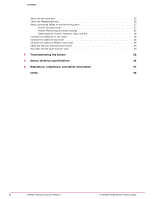McAfee M3050 Product Guide
McAfee M3050 - Network Security Platform Manual
 |
View all McAfee M3050 manuals
Add to My Manuals
Save this manual to your list of manuals |
McAfee M3050 manual content summary:
- McAfee M3050 | Product Guide - Page 1
M-3050/M-4050 Sensor Product Guide Revision A McAfee® Network Security Platform - McAfee M3050 | Product Guide - Page 2
DOWNLOADED THE SOFTWARE PACKAGE). IF YOU DO NOT AGREE TO ALL OF THE TERMS SET FORTH IN THE AGREEMENT, DO NOT INSTALL THE SOFTWARE. IF APPLICABLE, YOU MAY RETURN THE PRODUCT TO MCAFEE OR THE PLACE OF PURCHASE FOR A FULL REFUND. 2 McAfee® Network Security Platform M-3050/M-4050 Sensor Product Guide - McAfee M3050 | Product Guide - Page 3
Install a module 22 Remove a module 23 Power on the Sensor 24 Power off the Sensor 24 4 Attaching Cables to the Sensor 25 Cable the Console port 25 Cable the Auxiliary port 26 Connect the cable to the Response port 26 McAfee® Network Security Platform M-3050/M-4050 Sensor Product - McAfee M3050 | Product Guide - Page 4
Cable the fail-over interconnection ports 29 How does the fail-open function work 30 5 Troubleshooting the Sensor 33 6 Sensor technical specifications 35 A Regulatory, compliance, and safety information 37 Index 39 4 McAfee® Network Security Platform M-3050/M-4050 Sensor Product Guide - McAfee M3050 | Product Guide - Page 5
and recommendations. Important/Caution: Valuable advice to protect your computer system, software installation, network, business, or data. Warning: Critical advice to prevent bodily harm when using a hardware product. McAfee® Network Security Platform M-3050/M-4050 Sensor Product Guide 5 - McAfee M3050 | Product Guide - Page 6
product, then select a version. 3 Select a product document. KnowledgeBase • Click Search the KnowledgeBase for answers to your product questions. • Click Browse the KnowledgeBase for articles listed by product and version. 6 McAfee® Network Security Platform M-3050/M-4050 Sensor Product Guide - McAfee M3050 | Product Guide - Page 7
that indicate malicious activity. The Sensor examines packets according to user-configured policies, or rule sets, which determine what attacks to watch for, and how to respond with countermeasures if an attack is detected. McAfee® Network Security Platform M-3050/M-4050 Sensor Product Guide 7 - McAfee M3050 | Product Guide - Page 8
segments. For more information, see the Getting Started Guide. Following is an example of a network topology using Gigabit Ethernet throughput. In the illustration, McAfee® Network Security Platform (formerly McAfee® IntruShield®) provides IPS protection to outsourced servers. High port-density and - McAfee M3050 | Product Guide - Page 9
3 4 5 6 7 8 Description Power Supply A Power Supply B RS-232C Console port RS-232C Auxiliary port RJ-11 Fail-Open Control ports SFP Gigabit Ethernet Monitoring ports XFP 10 Gigabit Ethernet Monitoring ports Compact Flash port McAfee® Network Security Platform M-3050/M-4050 Sensor Product Guide 9 - McAfee M3050 | Product Guide - Page 10
Fail-Open Bypass kit for Gigabit ports. The Layer 2 Passthru feature is described in detail in the McAfee Network Security Platform Device Administration Guide. 8 One External Compact Flash port. This port is used only for flash recovery purposes. That is, this port is used in troubleshooting - McAfee M3050 | Product Guide - Page 11
Green The link is connected. Off The link is disconnected. Fail-Open Control Port Speed Green The link is enabled. Off The link is disabled. Fail-Open Control Port Link Amber There is an error. Off There is no error. McAfee® Network Security Platform M-3050/M-4050 Sensor Product Guide 11 - McAfee M3050 | Product Guide - Page 12
1 Overview M-3050/M-4050 physical description 12 McAfee® Network Security Platform M-3050/M-4050 Sensor Product Guide - McAfee M3050 | Product Guide - Page 13
is connected to power lines, remove all jewelry including rings, necklaces, and watches. Metal objects will heat up when connected to power and ground, and can cause serious burns or weld the metal object to the terminals. McAfee® Network Security Platform M-3050/M-4050 Sensor Product Guide 13 - McAfee M3050 | Product Guide - Page 14
Sensor box: • One Sensor. • One power supply. • Two CD-ROMs containing the Sensor software and on-line documentation. • Power cords. McAfee provides a standard and international power cables. • One set of rack mounting rails. 14 McAfee® Network Security Platform M-3050/M-4050 Sensor Product Guide - McAfee M3050 | Product Guide - Page 15
packing material surrounding the Sensor. 7 Remove the Sensor from the anti-static bag. 8 Save the box and packing materials for later use in case you need to move or ship the Sensor. See also Contents of the box on page 14 McAfee® Network Security Platform M-3050/M-4050 Sensor Product Guide 15 - McAfee M3050 | Product Guide - Page 16
2 Before you install Unpack the Sensor 16 McAfee® Network Security Platform M-3050/M-4050 Sensor Product Guide - McAfee M3050 | Product Guide - Page 17
Install the rails and ears on the chassis and rack Before you begin Before you install the rails and ears on the chassis, make sure that the power is off. Remove the power cable and all network interface cables from the Sensor. McAfee® Network Security Platform M-3050/M-4050 Sensor Product Guide - McAfee M3050 | Product Guide - Page 18
securely to the rack. Optionally, you can also mid-mount the Sensor. For details, refer to the corresponding Sensor Quick Start Guide. Remove a Sensor from the rack Review this section if you need to remove a Sensor from the rack. 18 McAfee® Network Security Platform M-3050/M-4050 Sensor Product - McAfee M3050 | Product Guide - Page 19
carton. 2 Remove the faceplate panel covering the power supply slot. The faceplate panel must remain in place unless a power supply is in the power supply slot. Do not operate the Sensor without the faceplate panel in place. McAfee® Network Security Platform M-3050/M-4050 Sensor Product Guide 19 - McAfee M3050 | Product Guide - Page 20
all power from the Sensor, unplug all power cords. Cable the Sensor Follow the steps outlined in Attaching Cables to the Sensor to connect cables to the monitoring, response, console, and management ports on your Sensor. 20 McAfee® Network Security Platform M-3050/M-4050 Sensor Product Guide - McAfee M3050 | Product Guide - Page 21
Gigabit Ethernet port, linking the module port with a copper or fiber-optic network. SFP optical interfaces are less than half the size of GBIC interfaces. To ensure compatibility, McAfee supports ). Figure 3-4 An SFP module McAfee® Network Security Platform M-3050/M-4050 Sensor Product Guide 21 - McAfee M3050 | Product Guide - Page 22
3-5 An XFP module Install a module This section provides the steps to install a module with a bail clasp. Task 1 Remove the module from its protective packaging. 2 Make sure the module is the correct model for your network. 22 McAfee® Network Security Platform M-3050/M-4050 Sensor Product Guide - McAfee M3050 | Product Guide - Page 23
bail clasp out of its locked position. 3 Slide the module out of the slot. 4 Insert the module plug into the module optical bore for protection. McAfee® Network Security Platform M-3050/M-4050 Sensor Product Guide 23 - McAfee M3050 | Product Guide - Page 24
of its power cable is connected to a power source. Power off the Sensor McAfee recommends that you use the shutdown CLI command to halt the Sensor before powering it down. For more information on CLI commands, see CLI Guide. 24 McAfee® Network Security Platform M-3050/M-4050 Sensor Product Guide - McAfee M3050 | Product Guide - Page 25
. You must connect directly to the console for initial configuration. Required settings for HyperTerminal are: Name Baud rate Number of bits Parity Stop bits Flow Control Setting 38400 8 None 1 None 3 Power on the Sensor. McAfee® Network Security Platform M-3050/M-4050 Sensor Product Guide 25 - McAfee M3050 | Product Guide - Page 26
) Fail-open Bypass Kit, which is also sold separately. For more information, see the documentation that accompanies the Kit. Cable the Management port The Management (Mgmt) port is for communication with the Manager server. 26 McAfee® Network Security Platform M-3050/M-4050 Sensor Product Guide - McAfee M3050 | Product Guide - Page 27
and 1B (XFP) 2A and 2B (XFP) 3A and 3B (SFP) 4A and 4B (SFP) 5A and 5B (SFP) 6A and 6B (SFP) You cannot configure, for example, IA and 2A to work together as a pair. Figure 4-1 Using peer ports McAfee® Network Security Platform M-3050/M-4050 Sensor Product Guide 27 - McAfee M3050 | Product Guide - Page 28
-party external tap. For a list of McAfee-approved third party vendors, see the KnowledgeBase at http:// mysupport.mcafee.com/Eservice/. Click the link Search the KnowledgeBase and locate the relevant KnowledgeBase article. 28 McAfee® Network Security Platform M-3050/M-4050 Sensor Product Guide - McAfee M3050 | Product Guide - Page 29
cable or cables. Gigabit ports 2A is the interconnection port on the M-3050/M-4050. A failover cable is the only additional hardware required to support fail-over communication between two M-3050/M-4050 Sensors. McAfee® Network Security Platform M-3050/M-4050 Sensor Product Guide 29 - McAfee M3050 | Product Guide - Page 30
switch through a control cable. While the Sensor is operating, the switch is "on" and routes all traffic directly through the Sensor. When the Sensor fails, the switch automatically shifts to a bypass state; in-line traffic 30 McAfee® Network Security Platform M-3050/M-4050 Sensor Product Guide - McAfee M3050 | Product Guide - Page 31
the installation and troubleshooting instructions for the kit in the guide that accompanies the kit. For example, for more information on the Optical kit, see the standard Gigabit Optical Fail-Open Bypass Kit Guide. See also Ports on page 9 McAfee® Network Security Platform M-3050/M-4050 Sensor - McAfee M3050 | Product Guide - Page 32
4 Attaching Cables to the Sensor How does the fail-open function work 32 McAfee® Network Security Platform M-3050/M-4050 Sensor Product Guide - McAfee M3050 | Product Guide - Page 33
5 Troubleshooting the Sensor This section lists some common installation problems, the possible causes, and the corresponding solutions. Problem Possible Cause properly connected to both the Sensor and the bypass switch. McAfee® Network Security Platform M-3050/M-4050 Sensor Product Guide 33 - McAfee M3050 | Product Guide - Page 34
5 Troubleshooting the Sensor 34 McAfee® Network Security Platform M-3050/M-4050 Sensor Product Guide - McAfee M3050 | Product Guide - Page 35
non-operating Power requirements Temperature Ambient Temperature Range (Non-condensing) Relative Humidity (Non-condensing) Sensor Specifics System Heat (max): To Be determined 200 lfm (1 m/s) Sealevel to 10,000 ft (3050m) McAfee® Network Security Platform M-3050/M-4050 Sensor Product Guide 35 - McAfee M3050 | Product Guide - Page 36
6 Sensor technical specifications 36 McAfee® Network Security Platform M-3050/M-4050 Sensor Product Guide - McAfee M3050 | Product Guide - Page 37
+ A2: 2003 - Emissions: • Radiated Emissions • Conducted Emissions • EN 61000-3-2: 2000 Harmonic Current Emissions • EN 61000-3-3: 1995 + A1: 2001 Voltage Fluctuation/Flicker CISPR/KN22: • Radiated Emissions McAfee® Network Security Platform M-3050/M-4050 Sensor Product Guide 37 - McAfee M3050 | Product Guide - Page 38
A Regulatory, compliance, and safety information Sensor regulatory, safety, and compliance • Conducted Emissions 38 McAfee® Network Security Platform M-3050/M-4050 Sensor Product Guide - McAfee M3050 | Product Guide - Page 39
responsibilities 7 ServicePortal, finding product documentation 6 setting up 17, 25 SFP 21 SFP module 24 specifications 35 T Technical Support, finding product information 6 Troubleshooting 7, 8, 13, 17, 33 X XFP module 9, 22 McAfee® Network Security Platform M-3050/M-4050 Sensor Product Guide 39 - McAfee M3050 | Product Guide - Page 40
700-3589A00

M-3050/M-4050 Sensor Product Guide
Revision A
McAfee
®
Network Security Platform