McAfee VCLCDE-AA-DA Product Guide
McAfee VCLCDE-AA-DA - VirusScan Command Line Scanner Standard Manual
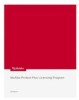 |
View all McAfee VCLCDE-AA-DA manuals
Add to My Manuals
Save this manual to your list of manuals |
McAfee VCLCDE-AA-DA manual content summary:
- McAfee VCLCDE-AA-DA | Product Guide - Page 1
VirusScan® Command Line version 5.20.0 Product Guide McAfee® System Protection Industry-leading intrusion prevention solutions - McAfee VCLCDE-AA-DA | Product Guide - Page 2
SOFTWARE. IF APPLICABLE, YOU MAY RETURN THE PRODUCT TO MCAFEE OR THE PLACE OF PURCHASE FOR A FULL REFUND. U.S.A., © 2003. • Software copyrighted by Gisle Aas. © 1995-2003. • Software copyrighted by Michael Ltd. © 2001, 2002. • Software copyrighted by David Abrahams, © 2001, 2002. See http://www.boost - McAfee VCLCDE-AA-DA | Product Guide - Page 3
Contents 1 Introducing VirusScan® Command Line 5 Product features 5 What's new in this release 6 Using this guide 6 Audience 6 Conventions 7 Getting product information 8 Contact information 9 2 Installing VirusScan® Command Line 10 Installation requirements 10 Installing the software - McAfee VCLCDE-AA-DA | Product Guide - Page 4
VirusScan® Command Line 5.20.0 Product Guide Updating your DAT files 43 Index 44 Contents 4 - McAfee VCLCDE-AA-DA | Product Guide - Page 5
features „ What's new in this release „ Using this guide „ Getting product information „ Contact information Product features When installed enable the scanner to take a variety of automatic actions. When kept up-to-date with the latest virus definition (DAT) files, the scanner is an important part - McAfee VCLCDE-AA-DA | Product Guide - Page 6
on all supported platforms. „ 100% drop-in compatibility with existing McAfee Anti-Virus products and DAT files. It's easy to upgrade; just replace your existing Engine with the new version and you're protected. No worrying about compatibility. Using this guide This guide provides information - McAfee VCLCDE-AA-DA | Product Guide - Page 7
topics (headings) within the material. Example: Refer to the VirusScan Enterprise Product Guide for more information. Blue A web address (URL) and/or a live link. Example: Visit the McAfee web site at: http://www.mcafee.com Angle brackets enclose a generic term. Example: In the console - McAfee VCLCDE-AA-DA | Product Guide - Page 8
CD or from the McAfee download site. Product Guide - Product introduction and features, detailed instructions for installing and configuring product. Contacts - Contact information for McAfee services and resources: technical support, customer service, Security Headquarters (AVERT), beta program, - McAfee VCLCDE-AA-DA | Product Guide - Page 9
McAfee Beta Program Technical Support http://www.mcafee.com/us/support/ KnowledgeBase Search http://knowledge.mcafee.com/ McAfee Technical Support ServicePortal (Logon credentials required) https://mysupport.mcafee.com/eservice_enu/start.swe Customer Service Web http://www.mcafee.com/us/support - McAfee VCLCDE-AA-DA | Product Guide - Page 10
software in two ways - on a CD, and as an archived file that you can download from our web site or from other electronic services. Review the Installation requirements to verify that the software will run on your system, then follow the installation steps. Installation requirements To install and - McAfee VCLCDE-AA-DA | Product Guide - Page 11
VirusScan® Command Line 5.20.0 Product Guide 2 Installing VirusScan® Command Line Installing the software Installing the software If you suspect your computer is already infected, see Removing Infections on page 38 before - McAfee VCLCDE-AA-DA | Product Guide - Page 12
VirusScan® Command Line 5.20.0 Product Guide 2 Installing VirusScan® Command Line Installing the software in memory! GOTO EXIT :ERR8 ECHO DAT file not found. GOTO EXIT :ERR6 ECHO There has been a problem [not a virus] with scan. GOTO EXIT :ERR2 ECHO DAT file integrity check failed. GOTO EXIT :ERR0 - McAfee VCLCDE-AA-DA | Product Guide - Page 13
20.0 Product Guide 2 Installing VirusScan and download from our web site and other electronic services are safe, reliable, and free from virus infections. each file. „ The size of each file, in bytes. „ The creation date and time of each file. „ Two validation codes in separate columns for each file - McAfee VCLCDE-AA-DA | Product Guide - Page 14
Guide 2 Installing VirusScan® Command Line Testing your installation 7 Compare the output from VALIDATE.EXE and PACKING.LST. The sizes, creation dates the "X5O..." that begins the test message. If you are reading this manual on your computer, you can copy the line directly from the Acrobat PDF - McAfee VCLCDE-AA-DA | Product Guide - Page 15
VirusScan® Command Line 5.20.0 Product Guide 2 Installing VirusScan® Command Line Removing the program Removing the program To remove the product from your system: 1 Change your command prompt to point to the - McAfee VCLCDE-AA-DA | Product Guide - Page 16
are susceptible to infection, you should scan as often as once a day. The scanner operates with minimal use of system resources. The following features technology to deal with threats as they emerge. Later sections in this guide describe each of these features in detail. The command-line scanner also - McAfee VCLCDE-AA-DA | Product Guide - Page 17
VirusScan® Command Line 5.20.0 Product Guide 3 Using the Command-Line Scanner What can you scan? What can you scan? „ File types scanned by default. The following file types and many other - McAfee VCLCDE-AA-DA | Product Guide - Page 18
VirusScan® Command Line 5.20.0 Product Guide 3 Using the Command-Line Scanner Scanning files in of data streams within the file - independent executable program modules, as well as various service streams such as file access rights, encryption data, and processing time. Unfortunately, some streams - McAfee VCLCDE-AA-DA | Product Guide - Page 19
VirusScan® Command Line 5.20.0 Product Guide 3 Using the Command-Line Scanner Using memory caches Using memory caches When scanning a file for viruses and other potentially unwanted software, the scanner reads the - McAfee VCLCDE-AA-DA | Product Guide - Page 20
VirusScan® Command Line 5.20.0 Product Guide 3 Using the Command-Line Scanner Scanning processes in files in the current directory and all processes running on the computer. SCAN AA.EXE /WINMEM=1234 Scans the file, AA.EXE in the current directory and the specified process, 1234. The parameter is - McAfee VCLCDE-AA-DA | Product Guide - Page 21
VirusScan® Command Line 5.20.0 Product Guide 3 Using the Command-Line Scanner Running an on-demand scan „ Response and notification options - determine how the scanner responds to infected files. See page 30. „ - McAfee VCLCDE-AA-DA | Product Guide - Page 22
VirusScan® Command Line 5.20.0 Product Guide 3 Using the Command-Line Scanner Configuring scans of the file C:\TASKS\CONFIG1.TXT are: /MOVE C:\VIRUSES /NOCOMP /MAXFILESIZE 4 They instruct the scanner to move any infected files to C:\VIRUSES, to ignore compressed executables created with LZEXE - McAfee VCLCDE-AA-DA | Product Guide - Page 23
VirusScan® Command Line 5.20.0 Product Guide 3 Using the Command-Line Scanner Creating a list of infected files Example 2 To scan only files smaller than 4MB and to ignore compressed executables created with - McAfee VCLCDE-AA-DA | Product Guide - Page 24
VirusScan® Command Line 5.20.0 Product Guide 3 Using the Command-Line Scanner Using heuristic analysis Using false alarms. In an attempt to avoid detection, some viruses are encrypted. Each computer instruction is simply a binary number, but the computer does not use all the possible numbers - McAfee VCLCDE-AA-DA | Product Guide - Page 25
VirusScan® Command Line 5.20.0 Product Guide 3 Using the Command-Line Scanner Choosing the options Choosing the options The following sections describe the options that you can use to target your scans: „ - McAfee VCLCDE-AA-DA | Product Guide - Page 26
VirusScan® Command Line 5.20.0 Product Guide 3 Using the Command-Line Scanner Choosing the options Table 3-2 Scanning options (continued) Option Limitations Description /ANALYZE /ANALYSE Use heuristic analysis to find possible new viruses - McAfee VCLCDE-AA-DA | Product Guide - Page 27
VirusScan® Command Line 5.20.0 Product Guide 3 Using the Command-Line Scanner Choosing the options Table 3-2 Scanning options (continued) Option Limitations /FREQUENCY None. /LOAD None. /MAILBOX /MANALYZE /MANALYSE /MANY Use - McAfee VCLCDE-AA-DA | Product Guide - Page 28
VirusScan® Command Line 5.20.0 Product Guide 3 Using the Command-Line Scanner Choosing the options Table 3-2 Adobe PDF 5, and Corel PhotoPaint 9 files. Disable the "expiration date" message if the scanner's DAT files are out of date. For more details, see Preventing Infections on page 42. Do - McAfee VCLCDE-AA-DA | Product Guide - Page 29
VirusScan® Command Line 5.20.0 Product Guide 3 Using the Command-Line Scanner Choosing the options Table 3-2 clean infected files found within any other archive format; you must first extract them manually from the archive file. Scan inside running processes. Scan the specified process from its - McAfee VCLCDE-AA-DA | Product Guide - Page 30
VirusScan® Command Line 5.20.0 Product Guide 3 Using the Command-Line Scanner Choosing the options of the specified file when a virus is found. This enables you to provide contact information and instructions to the user when a virus is encountered. We recommend using /LOCK with this option. - McAfee VCLCDE-AA-DA | Product Guide - Page 31
VirusScan® Command Line 5.20.0 Product Guide 3 Using the Command-Line Scanner Choosing the options Table REPORT, /RPTALL, /RPTCOR, and /RPTERR. /PLAD On NetWare Preserve the last-accessed time and date for files that are volumes only. scanned. Some software (such as used for creating backups or - McAfee VCLCDE-AA-DA | Product Guide - Page 32
VirusScan® Command Line 5.20.0 Product Guide 3 Using the Command-Line Scanner Choosing the options . System errors can include problems reading or writing to a disk or hard disk, file system or network problems, problems creating reports, and other system-related problems. Display the name of - McAfee VCLCDE-AA-DA | Product Guide - Page 33
VirusScan® Command Line 5.20.0 Product Guide 3 Using the Command-Line Scanner Choosing the options General options General options provide help or give extra information about the scan. You may use a combination - McAfee VCLCDE-AA-DA | Product Guide - Page 34
VirusScan® Command Line 5.20.0 Product Guide 3 Using the Command-Line Scanner Choosing the options Options in alphabetic order For convenience, the options are repeated in this section alphabetically with a brief description. - McAfee VCLCDE-AA-DA | Product Guide - Page 35
VirusScan® Command Line 5.20.0 Product Guide 3 Using the Command-Line Scanner Choosing the options Table 3-6 28 /PAUSE Enable a screen pause. page 31 /PLAD Preserve the last-accessed time and date for files that are scanned. page 31 /PROGRAM Scan for potentially unwanted applications. - McAfee VCLCDE-AA-DA | Product Guide - Page 36
VirusScan® Command Line 5.20.0 Product Guide 3 Using the Command-Line Scanner Error levels Table 3-6 unwanted software, and returned no errors. 2 Integrity check on DAT file failed. 6 A general problem occurred. 8 The scanner was unable to find a DAT file. 10 A virus was found in - McAfee VCLCDE-AA-DA | Product Guide - Page 37
VirusScan® Command Line 5.20.0 Product Guide 3 Using the Command-Line Scanner Handling error messages Handling error messages You can often correct the message, Invalid switch or incorrect usage by checking the - McAfee VCLCDE-AA-DA | Product Guide - Page 38
you expect, but it helps eliminate one potential cause of your computer problems. To clean your computer If your computer has a virus or you suspect computer from any network that it uses. 2 Download and unzip up-to-date anti-virus software and DAT files onto another computer and create a CD. - McAfee VCLCDE-AA-DA | Product Guide - Page 39
20.0 Product Guide 4 Removing Infections 9 If necessary, repeat Step 7 and Step 8 to ensure that all effects of the original infection are removed. 10 If you cannot remove all effects of the original infection, refer to the Virus Information Library for more information about manually removing an - McAfee VCLCDE-AA-DA | Product Guide - Page 40
VirusScan® Command Line 5.20.0 Product Guide 4 Removing Infections If the scanner detects a virus If the scanner detects a virus Viruses attack computer systems by infecting files - usually executable program files or macros - McAfee VCLCDE-AA-DA | Product Guide - Page 41
VirusScan® Command Line 5.20.0 Product Guide 4 Removing Infections If the scanner detects a virus Take care if you are using more than one of these options in combination. For example, if you - McAfee VCLCDE-AA-DA | Product Guide - Page 42
system environment and minimize the chance of infection, we recommend that you do the following: „ Install VirusScan® Command Line software and other McAfee security software. „ Schedule scans - at system boot and/or at regular intervals. „ Make frequent backups of important files. Even if you have - McAfee VCLCDE-AA-DA | Product Guide - Page 43
20.0 Product Guide 5 Preventing Infections Detecting new and unidentified viruses Updating your DAT files The DAT files are contained in a single compressed file. Download the new file from either of the following sources: „ FTP server. Open a connection to the FTP site, ftp://ftp.mcafee.com. Use - McAfee VCLCDE-AA-DA | Product Guide - Page 44
guide 6 Avert Labs Threat Center 9 Avert Labs Threat Library 9 B BACKUP_SEMANTICS flag 27 beep, not wanted 31 computer problems, attributing service for updates 9 updates, website 9 date (expiration date Eudora 27 evaluating McAfee products, download website access date 31 moving infected files 31 - McAfee VCLCDE-AA-DA | Product Guide - Page 45
31 40 moving infected files 31 N Netscape 27 NetWare last -access date 31 31 PID, process scanning 20 PINE 27 PKLITE 28 plain-text mailboxes 27 preventing infection 42 process identifier 20 process scanning 20 product information, where to find 8 product upgrades 9 professional services, McAfee - McAfee VCLCDE-AA-DA | Product Guide - Page 46
VirusScan® Command Line 5.20.0 Product Guide using this guide 6 audience 6 typeface conventions and symbols 7 V version number 21 virus definitions (See DAT files) Virus Information Library 32 Virus Information Library (See Avert Labs Threat Library)

Product Guide
VirusScan
®
Command Line
version 5.20.0
McAfee
®
System Protection
Industry-leading intrusion prevention solutions









