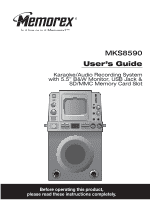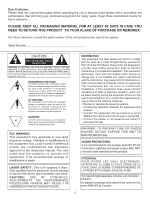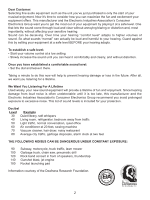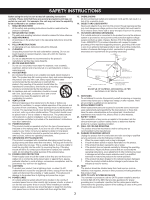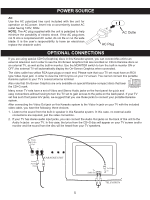Memorex MKS8590 User Guide
Memorex MKS8590 - MKS 8590 Karaoke System Manual
 |
UPC - 749720007769
View all Memorex MKS8590 manuals
Add to My Manuals
Save this manual to your list of manuals |
Memorex MKS8590 manual content summary:
- Memorex MKS8590 | User Guide - Page 1
MKS8590 User's Guide Karaoke/Audio Recording System with 5.5" B&W Monitor, USB Jack & SD/MMC Memory Card Slot Before operating this product, please read these instructions completely. - Memorex MKS8590 | User Guide - Page 2
OR MEMOREX. For future reference, record the serial number of the unit printed on the rear of the cabinet. Serial Number CAUTION RISK OF ELECTRIC SHOCK DO NOT OPEN CAUTION: TO REDUCE THE RISK OF ELECTRIC SHOCK, DO NOT REMOVE COVER (OR BACK). NO USER-SERVICEABLE PARTS INSIDE. REFER SERVICING TO - Memorex MKS8590 | User Guide - Page 3
fine audio equipment lifetime. We Want You Listening For A Lifetime Used wisely, your new sound equipment will provide a lifetime of fun and enjoyment. Since hearing damage , quiet office 60 Air conditioner at 20 feet, sewing machine 70 Vacuum cleaner, hair dryer, noisy restaurant 80 Average city - Memorex MKS8590 | User Guide - Page 4
OUTDOOR ANTENNA GROUNDING If an outside antenna is connected to the product, be sure the antenna system is grounded so as to provide some servicing to qualified service personnel. 19. REPLACEMENT PARTS When replacement parts are required, be sure the service technician uses replacement parts - Memorex MKS8590 | User Guide - Page 5
6. USB-SD/MMC Display 7. MASTER VOLUME Control 8. REC (Record) SYNC Button 9. REC (Record) Button 10. CD+G Display with REPEAT Indicator CD+G Indicator card) 44. REPEAT Button (for USB & SD/MMC card) 45. AUDIO OUT Left Jack 46. AUDIO OUT Right Jack 47. VIDEO OUT Jack 48. V-HOLD Control 49. BRIGHT Control - Memorex MKS8590 | User Guide - Page 6
have the following three choices: 1. Listen to the sound from the built-in speaker in this Karaoke system. In this case, no external audio connections are required, just the video connection. 2. If your TV has stereo audio input jacks, you can connect the Audio Out jacks on the back of this unit - Memorex MKS8590 | User Guide - Page 7
mono TV. 3. You can connect the Audio Out jacks from this portable Karaoke system to the Aux In or Audio In jacks of your home stereo system to hear the sound through your home stereo speakers. Follow the instructions for your home stereo system to select the device connected to the external jacks - Memorex MKS8590 | User Guide - Page 8
microphone(s), to the ON position. To turn the microphone(s) off, slide the ON/OFF switch(es) to the OFF position. HEADPHONES JACK For private listening, connect , the vocals on a multiplex recording are muted as soon as the singer begins singing into the microphone. When the singer stops singing, - Memorex MKS8590 | User Guide - Page 9
OPERATION (CONTINUED) PLAYING COMPACT DISCS NORMAL PLAYBACK (For karaoke, please refer to page 12.) 1 2 3 Press the POWER button to turn the unit on. Press the OPEN/CLOSE area on the top of the unit - Memorex MKS8590 | User Guide - Page 10
OPERATION (CONTINUED) CD PAUSE CONTROL 1 2 During CD playback, if you wish to pause the disc momentarily, press the CD+G PLAY/PAUSE (®p) button. Playback stops but the disc continues to spin and the PLAY/PAUSE indicator will blink. Press the CD+G PLAY/PAUSE (®p) button again to release pause - Memorex MKS8590 | User Guide - Page 11
OPERATION (CONTINUED) REPEAT PLAYBACK 1 2 3 23 14 12 1 2 To repeat a single track, while in the Stop mode, press the CD+G REPEAT button ‚ once; the REPEAT indicator will blink. Press the CD+G SKIP/SEARCH o 2 or n 3 button to select the specific track that you wish to repeat. When the - Memorex MKS8590 | User Guide - Page 12
OPERATION (CONTINUED) 4 5 6 1 1 1 2 3 2 3 2 3 Press the CD+G SKIP/SEARCH o 1 or n 2 button to select the first track that you wish to program. When the desired track number blinks in the display, press the CD+G PROG. button „ again. Press either the CD+G SKIP/SEARCH o 1 or n 2 button to - Memorex MKS8590 | User Guide - Page 13
+G Karaoke disc. CD+G discs combine the recorded music with an additional video track that displays the song lyrics on this monitor and/or an external TV, if connected. As the song plays, the words to be sung are highlighted on most CD+Gs. 1 2 3 Insert a CD+G disc. Insert the microphone(s) into - Memorex MKS8590 | User Guide - Page 14
VOLUME control 2. INFORMATION ABOUT CD+G KARAOKE DISCS: CD+G Karaoke discs are designed specifically for playback in recorded with music on the left channel and the vocal tracks on the right channel. MICROPHONE FEEDBACK: "Feedback" is a howling or screeching sound that occurs when the microphone - Memorex MKS8590 | User Guide - Page 15
. NOTES: • The USB jack does not support iPod® models. • Do not use a USB cable longer than 1 meter (approx. 3.3 feet) to connect to the USB jack. To use the SD turn the unit off. NOTE: • When formatting the player which you will connect to the USB jack or the SD/MMC memory card, use the FAT 32 - Memorex MKS8590 | User Guide - Page 16
PAUSE CONTROL 1 OPERATION (CONTINUED) 2 During playback, if you wish to pause playback momentarily, press the PLAY/PAUSE (®p) button. Playback stops and the PLAY/PAUSE indicator in the display will blink. Press the PLAY/PAUSE (®p) button again to release pause and resume normal playback; the PLAY - Memorex MKS8590 | User Guide - Page 17
in the display. • While deleting, do not remove the player connected to the USB jack or the SD/MMC memory card from the recorded file, the files will not be resorted. For example, if there are ten total recorded files (LIVE001.MP3 to LIVE010.MP3), if you delete the fourth recording, a newly recorded - Memorex MKS8590 | User Guide - Page 18
the device(s) you want recorded (CD/CD+G, microphone(s), guitar and/or keyboard) as previously instructed. Then, connect and prepare the device that you want to record to (player connected to the USB jack or SD/MMC memory card) as previously instructed. To manually record, press the REC button - Memorex MKS8590 | User Guide - Page 19
OPERATION (CONTINUED) ADJUSTING THE PICTURE When viewing the On-Screen Graphics recorded on the CD+G disc on the monitor, adjust the brightness, vhold and contrast as follows: V-HOLD CONTRAST BRIGHTNESS KARAOKE UNIT KARAOKE UNIT KARAOKE UNIT If the picture moves up and down or rolls, rotate - Memorex MKS8590 | User Guide - Page 20
. Other discs may not conform to the CD standard and may not play DIGITAL AUDIO GRAPHICS properly. • Compact Discs should be stored in their cases after each use . Use caution when cleaning and wiping the plastic parts. • Mild soap and a damp cloth may be used on the front panel. 19 - Memorex MKS8590 | User Guide - Page 21
TROUBLESHOOTING GUIDE Should this unit exhibit a problem, check the following before seeking service: Symptom Compact Disc Player CD Player will not play. CD skips while playing. Possible Cause CD is not installed or installed upside-down. Disc is dirty or scratched. General No sound. Karaoke - Memorex MKS8590 | User Guide - Page 22
OUR WEBSITE AT WWW.MEMOREXELECTRONICS.COM OR CONTACT CUSTOMER SERVICE AT (954) 660-7100. PLEASE KEEP ALL PACKAGING MATERIAL FOR AT LEAST 90 DAYS IN CASE YOU NEED TO RETURN THIS PRODUCT TO YOUR PLACE OF PURCHASE OR TO MEMOREX. FOR PARTS AND ACCESSORIES, CONTACT FOX INTERNATIONAL AT 1-800-321-6993 - Memorex MKS8590 | User Guide - Page 23
Memcorp, Inc. Weston, FL Printed in Hong Kong Visit our website at www.memorexelectronics.com

Before operating this product,
please read these instructions completely.
User’s Guide
Karaoke/Audio Recording System
with 5.5” B&W Monitor, USB Jack &
SD/MMC Memory Card Slot
MKS8590