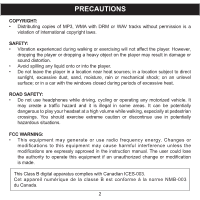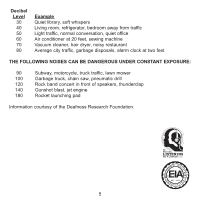Memorex MMP8565C Manual
Memorex MMP8565C - 1 GB Digital Player Manual
 |
UPC - 749720006953
View all Memorex MMP8565C manuals
Add to My Manuals
Save this manual to your list of manuals |
Memorex MMP8565C manual content summary:
- Memorex MMP8565C | Manual - Page 1
Charging the Battery 7 Downloading and Transferring Files 8 Installing MP3 Player Utilities 5.10 12 Using MP3 Player Utilities 5.10 ( Show View 28 Settings Menu 29 Troubleshooting Guide 40 Formatting the Player 42 Resetting the Unit 43 Updating the Firmware 43 Specifications 44 XXA TOC and - Memorex MMP8565C | Manual - Page 2
MP3, WMA with DRM or WAV tracks without permission is a violation of international copyright laws. SAFETY: • Vibration experienced during walking or exercising will not affect the player. However, dropping the player cations are expressly approved in the instruction manual. The user could lose the - Memorex MMP8565C | Manual - Page 3
frequency energy and, if not installed and used in accordance with the instructions, may cause harmful interference to radio communications. However, there is no the dealer or an experienced radio/TV technician for help. Shield cable must be used with this unit to ensure compliance with class B FCC limits - Memorex MMP8565C | Manual - Page 4
and without distortion. Once you have established a comfortable sound level: • Set the dial and leave it there. Taking a minute to do this now will help to prevent hearing damage or loss in the future. After all, we want you listening for a lifetime. We Want You Listening For A Lifetime Used wisely - Memorex MMP8565C | Manual - Page 5
Decibel Level 30 40 50 60 70 80 Example Quiet library, soft whispers Living room, refrigerator, bedroom away from traffic Light traffic, normal conversation, quiet office Air conditioner at 20 feet, sewing machine Vacuum cleaner, hair dryer, noisy restaurant Average city traffic, garbage disposals, - Memorex MMP8565C | Manual - Page 6
261-32000-E010*) 2. Display 3. Navigation π Button 4. Navigation √/Skip/Search o Button 5. Navigation † Button 6. USB Jack (USB CABLE PART NO. 337-01000-E050*) 7. Reset Button (Inside the Recess Hole) 8. Volume + Button 9. Volume - Button 10. MENU/Lock Button 11. Power On/Off Button 12. Enter/Play - Memorex MMP8565C | Manual - Page 7
Figure 1 USB Cable USB Jack NOTES: • When you disconnect this unit from your computer, this unit will turn on and update the playlist automatically. It will take several seconds to several minutes to update the player's library depending on the number of files that you have transferred to the - Memorex MMP8565C | Manual - Page 8
WMA files and WMA files with DRM 9 or 10 using Windows Media Player 10. NOTE: Visit www.Microsoft.com to download the corresponding Windows Media Player for your computer. MEDIA FILES SUPPORTED FORMATS AUDIO FORMATS: MP3, MPEG 1/2/2.5 Layer 3 with a bit rate up to 320 kbps (max.), WMA files with DRM - Memorex MMP8565C | Manual - Page 9
INSTALLING THE SOFTWARE Software Installation CD General Information The MyDJ Plug-In is for Windows Media Player and is compatible with Microsoft Windows XP (Home or Professional Edition with Service Pack 2 or higher). The MusicIP Mixer is compatible with Microsoft Windows ME, 2000 and XP. For - Memorex MMP8565C | Manual - Page 10
appear, double-click My Computer then double-click on the CD drive, then the installation screen will appear. Click "Download & Install MyDJ Plug-in for Windows Media Player". 2. At the first pop-up screen, click "Save" to save "wmp_plugin.msi" onto your computer. Save in a convenient location - Memorex MMP8565C | Manual - Page 11
INSTALLING THE MyDJ PLUG-IN 4. The "Select Installation Folder" screen will appear. It is recommended to keep the folder as is. Then click "Next". 5. At the "Confirm Installation" screen, click "Next" to start the installation. 6. When successfully completed, the "Installation Complete" screen will - Memorex MMP8565C | Manual - Page 12
have installed Windows Media Player 10, you can transfer MP3 files, WMA files, WMA files with DRM 9 or 10 to your player using the "Sync" Click "Download Windows Media Player". 2. You will be directed to the Windows Media Download Center. Select Download (Windows Media Player), Version (Player 10 - Memorex MMP8565C | Manual - Page 13
WINDOWS MEDIA PLAYER 10 INSTALLATION 4. Installation will continue. 5. At the Welcome screen, click NEXT. 6. Select the desired privacy options. 13 - Memorex MMP8565C | Manual - Page 14
7. Click on Privacy Statement to view the Statement, if desired. When finished, click "Next". 8. Read the instructions and tick the check boxes as desired. Then click on More Options and tick the check boxes as desired. 9. Click "Finish" to finish the installation of Windows Media Player 10. 14 - Memorex MMP8565C | Manual - Page 15
screen doesn't automatically appear, double-click My Computer then double-click on the CD drive, then the installation screen will appear. Click "Download & Install MusicIP Mixer". 2. For Windows, at the first pop-up screen, click "Save" to save "mixerwin32.exe" onto your computer. Save in - Memorex MMP8565C | Manual - Page 16
INSTALLING THE MUSICIP MIXER 4. The "License Agreement" screen will appear. Select "I accept the agreement" and then click "Next". 5. The "Select Destination Location" screen will appear. It is recommended to keep the folder as is. Then click "Next". 6. The "Select Start Menu Folder" screen will - Memorex MMP8565C | Manual - Page 17
appear. If the "Install Bonjour Service (to enable TiVo support)" is listed as an option, you do NOT need to select it. It is highly recommended that you select "View help file", so that after installation, you will immediately be directed to further instructions regarding the MusicIP Mixer. Click - Memorex MMP8565C | Manual - Page 18
UTILITIES 5.10 Procedure to Install MP3 Player Utilities 5.10: 1. Insert the installation CD-Rom into the CD Drive, then the to keep the folder as is. At this screen, you can also choose to install MP3 Player Utilities 5.10 for yourself, or for anyone who uses that computer. Then click "Next". 18 - Memorex MMP8565C | Manual - Page 19
INSTALLING MP3 PLAYER UTILITIES 5.10 4. The "MP3 Player Utilities 5.10 Information" screen will appear. Read the information and click "Next". 5. The "Confirm Installation" screen Complete" screen will appear. Click "Close" to end installation. See page XX for how to use MP3 Player Utilities 5.10. 19 - Memorex MMP8565C | Manual - Page 20
DOWNLOADING AND TRANSFERRING FILES For Windows XP, you can also utilize Windows Media Player 10 software to convert music on an audio CD into MP3 or WMA format as follows: 1. Open the Windows Media Player 10 Browser, then click on the "Rip" icon on the top tool bar. Insert a music CD into the CD-Rom - Memorex MMP8565C | Manual - Page 21
DOWNLOADING AND TRANSFERRING FILES (CONT.) TRANSFERRING MP3/WMA/VIDEO/PHOTO FILES AND WMA FILES WITH DRM 9 OR DRM 10 USING WINDOWS MEDIA PLAYER 10 (FOR WINDOWS XP ONLY) To transfer MP3/WMA/VIDEO/PHOTO/WMA files with DRM 9 or 10 to the player, follow the procedure described below using WMP (Windows - Memorex MMP8565C | Manual - Page 22
DOWNLOADING AND TRANSFERRING FILES (CONT.) CREATING A PLAYLIST Follow the steps below to create a playlist in the Music menu: 1. Connect your player to Removable Disk" drive. 5. When the files are finished loading into the player, go back to the "Removable Disk" drive and right-click on it. Left- - Memorex MMP8565C | Manual - Page 23
USING THE MyDJ PLUG-IN The MyDJ Plug-In will open automatically when you start Windows Media Player 10 for the first time after installation. (If you don't have any songs in your WMP [Windows Media Player] library, you will first need to add some in order to use the MyDJ Plug-In - Memorex MMP8565C | Manual - Page 24
USING THE MyDJ PLUG-IN (CONTINUED) The box that appears will display the total number of tracks you have in your WMP library, the number of tracks that are ready to be used on this unit and the number of tracks that could use further validation or extended analysis. NOTE: Selecting a "Processor Load - Memorex MMP8565C | Manual - Page 25
USING THE MUSICIP MIXER (CONTINUED) For Windows XP Step 1: Locate Music Files The first time the MusicIP Mixer is run, it will prompt you to import music from your My Music folder or from another source folder of your choice. Please note that if you have either iTunes or Winamp installed on your - Memorex MMP8565C | Manual - Page 26
USING THE MUSICIP MIXER (CONTINUED) Step 2: Analyze Your Music Once the import process is complete, the MusicIP Mixer will analyze your tracks and save the data to a cache file on your computer. During the analysis process, the Mixer will detect your audio files' unique acoustic characteristics for - Memorex MMP8565C | Manual - Page 27
USING THE MUSICIP MIXER (CONTINUED) Viewing Analysis Status (Optional) Analysis progress details are located in the bottom left corner of the Mixer's status bar. This data is visible at any time during the analysis process. Step 4: Transfer Analyzed Tracks to Your Device To transfer analyzed tracks - Memorex MMP8565C | Manual - Page 28
files that you would like to convert. Help Icon Begin Icon You can use the previously installed MP3 Player Utilities 5.10 (Video Converter) to convert your video files to AVI files supported by the player. 1. Open the previously installed MP3 Player Utilities 5.10 program (located on your computer - Memorex MMP8565C | Manual - Page 29
USING MP3 PLAYER UTILITIES 5.10 (Video Converter) 4. In the window of files to convert, place a additional files according to the above procedures, if desired. NOTE: Click on the "Help" icon (see illustration on the previous page for icon location) for additional information on using this program. - Memorex MMP8565C | Manual - Page 30
On/Off button until "Shutting Down" appears in the display. NOTE: The Memorex screen will take several seconds to several minutes to update the player's library depending on the number of songs that you have transferred to the player. For the Lock Feature: With the unit on, press and hold the MENU - Memorex MMP8565C | Manual - Page 31
GENERAL OPERATION (CONTINUED) HEADPHONES JACK 1 VOLUME BUTTONS 1 Plug the headphones (included) into the Headphones jack on the top of the unit. To control the volume, simply press the Volume +/- button during playback. NOTE: While changing the volume, the volume "pop up" indicator will be - Memorex MMP8565C | Manual - Page 32
OPERATION-MUSIC PLAYBACK MODE TO LISTEN TO MP3s/WMAs This unit supports the following audio formats: MP3, MPEG 1/2/2.5 Layer 3 with a bit rate of 32320 kbps, WMA files or WMA with DRM 9 or 10 with a bit rate of 48-192 kbps. 1 12 2 13 2 - Memorex MMP8565C | Manual - Page 33
the Navigation v 1 and/or w 2 buttons then press the Enter/Play/Pause ®p button 3 to start playback. NOTES: • See pages X-XX for information on uploading MP3/WMA files to this unit. • While you are browsing your music, you can press the Navigation √/Skip/Search o or MENU/ Lock button to return to - Memorex MMP8565C | Manual - Page 34
OPERATION-MUSIC PLAYBACK MODE (CONTINUED) TO DELETE SONGS FROM THE PLAY QUEUE 1 13 2 2 13 2 Enter the Play Queue submenu as described on page XX. To clear all tracks in the queue, use the Navigation v 1 and/or w 2 button to select Clear All and then press the Enter/Play/Pause ®p button 3. To - Memorex MMP8565C | Manual - Page 35
MUSIC SEARCH 1 2 1 During playback, press and hold the Navigation ®/Skip/Search n button 1 or √/o 2 button to move the player forward or backward within a file to locate a specific musical passage. The player will move forward or backward at high speed as long as the button is held. When you - Memorex MMP8565C | Manual - Page 36
OPERATION-MUSIC PLAYBACK MODE (CONTINUED) MUSIC CONTEXTUAL MENU-EQUALIZER 1 2 21 While in Music Playback mode (Now Playing screen), press the Navigation w button to open the Music Contextual menu. Scroll to the "Equalizer" option using the Navigation v 1 and/or w 2 buttons. 3 3 2 1 Select - Memorex MMP8565C | Manual - Page 37
OPERATION-MUSIC PLAYBACK MODE (CONTINUED) MUSIC CONTEXTUAL MENU-PLAY MODE 1 2 21 While in Music Playback mode (Now Playing screen), press the Navigation w button to open the Music Contextual menu. Scroll to "Play Mode" using the Navigation v 1 and/or w 2 buttons. 3 3 2 1 Select a desired - Memorex MMP8565C | Manual - Page 38
OPERATION-MUSIC PLAYBACK MODE (CONTINUED) MUSIC CONTEXTUAL MENU-COLOR THEME 1 2 21 While in Music Playback mode (Now Playing screen), press the Navigation w button to open the Music Contextual menu. Scroll to "Color Theme" using the Navigation v 1 and/or w 2 buttons. 3 2 1 Select a desired - Memorex MMP8565C | Manual - Page 39
MyDJ using the Navigation w button 1, followed by the Enter/Play/Pause ®p button 2. Press the Enter/Play/Pause ®p button again to select djScan. The player will enter djScan mode. 3 Press the Enter/Play/Pause ®p button to create a playlist based on the current song at any time. NOTES: • IMPORTANT - Memorex MMP8565C | Manual - Page 40
to djMix by using the Navigation v 1 and/or w 2 buttons, then press the Enter/Play/Pause ®p button 3. The player will enter djMix mode. Follow the Browse Music (Songs, Albums, Artists) instructions on page XX to select a desired track. djMix will create a playlist based on that song. 2 13 2 Turn - Memorex MMP8565C | Manual - Page 41
128 resolution, Frame Per Second: 30fps max, Bit Rate: 768 kbps max, Frequency Range: 8-48kHz, Audio Format: 128kbps, 48kHz, Stereo CBR); WMV support (decoder complexity: simple profile, size 128 x 128 resolution, Frame Per Second: 30fps max, Bit Rate: 384 kbps max , Frequency Range: 8-48kHz, Audio - Memorex MMP8565C | Manual - Page 42
HIGH-SPEED VIDEO SEARCH 1 2 1 During playback, press and hold the Navigation ®/Skip/Search n 1 or √/o 2 button to move the player forward or backward within a video to locate a specific scene. The player will move forward or backward at high speed as long as the button is held. When you release - Memorex MMP8565C | Manual - Page 43
OPERATION-PHOTO PLAYBACK MODE TO VIEW PHOTOS-This unit supports baseline JPEGs. 1 12 2 13 2 Turn the unit menu. the next or previous photo. NOTES: • You can also toggle between slide show auto and manual mode by pressing the Enter/Play/Pause ®p button. • See pages X and XX for information on - Memorex MMP8565C | Manual - Page 44
scrolled to Slide show in Step 2 on the previous page, press the Enter/Play/Pause ®p button; the unit will enter Slideshow mode to play all supported photos repeatedly. NOTE: • To exit Slideshow mode, press the MENU/ Lock button. 44 - Memorex MMP8565C | Manual - Page 45
SETTINGS MENU SETTING THE COLOR THEME 1 2 12 Turn the unit on and access the main menu as described on page XX. Select Setting using the Navigation w button 1, followed by the Enter/Play/Pause ®p button 2. Press the Enter/Play/Pause ®p button to select "Color Theme". 3 4 13 2 Select a - Memorex MMP8565C | Manual - Page 46
SETTINGS MENU (CONTINUED) SETTING THE EQUALIZER 1 2 12 13 2 Turn the unit on and access the main menu as described on page XX. Select Setting using the Navigation w button 1, followed by the Enter/Play/Pause ®p button 2. Scroll to "Equalizer" using the Navigation v 1 and/or w 2 buttons, - Memorex MMP8565C | Manual - Page 47
SETTINGS MENU (CONTINUED) SETTING THE PLAY MODE 1 2 12 13 2 Turn the unit on and access the main menu as described on page XX. Select Setting using the Navigation w button 1, followed by the Enter/Play/Pause ®p button 2. Scroll to "Play Mode" using the Navigation v 1 and/or w 2 buttons, - Memorex MMP8565C | Manual - Page 48
SETTINGS MENU (CONTINUED) SETTING THE BRIGHTNESS 1 2 12 13 2 Turn the unit on and access the main menu as described on page XX. Select Setting using the Navigation w button 1, followed by the Enter/Play/Pause ®p button 2. Scroll to "Brightness" using the Navigation v 1 and/or w 2 buttons, - Memorex MMP8565C | Manual - Page 49
SETTINGS MENU (CONTINUED) SETTING THE POWER SAVINGS 1 2 12 13 2 Turn the unit on and access the main menu as described on page XX. Select Setting using the Navigation w button 1, followed by the Enter/Play/Pause ®p button 2. Scroll to "Power Savings" using the Navigation v 1 and/or w 2 - Memorex MMP8565C | Manual - Page 50
SETTINGS MENU (CONTINUED) SETTING THE BACKLIGHT TIMER 1 2 12 13 2 Turn the unit on and access the main menu as described on page XX. Select Setting using the Navigation w button 1, followed by the Enter/Play/Pause ®p button 2. Scroll to "Backlight Timer" using the Navigation v 1 and/or w 2 - Memorex MMP8565C | Manual - Page 51
SETTINGS MENU (CONTINUED) SETTING THE TIME 1 2 12 13 2 Turn the unit on and access the main menu as described on page XX. Select Setting using the Navigation w button 1, followed by the Enter/Play/Pause ®p button 2. Scroll to "Time Set" using the Navigation v 1 and/or w 2 buttons, followed by - Memorex MMP8565C | Manual - Page 52
SETTINGS MENU (CONTINUED) SETTING THE LANGUAGE 1 2 12 13 2 Turn the unit on and access the main menu as described on page XX. Select Setting using the Navigation w button 1, followed by the Enter/Play/Pause ®p button 2. Scroll to "Language" using the Navigation v 1 and/or w 2 buttons, - Memorex MMP8565C | Manual - Page 53
/or w 2 buttons, followed by the Enter/Play/Pause ®p button 3 to select it. 3 The "About" screen will display the device information such as the Firmware version, Int. (Internal) Total Memory, Int. (Internal) Used Memory and Int. (Internal) Free Memory. Press the MENU/Lock button to go back to the - Memorex MMP8565C | Manual - Page 54
to "Default" using the Navigation v 1 and/or w 2 buttons, followed by the Enter/Play/Pause ®p button 3 to select it. 3 4 2 1 Press the Enter/Play/Pause ®p button 1 to reset all of the unit's settings to the factory default settings. OR Press the MENU/Lock button 2 to cancel and NOT - Memorex MMP8565C | Manual - Page 55
SETTINGS MENU (CONTINUED) TO FORMAT THE PLAYER WARNING! Do not format this player unless it stops working and you are instructed to do so by technical support personnel. 1 2 12 13 2 Turn the unit on and access the main menu as described on page XX. Select Setting using the Navigation w button - Memorex MMP8565C | Manual - Page 56
TROUBLESHOOTING GUIDE If you experience a problem with this unit, check the chart below before calling for service. SYMPTOM Unit will not turn on. No sound. The computer is not recognizing the player. CAUSE Battery is low/empty. Power is not turned on. Headphones are not inserted. Volume is set - Memorex MMP8565C | Manual - Page 57
TROUBLESHOOTING GUIDE (CONTINUED) SYMPTOM No buttons work. Unit acting erratically. CAUSE SOLUTION The Lock feature is Deactivate Lock feature as activated. described on page XX. Unit needs to be reset Reset unit and/or or firmware needs to be update firmware, see updated. page XX. Unit - Memorex MMP8565C | Manual - Page 58
unless it stops working and you are instructed to do so by technical support personnel. 1. Use the USB cable to connect the player and the computer. 2. Double click on My Computer, then right click "Media Player" and left click on "Format". 3. For "Media Player", at the "Format" window, click OK to - Memorex MMP8565C | Manual - Page 59
paper clip) into the recessed Reset button. For the Reset button, see page XX for the button's location. FOR FIRMWARE UPGRADE Please visit our Web site at www.memorexelectronics.com to check if there is new firmware available. IMPORTANT NOTE: Before upgrading the firmware, please backup all of your - Memorex MMP8565C | Manual - Page 60
Audio File Support General SPECIFICATIONS Frequency Range Headphones Output S/N Ratio 20Hz-20KHz 5mW, 32ohm (Max Vol) 90dB (MP3) MP3 WMA AVI WMV Picture Dimension Weight USB Built-in Memory Built-in Battery Max. Playtime Supported OS Operating Temperature 1.8 (W) x 3.2 (H) x 0.6 (D) inches - Memorex MMP8565C | Manual - Page 61
PLEASE VISIT OUR WEBSITE AT WWW.MEMOREXELECTRONICS.COM TO CHECK IF THERE IS NEW FIRMWARE AVAILABLE. FOR ADDITIONAL SET-UP OR OPERATING ASSISTANCE, PLEASE VISIT OUR WEBSITE AT WWW.MEMOREXELECTRONICS.COM OR CONTACT CUSTOMER SERVICE AT 1-800-919-3647. PLEASE KEEP ALL PACKAGING MATERIAL FOR AT LEAST 90
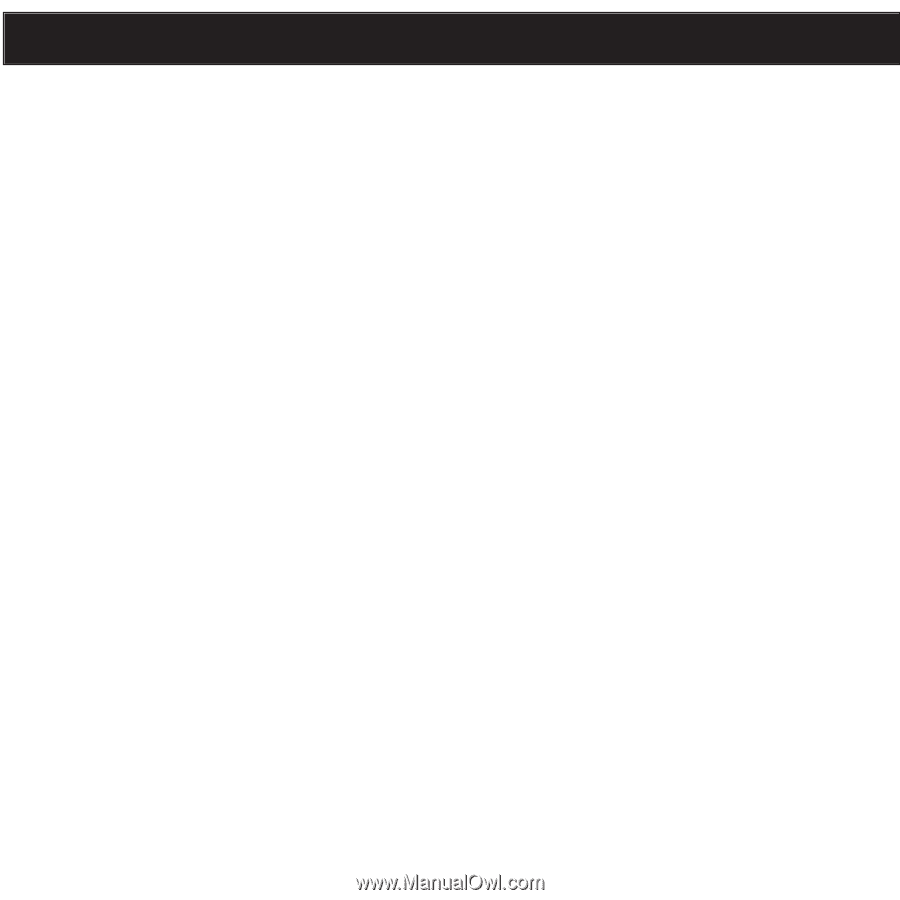
1
TABLE OF CONTENTS
Precautions . . . . . . . . . . . . . . . . . . . . . . . . . . 2
FCC Declaration . . . . . . . . . . . . . . . . . . . . . . 3
EIA Guidelines. . . . . . . . . . . . . . . . . . . . . . . . 4
Location of Controls
. . . . . . . . . . . . . . . . . . . 6
Charging the Battery . . . . . . . . . . . . . . . . . . . 7
Downloading and Transferring Files . . . . . . . 8
Installing MP3 Player Utilities 5.10 . . . . . . . 12
Using MP3 Player Utilities 5.10
(Video Converter)
. . . . . . . . . . . . . . . . . . . . 14
General Operation
...................
16
•
Turning the Power On/Off. . . . . . . . . . . . 16
•
MENU/Lock Button . . . . . . . . . . . . . . . . . 16
•
Headphones Jack. . . . . . . . . . . . . . . . . . 17
•
Volume Buttons
. . . . . . . . . . . . . . . . . . . 17
Operation–Music Playback Mode
......
18
•
To Listen to MP3s/WMAs. . . . . . . . . . . . 18
•
To Delete Songs from the Play Queue. . 20
•
High-Speed Music Search
...........
21
•
Forward/Reverse Skip
. . . . . . . . . . . . . . 21
•
Music Contextual Menu–Equalizer. . . . . 22
•
Music Contextual Menu–Play Mode. . . . 23
•
Music Contextual Menu–Color Theme . . 24
Operation–Video Playback Mode
.......
25
•
To Watch Videos. . . . . . . . . . . . . . . . . . . 25
•
High-Speed Video Search
. . . . . . . . . . . 26
•
Forward/Reverse Skip
. . . . . . . . . . . . . . 26
Operation–Photo Playback Mode
......
27
•
To View Photos. . . . . . . . . . . . . . . . . . . . 27
•
Thumbnail View
. . . . . . . . . . . . . . . . . . . 28
•
Slide Show View. . . . . . . . . . . . . . . . . . . 28
Settings Menu
......................
29
Troubleshooting Guide
...............
40
Formatting the Player
................
42
Resetting the Unit
...................
43
Updating the Firmware
...............
43
Specifications
......................
44
XXA TOC and page
refers will be redone
when comment process
is complete. XXB