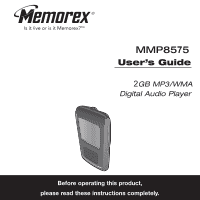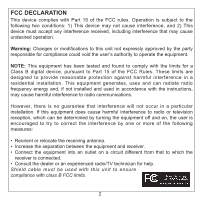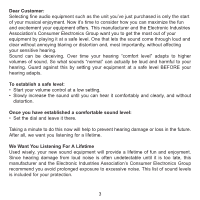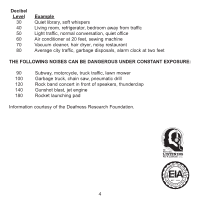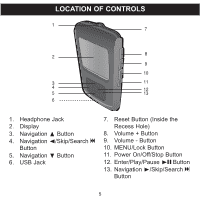Memorex MMP8575 User Guide
Memorex MMP8575 - 2 GB, Digital Player Manual
 |
UPC - 749720008346
View all Memorex MMP8575 manuals
Add to My Manuals
Save this manual to your list of manuals |
Memorex MMP8575 manual content summary:
- Memorex MMP8575 | User Guide - Page 1
MMP8575 User's Guide 2GB MP3/WMA Digital Audio Player Before operating this product, please read these instructions completely. - Memorex MMP8575 | User Guide - Page 2
cause harmful interference unless the modifications are expressly approved in the instruction manual. The user could lose the authority to operate this equipment if an unauthorized change or modification is made. This Class B digital apparatus complies with Canadian ICES-003. Cet appareil numérique de - Memorex MMP8575 | User Guide - Page 3
user's authority to operate the equipment. NOTE: This equipment has been tested and found to comply with the limits for a Class B digital and used in accordance with the instructions, may cause harmful interference to radio TV technician for help. Shield cable must be used with this unit to ensure - Memorex MMP8575 | User Guide - Page 4
and without distortion. Once you have established a comfortable sound level: • Set the dial and leave it there. Taking a minute to do this now will help to prevent hearing damage or loss in the future. After all, we want you listening for a lifetime. We Want You Listening For A Lifetime Used wisely - Memorex MMP8575 | User Guide - Page 5
Decibel Level 30 40 50 60 70 80 Example Quiet library, soft whispers Living room, refrigerator, bedroom away from traffic Light traffic, normal conversation, quiet office Air conditioner at 20 feet, sewing machine Vacuum cleaner, hair dryer, noisy restaurant Average city traffic, garbage disposals, - Memorex MMP8575 | User Guide - Page 6
LOCATION OF CONTROLS 1 7 2 8 9 10 3 11 4 12 5 13 6 1. Headphone Jack 2. Display 3. Navigation π Button 4. Navigation √/Skip/Search o Button 5. Navigation † Button 6. USB Jack 7. Reset Button (Inside the Recess Hole) 8. Volume + Button 9. Volume - Button 10. MENU/Lock Button 11. Power On - Memorex MMP8575 | User Guide - Page 7
playback for approx. 20 hours. • When charging the battery with your computer, you can only use your computer to transfer files to the player; the player's other functions will be unavailable. • When the battery is empty, if you connect the unit to the computer, it will start charging automatically - Memorex MMP8575 | User Guide - Page 8
INSTALL "DIGITAL AUDIO PLAYER" SOFTWARE TO INSTALL THE "DIGITAL AUDIO PLAYER" CD SOFTWARE For Windows ME, Windows2000 or Windows XP: Windows will automatically detect the audio player without installing the CD software when the USB cable is connected. For Macintosh OSX: Macintosh OSX will - Memorex MMP8575 | User Guide - Page 9
WINDOWS 98 DRIVER INSTALLATION 2. At the Welcome screen, click NEXT. 3. Read the License Agreement. If you accept the terms of the license agreement, select and dot the circle - Memorex MMP8575 | User Guide - Page 10
WINDOWS 98 DRIVER INSTALLATION (CONTINUED) 5. At the Program Folder screen, click NEXT. It is recommended to leave the program folder as it is. finished, the InstallShield Wizard Complete screen will appear. Click FINISH to exit the Install program and complete the Windows 98 Driver installation. 9 - Memorex MMP8575 | User Guide - Page 11
Windows ME and Windows 2000, please install Windows Media Player 9. For Windows 98SE, please visit www.Microsoft.com to download the corresponding Windows Media Player for your computer. Once you have installed Windows Media Player 10, you can transfer MP3 files, WMA files, WMA files with DRM 9 or - Memorex MMP8575 | User Guide - Page 12
WINDOWS MEDIA PLAYER 10 INSTALLATION (CONT.) 4. Installation will continue. 5. At the Welcome screen, click NEXT. 6. Select the desired privacy options. 11 - Memorex MMP8575 | User Guide - Page 13
.) 7. Click on Privacy Statement to view the Statement, if desired. When finished, click Next. 8. Read the instructions and tick the check boxes as desired. Then click on More Options and tick the check boxes as desired. 9. Click "Finish" to finish the installation of the Windows Media Player 10. 12 - Memorex MMP8575 | User Guide - Page 14
AND TRANSFERRING FILES TRANSFERRING FILES You can download digital music files from the Internet or use encoding software to convert music that you have on an audio CD into MP3 or WMA format. Once these files are stored on your computer you can easily copy them to your player. For Windows XP, if you - Memorex MMP8575 | User Guide - Page 15
DOWNLOADING AND TRANSFERRING FILES (CONT.) TRANSFERRING AUDIO FILES TO YOUR DIGITAL AUDIO PLAYER USING A MACINTOSH COMPUTER Make sure to use a Macintosh computer with an operating system of 10.0 or layer to transfer audio files. 1. Turn on your computer. 2. Turn on your digital audio player. 3. - Memorex MMP8575 | User Guide - Page 16
DOWNLOADING AND TRANSFERRING FILES (CONT.) For Windows XP, you can also utilize the previously installed Windows Media Player 10 software to convert music on an audio CD into MP3 or WMA format as follows: 1. Open the Windows Media Player the player to your computer. Open the "MPT Player" , "MMP8575" - Memorex MMP8575 | User Guide - Page 17
"Sync". 2. Click on the "Sync List" pull-down menu to locate the music files you wish to download. Then make sure to tick the box next to the files. 3. Select the Portable Device ("MPT Player", "MMP8575" or "MMP8565") that you want to copy to from the right side drop-down menu. Click "Start - Memorex MMP8575 | User Guide - Page 18
left click on "Eject". Then it is safe to remove the player from the computer. • The "Safely Remove Hardware" procedure is not necessary for Win98 and Win98SE users. • If you are using Windows XP and the Windows Media Player 10 software is already installed, then you do not need to follow the above - Memorex MMP8575 | User Guide - Page 19
Off/ Stop button; the Memorex start screen will appear in the display temporarily. Then the Music Player menu will appear and the MP3/WMA track's information will player, when you turn on the player, the "Memorex" start screen will appear in the display temporarily followed by "Internal Updating - Memorex MMP8575 | User Guide - Page 20
/WMAs/WAVs 1 1 2 2 1 2 Turn the unit on by pressing the Power On/Off/Stop button ‚; the Memorex start screen will appear in the display temporarily. Then the Music Player menu will appear and the MP3/WMA's track information will appear in the display. Press the Enter/Play/Pause ®p button 2 to - Memorex MMP8575 | User Guide - Page 21
OPERATION (CONTINUED) TO PAUSE PLAYBACK 1 2 During playback, if you wish to pause the file momentarily, press the Enter/Play/Pause ®p button; playback will pause, the Pause indicator will appear and the timer will stop counting. Press the Enter/Play/Pause ®p button again to resume playback; the - Memorex MMP8575 | User Guide - Page 22
-SPEED MUSIC SEARCH 1 1 2 During playback, press and hold the Navigation/Skip/Search √ / o 1 or ® / n 2 button to move the player forward or backward within a file to locate a specific musical passage. The player will move forward or backward at high speed as long as the button is held. When you - Memorex MMP8575 | User Guide - Page 23
will appear at the top of the display. NOTE: You can also press the MENU/Lock button twice to exit and return to the Music Player menu . Also, if no button has been pressed for 25 seconds, the unit will automatically return to the Music - Memorex MMP8575 | User Guide - Page 24
OPERATION (CONTINUED) SETTING THE PLAY MODE 1 2 1 2 43 1 32 Press the MENU/Lock button 1; the Main menu will appear. Scroll to Settings using the Navigation ▲ 2 or ▼ 3 button then press the Enter/Play/Pause ®p button 4 to select it. Scroll to Play Mode using the Navigation ▲ 1 or ▼ 2 button - Memorex MMP8575 | User Guide - Page 25
OPERATION (CONTINUED) SETTING THE CONTRAST 1 2 1 2 43 1 32 Press the MENU/Lock button 1; the Main menu will appear. Scroll to Settings using the Navigation ▲ 2 or ▼ 3 button then press the Enter/Play/Pause ®p button 4 to select it. Scroll to Contrast using the Navigation ▲ 1 or ▼ 2 button - Memorex MMP8575 | User Guide - Page 26
OPERATION (CONTINUED) SETTING THE BACKLIGHT 1 2 1 2 43 1 32 Press the MENU/Lock button 1; the Main menu will appear. Scroll to Settings using the Navigation ▲ 2 or ▼ 3 button then press the Enter/Play/Pause ®p button 4 to select it. Scroll to Backlight using the Navigation ▲ 1 or ▼ 2 button - Memorex MMP8575 | User Guide - Page 27
OPERATION (CONTINUED) SETTING THE POWER SAVINGS 1 2 1 2 43 1 32 Press the MENU/Lock button 1; the Main menu will appear. Scroll to Settings using the Navigation ▲ 2 or ▼ 3 button then press the Enter/Play/Pause ®p button 4 to select it. Scroll to Power Savings using the Navigation ▲ 1 or ▼ 2 - Memorex MMP8575 | User Guide - Page 28
OPERATION (CONTINUED) SETTING THE LANGUAGE 1 2 1 2 43 1 32 Press the MENU/Lock button 1; the Main menu will appear. Scroll to Settings using the Navigation ▲ 2 or ▼ 3 button then press the Enter/Play/Pause ®p button 4 to select it. Scroll to Language using the Navigation ▲ 1 or ▼ 2 button - Memorex MMP8575 | User Guide - Page 29
OPERATION (CONTINUED) TO VIEW THE SYSTEM INFO (ABOUT) 1 2 1 2 43 1 32 Press the MENU/Lock button 1; the Main menu will appear. Scroll to Settings using the Navigation ▲ 2 or ▼ 3 button then press the Enter/Play/Pause ®p button 4 to select it. Scroll to About using the Navigation ▲ 1 or ▼ 2 - Memorex MMP8575 | User Guide - Page 30
TROUBLESHOOTING GUIDE If you experience a problem with this unit, check the chart below before calling for service. SYMPTOM Unit will not turn on. No sound. CAUSE SOLUTION Battery is low/empty. Recharge battery as described on page 6. Unit is not turned Press - Memorex MMP8575 | User Guide - Page 31
TROUBLESHOOTING GUIDE (CONTINUED) SYMPTOM No buttons work. Unit acting erratically. CAUSE SOLUTION The Lock feature is Deactivate Lock feature as activated. described on page 18. Unit needs to be reset Reset unit and/or or firmware needs to be update firmware, see updated. pages 31-32. - Memorex MMP8575 | User Guide - Page 32
THE PLAYER Formatting the Player WARNING! Do not format this player unless it stops working and you are instructed to do so by technical support personnel. 1. Use the USB cable to connect the player and the computer. 2. Double click on My Computer, then right click "MPT Player", "MMP8575" or - Memorex MMP8575 | User Guide - Page 33
experiencing problems with your digital audio device. Incorrect or faulty firmware installation will cause the player to stop functioning. 1. Download the updated firmware at www.memorexelectronics.com. 2. Unzip the file, then double click setup.exe in the Desktop folder to install the software to - Memorex MMP8575 | User Guide - Page 34
10) 32kbps-320kbps (MP3) 32kbps-192kbps (WMA) General Dimension Weight USB Built-in Memory Max. Playtime Supported OS Operating Temperature Rechargeable Battery 1.8 (W) x 3.2 (H) x 0.6 (D) inches 1.7 ounces USB 2.0 2GB Approx. 20 hours Win ME, 2000, XP and Mac OSX Win 98SE (Driver is required) 23 - Memorex MMP8575 | User Guide - Page 35
OUR WEBSITE AT WWW.MEMOREXELECTRONICS.COM OR CONTACT CUSTOMER SERVICE AT (954) 660-7100. PLEASE KEEP ALL PACKAGING MATERIAL FOR AT LEAST 90 DAYS IN CASE YOU NEED TO RETURN THIS PRODUCT TO YOUR PLACE OF PURCHASE OR TO MEMOREX. FOR PARTS AND ACCESSORIES, CONTACT FOX INTERNATIONAL AT 1-800-321-6993. 34 - Memorex MMP8575 | User Guide - Page 36
Memcorp, Inc. Weston, FL Printed in China Visit our website at www.memorexelectronics.com (A)
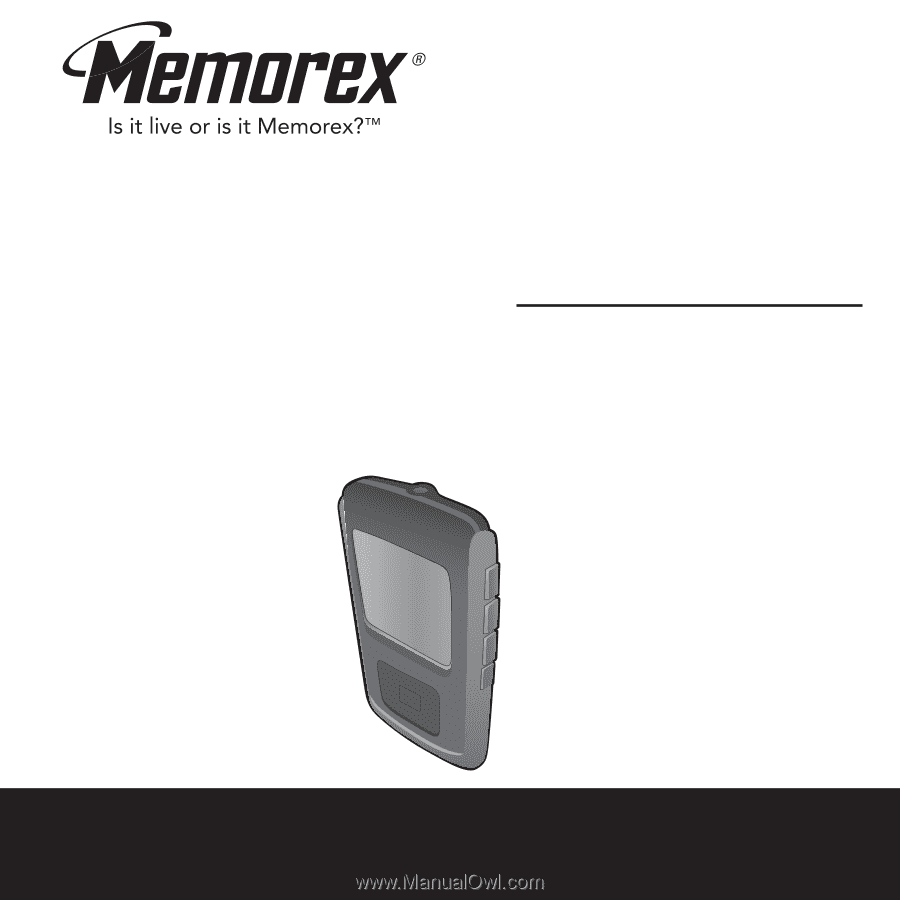
User’s Guide
2
GB MP3/WMA
Digital Audio Player
MMP85
7
5
Before operating this product,
please read these instructions completely.