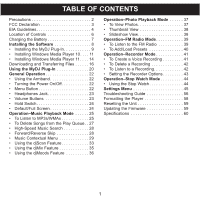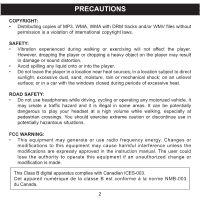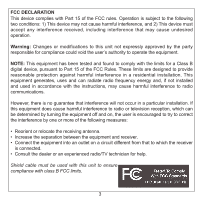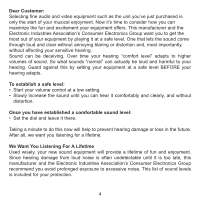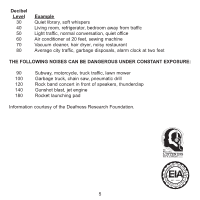Memorex MMP8590-BLK User Guide
Memorex MMP8590-BLK - 2 GB, Digital Player Manual
 |
View all Memorex MMP8590-BLK manuals
Add to My Manuals
Save this manual to your list of manuals |
Memorex MMP8590-BLK manual content summary:
- Memorex MMP8590-BLK | User Guide - Page 1
- Memorex MMP8590-BLK | User Guide - Page 2
Battery 7 Installing the Software 8 • Installing the MyDJ Plug-In 9 • Installing Windows Media Player 10. . . . 11 • Installing Windows Media Player 11. . . . 14 Downloading Troubleshooting Guide 56 Formatting the Player 58 Resetting the Unit 59 Updating the Firmware 59 Specifications 60 1 - Memorex MMP8590-BLK | User Guide - Page 3
player. • Do not leave the player in a location near heat sources; in a location subject to direct sunlight, excessive dust, sand, moisture, rain or mechanical shock; on an unlevel surface; or in a car with the windows expressly approved in the instruction manual. The user could lose the authority - Memorex MMP8590-BLK | User Guide - Page 4
installed and used in accordance with the instructions, may cause harmful interference to radio reception, which can be determined by turning the equipment off and on, the user is encouraged to try to correct radio/TV technician for help. Shield cable must be used with this unit to ensure - Memorex MMP8590-BLK | User Guide - Page 5
and without distortion. Once you have established a comfortable sound level: • Set the dial and leave it there. Taking a minute to do this now will help to prevent hearing damage or loss in the future. After all, we want you listening for a lifetime. We Want You Listening For A Lifetime Used wisely - Memorex MMP8590-BLK | User Guide - Page 6
Decibel Level 30 40 50 60 70 80 Example Quiet library, soft whispers Living room, refrigerator, bedroom away from traffic Light traffic, normal conversation, quiet office Air conditioner at 20 feet, sewing machine Vacuum cleaner, hair dryer, noisy restaurant Average city traffic, garbage disposals, - Memorex MMP8590-BLK | User Guide - Page 7
MIC (Microphone), USB Jack and Headphones Jack (Top of Unit) (USB CABLE PNK/WHT PART NO. 337-01000-E052*, USB CABLE BLK PART NO. 337- 1 01000-E050*, HEADPHONES PNK/WHT PART NO. 5261- 2 32000-E020*, HEADPHONES BLK PART NO. 261-32000-E010*) 3 2. Hold Switch 3. Display 4. Volume Up Button - Memorex MMP8590-BLK | User Guide - Page 8
your computer, this unit will turn on and update the playlist automatically. It will take several seconds to several minutes to update the player's library depending on the number of files that you have transferred to the player. • It takes approx. 4-5 hours to charge the battery from empty to full - Memorex MMP8590-BLK | User Guide - Page 9
THE SOFTWARE Software Installation CD (PART NO. PA-563-E01*) General Information This unit is compatible with Microsoft Windows XP (Home or Professional Edition with Service Pack 2 or higher) or Vista. For Microsoft Windows XP: Use the CD to install the MyDJ Plug-In and Windows Media Player (10 - Memorex MMP8590-BLK | User Guide - Page 10
appear, double-click My Computer then double-click on the CD drive, then the installation screen will appear. Click "Download & Install MyDJ Plug-in for Windows Media Player". 2. At the first pop-up screen, click "Save" to save "wmp_plugin.msi" onto your computer. Save in a convenient location - Memorex MMP8590-BLK | User Guide - Page 11
INSTALLING THE MyDJ PLUG-IN 4. The "Select Installation Folder" screen will appear. It is recommended to keep the folder as is. Then click "Next". 5. At the "Confirm Installation" screen, click "Next" to start the installation. 6. When successfully completed, the "Installation Complete" screen will - Memorex MMP8590-BLK | User Guide - Page 12
WINDOWS MEDIA PLAYER 10 INSTALLATION Windows Media Player 10 is for use with Windows XP only. See page 14 for how to install Windows Media Player 11. (Windows Vista users must use Windows Media Player 11.) Once you have installed Windows Media Player 10, you can transfer MP3 files, WMA files, WMA - Memorex MMP8590-BLK | User Guide - Page 13
WINDOWS MEDIA PLAYER 10 INSTALLATION 4. Installation will continue. 5. At the Welcome screen, click NEXT. 6. Select the desired privacy options. 12 - Memorex MMP8590-BLK | User Guide - Page 14
7. Click on Privacy Statement to view the Statement, if desired. When finished, click "Next". 8. Read the instructions and tick the check boxes as desired. Then click on More Options and tick the check boxes as desired. 9. Click "Finish" to finish the installation of Windows Media Player 10. 13 - Memorex MMP8590-BLK | User Guide - Page 15
screen will appear. Click "Download Windows Media Player 10 & 11". 2. You will be directed to the Windows Media Download Center. Select Download (Windows Media Player), Version (Player 11 [for Windows XP]) and Language. Then, click "Download Now". At the pop-up window, click "Run" to run - Memorex MMP8590-BLK | User Guide - Page 16
screen, it is recommended to select "Express Settings" and then click on "Finish". The newly-installed Windows Media Player 11 will open. You may also see a popup window asking, "A Windows Media Player update is available. Do you want to update now?" Follow the on-screen prompts if you choose to - Memorex MMP8590-BLK | User Guide - Page 17
You can download digital music files from the Internet or use encoding software to convert music that you have on an audio CD into MP3 or WMA format. Once these files are stored on your computer you can easily copy them to your player. If you have already installed WMP (Windows Media Player) 10 or - Memorex MMP8590-BLK | User Guide - Page 18
. 5. To add the transferred/ripped music files/songs to your player simply drag and drop the MP3 and/or WMA files into the "Media Player" window. NOTES: • For Windows Media Player 11 users, please visit the following link for instructions on how to rip (copy) songs from CDs to your computer: http - Memorex MMP8590-BLK | User Guide - Page 19
the computer. NOTES: • For Windows Media Player 11 users, please visit the following link for instructions on how to sync files to this unit: http://www.microsoft.com/windows/windowsmedia/knowledgecenter/howto/mp11/sync.aspx • Windows Vista users must use Windows Media Player 11 to transfer music - Memorex MMP8590-BLK | User Guide - Page 20
DOWNLOADING AND TRANSFERRING FILES (CONT.) CREATING A PLAYLIST USING WINDOWS MEDIA PLAYER 10 Follow the steps below to create a playlist in the Music menu, using WMP (Windows Media Player) 10: 1. Connect your player Windows Media Player 11 users, please visit the following link for instructions on - Memorex MMP8590-BLK | User Guide - Page 21
USING THE MyDJ PLUG-IN The MyDJ Plug-In will open automatically when you start Windows Media Player 10 or 11 for the first time after installation. (If you don't have any songs in your WMP [Windows Media Player] library, you will first need to add some in order to use the MyDJ Plug-In - Memorex MMP8590-BLK | User Guide - Page 22
WMP 10, right-click on one of the column headings within your library. 2. Click on "More..." at the very bottom of the list. 3. In the window that appears, ensure that there is a check next to "Custom 1". 4. Click the "OK" button to save the preferences. 5. Within your library, scroll to the right - Memorex MMP8590-BLK | User Guide - Page 23
. ARMBAND PNK PART NO. 198-03190-E020, BLK PART NO. 198-03190-E010, WHT PART NO. 19803190-E030* TURNING THE POWER turns off. NOTE: The Memorex screen will take several seconds to several minutes to update the player's library depending on the number of songs that you have transferred to the player - Memorex MMP8590-BLK | User Guide - Page 24
GENERAL OPERATION (CONTINUED) HEADPHONES JACK 1 VOLUME BUTTONS 1 1 2 Plug the headphones (included) into the Headphones jack on the top of the unit. To control the volume, simply press the Volume Up 1 and/or Down 2 button during playback. NOTE: While changing the volume, the volume "pop up" - Memorex MMP8590-BLK | User Guide - Page 25
GENERAL OPERATION (CONTINUED) HOLD SWITCH 1 DEFAULT/FULL SCREEN 1 Slide the Hold switch to the Lock position (up) to lock the buttons; "Locked" will appear briefly and then the Lock icon will appear in the upper right corner of the screen. This is useful, for example, when you do not want the - Memorex MMP8590-BLK | User Guide - Page 26
OPERATION-MUSIC PLAYBACK MODE TO LISTEN TO MP3s/WMAs This unit supports the following audio formats: MP3, MPEG 1/2/2.5 Layer 3 with a bit rate of 32320 kbps, WMA files or WMA with DRM 9 or 10 with a bit rate of 48-192 kbps. 1 2 1 2 1 3 2 Turn the unit on and access the main menu as described on - Memorex MMP8590-BLK | User Guide - Page 27
button 3 to start playback. NOTES: • See pages 16-19 for information on uploading MP3/WMA files to this unit. • While you are browsing your music, you can ): Each time you exit the Music Playback mode or turn the unit off, when the unit is turned back on or you enter the Music Playback mode again - Memorex MMP8590-BLK | User Guide - Page 28
OPERATION-MUSIC PLAYBACK MODE (CONTINUED) TO DELETE SONGS FROM THE PLAY QUEUE 1 2 1 3 2 1 3 2 Enter the Play Queue submenu as described on page 26. To clear all tracks in the queue, use the Navigation Up 1 and/or Down 2 button to select Clear All and then press the Enter/Play/Pause ®p button - Memorex MMP8590-BLK | User Guide - Page 29
held. When you release the button, normal playback will resume. FORWARD/REVERSE SKIP 1 2 During playback, press the Navigation Left/Skip-Search o button to move the player back to the beginning of the currently playing file. Press the Navigation Left/Skip-Search o button repeatedly to move the - Memorex MMP8590-BLK | User Guide - Page 30
OPERATION-MUSIC PLAYBACK MODE (CONTINUED) MUSIC CONTEXTUAL MENU-EQUALIZER 1 2 1 2 While in Music Playback mode (Now Playing screen), press the Navigation Down button to open the Music Contextual menu. Scroll to the first option (Equalizer) using the Navigation Up 1 and/or Down 2 buttons. 3 3 - Memorex MMP8590-BLK | User Guide - Page 31
OPERATION-MUSIC PLAYBACK MODE (CONTINUED) MUSIC CONTEXTUAL MENU-PLAY MODE 1 2 1 2 While in Music Playback mode (Now Playing screen), press the Navigation Down button to open the Music Contextual menu. Scroll to second option (Play Mode) using the Navigation Up 1 and/or Down 2 buttons. 3 3 2 - Memorex MMP8590-BLK | User Guide - Page 32
OPERATION-MUSIC PLAYBACK MODE (CONTINUED) MUSIC CONTEXTUAL MENU-COLOR THEME 1 2 1 2 While in Music Playback mode (Now Playing screen), press the Navigation Down button to open the Music Contextual menu. Scroll to the third option (Color Theme) using the Navigation Up 1 and/or Down 2 buttons. - Memorex MMP8590-BLK | User Guide - Page 33
OPERATION-MUSIC PLAYBACK MODE (CONTINUED) MUSIC CONTEXTUAL MENU-CREATE djMix 1 2 1 3 2 While in Music Playback mode (Now Playing screen), press the Navigation Down button to open the Music Contextual menu. Scroll to "Create djMix" using the Navigation Up 1 and/or Down 2 buttons, followed by - Memorex MMP8590-BLK | User Guide - Page 34
the way you listen to music! USING THE djScan FEATURE 1 2 2 1 Turn the unit on and access the main menu as described on page 22. Select button 2. Press the Enter/Play/Pause ®p button again to select djScan. The player will enter djScan mode and play four seconds of each song. 3 PLEASE SEE - Memorex MMP8590-BLK | User Guide - Page 35
OPERATION-MUSIC PLAYBACK MODE (CONTINUED) NOTES: • IMPORTANT!: The unit must have at least 25 MyDJ ready songs for the MyDJ functions to work. • Maximum 20 songs will be placed into the MyDJ playlists. • Scan Mode: While in Scan mode, the unit will play a few seconds of a song, until you exit the - Memorex MMP8590-BLK | User Guide - Page 36
USING THE djMix FEATURE 1 2 2 1 1 3 2 Turn the unit on and access the main menu as described on Enter/Play/ Pause ®p button 3 to select it. The player will enter djMix Browse mode. Follow the Browse Music (Songs, Albums, Artists) instructions on page 26 to select a desired track. Press the Enter - Memorex MMP8590-BLK | User Guide - Page 37
) USING THE djMoods FEATURE 1 2 2 1 1 3 2 Turn the unit on and access the main menu as described on page Down buttons, followed by the Enter/Play/Pause ®p button to select it. • djMoods allows the user to listen to songs based on the energy level of the music. The technology sorts the music on - Memorex MMP8590-BLK | User Guide - Page 38
MODE TO VIEW PHOTOS-This unit supports baseline JPEGs. 1 2 2 1 1 3 2 Turn the unit on and access the . skip to the next or previous photo. NOTES: • You can also toggle between slideshow auto and manual mode by pressing the Enter/Play/Pause ®p button. • See pages 16 and 18 for information on - Memorex MMP8590-BLK | User Guide - Page 39
you scrolled to Slideshow in Step 2 on the previous page, press the Enter/Play/Pause ®p button; the unit will enter Slideshow mode to play all supported photos. NOTE: • To exit Slideshow mode, press the Menu button. 38 - Memorex MMP8590-BLK | User Guide - Page 40
OPERATION-FM RADIO MODE TO LISTEN TO THE FM RADIO 1 2 2 1 2 1 Turn the unit on and access the main menu as described on page 22. Select Radio using the Navigation Down button 1, followed by the Enter/Play/ - Memorex MMP8590-BLK | User Guide - Page 41
OPERATION-FM RADIO MODE (CONTINUED) TO ADD PRESETS (UP TO 20) 1 31 2 TO LOAD PRESETS 1 1 2 While in FM Playback mode, and with a desired station selected, press the Enter/ Play/Pause ®p 1 button and a pop up screen will appear on the display. Select the desired preset with Navigation Right/ - Memorex MMP8590-BLK | User Guide - Page 42
CREATE A VOICE RECORDING 1 2 2 1 1 3 2 Turn the unit on and access the main menu as described on Enter/Play/Pause ®p button 3 to start recording. 3 2 1 Speak into the microphone and the player will create a voice recording. Press the Enter/Play/Pause ®p button 1 to pause recording, and press - Memorex MMP8590-BLK | User Guide - Page 43
OPERATION-RECORDER MODE (CONTINUED) TO DELETE A RECORDING 1 1 3 2 2 1 3 2 Access the Recorder menu as described on the previous page. Use the Navigation Up 1 and/or Down 2 buttons to select Delete Recording, followed by the Enter/Play/ Pause ®p button 3. Use the Navigation Up 1 and/or Down 2 - Memorex MMP8590-BLK | User Guide - Page 44
THE RECORDER OPTIONS 1 2 2 1 1 3 2 Turn the unit on and access the main menu as described on buttons, followed by the Enter/Play/ Pause ®p button 3 to select it. Select a desired setting ("Format" = MP3 or WAV; "Channel" = Mono or Stereo; "Quality" = High, Medium or Low) using the Navigation Up - Memorex MMP8590-BLK | User Guide - Page 45
-STOP WATCH MODE USING THE STOP WATCH 1 2 2 1 Turn the unit on and access the main menu as described on press the Enter/Play/ Pause ®p button 1. To e x i t S t o p Wa t c h m o d e , p r e s s t h e Menu button. NOTE: The MP3/WMA files can still be played back while using the Stop Watch. 44 - Memorex MMP8590-BLK | User Guide - Page 46
SETTINGS MENU SETTING THE COLOR THEME 1 2 2 1 Turn the unit on and access the main menu as described on page 22. Select Setting using the Navigation Down button 1, followed by the Enter/Play/ - Memorex MMP8590-BLK | User Guide - Page 47
SETTINGS MENU (CONTINUED) SETTING THE EQUALIZER 1 2 2 1 1 3 2 Turn the unit on and access the main menu as described on page 22. Select Setting using the Navigation Down button 1, followed by the Enter/Play/ - Memorex MMP8590-BLK | User Guide - Page 48
SETTINGS MENU (CONTINUED) SETTING THE PLAY MODE 1 2 2 1 1 3 2 Turn the unit on and access the main menu as described on page 22. Select Setting using the Navigation Down button 1, followed by the Enter/Play/ - Memorex MMP8590-BLK | User Guide - Page 49
SETTINGS MENU (CONTINUED) SETTING THE BRIGHTNESS 1 2 2 1 1 3 2 Turn the unit on and access the main menu as described on page 22. Select Setting using the Navigation Down button 1, followed by the Enter/Play/ - Memorex MMP8590-BLK | User Guide - Page 50
SETTING THE POWER SAVINGS 1 2 2 1 1 3 2 Turn the unit on and access the main menu as described on page , followed by the Enter/Play/Pause ®p button 3 to confirm. NOTE: This setting will turn off the unit after the selected amount of time. Press the Menu button to go back to the main menu. 49 - Memorex MMP8590-BLK | User Guide - Page 51
CONTINUED) SETTING THE BACKLIGHT TIMER 1 2 2 1 1 3 2 Turn the unit on and access the main menu as described on page by the Enter/Play/Pause ®p button 3 to confirm. NOTE: This setting will turn off the display after the selected amount of time. Press the Menu button to go back to the main menu. - Memorex MMP8590-BLK | User Guide - Page 52
SETTINGS MENU (CONTINUED) SETTING THE TIME 1 2 2 1 1 3 2 Turn the unit on and access the main menu as described on page 22. Select Setting using the Navigation Down button 1, followed by the Enter/Play/ - Memorex MMP8590-BLK | User Guide - Page 53
SETTINGS MENU (CONTINUED) SETTING THE LANGUAGE 1 2 2 1 1 3 2 Turn the unit on and access the main menu as described on page 22. Select Setting using the Navigation Down button 1, followed by the Enter/Play/ - Memorex MMP8590-BLK | User Guide - Page 54
THE SYSTEM INFO ("ABOUT") 1 2 2 1 1 3 2 Turn the unit on and access the main menu as described on page button 3 to select it. 3 The "About" screen will display the device information such as the Firmware version, Total Memory, Used Memory and Free Memory. Press the Menu button to go back to - Memorex MMP8590-BLK | User Guide - Page 55
SETTINGS MENU (CONTINUED) TO RESTORE THE DEFAULT SETTINGS 1 2 2 1 1 3 2 Turn the unit on and access the main menu as described on page 22. Select Settings using the Navigation Down button 1, followed by the Enter/Play/ - Memorex MMP8590-BLK | User Guide - Page 56
SETTINGS MENU (CONTINUED) TO FORMAT THE PLAYER WARNING! Do not format this player unless it stops working and you are instructed to do so by technical support personnel. 1 2 2 1 1 3 2 Turn the unit on and access the main menu as described on page 22. Select Setting using the Navigation Down - Memorex MMP8590-BLK | User Guide - Page 57
TROUBLESHOOTING GUIDE If you experience a problem with this unit, check the chart below before calling for service. SYMPTOM Unit will not turn on. turned on. No sound. CAUSE Battery is low/empty. Power is not on the power. Headphones are not inserted. Volume is set too low. The media files are - Memorex MMP8590-BLK | User Guide - Page 58
TROUBLESHOOTING GUIDE (CONTINUED) SYMPTOM No buttons work. Unit acting erratically. CAUSE SOLUTION The Lock feature is Deactivate Lock feature as activated. described on page 24. Unit needs to be reset Reset unit and/or or firmware needs to be update firmware, see updated. page 59. Unit - Memorex MMP8590-BLK | User Guide - Page 59
it stops working and you are instructed to do so by technical support personnel. 1. Use the USB cable to connect the player and the computer. 2. Double click on My Computer, then right click "Media Player" and left click on "Format". 3. For "Media Player", at the "Format" window, click OK to confirm - Memorex MMP8590-BLK | User Guide - Page 60
unit by inserting a thin object (such as a paper clip) into the recessed Reset button. For the Reset button, see page 6 for the button's location. FOR FIRMWARE UPGRADE Please visit our Web site at www.memorexelectronics.com to check if there is new - Memorex MMP8590-BLK | User Guide - Page 61
Antenna Dimension Weight USB Built-in Memory Built-in Battery Max. Playtime Supported OS Operating Temperature 1.6 (W) x 2.9 (H) x 0.5 (D) inches 1.5 ounces USB 2.0 2GB Li-Polymer Rechargeable battery 600mAh approx. 12 hrs in Music Playback mode Windows XP and Vista 23° F to 104° F (-5° C to 40 - Memorex MMP8590-BLK | User Guide - Page 62
PLEASE VISIT OUR WEBSITE AT WWW.MEMOREXELECTRONICS.COM TO CHECK IF THERE IS NEW FIRMWARE AVAILABLE. FOR ADDITIONAL SET-UP OR OPERATING ASSISTANCE, PLEASE VISIT OUR WEBSITE AT WWW.MEMOREXELECTRONICS.COM OR CONTACT CUSTOMER SERVICE AT 1-800-919-3647. PLEASE KEEP ALL PACKAGING MATERIAL FOR AT LEAST 90 - Memorex MMP8590-BLK | User Guide - Page 63
software 8 • Instalación del complemento MyDJ . . . . . 9 • Instalación del Reproductor de Windows Media 10 11 • Instalación del Reproductor de Windows modo de reproducir música. . 25 • Para escuchar música en MP3 o WMA . 25 • Para borrar canciones de la cola de firmware 59 Especificaciones 60 1 - Memorex MMP8590-BLK | User Guide - Page 64
DE AUTOR: • La distribución de copias de pistas en formato MP3, WMA, WMA con DRM y/o archivos WMV sin premiso es una interferencias dañinas, a menos que las modificaciones estén expresamente aprobadas en el manual de instrucciones. El usuario puede perder el derecho de operar este equipo si - Memorex MMP8590-BLK | User Guide - Page 65
DECLARACIÓN DE LA FCC Este aparato cumple con el Apartado 15 de las normas de la FCC. El funcionamiento está sujeto a las siguientes dos condiciones: (1) Este aparato no debe causar interferencia dañina y (2) este aparato debe aceptar cualquier interferencia que reciba, incluso aquella interferencia - Memorex MMP8590-BLK | User Guide - Page 66
Estimado Cliente: En el momento en que seleccionó un equipo de tan alta tecnología como el que usted acaba de comprar, su entretenimiento musical recién comenzó. Ahora es tiempo de pensar en cómo puede optimizar el entretenimiento que su equipo le ofrece. Este fabricante y la Asociación de - Memorex MMP8590-BLK | User Guide - Page 67
Nivel de decibeles Ejemplo 30 Una biblioteca, susurros. 40 Sala, refrigerador, dormitorio lejos del tráfico. 50 Semáforo, conversación normal, oficina tranquila. 60 Aire acondicionado a 20 pies, máquina de coser 70 Aspiradora, secadora de pelo, restaurante bullicioso. 80 Tráfico en la - Memorex MMP8590-BLK | User Guide - Page 68
USB y Conector de audífonos (parte cima de la unidad) (CABLE USB PNK/WHT NO. DE PIEZA 1 337-01000-E052*, CABLE USB BLK NO. DE PIEZA 337-01000- E050*, AUDÍFONOS PNK/WHT 2 NO. DE PIEZA 5261-32000- E020*, AUDÍFONOS BLK NO. 3 DE PIEZA 261-32000-E010*) 2. Interruptor de Sostener 3. Pantalla - Memorex MMP8590-BLK | User Guide - Page 69
actual de la pila a lleno. Una vez que la pila se haya cargado completamente, el indicador dejará de correr y en la pantalla aparecerá "Battery is full". NOTAS: • Cuando desconecte esta unidad de su computadora, la unidad se encenderá y actualizará la lista de reproducción automáticamente. Llevar - Memorex MMP8590-BLK | User Guide - Page 70
CD de instalación del software (NO. DE PIEZA PA-563-E01*) Información general Esta unidad es compatible con Microsoft Windows XP (Home Edition o Professional Edition con Service Pack 2 o superior) o Vista. Para Microsoft Windows XP: Use el CD para instalar el complemento MyDJ y el Reproductor - Memorex MMP8590-BLK | User Guide - Page 71
clic en la unidad de disco y entonces aparecerá la pantalla de instalación. Haga lic en "Descargar e instalar complemento MyDJ para el Reproductor de Windows Media". 2. En la primera pantalla emergente, haga clic en "Guardar" para guardar "wmp_plugin.msi" en su computadora. Guárdelo en un lugar - Memorex MMP8590-BLK | User Guide - Page 72
INSTALACIÓN DEL COMPLEMENTO MyDJ 4. Aparecerá la pantalla de "Seleccionar carpeta de instalación". Recomendamos que conserve la carpeta como está. Luego, haga clic en "Siguiente". 5. En la pantalla de "Confirmar instalación", haga clic en "Siguiente" para empezar la instalación. 6. Cuando termine - Memorex MMP8590-BLK | User Guide - Page 73
á la pantalla de instalación. Haga clic en "Download Windows Media Player 10 & 11". 2. Será enviado al Centro de descargas de Windows Media. Seleccione Descargar (Reproductor de Windows Media), Versión (recomendamos el Reproductor 10 [para Windows XP]) e Idioma. Luego, haga clic en "Descargar - Memorex MMP8590-BLK | User Guide - Page 74
INSTALACIÓN DEL REPRODUCTOR DE WINDOWS MEDIA 10 4. La instalación continuará. 5. En la pantalla de bienvenida, haga clic en SIGUIENTE. 6. Seleccione las opciones de privacidad deseadas. 12 - Memorex MMP8590-BLK | User Guide - Page 75
INSTALACIÓN DEL REPRODUCTOR DE WINDOWS MEDIA 10 7. Haga clic en la Declaración de privacidad para verla, si así lo desea. Cuando termine, haga clic y active las casillas de verificación deseadas. 9. Haga clic en "Finalizar" para finalizar la instalación del Reproductor de Windows Media 10. 13 - Memorex MMP8590-BLK | User Guide - Page 76
vez instalado el Reproductor de Windows Media 11, puede transferir archivos MP3, WMA, WMA con DRM Download Windows Media Player 10 & 11". 2. Será enviado al Centro de descargas de Windows Media. Seleccione Descargar (Reproductor de Windows Media), Versión (recomendamos el Reproductor 11 [para Windows - Memorex MMP8590-BLK | User Guide - Page 77
11 recién instalado. También es probable que aparezca una ventana emergente que lepregunte: "Existe una actualización de Windows Media Player disponible. ¿Desea actualizarlo ahora?" (A Windows Media Player update is available, Do you want to update now?). Siga las indicaciones de la pantalla si opta - Memorex MMP8590-BLK | User Guide - Page 78
desde Internet o utilizar un software de codificación para convertir la música que tiene un disco de audio a formato MP3 o WMA. Una vez que en su reproductor. Si ya instaló el Reproductor de Windows Media 10 o 11, usted puede transferir archivos de música (archivos MP3, WMA y/o WMA con DRM 9 ó 10) y - Memorex MMP8590-BLK | User Guide - Page 79
MP3 O WMA Para Windows XP, puede utilizar el software Reproductor de Windows Media 10 (o 11) anteriormente instalado para convertir la música en un CD de audio a formato MP3 ; conecte el reproductor a su computadora. Abra la ventana del "MTP Player" o "MMP8640" y abra la ventana de ubicación de la mú - Memorex MMP8590-BLK | User Guide - Page 80
WINDOWS MEDIA 10 (SÓLO PARA WINDOWS XP) Para transferir archivos MP3/WMA/FOTO/WMA con DRM 9 ó 10 al reproductor, siga el procedimiento descrito a continuación usando el Reproductor de Windows : • Se recomienda a los usuarios de Windows Media Player 11 que visiten el siguiente vínculo para obtener - Memorex MMP8590-BLK | User Guide - Page 81
ón, habrá una nueva lista de reproducción que puede encontrar en el menú Música. NOTAS: • Se recomienda que los usuarios de Windows Media Player 11 visiten el siguiente vínculo para obtener instrucciones sobre cómo crear y usar sus propias listas de reproducción personalizadas: http://www.microsoft - Memorex MMP8590-BLK | User Guide - Page 82
Media 10 o 11 la primera vez después de la instalación. (Si no tiene canciones en la biblioteca de WMP [el Reproductor de Windows Media], primero deberá agregar algunas para poder usar el complemento MyDJ.) La primera vez que inicie el complemento MyDJ, le preguntarán si desea guardar la - Memorex MMP8590-BLK | User Guide - Page 83
clic en el botón "Aceptar" para guardar las preferencias. 5. Dentro de la biblioteca, desplácese a la derecha hasta que vea la columna "Custom 1". NOTA: Para Windows Vista por favor utilice Windows Media Player 11 para crear la lista de reproducción. 21 - Memorex MMP8590-BLK | User Guide - Page 84
encendido/apagado (Power). No suelte el botón de Encendido/Apagado (Power) hasta que la unidad no se haya apagado. NOTA: La pantalla Memorex tardará algunos segundos o minutos en actualizar la librería del reproductor, dependiendo del número de canciones que se hayan transferido al reproductor. En - Memorex MMP8590-BLK | User Guide - Page 85
OPERACIÓN GENERAL (CONTINÚA) CONECTOR DE AUDÍFONOS 1 BOTONES DE VOLUMEN 1 1 2 Conecte los audífonos (incluidos) en el conector de audífonos en la parte cima de la unidad. Para controlar el volumen, simplemente presione el botón de Subir 1/Bajar 2 Volumen durante la reproducción. NOTA: - Memorex MMP8590-BLK | User Guide - Page 86
OPERACIÓN GENERAL (CONTINÚA) INTERRUPTOR DE SOSTENER 1 PREDETERMINADO/PANTALLA COMPLETA 1 Deslice el interruptor de Sostener a la posición de Bloqueo (arriba) para bloquear los botones; "Bloqueado" aparece brevemente y luego aparecerá el icono de Bloqueo en la esquina derecho de la pantalla. Eso - Memorex MMP8590-BLK | User Guide - Page 87
MODO DE REPRODUCCIÓN DE MÚSICA PARA ESCUCHAR MÚSICA EN MP3 o WMA Esta unidad es compatible con los siguientes formatos de audio: MP3, MPEG 1/2/2.5 Layer 3 con una velocidad en bits de mo crear una lista de reproducción con el Reproductor de Windows Media 10 o 11. CONTINÚA EN LA PRÓXIMA PÁGINA 25 - Memorex MMP8590-BLK | User Guide - Page 88
Entrar/Reproducir/Pausa ®p 3 para empezar la reproducción. NOTAS: • Vea las páginas 16-19 para obtener información sobre cómo cargar los archivos MP3 y WMA a esta unidad. • Mientras está explorando la música, puede presionar el botón de Navegación Izquierda/Brincar-Buscar o o de Menú para regresar - Memorex MMP8590-BLK | User Guide - Page 89
OPERACIÓN-MODO DE REPRODUCCIÓN DE MÚSICA PARA BORRAR CANCIONES DE LA COLA DE REPRODUCCIÓN 1 1 3 2 2 1 3 2 Entre al submenú Cola de reproducción como se describe en la página 26. Para borrar todas las pistas en la cola, use el botón de Navegación Arriba 1 y/o Abajo 2 para seleccionar Borrar todo - Memorex MMP8590-BLK | User Guide - Page 90
OPERACIÓN-MODO DE REPRODUCCIÓN DE MÚSICA BÚSQUEDA DE MÚSICA A ALTA VELOCIDAD 1 2 1 Durante la reproducción, presione el botón de Navegación Derecha/Brincar-Buscar n 1 o Izquierda/o 2 y manténgalo presionado para mover el reproductor hacia adelante o atrás dentro del archivo para encontrar un - Memorex MMP8590-BLK | User Guide - Page 91
OPERACIÓN-MODO DE REPRODUCCIÓN DE MÚSICA MENÚ CONTEXTUAL DE MÚSICA-ECUALIZADOR 1 2 1 2 Mientras está en modo de reproducción de música (pantalla de Reproduciendo ahora), presione el botón de Navegación Arriba para abrir el menú contextual de Música. Desplácese a la primera opción (Ecualizador) - Memorex MMP8590-BLK | User Guide - Page 92
OPERACIÓN-MODO DE REPRODUCCIÓN DE MÚSICA MENÚ CONTEXTUAL DE MÚSICA-MODO DE REPRODUCIR 1 2 1 2 Mientras está en modo de reproducción de música (pantalla de Reproduciendo ahora), presione el botón de Navegación Arriba para abrir el menú contextual de Música. Desplácese a la segunda opción (Modo - Memorex MMP8590-BLK | User Guide - Page 93
OPERACIÓN-MODO DE REPRODUCCIÓN DE MÚSICA MENÚ CONTEXTUAL DE MÚSICA-TEMA DE COLOR 1 2 1 2 Mientras está en modo de reproducción de música (pantalla de Reproduciendo ahora), presione el botón de Navegación Arriba para abrir el menú contextual de Música. Desplácese a la tercera opción (Tema de - Memorex MMP8590-BLK | User Guide - Page 94
OPERACIÓN-MODO DE REPRODUCCIÓN DE MÚSICA MENÚ CONTEXTUAL DE MÚSICA-GENERAR djMix 1 2 1 3 2 Mientras está en modo de reproducción de música (pantalla de Reproduciendo ahora), presione el botón de Navegación Arriba para abrir el menú contextual de Música. Desplácese a "Crear djMix" usando los - Memorex MMP8590-BLK | User Guide - Page 95
OPERACIÓN-MODO DE REPRODUCCIÓN DE MÚSICA MyDJ le brinda una nueva y emocionante manera de escuchar música. En un instante, su música es más útil y divertida, permitiéndole mezclar la música en el aparato mismo, dónde y cuándo usted lo desee. Al usar las opciones djScan, djMix y djMoods descritas en - Memorex MMP8590-BLK | User Guide - Page 96
OPERACIÓN-MODO DE REPRODUCCIÓN DE MÚSICA NOTAS: • IMPORTANTE: La unidad debe tener al menos 25 canciones preparadas para MyDJ para que operen las funciones de MyDJ. • Un máximo de 20 canciones se colocan en las listas de reproducción de MyDJ. • Modo de Escaneo (Scan): Mientras se encuentra en el - Memorex MMP8590-BLK | User Guide - Page 97
OPERACIÓN-MODO DE REPRODUCCIÓN DE MÚSICA CÓMO USAR LA FUNCIÓN DE djMix 1 2 2 1 1 3 2 Encienda la unidad y acceda el menú principal como se describe en la página 22. Seleccione MyDJ usando el botón de Navegación Abajo 1, seguido del botón de Entrar/Reproducir/Pausa ®p 2. Desplácese a djMix - Memorex MMP8590-BLK | User Guide - Page 98
OPERACIÓN-MODO DE REPRODUCCIÓN DE MÚSICA CÓMO USAR LA FUNCIÓN DE djMoods 1 2 2 1 1 3 2 Encienda la unidad y acceda el menú principal como se describe en la página 22. Seleccione MyDJ usando el botón de Navegación Abajo 1, seguido del botón de Entrar/Reproducir/Pausa ®p 2. Desplácese a djMoods - Memorex MMP8590-BLK | User Guide - Page 99
momento, presione el botón de Menú para regresar a la pantalla anterior o al menú Principal. NOTAS: • También puede alternar entre modo automático o manual de la presentación presionando el botón de Entrar/Reproducir/Pausa ®p. • Vea las páginas 16 y 18 para obtener información sobre cómo cargar los - Memorex MMP8590-BLK | User Guide - Page 100
OPERACIÓN-MODO DE REPRODUCCIÓN DE FOTO VISTA DE MINIATURAS 1 2 2 1 Si se desplazó a Miniaturas en el paso 2 de la página anterior, presione el botón de Entrar/Reproducir/Pausa ®p 1; aparecerá una vista de miniatura de las FOTOS en la pantalla. Use los botones de Navegación Arriba, Abajo, - Memorex MMP8590-BLK | User Guide - Page 101
OPERACIÓN-MODO DE RADIO FM PARA ESCUCHAR LA RADIO FM 1 2 2 1 2 1 Encienda la unidad y acceda el menú principal como se describe en la página 22. Seleccione Radio usando el botón de Navegación Abajo 1, seguido del botón de Entrar/Reproducir/Pausa ®p 2. Seleccione una estación presionando el - Memorex MMP8590-BLK | User Guide - Page 102
OPERACIÓN-MODO DE RADIO FM (CONTINÚA) PARA AGREGAR PREDEFINIDOS (HASTA 20) PARA CARGAR LOS PREDEFINIDOS 1 31 2 1 1 2 Mientras esté en el modo de reproducción FM y con una estación seleccionada, e presione Aceptar/Reproducir/Pausar (Enter/Play/ Pause) ®p 1; aparecerá una ventana emergente en - Memorex MMP8590-BLK | User Guide - Page 103
OPERACIÓN-MODO DE GRABADORA PARA CREAR UNA GRABACIÓN DE VOZ 1 2 2 1 1 3 2 Encienda la unidad y acceda el menú principal como se describe en la página 22. Seleccione Grabadora usando el botón de Navegación Abajo 1, seguido del botón de Entrar/Reproducir/Pausa ®p 2. Use los botones de Navegaci - Memorex MMP8590-BLK | User Guide - Page 104
OPERACIÓN-MODO DE GRABADORA (CONTINÚA) PARA BORRAR UNA GRABACIÓN 1 1 3 2 2 1 3 2 Acceda el menú de Grabadora como se describe en la página anterior. Use los botones de Navegación Arriba 1 y/o Abajo 2 para seleccionar Borrar archivo, seguido del botón de Entrar/Reproducir/Pausa ®p 3. Use los - Memorex MMP8590-BLK | User Guide - Page 105
hacia arriba 1 y/o hacia abajo 2, seguidos de Aceptar/Reproducir/Pausar (Enter/Play/Pause) ®p 3 para seleccionar. Seleccione la configuración deseada ("Formato" = MP3 o WAV; "Canal" = Mono o Estéreo; "Calidad" = Alta, Baja, Media) utilizando los botones de Navegación hacia arriba 1 y/o hacia abajo - Memorex MMP8590-BLK | User Guide - Page 106
medidores de intervalos". Luego presione Aceptar/Reproducir/ Pausar (Enter/Play/Pause) ®p 1. Para salir del modo de cronómetro, presione el botón Menú. NOTA: Los archivos MP3/WMA pueden reproducirse aún mientras se utiliza el cronómetro. 44 - Memorex MMP8590-BLK | User Guide - Page 107
MENÚ DE CONFIGURACIONES CONFIGURAR EL TEMA DE COLOR 1 2 2 1 Encienda la unidad y acceda el menú principal como se describe en la página 22. Seleccione Configuracione usando el botón de Navegación Abajo 1, seguido del botón de Entrar/Reproducir/Pausa ®p 2. Presione el botón de Entrar/ - Memorex MMP8590-BLK | User Guide - Page 108
MENÚ DE CONFIGURACIONES (CONTINÚA) CONFIGURAR EL ECUALIZADOR 1 2 2 1 1 3 2 Encienda la unidad y acceda el menú principal como se describe en la página 22. Seleccione Configuracione usando el botón de Navegación Abajo 1, seguido del botón de Entrar/Reproducir/Pausa ®p 2. Desplácese a " - Memorex MMP8590-BLK | User Guide - Page 109
MENÚ DE CONFIGURACIONES (CONTINÚA) SETTING THE PLAY MODE 1 2 2 1 Encienda la unidad y acceda el menú principal como se describe en la página 22. Seleccione Configuracione usando el botón de Navegación Abajo 1, seguido del botón de Entrar/Reproducir/ Pausa ®p 2. 1 3 2 Desplácese a "Modo de - Memorex MMP8590-BLK | User Guide - Page 110
MENÚ DE CONFIGURACIONES (CONTINÚA) CONFIGURAR EL BRILLO 1 2 2 1 1 3 2 Encienda la unidad y acceda el menú principal como se describe en la página 22. Seleccione Configuracione usando el botón de Navegación Abajo 1, seguido del botón de Entrar/Reproducir/Pausa ®p 2. Desplácese a "Brillo" - Memorex MMP8590-BLK | User Guide - Page 111
MENÚ DE CONFIGURACIONES (CONTINÚA) AJUSTE DE AHORRO DE ENERGÍA 1 2 2 1 1 3 2 Encienda la unidad y acceda el menú principal como se describe en la página 22. Seleccione Configuracione usando el botón de Navegación Abajo 1, seguido del botón de Entrar/Reproducir/Pausa ®p 2. Desplácese a "Ahorro - Memorex MMP8590-BLK | User Guide - Page 112
MENÚ DE CONFIGURACIONES (CONTINÚA) CONFIGURAR EL TIEMPO DE LA LUZ DE FONDO 1 2 2 1 1 3 2 Encienda la unidad y acceda el menú principal como se describe en la página 22. Seleccione Configuracione usando el botón de Navegación Abajo 1, seguido del botón de Entrar/Reproducir/Pausa ®p 2. Desplá - Memorex MMP8590-BLK | User Guide - Page 113
MENÚ DE CONFIGURACIONES (CONTINÚA) AJUSTAR LA HORA 1 2 2 1 1 3 2 Encienda la unidad y acceda el menú principal como se describe en la página 22. Seleccione Configuracione usando el botón de Navegación Abajo 1, seguido del botón de Entrar/Reproducir/Pausa ®p 2. Desplácese a "Ajuste de hora" - Memorex MMP8590-BLK | User Guide - Page 114
MENÚ DE CONFIGURACIONES (CONTINÚA) SETTING THE LANGUAGE 1 2 2 1 1 3 2 Encienda la unidad y acceda el menú principal como se describe en la página 22. Seleccione Configuracione usando el botón de Navegación Abajo 1, seguido del botón de Entrar/Reproducir/Pausa ®p 2. Desplácese a "Idioma" - Memorex MMP8590-BLK | User Guide - Page 115
Entrar/Reproducir/ Pausa ®p 3 para seleccionar la opción. 3 La pantalla de "Acerca de" mostrará la información del aparato, como es versión de firmware, Memoria Total, Memoria Usada y Memoria Libre. Presione el botón de Menú para regresar a la pantalla anterior; presione nuevamente el botón de Men - Memorex MMP8590-BLK | User Guide - Page 116
MENÚ DE CONFIGURACIONES (CONTINÚA) PARA RESTABLECER LAS CONFIGURACIONES PREDETERMINADAS 1 2 2 1 1 3 2 Encienda la unidad y acceda el menú principal como se describe en la página 22. Seleccione Configuracione usando el botón de Navegación Abajo 1, seguido del botón de Entrar/Reproducir/Pausa ®p - Memorex MMP8590-BLK | User Guide - Page 117
MENÚ DE CONFIGURACIONES (CONTINÚA) PARA FORMATEAR EL REPRODUCTOR ¡ADVERTENCIA! No formatee el reproductor a menos que deje de funcionar y se lo indique el personal de soporte técnico. 1 2 2 1 1 3 2 Encienda la unidad y acceda el menú principal como se describe en la página 22. Seleccione - Memorex MMP8590-BLK | User Guide - Page 118
16-19. El reproductor no está Cerciórese de que el reproductor reconoce el reproductor. bien conectado. esté bien conectado. La computadora no OS compatible: Windows XP, es compatible. y Vista. 56 - Memorex MMP8590-BLK | User Guide - Page 119
de Bloqueo Desactive la función de Bloqueo está activada. como describe la pág. 24. Debe reiniciar la unidad Reinicie la unidad y/o o necesita actualizar el actualice el firmware, ver firmware. página 59. Debe reiniciar la unidad Reinicie la unidad y/o o necesita actualizar el actualice el - Memorex MMP8590-BLK | User Guide - Page 120
. 2. Haga doble clic en Mi PC, luego haga clic con el botón secundario del mouse en "Media Player" y haga clic con el botón primario del mouse en "Formatear". 3. Para "Media Player", en la ventana de "Formatear", haga clic en Aceptar para confirmar y el reproductor empezará a formatear (vea la - Memorex MMP8590-BLK | User Guide - Page 121
la página 6 en cuanto a la ubicación. ACTUALIZAR EL SOFTWARE DEL FABRICANTE Visite nuestro sitio web en www.memorexelectronics.com para revisar si existe una versión más nueva del firmware. NOTA IMPORTANTE: Antes de actualizar el firmware, respalde todos sus archivos en su computadora. Después de - Memorex MMP8590-BLK | User Guide - Page 122
de frecuencia Salida de audífonos Relación S/N de 20Hz a 20KHz 5mW, 32 ohmios (vol. máx.) 90db (MP3) Soporte de archivos MP3 WMA Imagen MPEG 1/2/2.5 Capa 3 con una velocidad en bits de 32-320 kbps Audio de Windows Media (archivo WMA con DRM 9 ó 10) con una velocidad en bits de 48-192 kbps JPEG - Memorex MMP8590-BLK | User Guide - Page 123
, VISITE NUESTRO SITIO WEB EN WWW.MEMOREXELECTRONICS.COM PARA REVISAR SI HAY UN FIRMWARE NUEVO DISPONIBLE. PARA OBTENER AYUDA ADICIONAL CON RESPECTO A LOS AJUSTES O LA OPERACIÓN, VISITE NUESTRO SITIO WEB EN: WWW.MEMOREXELECTRONICS.COM O COMUNÍQUESE CON SERVICIO AL - Memorex MMP8590-BLK | User Guide - Page 124
5201-03190-E010