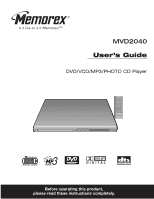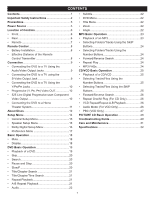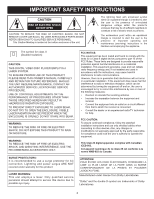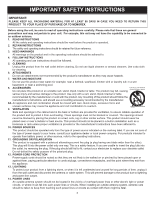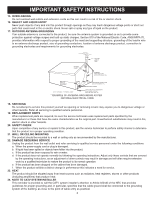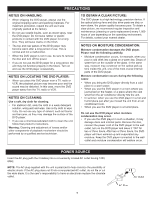Memorex MVD2040BLK User Guide
Memorex MVD2040BLK - DVD Player Mid Chassis Manual
 |
UPC - 749720007462
View all Memorex MVD2040BLK manuals
Add to My Manuals
Save this manual to your list of manuals |
Memorex MVD2040BLK manual content summary:
- Memorex MVD2040BLK | User Guide - Page 1
MVD2040 User's Guide DVD/VCD/MP3/PHOTO CD Player Before operating this product, please read these instructions completely. - Memorex MVD2040BLK | User Guide - Page 2
CONTENTS Contents 1 Important Safety Instructions 2 Precautions 5 Power Source 5 Location of Controls 6 • Front 6 • Rear 6 • Remote 7 Remote Control 8 • Battery Installation 8 • Effective Distance of the Remote Control Transmitter 8 Connection 9 • Connecting the DVD to a TV Using the - Memorex MVD2040BLK | User Guide - Page 3
to alert the user to the presence of important operating and maintenance (servicing) instructions in the literature accompanying the appliance. The symbol for class II (Double Insulation) CAUTION: THIS DIGITAL VIDEO DISC PLAYER EMPLOYS A LASER SYSTEM. TO ENSURE PROPER USE OF THIS PRODUCT, PLEASE - Memorex MVD2040BLK | User Guide - Page 4
TO YOUR PLACE OF PURCHASE OR TO MEMOREX. Before using the unit, be sure to read all operating instructions carefully. Please note that these are bookcase or rack unless proper ventilation is provided or the manufacturer's instructions have been adhered to. 10. POWER SOURCES This product should be - Memorex MVD2040BLK | User Guide - Page 5
to proper grounding of the mast and supporting structure, grounding of the lead-in following the operating instructions. Adjust only those controls that are covered by the operating instructions, as an change in performance-this indicates a need for service. 23. HEAT The product should be situated - Memorex MVD2040BLK | User Guide - Page 6
cloth to clean the unit, follow that product's instructions. Warning: Cleaning and adjustment of lenses and/or other components of playback mechanism should be performed by a qualified service technician. TO OBTAIN A CLEAR PICTURE: The DVD player is a high technology, precision device. If the - Memorex MVD2040BLK | User Guide - Page 7
seconds then release; the unit will be turned off and the Standby indicator will light on. 5. STANDBY/POWER ON Indicator 6. Display 7. Remote Sensor REAR 1 23 4 5 6 7 1. AC Power Cord 2. Stereo Audio Left/Right Output Jacks 3. Video Output Jack 4. S-Video Output Jack 5. Coaxial Digital Audio - Memorex MVD2040BLK | User Guide - Page 8
REMOTE LOCATION OF CONTROLS (CONTINUED) 1. CLEAR Button 2. STANDBY ON/OFF Button 3. Number (0-9) Buttons 4. SEARCH √√ Button 5. OPEN/CLOSE Button 6. Navigation (π) 19. STOP (X) Button 20. ZOOM Button 21. Navigation/SKIP (n) (®) Button 22. SETUP Button 23. AUDIO Button 24. DVD MENU/PBC Button 7 - Memorex MVD2040BLK | User Guide - Page 9
; they can overheat and rupture. (Follow battery manufacturer's directions.) EFFECTIVE DISTANCE OF THE REMOTE CONTROL TRANSMITTER 20ft 45 45 NOTES: • When there is an obstacle between the DVD and the transmitter, the transmitter may not operate. • When direct sunlight, an incandescent lamp - Memorex MVD2040BLK | User Guide - Page 10
, otherwise use the S-Video or Video OUT jack on the DVD player. • Set the TV's TV/VIDEO button or switch to the VIDEO setting. • When connecting the DVD, refer to the owner's manual of the TV, as well as this manual. • When connecting the DVD to the TV, make sure the power is off and both - Memorex MVD2040BLK | User Guide - Page 11
manual. • When connecting the DVD to the TV, make sure the power is off and both units are unplugged before making any connections. • Connect the DVD player to your TV directly. If you connect the DVD player PROGRESSIVE SCAN PICTURE PROBLEMS, IT IS RECOMMENDED THAT THE USER SET THE PROGRESSIVE SCAN SWITCH TO - Memorex MVD2040BLK | User Guide - Page 12
, otherwise use the S-Video or Video OUT jack on the DVD player. • Set the TV's TV/VIDEO button or switch to the VIDEO setting. • When connecting the DVD, refer to the owner's manuals for the TV and the audio system, as well as this manual. • When connecting, make sure the power is off and all - Memorex MVD2040BLK | User Guide - Page 13
each of which is given a title or chapter number. Some features of this DVD player will not operate with some DVD discs as they are preset. If a function you selected does not run as desired, refer to the manual accompanying the DVD disc. AUDIO CD Data on an audio CD is divided into sections called - Memorex MVD2040BLK | User Guide - Page 14
disc. If the Region number described on the DVD disc does not correspond to the Region number of this DVD player, this DVD player cannot play that disc. You may not be able to play back some DVD video discs on this player if they were purchased from outside your geographic area or made for business - Memorex MVD2040BLK | User Guide - Page 15
SETUP MENU The Setup menu lets you customize the DVD player by allowing you to select various language preferences, turn captions and screen saver on and off, adjust what type of television screen you have and - Memorex MVD2040BLK | User Guide - Page 16
on and OFF to turn them off. Anglemarks are not available on all DVDs. OSD LANGUAGE CAPTIONS SCREEN SAVER 1 1 1 Select the desired language ( appear on the screen for the hearing impaired (if originally recorded on the DVD). When this option is OFF, the closed captions will not appear. When - Memorex MVD2040BLK | User Guide - Page 17
SETUP MENU (CONTINUED) SPEAKER SETUP MENU: Select Audio and then select the desired option using the Navigation buttons to navigate through the menus/screens and press the ENTER/PLAY (®) button to select. DOWNMIX Sets the Audio Output mode. 1 LT/RT: Select to hear the sound in theatrical downmix - Memorex MVD2040BLK | User Guide - Page 18
Setting Select the language the DISC MENU will be in (ENGLISH, FRENCH, SPANISH, GERMAN, JAPANESE). The DVD's DISC MENU must be made in the selected language, otherwise the default language of the DVD will be shown. Select this option to reset all the preferences to their original factory settings - Memorex MVD2040BLK | User Guide - Page 19
of the DISPLAY button will cycle through, depending on the playback mode as follows: 1st press 2nd press 3rd press 4th press 5th press DVD Title Elapsed Time Title Remaining Time Chapter Elapsed Time Chapter Remaining Time Off VCD Track Elapsed Time Track Remaining Time Total Elapsed Time Total - Memorex MVD2040BLK | User Guide - Page 20
title side facing up, align it with the guides and place it in its proper position. • It is important that you read the manual that accompanies the DVD disc as there are features that are on this DVD player that cannot be used with certain DVDs. There are also extra features that are different - Memorex MVD2040BLK | User Guide - Page 21
PAUSE AND STEP 1 1 2 SLOW/F 1 21 3 Press the PAUSE/STEP button 1 to pause the picture. Repeatedly press the PAUSE/STEP button 1 to play the DVD one frame at a time. Press the ENTER/PLAY (®) button 2 to resume normal playback. Press the PAUSE/STEP button 1 to pause the playback, then repeatedly - Memorex MVD2040BLK | User Guide - Page 22
again to cancel all Repeat modes; "OFF" will appear on the screen temporarily. 2 NOTE: 1 3 • If you enter a time that exceeds the time limit of the DVD, then " • Repeat may not work properly with some discs. 21 21 3 " will appear, and you must try again. - Memorex MVD2040BLK | User Guide - Page 23
AUDIO 1 DVD BASIC OPERATION (CONTINUED) SUBTITLE 1 Press the AUDIO button repeatedly to turn the subtitle menu on/off. This feature is not available on all discs. DVD MENU TITLE MENU 1 21 3 23 1 2 12 3 3 1 1 Press the DVD MENU/PBC button 1 and the Main Menu of the disc will appear. Use - Memorex MVD2040BLK | User Guide - Page 24
. NOTE: While in the stop mode, if the total tracks number of the MP3 disc is more than 99 tracks, the tracks number on the player's display will blink which indicate the total tracks number is more than 99 tracks. Also, the display will only show the last two digits of - Memorex MVD2040BLK | User Guide - Page 25
file types on the CDR? Yes, but the unit will ignore those files and read only the MP3 files on the CDR. Does this unit support subdirectories (subfolders)? Yes, it can read MP3 files from subfolders. 24 - Memorex MVD2040BLK | User Guide - Page 26
PLAYBACK OF A CD/VCD 1 CD/VCD BASIC OPERATION 2 Press the STANDBY ON/OFF button to turn on the unit; the STANDBY/ON indicator will go out. Press the OPEN/CLOSE button to open the disc tray, "OPEN" will appear on the screen. Insert a disc with the label side facing up on the disc tray. 3 4 3 1 - Memorex MVD2040BLK | User Guide - Page 27
with VCDs. VCD REPEAT/REPEAT A-B PLAYBACK 1 AUDIO MODE (For VCD Only) While playing a VCD (not DVD), you can cycle between the audio modes as follows: 1 With PBC ON, each press of the REPEAT/A-B button STEREO MIX MONO. 2 " " will appear if the disc does not support audio mode 1 3 changing. 26 - Memorex MVD2040BLK | User Guide - Page 28
will activate automatically if the VCD has this function. To turn off the PBC, press the DVD MENU/PBC button 1 once. Press the Navigation/SKIP n button 2 to go to the Track Menu. 41 Follow the instructions supplied with the disc as the operating procedure may differ according to the VCD. - Memorex MVD2040BLK | User Guide - Page 29
PICTURE CD BASIC OPERATION 1 2 Press the STANDBY ON/OFF button to turn on the unit; the STANDBY/ON indicator will go out. Press the OPEN/CLOSE button to open the disc tray, "OPEN" will appear on the screen. Insert a picture disc with the label side facing up on the disc tray. 3 3 1 1 2 33 2 - Memorex MVD2040BLK | User Guide - Page 30
TROUBLESHOOTING GUIDE Check the following before requesting service the player to dry. This unit cannot play discs, other than DVD, equipment according to the instructions in this manual. Select the appropriate audio battery according to the diagram. Aim the remote at the sensor. Operate within 20ft, - Memorex MVD2040BLK | User Guide - Page 31
TROUBLESHOOTING GUIDE (CONTINUED) SYMPTOM DVD The unit does not start playback. POSSIBLE CAUSE POSSIBLE SOLUTION DVD not inserted, or inserted upside-down. Insert DVD DVD; "DVD VIDEO" will appear in the display. Place the disc on the disc tray correctly inside the guide CUSTOMER SERVICE AT - Memorex MVD2040BLK | User Guide - Page 32
CARE AND MAINTENANCE Caring for Discs • Treat the disc carefully. Handle the disc only by its edges. Never allow your fingers to come in contact with the shiny, unprinted side of the disc. • Do not attach adhesive tape, stickers, etc. to the disc label. • Clean the disc periodically with a soft, lint - Memorex MVD2040BLK | User Guide - Page 33
60Hz Power Consumption 15W (approx. 5W when set to Standby mode by remote) Weight...3 Lbs Dimensions 14.2 (L) x 8.5 (W) x 1.8 (H) Output Level ...2Vrms (1KHz, 0dB) Audio Signal Output Characteristics: Frequency Responses: DVD (Linear Audio 20Hz-20KHz (48KHz/96KHz sampling) CD Audio ...20Hz-20KHz - Memorex MVD2040BLK | User Guide - Page 34
Memcorp, Inc. Weston, FL Printed in Hong Kong Visit our website at www.memorexelectronics.com
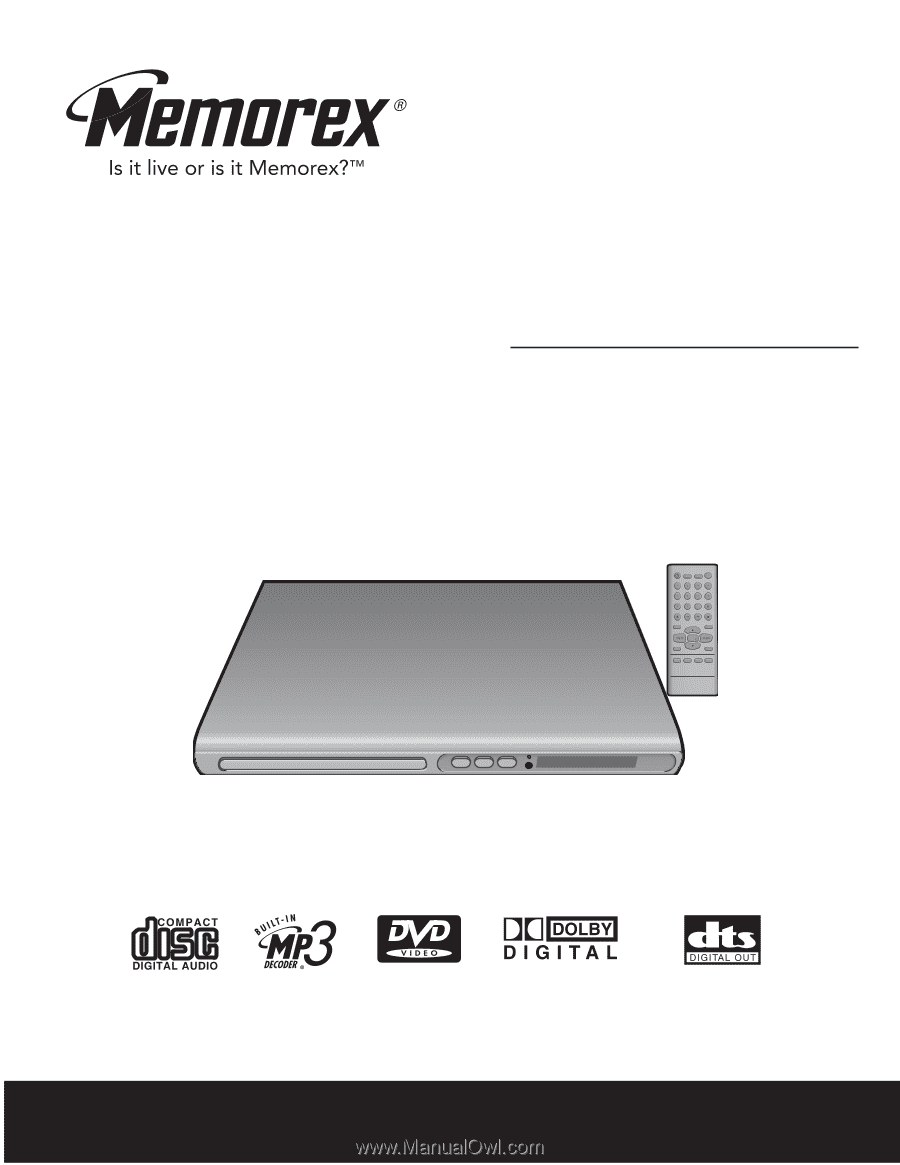
Before operating this product,
please read these instructions completely.
User’s Guide
DVD/VCD/MP3/PHOTO CD Player
MVD2040