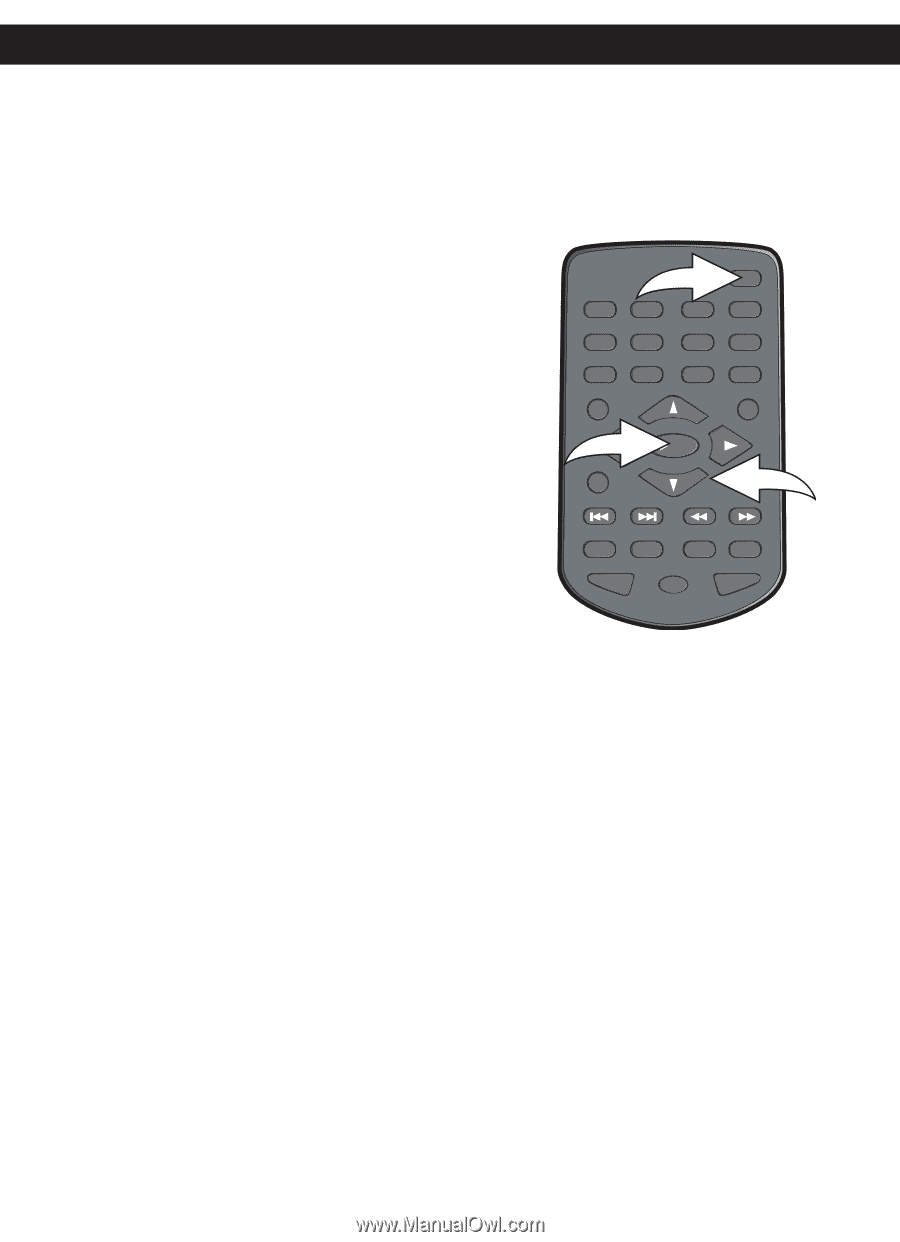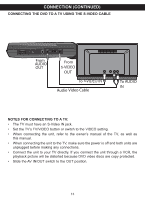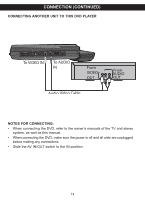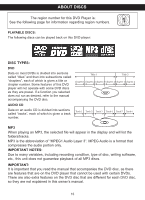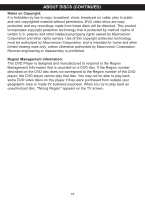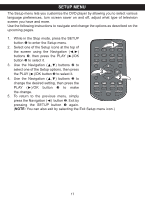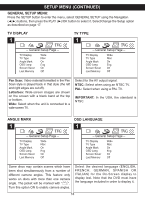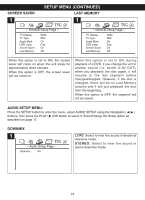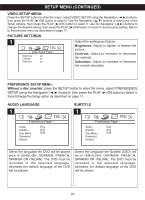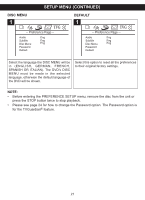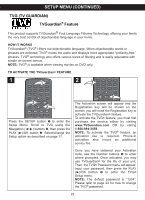Memorex MVDP1085 Manual - Page 18
Setup Menu
 |
UPC - 749720009114
View all Memorex MVDP1085 manuals
Add to My Manuals
Save this manual to your list of manuals |
Page 18 highlights
SETUP MENU The Setup menu lets you customize the DVD player by allowing you to select various language preferences, turn screen saver on and off, adjust what type of television screen you have and more. Use the following instructions to navigate and change the options as described on the upcoming pages. 1. While in the Stop mode, press the SETUP button 1 to enter the Setup menu. 2. Select one of the Setup icons at the top of the screen using the Navigation (√,®) TITLE 1 SLOW 2 1 ZOOM 3 SETUP BOOKMARK 4 buttons 2, then press the PLAY (®)/OK button 3 to select it. 3. Use the Navigation (π,†) buttons 2 to 5 6 9 0 DISPLAY 7 CLEAR 8 GOTO MENU select one of the Setup options, then press the PLAY (®)/OK button 3 to select it. 4. Use the Navigation (π,†) buttons 2 to 3 /OK PAUSE/ FRAME STOP 2 change the desired setting, then press the PLAY (®)/OK button 3 to make REPEAT A-B PROG RANDOM the change. AUDIO ANGLE SUBTITLE 5. To return to the previous menu, simply press the Navigation (√) button 2. Exit by pressing the SETUP button 1 again. (NOTE: You can also exit by selecting the Exit Setup menu icon.) 17