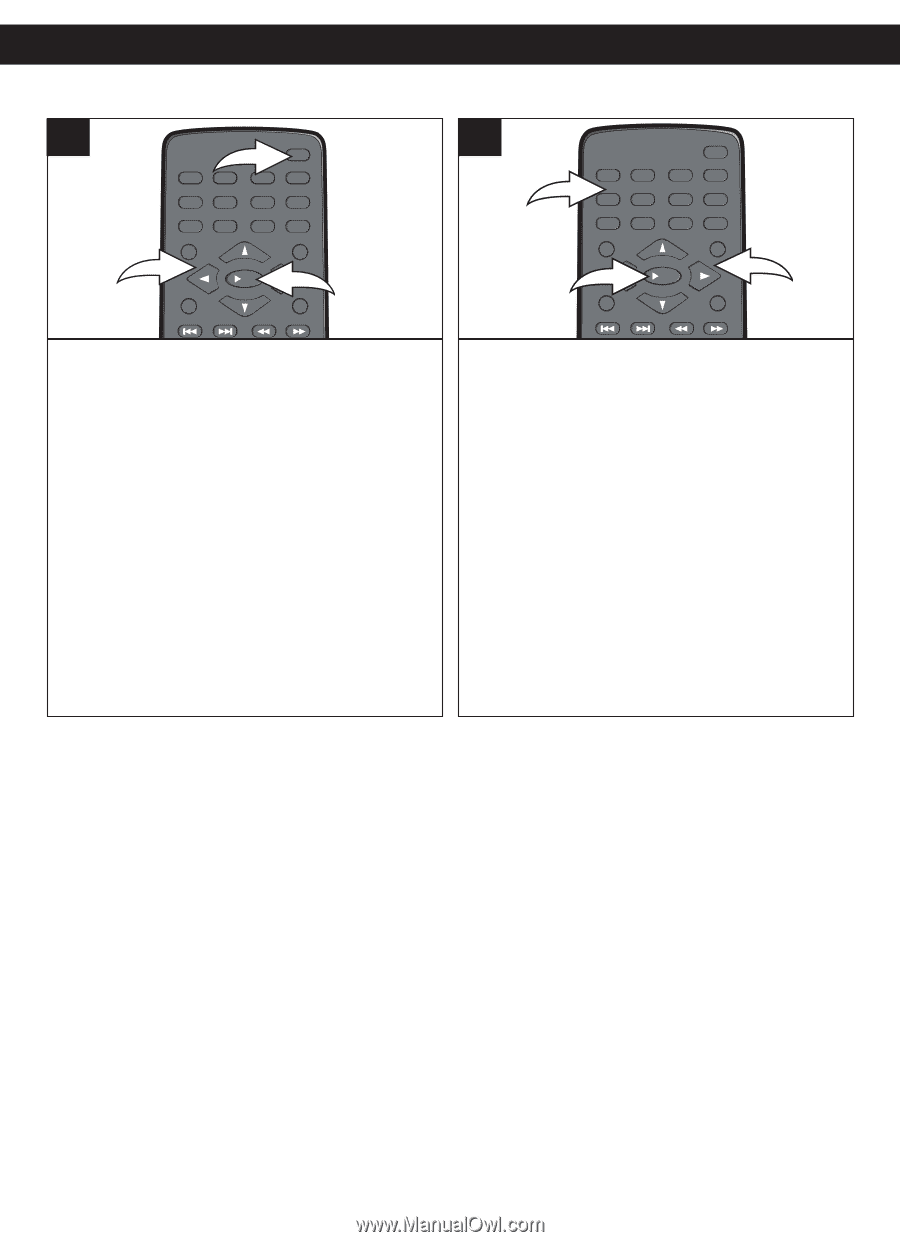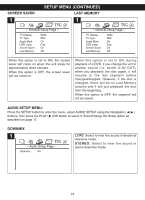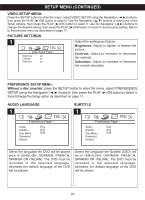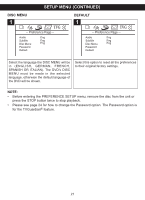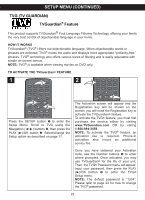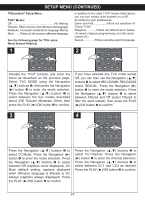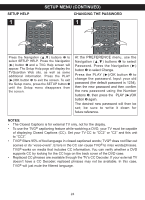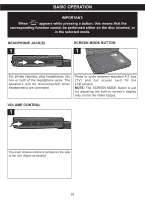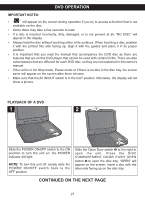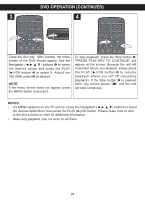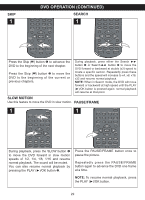Memorex MVDP1085 Manual - Page 25
Setup Help, Changing The Password
 |
UPC - 749720009114
View all Memorex MVDP1085 manuals
Add to My Manuals
Save this manual to your list of manuals |
Page 25 highlights
SETUP HELP SETUP MENU (CONTINUED) CHANGING THE PASSWORD 1 TITLE 1 SLOW 2 3 ZOOM 3 SETUP BOOKMARK 4 5 9 DISPLAY 1 PAUSE/ FRAME 6 7 8 CLEAR GOTO 0 MENU /OK 2 STOP 1 SETUP TITLE SLOW 1 2 3 5 6 9 0 DISPLAY ZOOM BOOKMARK 3 4 7 CLEAR 8 GOTO MENU 2 /OK PAUSE/ FRAME 1 STOP Press the REPEAT A-B Navigation (π,†) PROG RANDOM buttons 1 to select SETUP HELP. Press the AUDIO ANGLE SUBTITLE Navigation (®) button 1 and a TVG Help screen will appear. The Setup Help page will display the TVGuardian Web site, as well as some additional information. Press the PLAY (®)/OK button 2 to exit the screen. To exit the Setup menu, press the SETUP button 3 until the Setup menu disappears from the screen. REPEAT A-B PROG RANDOM At the PREFERENCE menu, use the AUDIO ANGLE SUBTITLE Navigation (π,†) buttons 1 to select Password. Press the Navigation (®) button 1 to select Change. Press the PLAY (®)/OK button 2 to change the password. Input your old password (the default password is 1234), then the new password and then confirm the new password using the Number buttons 3, then press the PLAY (®)/OK button 2 again. The desired new password will then be set; be sure to write it down for future reference. NOTES: • The Closed Captions is for external TV only, not for the display. • To use the TVG® captioning feature while watching a DVD, your TV must be capable of displaying Closed Captions (CC). Set your TV CC to "CC2" or "C2" and this unit to "CC2". • TVG® filters 95% of foul language in closed captioned words; TVG® does not filter out scenes or do "voice-overs". Errors in the CC can cause TVG® to miss words/phrases. TVG® works on media that includes CC information. You can verify whether a DVD supports CC by looking for the CC logo on the back cover of the DVD case. • Replaced CC phrases are available through the TV's CC Decoder. If your external TV doesn't have a CC Decoder, replaced phrases may not be available. In this case, TVG® will just mute the filtered language. 24