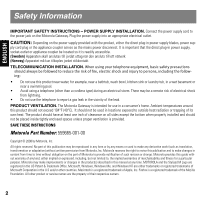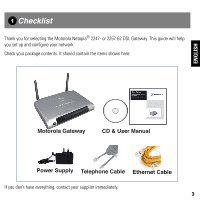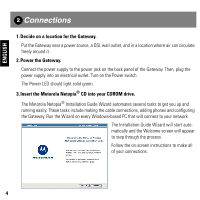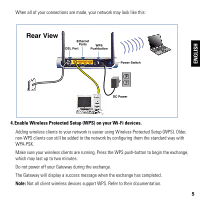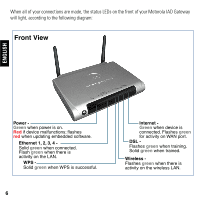Motorola 2247NWG-VGX User Manual
Motorola 2247NWG-VGX Manual
 |
View all Motorola 2247NWG-VGX manuals
Add to My Manuals
Save this manual to your list of manuals |
Motorola 2247NWG-VGX manual content summary:
- Motorola 2247NWG-VGX | User Manual - Page 1
User Manual The Motorola Netopia® 2247/57-62 DSL Gateway 4-port Ethernet, 802.11b/g Wi-Fi - Motorola 2247NWG-VGX | User Manual - Page 2
accessible. . PRODUCT VENTILATION. The Motorola Gateway is intended for use INSTRUCTIONS Motorola Part Number: 559665-001-00 Copyright © 2008 by Motorola Motorola to provide notification of such revision or change. Motorola provides this guide service names are the property of their respective owners. - Motorola 2247NWG-VGX | User Manual - Page 3
1 Checklist Thank you for selecting the Motorola Netopia® 2247- or 2257-62 DSL Gateway. This guide will help you set up and configure your network. Check your package contents. It should contain the items shown here: ENGLISH Motorola Gateway CD & User Manual Power Supply Telephone Cable Ethernet - Motorola 2247NWG-VGX | User Manual - Page 4
jack on the back panel of the Gateway. Then, plug the power supply into an electrical outlet. Turn on the Power switch. The Power LED should light solid green. 3. Insert the Motorola Netopia® CD into your CDROM drive. The Motorola Netopia® Installation Guide Wizard automates several tasks to get you - Motorola 2247NWG-VGX | User Manual - Page 5
network may look like this: Rear View Ethernet Ports WPS DSL Port Pushbutton Power Switch ENGLISH DC Power 4. Enable Wireless Protected Setup (WPS) on your Wi-Fi devices. Adding wireless clients to your network is easier using Wireless Protected Setup (WPS). Older, non-WPS clients can still - Motorola 2247NWG-VGX | User Manual - Page 6
software. Ethernet 1, 2, 3, 4 Solid green when connected. Flash green when there is activity on the LAN. WPS Solid green when WPS is successful. 6 Internet Green when device is connected. Flashes green for activity on WAN port. DSL Flashes green when training. Solid green when trained. Wireless - Motorola 2247NWG-VGX | User Manual - Page 7
ENGLISH 3 Device Configuration You can access the configuration pages at any time as follows: 1. Run a Web browser, such as Firefox, Safari, or Microsoft Internet Explorer, and enter http://192.168.1.254 in the URL Address text box. Press Return. 2. Select your language from the pull-down menu and - Motorola 2247NWG-VGX | User Manual - Page 8
with a UserName and Password. The default UserName is admin. Enter the Password you just created. Type these in their respective fields and click the Next button. 4. The browser displays the Internet Login page. Enter the User Name and Password supplied by your Internet Service Provider. Click - Motorola 2247NWG-VGX | User Manual - Page 9
ENGLISH 5. Register your Motorola Netopia® Gateway. After your Gateway negotiates its connection to the Internet, your browser will be directed to the Motorola product registration page. If it does not do this, navigate to: http://www.netopia.com/equipment/products/product_reg.html to register your - Motorola 2247NWG-VGX | User Manual - Page 10
number: Your ISP Username: Your entries: (example: [email protected]) Your ISP Password: Service Provider support contact information: Support desk number - Congratulations! Your connection is up and running and you should be able to browse the Internet by typing a URL address - Motorola 2247NWG-VGX | User Manual - Page 11
Client Configuration Your Gateway serves Dynamically-assigned IP addresses by default. Be sure to configure each computer connected to your Gateway to accept a Dynamically-assigned IP address, commonly referred to as DHCP. Microsoft Windows: Step 1. Navigate to the TCP/IP Properties Control Panel - Motorola 2247NWG-VGX | User Manual - Page 12
ENGLISH c. Windows Vista is set to obtain an IP address automatically by default. You may not need to configure it at all. To check, open the Networking Control Panel and select Internet Protocol Version 4 (TCP/IPv4). Click - Motorola 2247NWG-VGX | User Manual - Page 13
ENGLISH Macintosh Mac OS 9 or Mac OS X: Step 1. Access the TCP/IP or Network control panel. a. Mac OS 9 follows a path like this: Apple Menu -> Control Panels -> TCP/IP Control Panel b. Mac OS X follows a path like this: Apple Menu -> System Preferences -> Network Step 2. Select Built-in Ethernet - Motorola 2247NWG-VGX | User Manual - Page 14
from the Motorola Netopia® Gateway's DSL port to the telephone/DSL jack is secure. If the connection is secure, contact your ISP (Internet Service Provider) to verify that your DSL line is functioning properly. Q: I forgot my password, how can I access my Motorola Netopia® Gateway? A: If you - Motorola 2247NWG-VGX | User Manual - Page 15
access your Motorola Netopia® Gateway by typing the following into your web browser http://192.168.1.254. Note: By default, your Motorola Netopia® Gateway has an Ethernet IP Address of 192.168.1.254. Q: What is the default user name and password of the Motorola Netopia® Gateway? A: Motorola Netopia - Motorola 2247NWG-VGX | User Manual - Page 16
some simple suggestions for troubleshooting problems with your Gateway's initial configuration. Before troubleshooting, make sure you have • plugged in all the necessary cables (see "Connections" on page 4); and • set your PC's TCP/IP controls to obtain an IP address automatically (see "Client Con - Motorola 2247NWG-VGX | User Manual - Page 17
on the DSL cable N/A N/A Internet Not connected Connected to the Internet Transmitting or receiving data on the WAN port N/A N/A Unlit Solid Green Flashing Green Solid Red Flashing Red Ethernet 1, 2, 3, 4 No signal Synched with Ethernet card Activity on the Ethernet cable N/A N/A WPS No wireless - Motorola 2247NWG-VGX | User Manual - Page 18
into the Ethernet port on the DSL Gate- way. • Try another Ethernet cable if you have one available. Ethernet • Make sure you have Ethernet drivers installed on the PC. 1,2,3,4 • Make sure the PC's TCP/IP Properties for the Ethernet Network Control Panel is set to obtain an IP address via DHCP - Motorola 2247NWG-VGX | User Manual - Page 19
documentation with advanced configuration instructions, are also available on-line at: http://www.netopia.com/ support Note the serial number (SN:) of your Gateway. It is located on the label on the bottom of the Gateway below the model number. You will need the Gateway's serial number if you need to - Motorola 2247NWG-VGX | User Manual - Page 20
established for your region. If collection systems are not available, call Motorola Customer Service for assistance. Please visit www.motorola.com/recycle for instructions on recycling. Umweltschutz durch Recycling Wenn Sie dieses Zeichen auf einem Produkt - Motorola 2247NWG-VGX | User Manual - Page 21
avec vos ordures ménagères ou vos rebuts d'entreprise. Recyclage de votre équipement Motorola Veuillez ne pas jeter ce produit avec vos ordures ménagères ou vos rebuts d' système de collecte n'est disponible, veuillez appeler le Service clientèle de Motorola qui vous apportera son assistance. 21 - Motorola 2247NWG-VGX | User Manual - Page 22

User Manual
The Motorola Netopia
®
2247/57-62
DSL Gateway
4-port Ethernet, 802.11b/g Wi-Fi