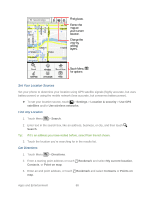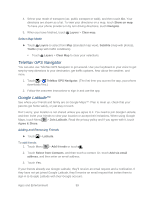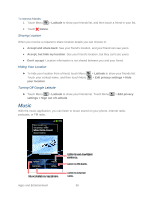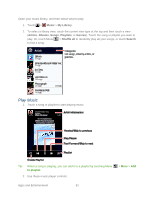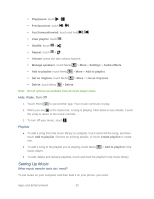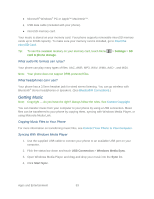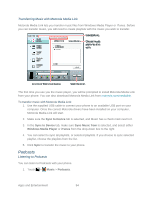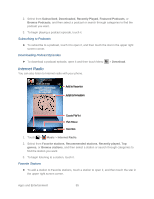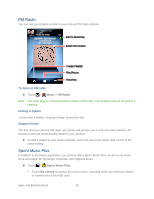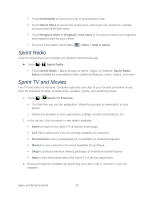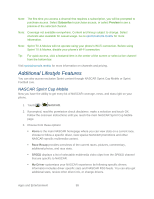Motorola ADMIRAL User Guide - Page 105
What audio file formats can I play?, What headphones can I use?, Getting Music - sd card installation
 |
View all Motorola ADMIRAL manuals
Add to My Manuals
Save this manual to your list of manuals |
Page 105 highlights
● Microsoft® Windows® PC or Apple™ Macintosh™. ● USB data cable (included with your phone). ● microSD memory card. Your music is stored on your memory card. Your phone supports removable microSD memory cards up to 32GB capacity. To make sure your memory card is installed, go to Insert the microSD Card. Tip: To see the available memory on your memory card, touch Menu card & phone storage. > Settings > SD What audio file formats can I play? Your phone can play many types of files: AAC, AMR, MP3, WAV, WMA, AAC+, and MIDI. Note: Your phone does not support DRM-protected files. What headphones can I use? Your phone has a 3.5mm headset jack for wired stereo listening. You can go wireless with Bluetooth® stereo headphones or speakers. (See Bluetooth® Connections.) Getting Music Note: Copyright - do you have the right? Always follow the rules. See Content Copyright. You can transfer music from your computer to your phone by using a USB connection. Music files can be transferred to your phone by copying them, syncing with Windows Media Player, or using Motorola Media Link. Copying Music Files to Your Phone For more information on transferring music files, see Connect Your Phone to Your Computer. Syncing With Windows Media Player 1. Use the supplied USB cable to connect your phone to an available USB port on your computer. 2. Flick the status bar down and touch USB Connection > Windows Media Sync. 3. Open Windows Media Player and drag and drop your music into the Sync list. 4. Click Start Sync. Apps and Entertainment 93