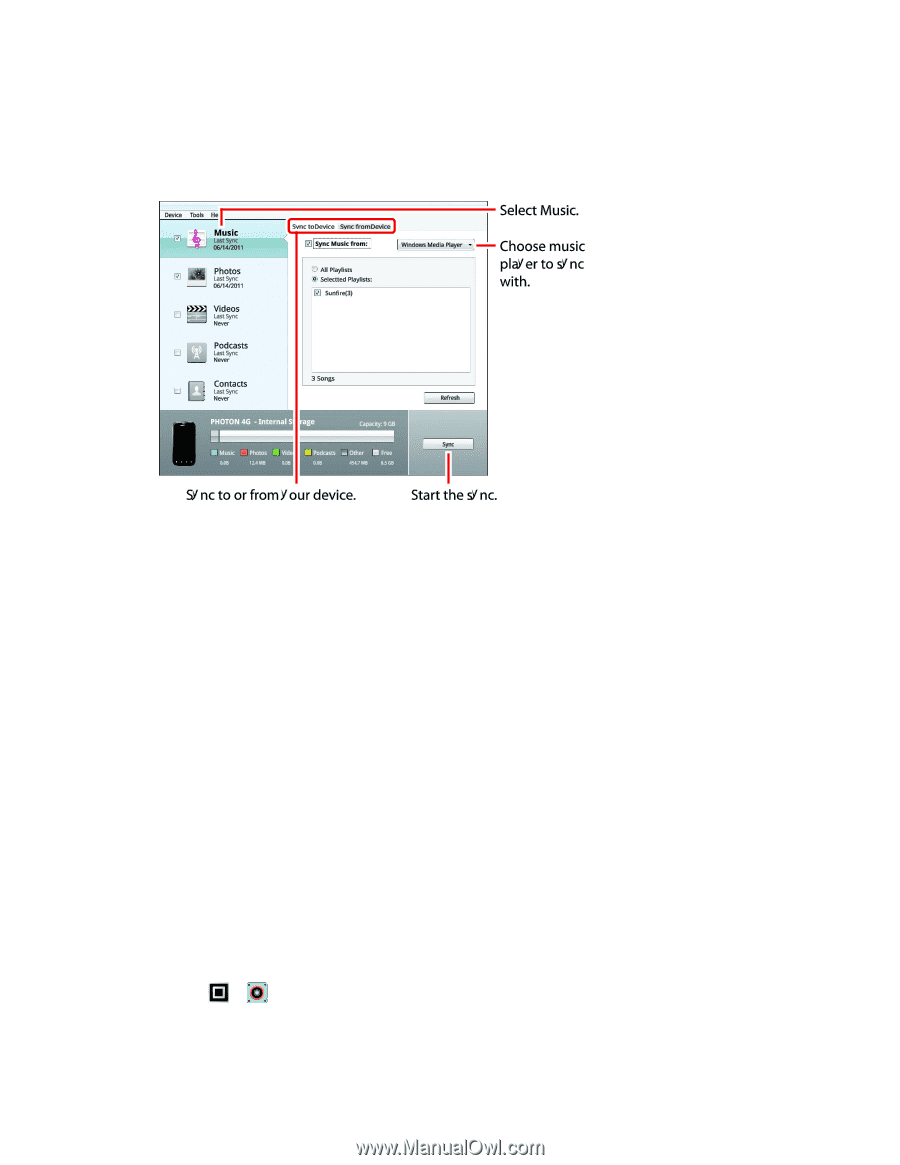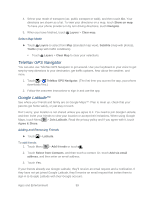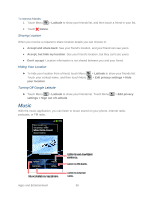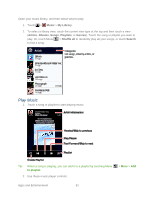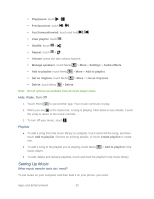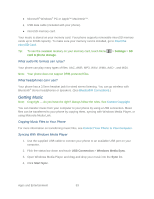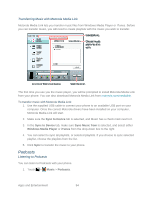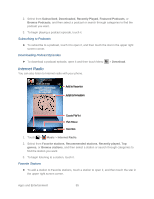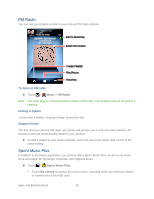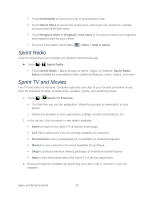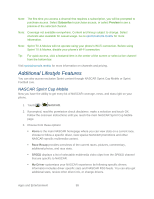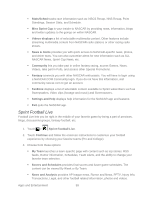Motorola ADMIRAL User Guide - Page 106
Transferring Music with Motorola Media Link, Podcasts, Listening to Podcasts - device driver
 |
View all Motorola ADMIRAL manuals
Add to My Manuals
Save this manual to your list of manuals |
Page 106 highlights
Transferring Music with Motorola Media Link Motorola Media Link lets you transfer music files from Windows Media Player or iTunes. Before you can transfer music, you will need to create playlists with the music you wish to transfer. The first time you use you the music player, you will be prompted to install Motorola Media Link from your phone. You can also download Motorola Media Link from motorola.com/medialink. To transfer music with Motorola Media Link: 1. Use the supplied USB cable to connect your phone to an available USB port on your computer. Once the correct Motorola drivers have been installed on your computer, Motorola Media Link will start. 2. Make sure the Sync to Device tab is selected, and Music has a check mark next to it. 3. In the Sync to Device tab, make sure Sync Music from is selected, and select either Windows Media Player or iTunes from the drop-down box to the right. 4. You can select to sync all playlists, or selected playlists. If you choose to sync selected playlist, choose the playlists from the list. 5. Click Sync to transfer the music to your phone. Podcasts Listening to Podcasts You can listen to Podcasts with your phone. 1. Touch > Music > Podcasts. Apps and Entertainment 94