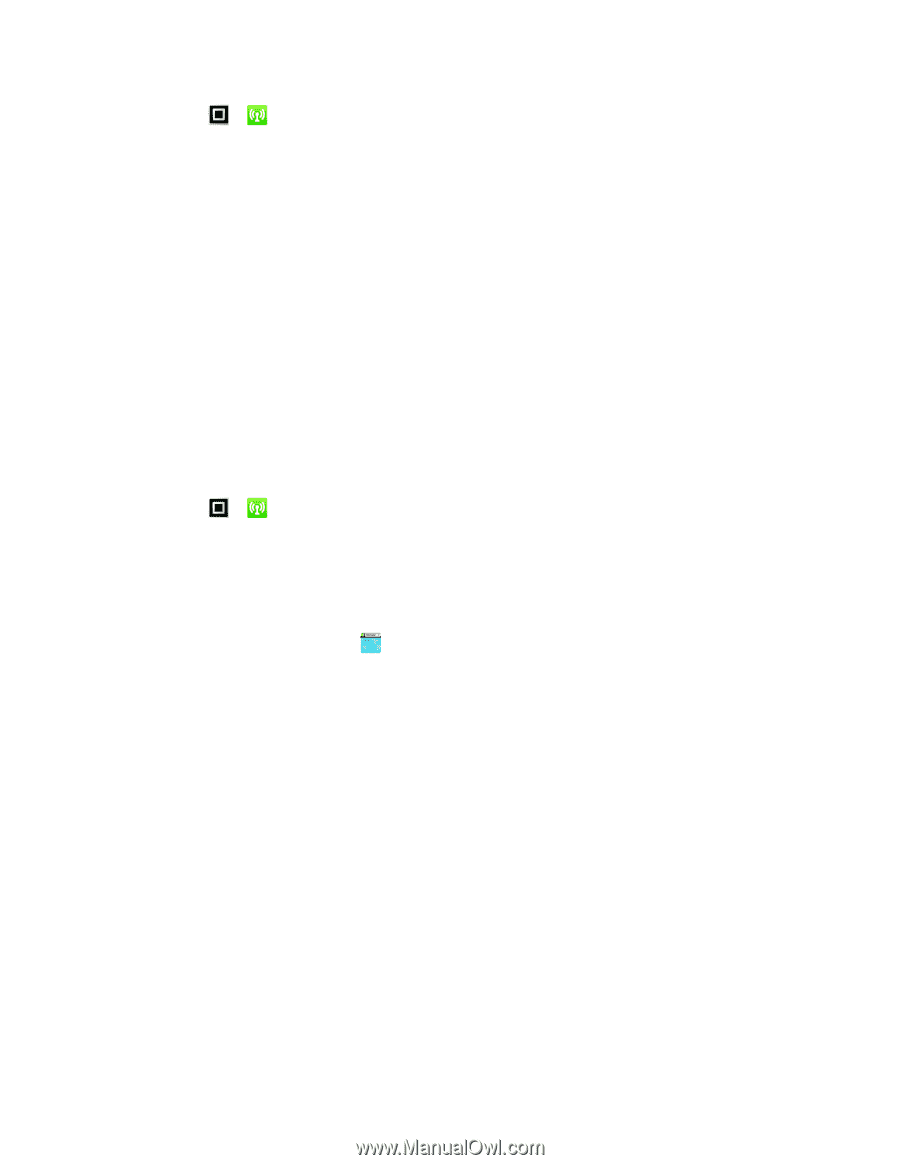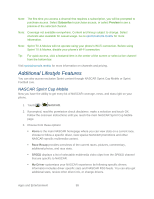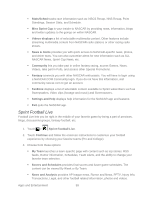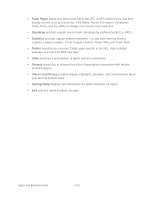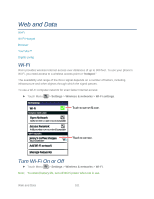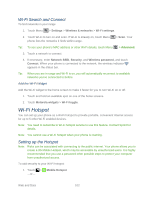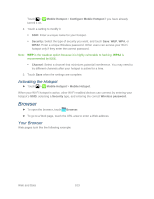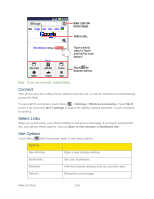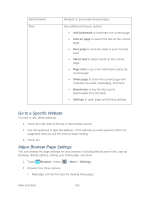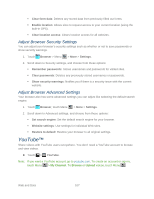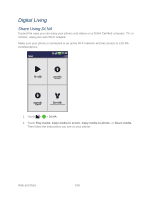Motorola ADMIRAL User Guide - Page 115
Activating the Hotspot, Browser, Your Browser
 |
View all Motorola ADMIRAL manuals
Add to My Manuals
Save this manual to your list of manuals |
Page 115 highlights
Touch > Mobile Hotspot > Configure Mobile Hotspot if you have already turned it on. 2. Touch a setting to modify it: SSID: Enter a unique name for your hotspot. Security: Select the type of security you want, and touch Save: WEP, WPA, or WPA2. Enter a unique Wireless password. Other users can access your Wi-Fi hotspot only if they enter the correct password. Note: WEP is the weakest option because it is highly vulnerable to hacking. WPA2 is recommended by IEEE. Channel: Select a channel that minimizes potential interference. You may need to try different channels after your hotspot is active for a time. 3. Touch Save when the settings are complete. Activating the Hotspot ► Touch > Mobile Hotspot > Mobile Hotspot. When your Wi-Fi hotspot is active, other Wi-Fi enabled devices can connect by entering your hotspot's SSID, selecting a Security type, and entering the correct Wireless password. Browser ► To open the browser, touch Browser. ► To go to a Web page, touch the URL area to enter a Web address. Your Browser Web pages look like the following example: Web and Data 103