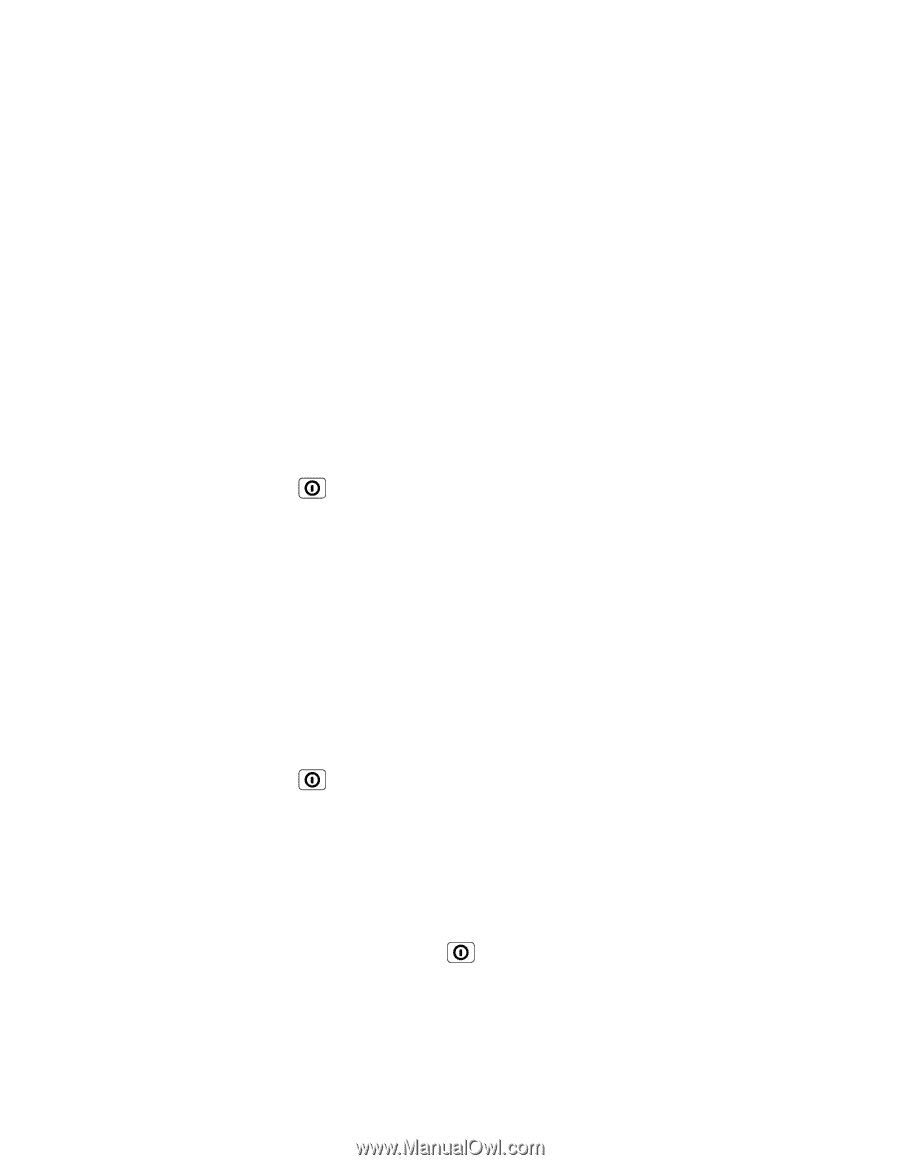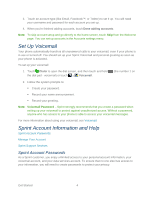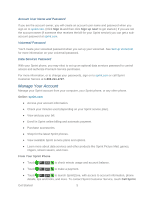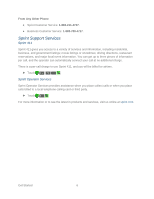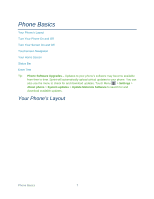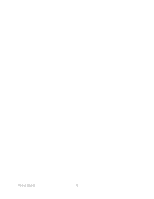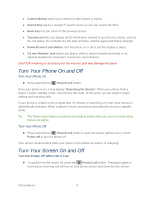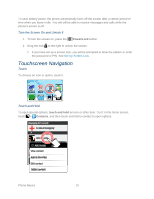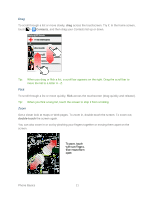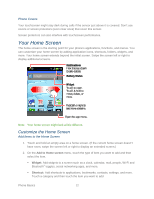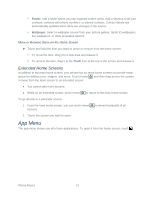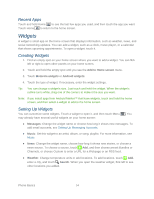Motorola ADMIRAL User Guide - Page 21
Sprint UG PAX_11Sep18_ImagesLinked21-22.pdf, Turn Your Screen On and Off, Turn Your Phone
 |
View all Motorola ADMIRAL manuals
Add to My Manuals
Save this manual to your list of manuals |
Page 21 highlights
● Camera Button opens your camera to take photos or videos. ● Search Key opens a Google™ search screen so you can search the Web. ● Back Key lets you return to the previous screen. ● Touchscreen lets you display all the information needed to operate your phone, such as the call status, the Contacts list, the date and time, and the signal and battery strength. ● Power/Screen Lock Button: turn the phone on or off or put the display to sleep. ● 3.5 mm Headset Jack allows you plug in either a stereo headset (included) or an optional headset for convenient, hands-free conversations. CAUTION! Inserting an accessory into the incorrect jack may damage the phone. Turn Your Phone On and Off Turn Your Phone On ► Press and hold the Power/Lock button. Once your phone is on, it may display "Searching for Service." When your phone finds a signal, it enters standby mode-the phone's idle state. At this point, you are ready to begin making and receiving calls. If your phone is unable to find a signal after 15 minutes of searching, a Power Save feature is automatically activated. When a signal is found, your phone automatically returns to standby mode. Tip: The Power Save feature conserves your battery power when you are in an area where there is no signal. Turn Your Phone Off ► Press and hold the Power/Lock button to open the phone options menu. Touch Power off to turn the phone off. Your screen remains blank while your phone is off (unless the battery is charging). Turn Your Screen On and Off Turn the Screen Off When Not in Use ► To quickly turn the screen off, press the Power/Lock button. Pressing it again or receiving an incoming call will turn on your phone screen and show the lock screen. Phone Basics 9