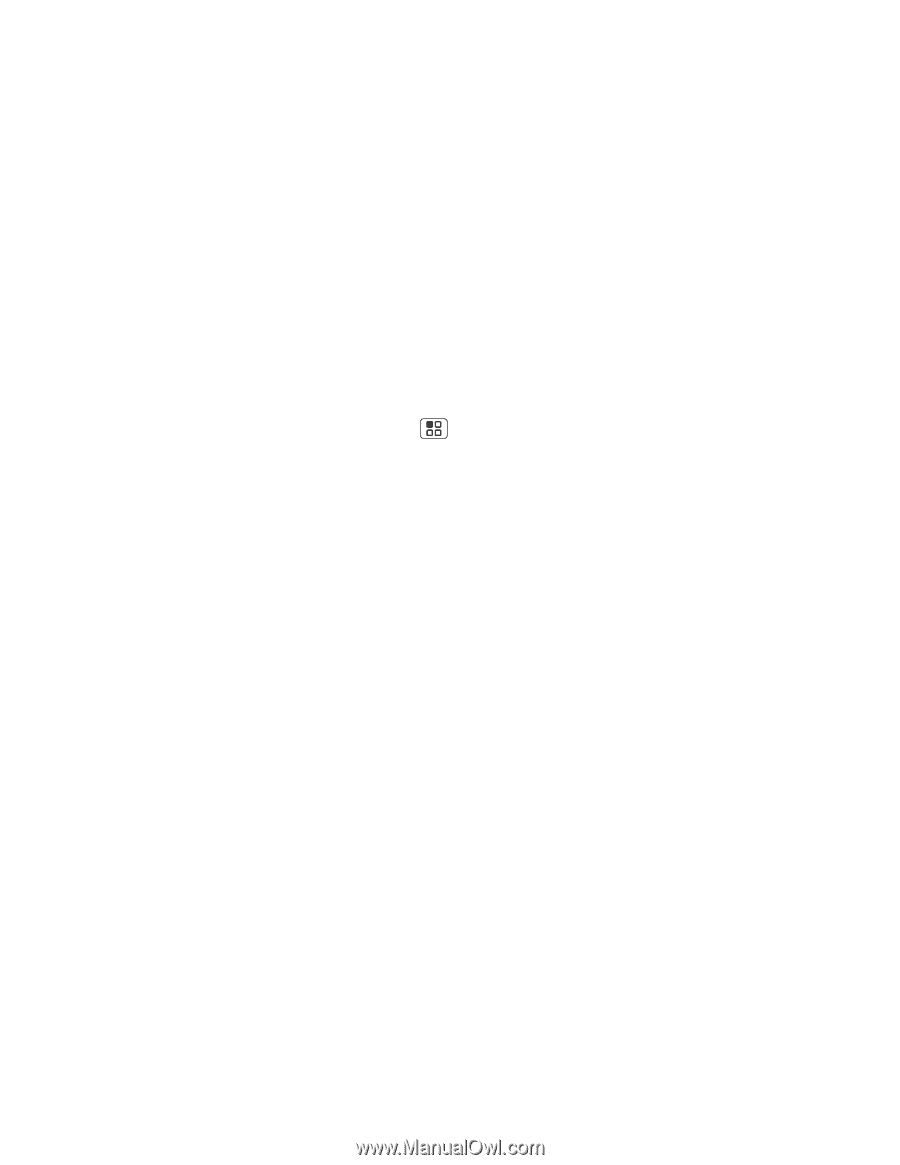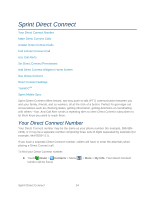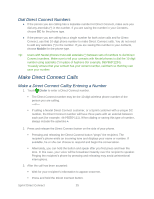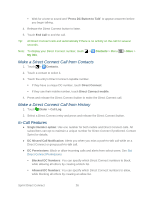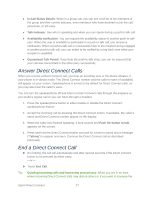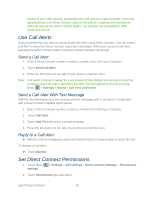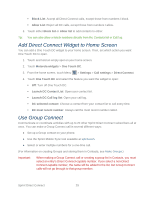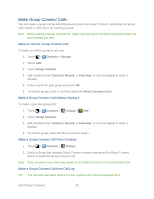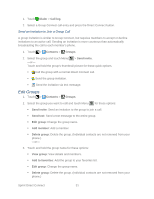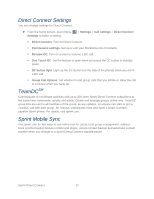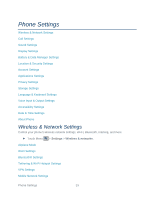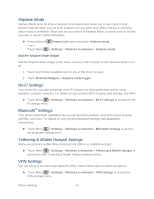Motorola ADMIRAL User Guide - Page 41
Sprint UG PAX_11Sep18_ImagesLinked41-50.pdf, Use Group Connect, Launch DC Call log list
 |
View all Motorola ADMIRAL manuals
Add to My Manuals
Save this manual to your list of manuals |
Page 41 highlights
Block List: Accept all Direct Connect calls, except those from numbers I block. Allow List: Reject all DC calls, except those from numbers I allow. 3. Touch either Block list or Allow list to add contacts to either. Tip: You can also allow or block numbers directly from the Contacts list or Call log. Add Direct Connect Widget to Home Screen You can add a One Touch DC widget to your home screen. Then, set which action you want One Touch DC to open. 1. Touch and hold an empty spot on your home screen. 2. Touch Motorola widgets > One Touch DC. 3. From the home screen, touch Menu > Settings > Call settings > Direct Connect. 4. Touch One Touch DC and select the feature you want the widget to open: Off: Turn off One Touch DC. Launch DC Contact List: Open your contact list. Launch DC Call log list: Open your call log. DC selected contact: Choose a contact from your contact list to call every time. DC most recent number: Always call the most recent number called. Use Group Connect Communicate or coordinate activities with up to 20 other Sprint Direct Connect subscribers all at once. You can make a Group Connect call in several different ways: ● Set up a Group contact on your phone. ● Use the Sprint Mobile Sync tool available at sprint.com. ● Select or enter multiple numbers for a one-time call. (For information on creating Groups and storing them in Contacts, see Make Groups.) Important: When making a Group Connect call or creating a group list in Contacts, you must select an entry's Direct Connect-capable number. If you select a non-Direct Connect-capable number, the name will be added to the list, but Group Connect calls will not go through to that group member. Sprint Direct Connect 29