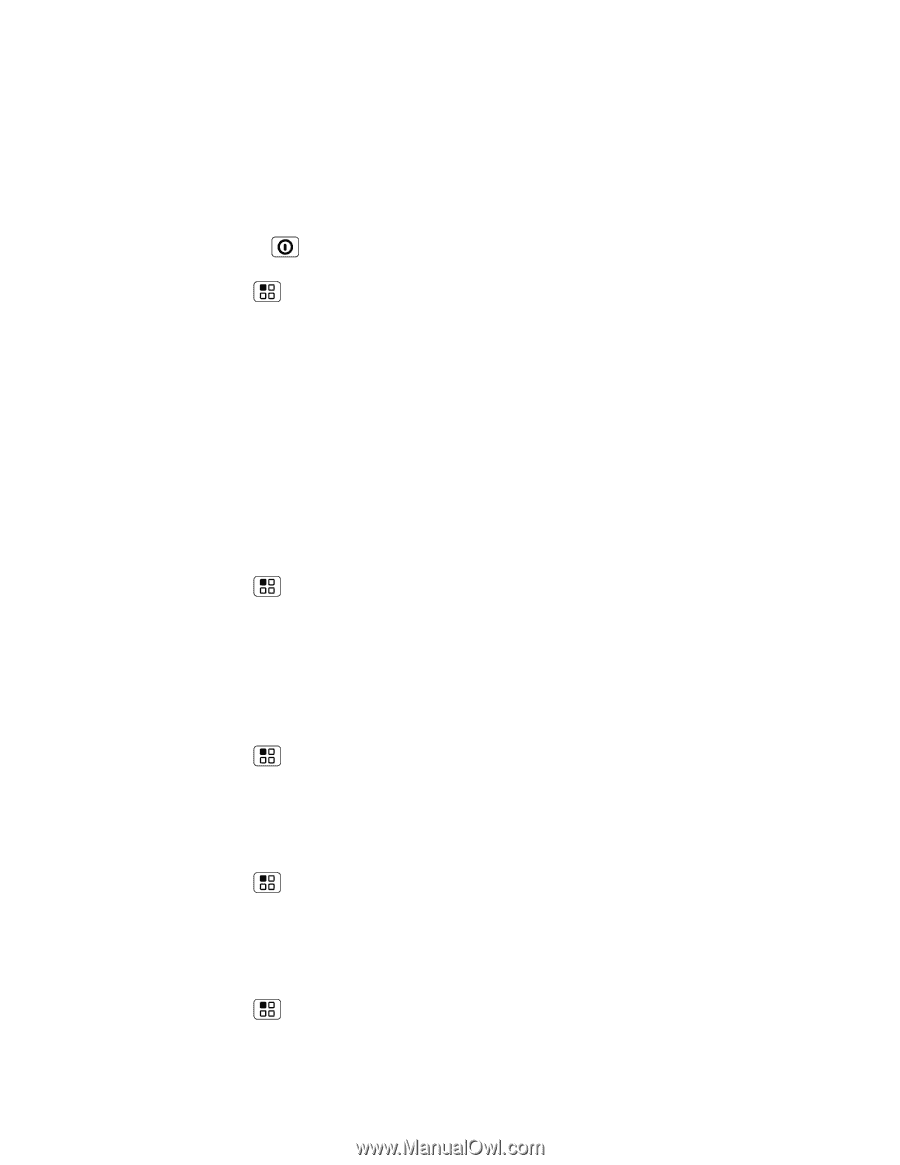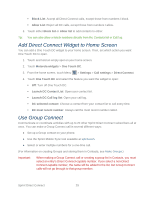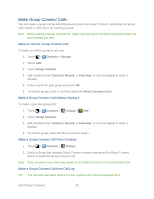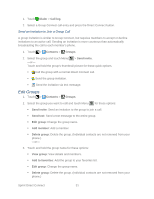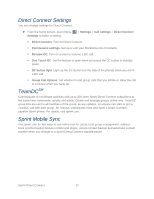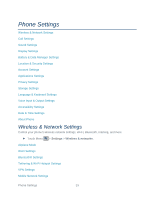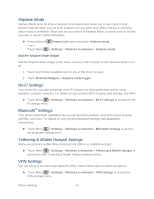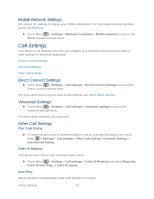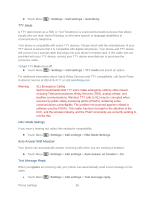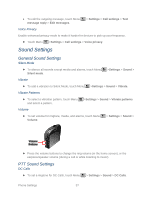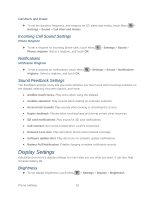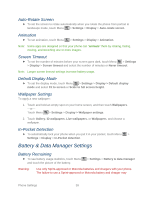Motorola ADMIRAL User Guide - Page 46
Airplane Mode, Wi-Fi Settings, Bluetooth® Settings, Tethering & Mobile Hotspot Settings, VPN Settings
 |
View all Motorola ADMIRAL manuals
Add to My Manuals
Save this manual to your list of manuals |
Page 46 highlights
Airplane Mode Airplane Mode turns off all your wireless connections and allows you to use many of your phone's features when you are in an airplane or in any other area where making or receiving calls or data is prohibited. When you set your phone to Airplane Mode, it cannot send or receive any calls or access online information. ► Press and hold Power/Lock button and touch Airplane mode. -or- Touch Menu > Settings > Wireless & networks > Airplane mode. Add the Airplane Mode Widget Add the Airplane Mode widget to the home screen to make it faster to turn Airplane Mode on or off. 1. Touch and hold an available spot on one of the home screens. 2. Touch Motorola Widgets > Airplane mode toggle. Wi-Fi Settings Your phone lets you take advantage of Wi-Fi hotspots for high-speed data access using available computer networks. For details on your phone's Wi-Fi features and settings, see Wi-Fi. ► Touch Menu > Settings > Wireless & networks > Wi-Fi settings to access the WiFi settings menu. Bluetooth® Settings Your phone's Bluetooth capabilities let you use wireless headsets, send and receive pictures and files, and more. For details on your phone's Bluetooth settings, see Bluetooth® Connections. ► Touch Menu > Settings > Wireless & networks > Bluetooth settings to access the Bluetooth settings menu. Tethering & Mobile Hotspot Settings Share your phone's mobile data connection via USB or as a Mobile Hotspot. ► Touch Menu > Settings > Wireless & networks > Tethering & Mobile Hotspot to access the USB Tethering & Mobile Hotspot settings menus. VPN Settings You can set up a Virtual Private Network (VPN). Select either basic or advanced options. ► Touch Menu > Settings > Wireless & networks > VPN settings to access the VPN settings menu. Phone Settings 34