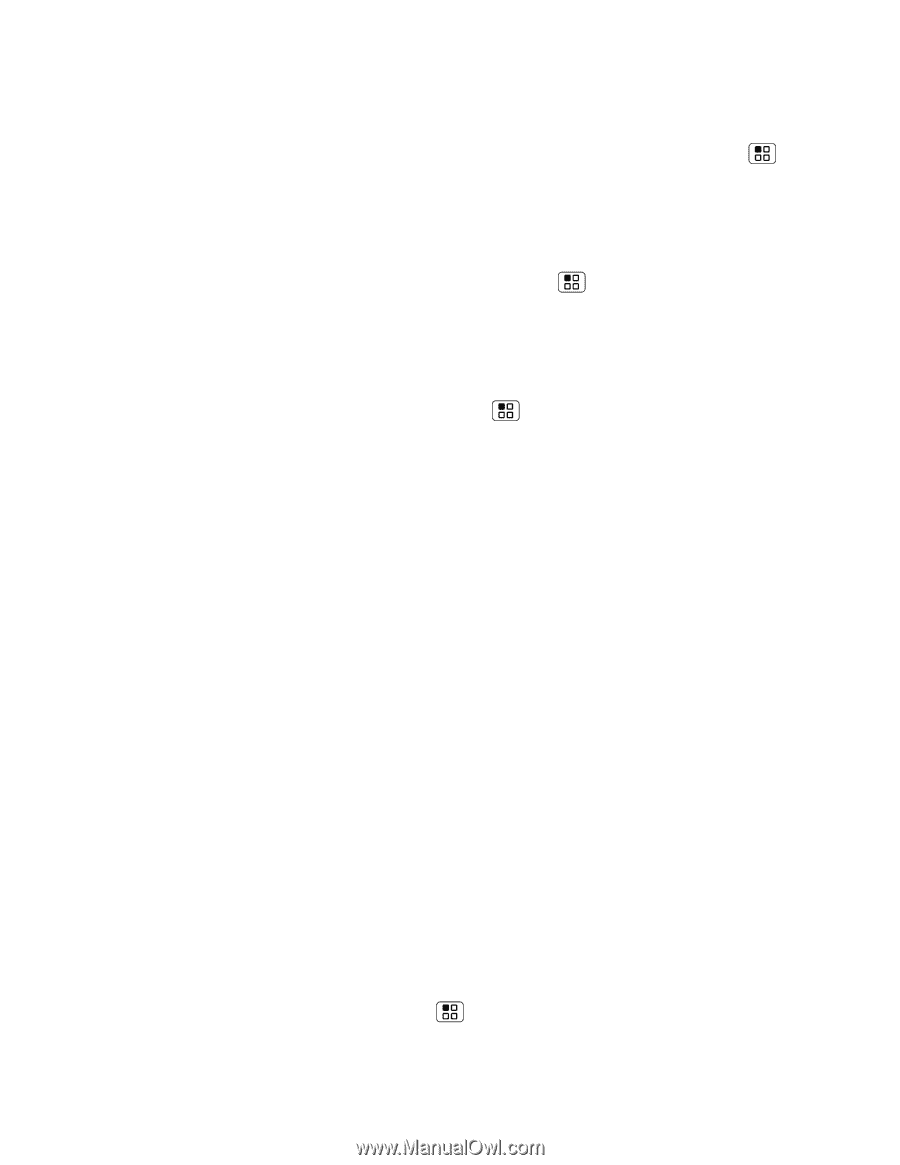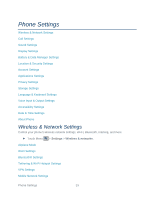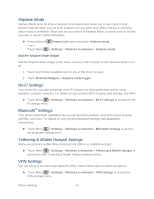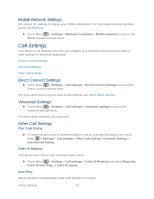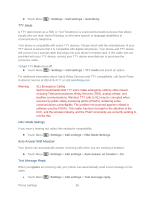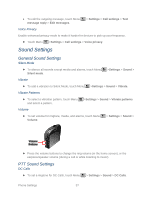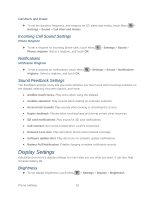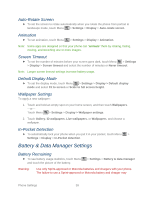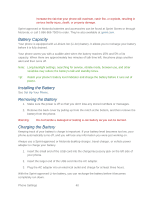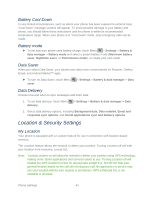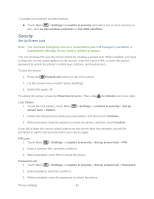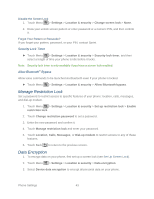Motorola ADMIRAL User Guide - Page 50
Call Alerts and Invites, Incoming Call Sound Settings, Phone Ringtone, Notifications - battery life
 |
View all Motorola ADMIRAL manuals
Add to My Manuals
Save this manual to your list of manuals |
Page 50 highlights
Call Alerts and Invites ► To set the duration, frequency, and ringtone for DC alerts and invites, touch Menu > Settings > Sound > Call Alert and Invites. Incoming Call Sound Settings Phone Ringtone ► To set a ringtone for incoming phone calls, touch Menu Phone ringtone. Select a ringtone, and touch OK. > Settings > Sound > Notifications Notification Ringtone ► To set a ringtone for notifications, touch Menu ringtone. Select a ringtone, and touch OK. > Settings > Sound > Notification Sound Feedback Settings The Feedback settings menu lets you select whether you hear tones when touching numbers on the dialpad, selecting onscreen options, and more. ● Audible touch tones: Play tones when using the dialpad. ● Audible selection: Play sounds when making an onscreen selection. ● Screen lock sounds: Play sounds when locking or unlocking the screen. ● Haptic feedback: Vibrate when touching keys and during certain other instances. ● SD card notifications: Play sound for SD card notifications. ● Call connect: Set sound emitted when a call is connected. ● Network Lost tone: Play alert when phone loses network coverage. ● Software update alert: Play alert tone for software update notifications. ● Battery Full Notification: Enable charging complete notification sounds. Display Settings Adjusting your phone's display settings not only helps you see what you want, it can also help increase battery life. Brightness ► To set display brightness, touch Menu > Settings > Display > Brightness. Phone Settings 38