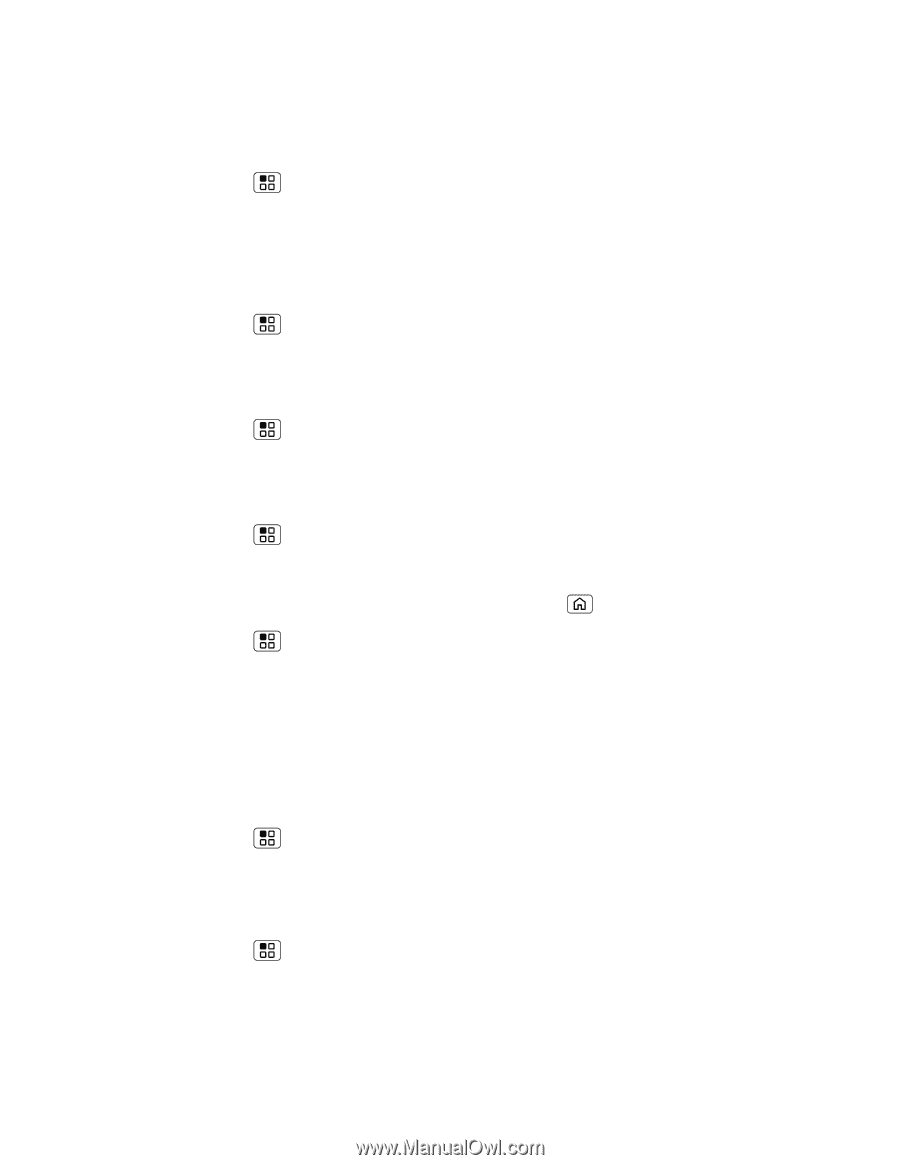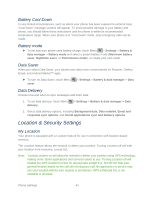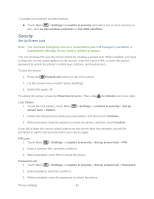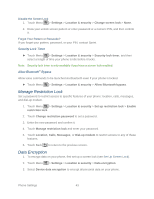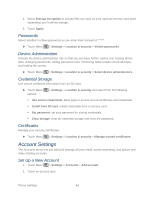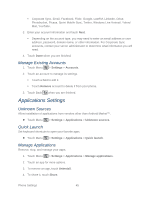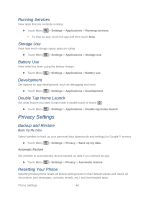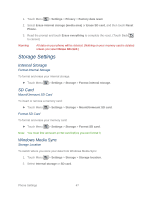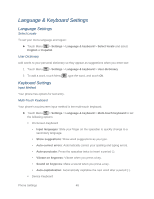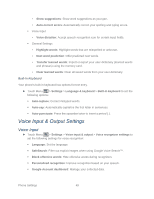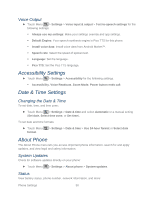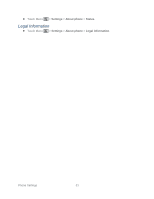Motorola ADMIRAL User Guide - Page 58
Running Services, Storage Use, Battery Use, Development, Double Tap Home Launch, Privacy Settings
 |
View all Motorola ADMIRAL manuals
Add to My Manuals
Save this manual to your list of manuals |
Page 58 highlights
Running Services View apps that are currently running. ► Touch Menu > Settings > Applications > Running services. To stop an app, touch the app and then touch Stop. Storage Use View how much storage space apps are using. ► Touch Menu > Settings > Applications > Storage use. Battery Use View what has been using the battery charge. ► Touch Menu > Settings > Applications > Battery use. Development Set options for app development, such as debugging and more. ► Touch Menu > Settings > Applications > Development. Double Tap Home Launch Set what feature you want to open with a double-touch of Home . ► Touch Menu > Settings > Applications > Double tap home launch. Privacy Settings Backup and Restore Back Up My Data Select whether to back up your personal data (passwords and settings) to Google™ servers. ► Touch Menu > Settings > Privacy > Back up my data. Automatic Restore Set whether to automatically restore backed up data if you reinstall an app. ► Touch Menu > Settings > Privacy > Automatic restore. Resetting Your Phone Selecting Reset phone resets all phone settings back to their default values and clears all information (text messages, contacts, emails, etc.) and downloaded apps. Phone Settings 46