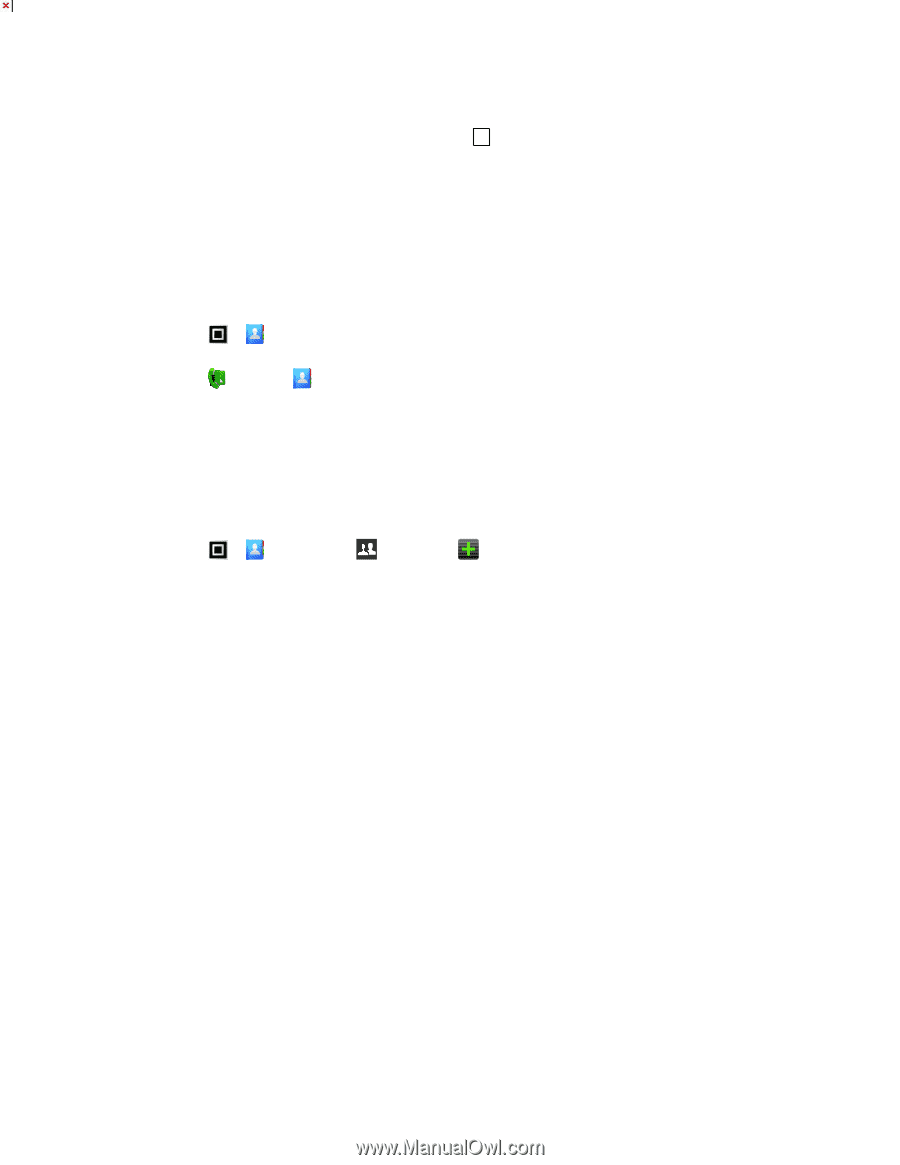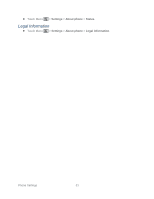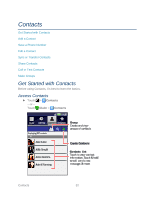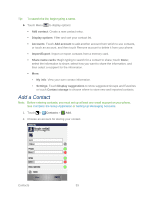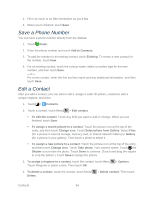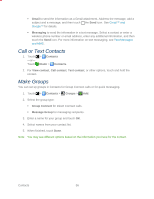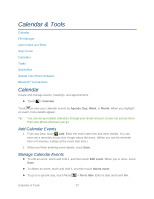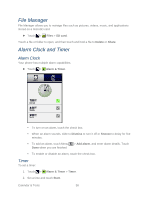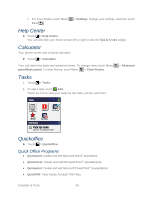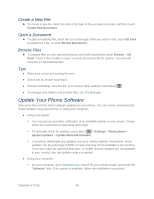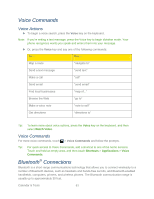Motorola ADMIRAL User Guide - Page 68
Call or Text Contacts, Make Groups, Gmail, Messaging, Contacts, Dialer, View contact, Call contact
 |
View all Motorola ADMIRAL manuals
Add to My Manuals
Save this manual to your list of manuals |
Page 68 highlights
Gmail to send the information as a Gmail attachment. Address the message, add a subject and a message, and then touch the Send icon. See Gmail™ and Google™ for details. Messaging to send the information in a text message. Select a contact or enter a wireless phone number or email address, enter any additional information, and then touch the Send icon. For more information on text messaging, see Text Messages and MMS. Call or Text Contacts 1. Touch -or- Touch > Contacts Dialer > Contacts. 2. For View contact, Call contact, Text contact, or other options, touch and hold the contact. Make Groups You can set up groups in Contacts for Group Connect calls or for quick messaging. 1. Touch > Contacts > Groups > Add. 2. Select the group type: Group Connect for Direct Connect calls. Message Group for messaging recipients. 3. Enter a name for your group and touch OK. 4. Select names from your contact list. 5. When finished, touch Done. Note: You may see different options based on the information you have for the contact. Contacts 56