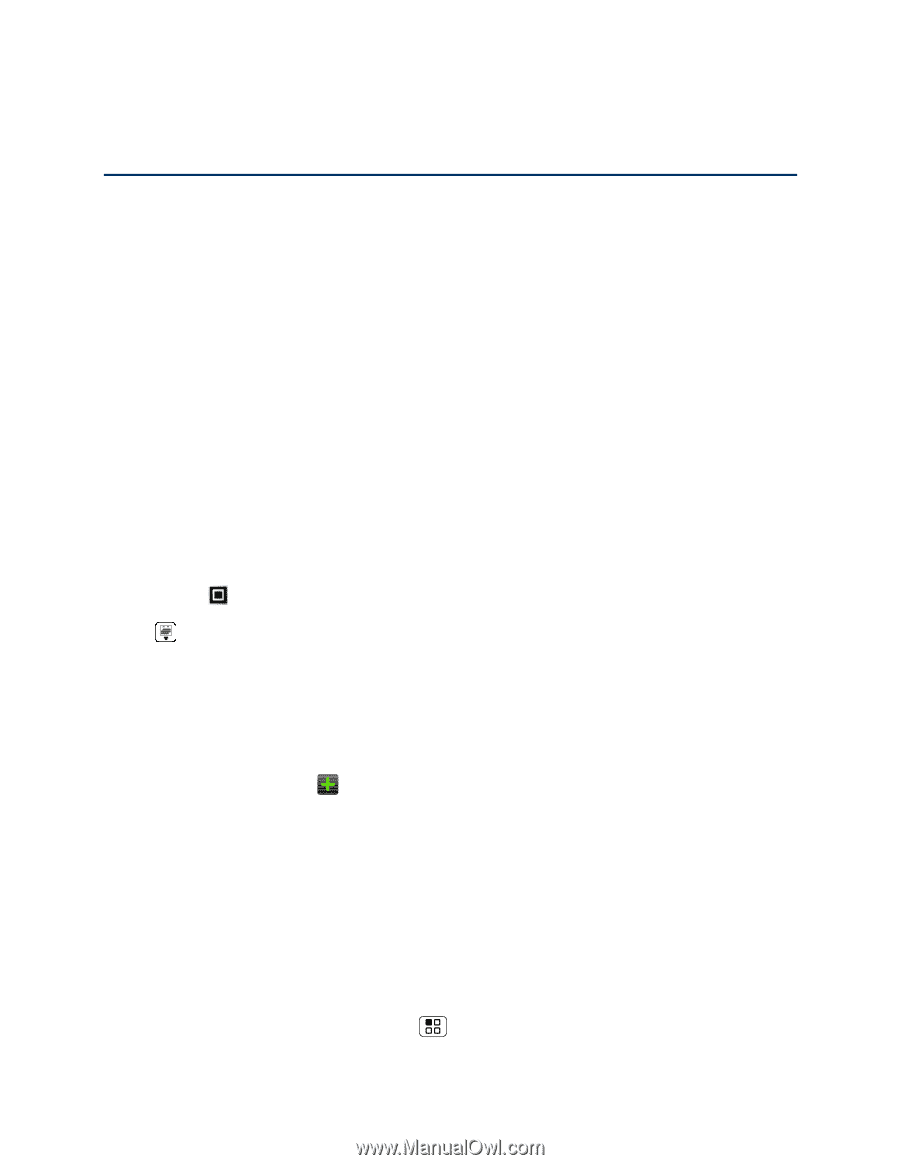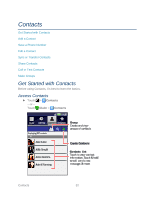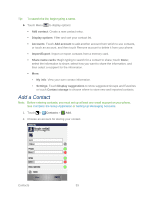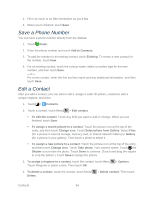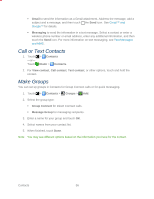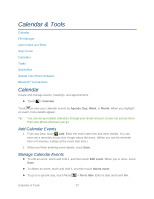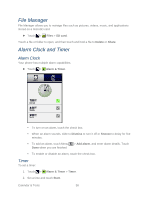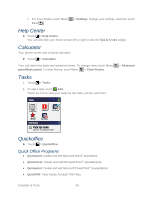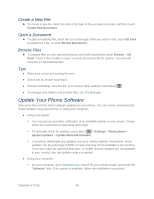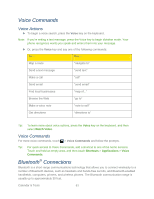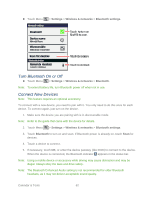Motorola ADMIRAL User Guide - Page 69
Calendar & Tools, Calendar, Add Calendar Events - alarm clock
 |
View all Motorola ADMIRAL manuals
Add to My Manuals
Save this manual to your list of manuals |
Page 69 highlights
Calendar & Tools Calendar File Manager Alarm Clock and Timer Help Center Calculator Tasks Quickoffice Update Your Phone Software Bluetooth® Connections Calendar Create and manage events, meetings, and appointments. ► Touch > Calendar. Touch to view your calendar events by Agenda, Day, Week, or Month. When you highlight an event, more details appear. Tip: You can set up multiple calendars through your Gmail account so you can access them from your phone wherever you go. Add Calendar Events 1. From any view, touch Add. Enter the event start time and other details. You can even set a reminder so you don't forget about the event. (When you set the reminder time to 0 minutes, it plays at the event start time.) 2. When you finish entering event details, touch Save. Manage Calendar Events ► To edit an event, touch and hold it, and then touch Edit event. When you're done, touch Save. ► To delete an event, touch and hold it, and then touch Delete event. ► To go to a specific day, touch Menu > Go to date. Enter a date and touch Go. Calendar & Tools 57