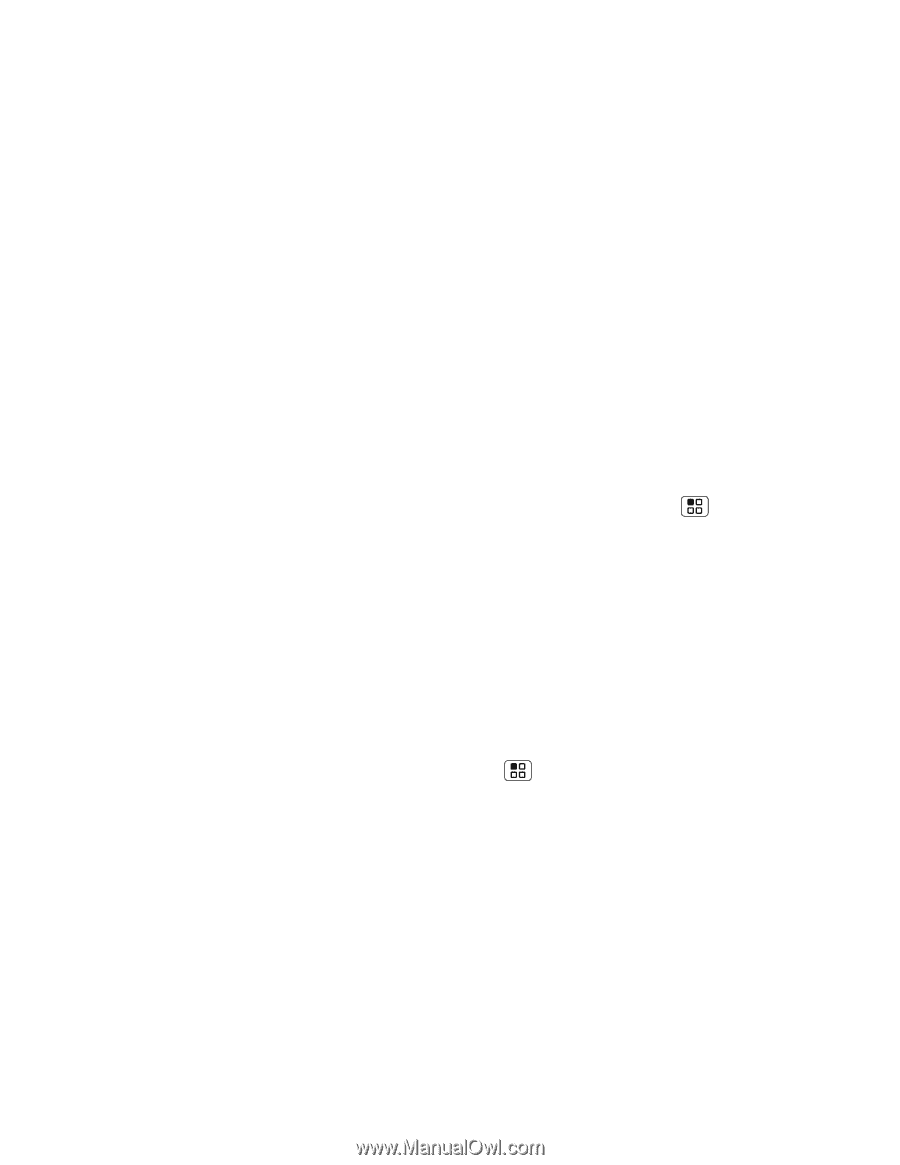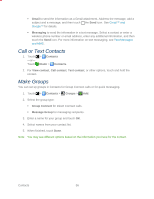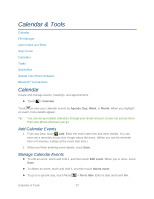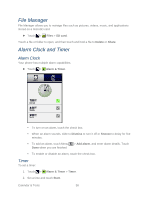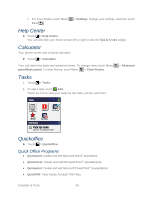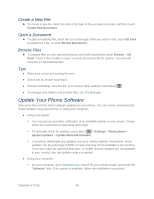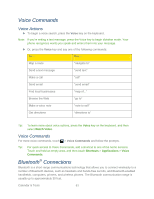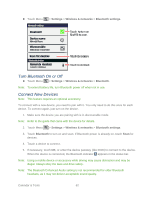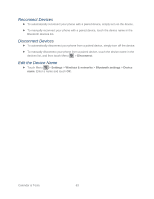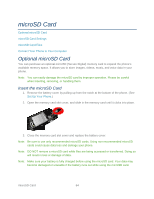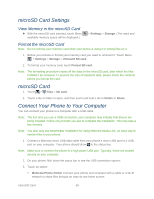Motorola ADMIRAL User Guide - Page 72
Sprint UG PAX_11Sep18_ImagesLinked71-80.pdf, Open a Document, Browse Files, Tips - phone manual
 |
View all Motorola ADMIRAL manuals
Add to My Manuals
Save this manual to your list of manuals |
Page 72 highlights
Create a New File ► To create a new file, touch the icon of the type of file you want to create, and then touch Create New Document. Open a Document ► To open an existing file, touch the icon of the type of file you want to edit, touch SD Card to search for a file, or touch Recent Documents. Browse Files ► To browse files on your optional memory card (sold separately), touch Browse > SD Card. Touch a file or folder to open, or touch and hold a file for options. You can edit most text or spreadsheet files. Tips ● Place your cursor by touching the text. ● Select text by double-touching it. ● Choose formatting, save the file, or to choose other options, touch Menu . ● To manage your folders and transfer files, see File Manager. Update Your Phone Software Stay up to date with the latest software updates for your phone. You can check, download and install updates using your phone, or using your computer: ● Using your phone: You may get an automatic notification of an available update on your phone. Simply follow the instructions to download and install. To manually check for updates, press Menu > Settings > About phone > System updates > Update Motorola Software. Your phone downloads any updates over your mobile network. Remember, these updates can be quite large (25MB or more) and may not be available in all countries. If you don't have an unlimited data plan, or mobile network updates are not available in your country, you can update using a computer. ● Using your computer: On your computer, go to motorola.com, search for your phone model, and check the "Software" links. If an update is available, follow the installation instructions. Calendar & Tools 60